Siri’s arrival on macOS Sierra opens up some great new features and possibilities. One of our favorites? The ability to “pin” Siri results inside Notification Center — making it easier to keep track of whatever game times, trending topics or important documents Apple’s virtual assistant helps you to find.
Here’s how to use the feature when running Apple’s next-gen macOS, which is currently in public beta and will be released this fall.
Turning Siri into the search tool we’ve been hoping for
For starters, launch Siri by using the Siri icon on the dock, by holding down CMD + Space, or clicking the Siri icon in the top right of the menu bar.
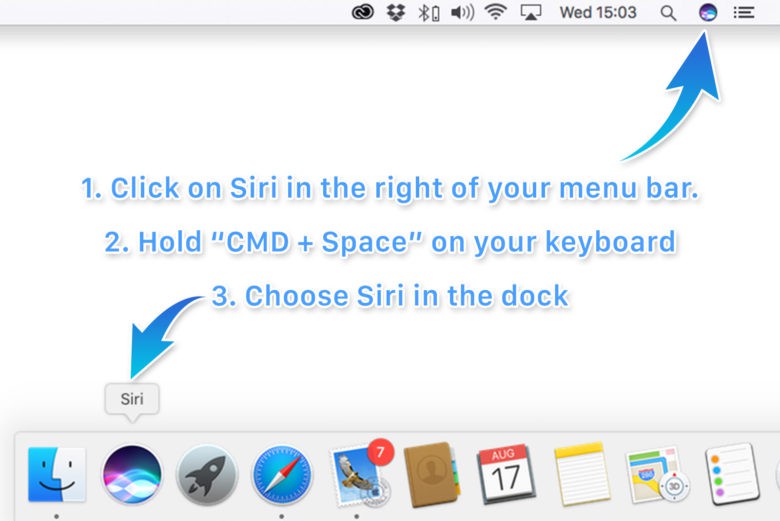
Photo: Ste Smith/Cult of Mac
Next, ask Siri to carry out a particular search — such as the aforementioned sports fixtures, trending feeds on Twitter, images, relevant documents to a project you’re working on, or whatever else.
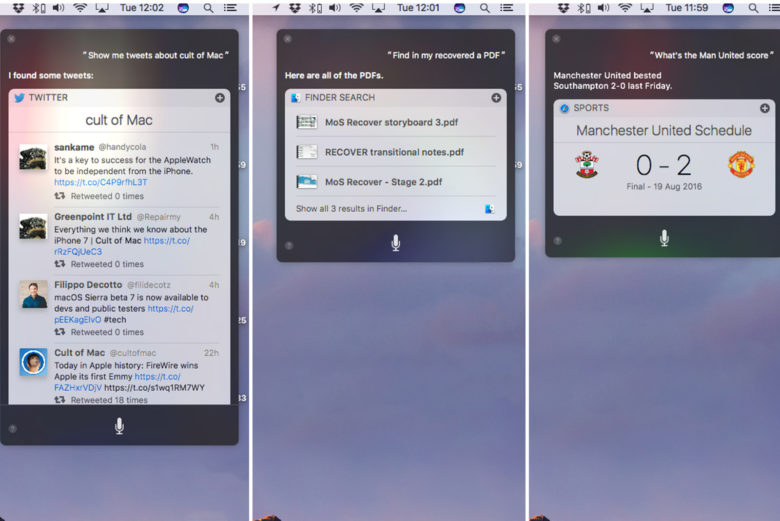
Photo: Luke Dormehl/Cult of Mac
After Siri’s returned the relevant results, you’ll notice an extra symbol on the top right of the results window. If you click this new icon it will pin your results to the Notification Center, allowing you to access them any time you want.
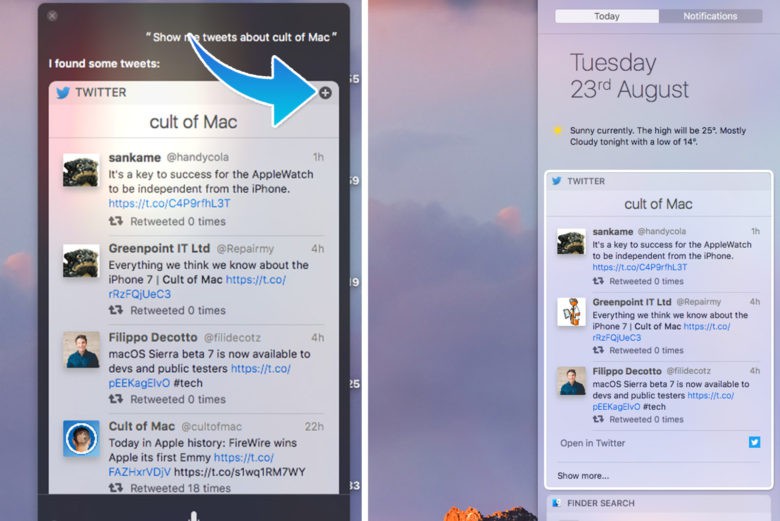
Photo: Luke Dormehl/Cult of Mac



One response to “Keep Siri results where you can find them in macOS Sierra”
I am profiting approximately $6.000-$8.000 /a month working from home online. If you are prepared to work simple computer-based jobs for 2h-5h every day from comfort of your home and get solid payment in the same time… This is perfect for you… UR1.CA/pm79v
er56