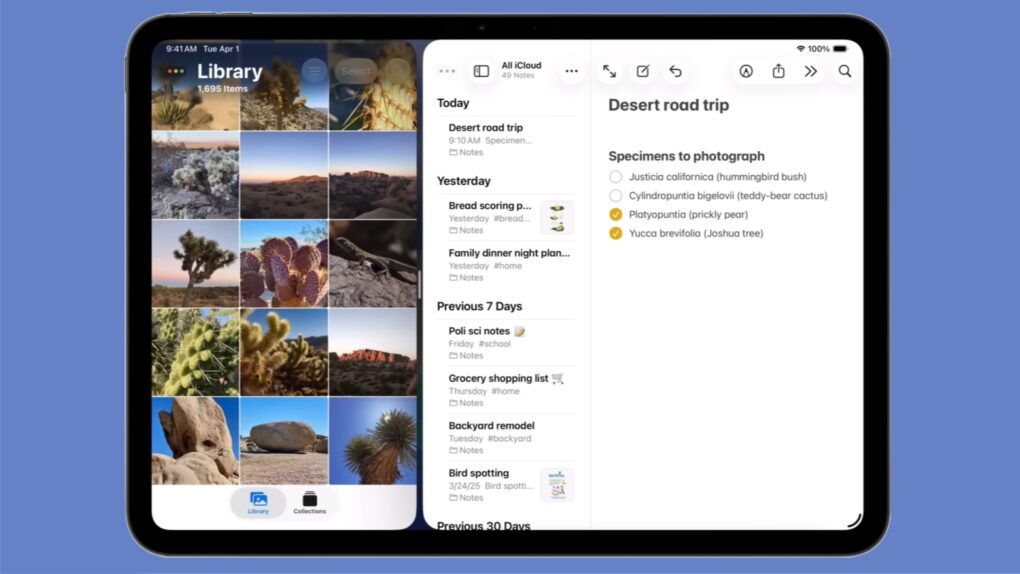Apple kept Split View side-by-side multitasking in iPadOS 26 — despite what you might have read online. And setting it up is as easy as a couple of flicks of your finger.
Here’s how to keep using Split View on your iPad. Apple even made a video that demonstrates what to do.
iPadOS 26 doesn’t kill the iPad’s Split View
iPadOS 26 brings a new multitasking system called Windowed Apps. It features resizable, floating windows and macOS-style controls. It makes iPad more Mac-like than ever before. But that doesn’t mean Apple tossed out all the old ways of working with app windows. Most notably, Split View is still around.
Many iPad users consider this the ideal multitasking arrangement for a tablet, with two applications dividing the entire screen between them. It makes tasks like referencing documents while writing a message more efficient. Users can adjust the width of each app to focus on what matters most, and the setup allows for seamless drag-and-drop between apps, such as moving text, photos or files.
The new Windowed Apps multitasking system in iPadOS 26 is ideal for making the iPad act like a Mac, but Split View lets the iPad act like a tablet.
How to use Split View in iPadOS 26
In iPadOS 26, Split View is a feature of the whole Windowed Apps system — don’t think of the two as rivals. That’s important because in order to use Split View you must have Windowed Apps activated.
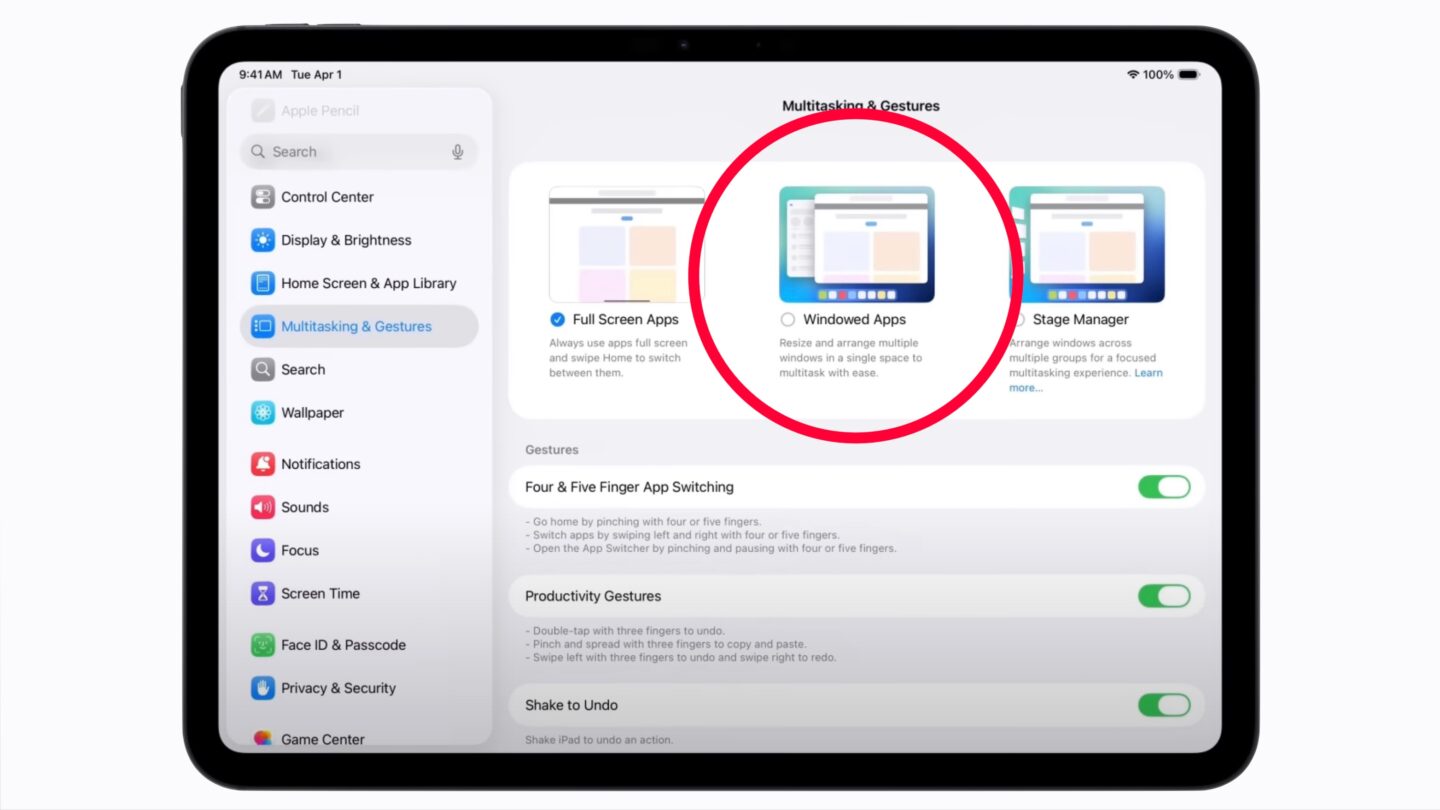
Screenshot: Apple
To do so, open the Settings app on your iPad, tap on Multitasking & Gestures, then choose Windowed Apps.
Now, return to the home screen and open two applications. You might need to open one, then tap and hold on the lower right corner of its window to resize it before opening the second one. Again, you might tap and hold on the lower right corner of the second app’s window to resize it and reveal the previous app.
Here’s the fun part: putting the two applications into Spilt View. Tap and hold one of them at the top edge and move it around a little bit. Now flick it toward the left side of the screen while letting go. It’ll snap into place, taking up exactly half the screen. Now repeat the process with your second application, but flick it toward the right edge of the screen.
And there you go: your iPad is now arranged with the apps in the familiar Spilt View.
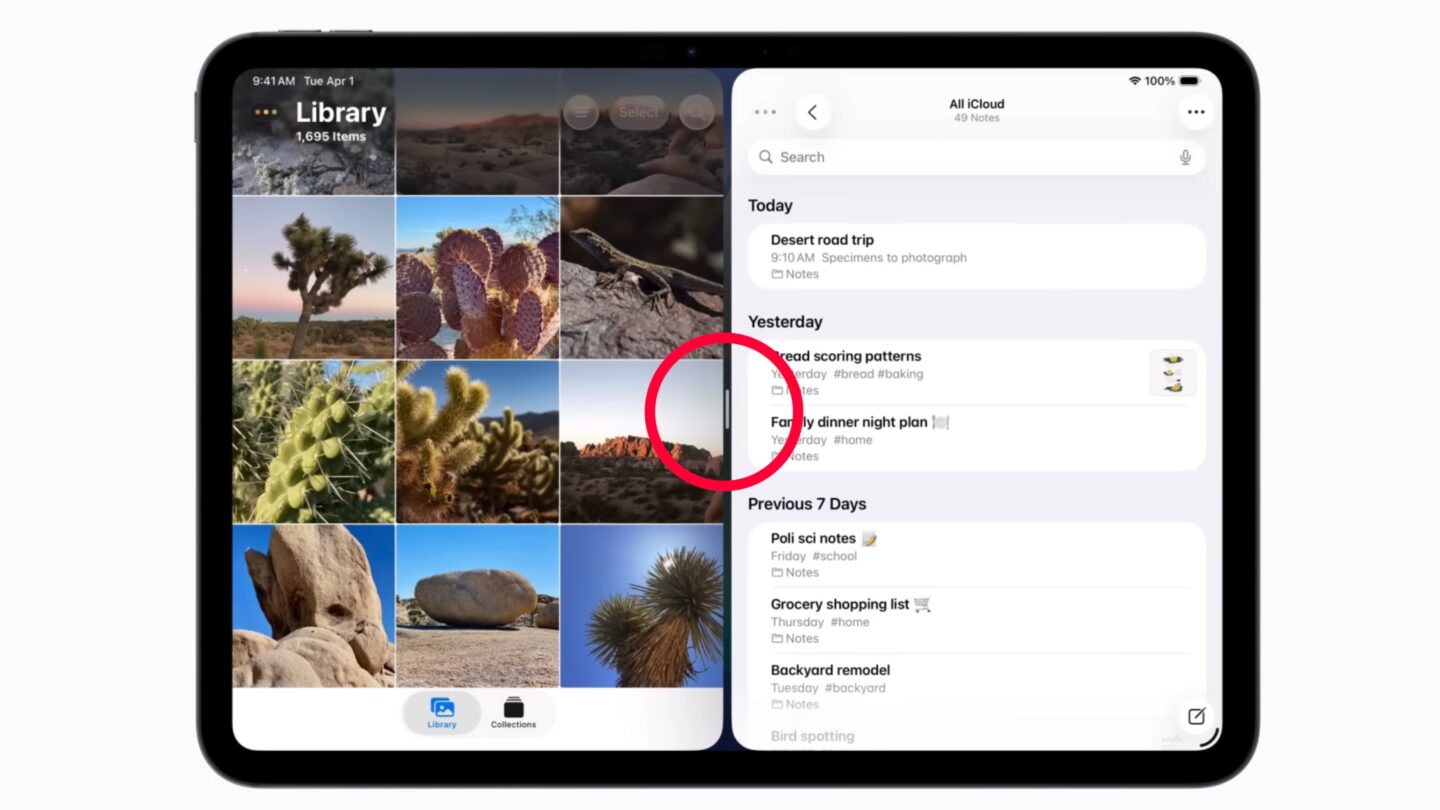
Screenshot: Apple
The thick black line that divides them has a handle in the middle. Tap and hold on it, then slide the divider left or right, giving each application, exactly as much or as little of the screen as you wish.
To get out of Split View, you need only move and resize the applications. Or close them.
Another Split View option: Buttons
There’s a second option for setting up applications in Split View. There are buttons slightly hidden in the iPadOS 26 user interface to arrange
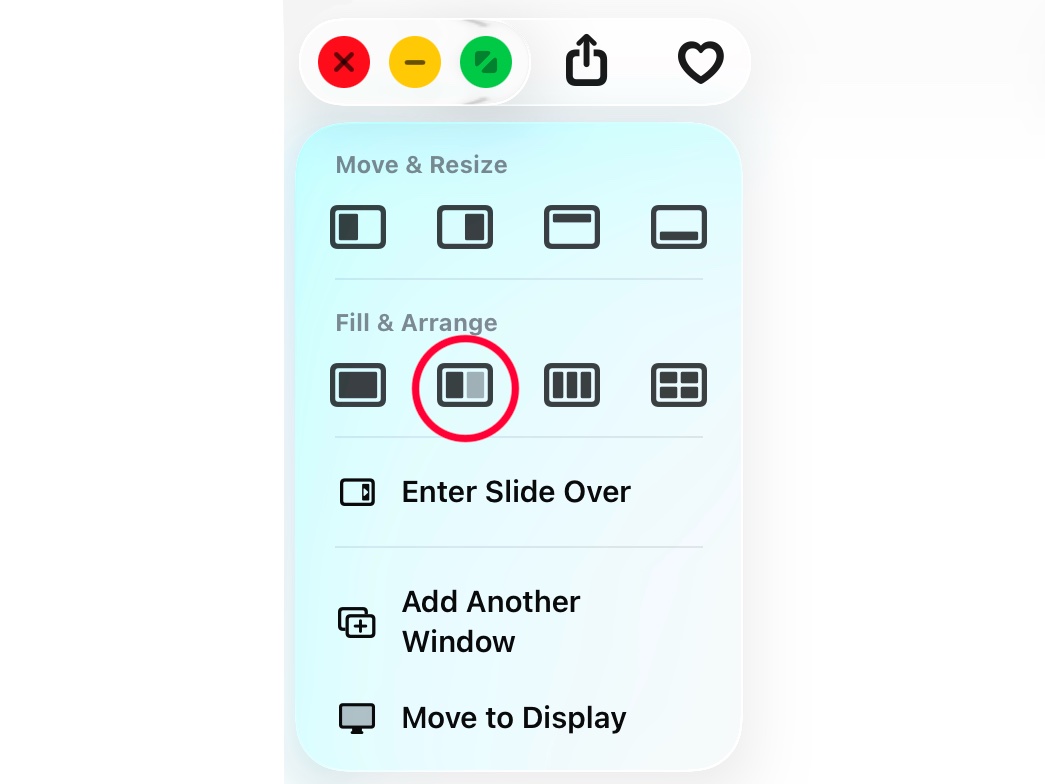
Screenshot: Ed Hardy/Cult of Mac
Once you have the two apps open on your iPad, tap and hold the window controls (with the red, yellow and green dots) in the upper-left corner of one of the app windows. This opens a drop-down box with various options to automatically arrange your open windows.
On that pop-up, under Fill & Arrange, tap on the icon that shows an iPad screen divided in half. That puts your two open windows to Split View.
Watch the Apple video on iPad Windowed Apps and Split View
Anyone who needs more guidance on using the Windowed Apps multitasking system in iPadOS 26, and using Split View, can watch a video tutorial from Apple:
What about Slide Over?!
In the last screenshot, you’ll see an option for Slide Over. Don’t grab your iPad and try to use that feature unless you’re running iPadOS 26.1, currently in beta testing.
Still, fans of iPadOS 18 can be happy that Slide Over will soon rejoin Split View as a multitasking option on iPad.