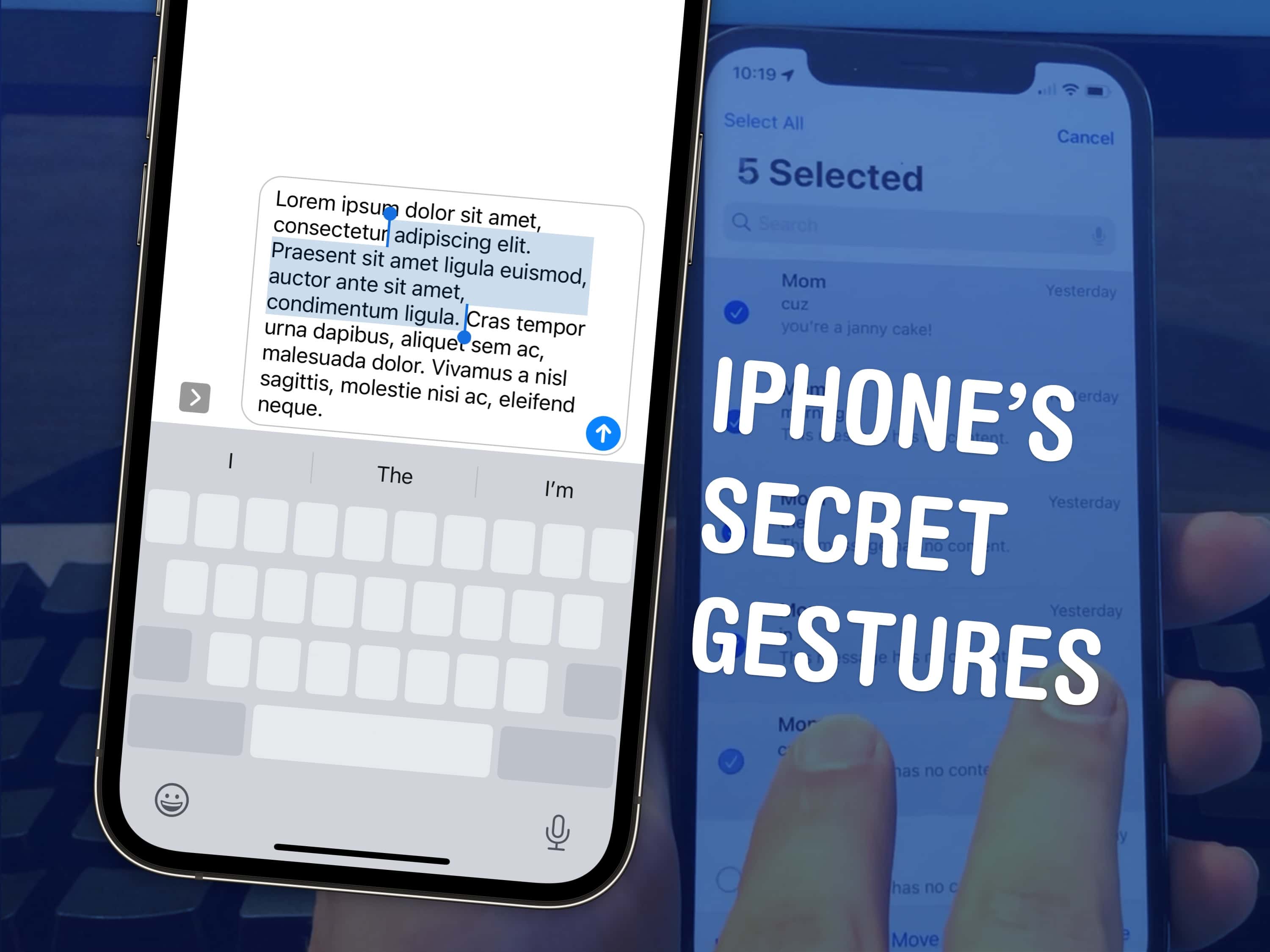There are a few hidden gestures on your iPhone that you absolutely need to know. You’re typing out a long text on your iPhone and you need to go back to fix a typo. Tapping on the screen to move the cursor feels like a shot in the dark — but there’s a secret gesture to move around and select text.
Here are three top iPhone tips. Also in this article: how to select and delete a bunch of emails, text messages, anything in a list at once; and the secret gestures that undo and redo. Like, for example, if you accidentally delete a bunch of emails.
Top 3 hidden gestures for iPhone and iPad
You can see all of these “secret” iPhone gestures in action in this short video:
No. 1: Edit text faster

Screenshot: D. Griffin Jones/Cult of Mac
If you’re pecking out a paragraph of prose, tapping on the screen to move the cursor around feels like a crapshoot. But there’s a better way: a hidden iPhone gesture that turns your keyboard into a trackpad.
To trigger it, just tap and hold down on the iOS keyboard’s space bar. The letters on the keyboard disappear, replaced by a trackpad. Move your finger around on it, and you can control the cursor, placing it exactly where you want.
Then you can use a second finger to select text. This isn’t very precise; usually, I regret trying it. However, if you have steadier hands than me, you might be able to make it work. (On the Mac, there’s a similar set of keyboard shortcuts that can help you type more efficiently. Check out that video here.)
No. 2: Select a bunch of things in a list
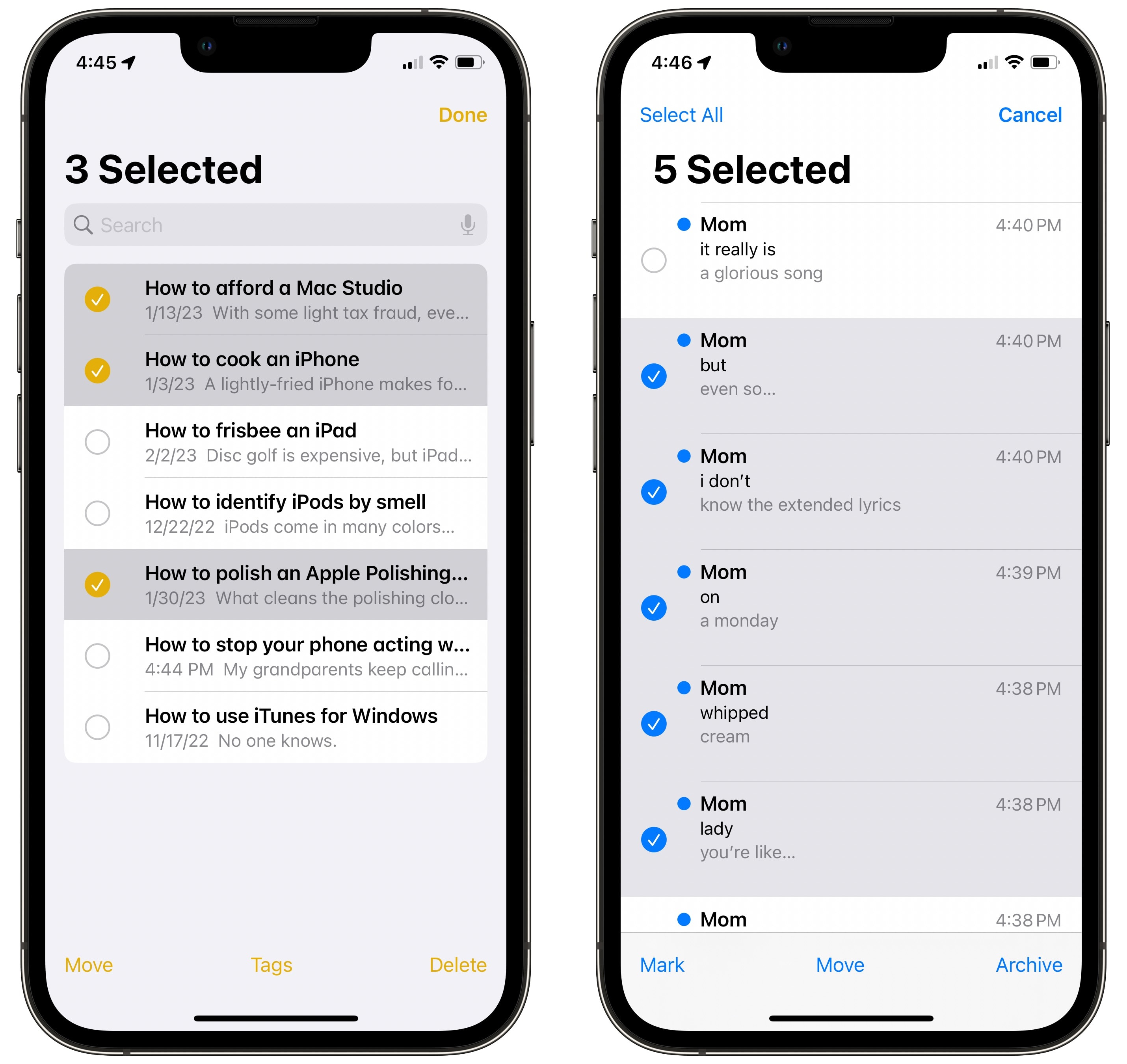
Screenshot: D. Griffin Jones/Cult of Mac
Imagine this scenario: You have too many emails, and you just want to get rid of them all. You could swipe to delete them, one by one, but that takes forever. Instead, you can use this hidden iPhone gesture to select them in bulk, saving yourself time and effort.
With two fingers, swipe down on the screen. That instantly starts selecting a bunch of items at a time. This underappreciated iPhone gesture works almost anywhere you encounter a big list. For example, you can select a bunch of messages and mark them all as read, select a bunch of photos and share the lot, select a bunch of Notes and delete them in one fell swoop, or select a bunch of reminders and mark them all as completed.
No. 3: Undo and redo gestures
No, I’m not talking about Shake to Undo, a weird feature from the early days of the iPhone. iOS offers a system-wide three-finger gesture for Undo and Redo that works just like the ⌘ Z keyboard shortcut on a Mac.
To use it, place three fingers on your iPhone screen and swipe to the left. If you want to undo deleting a bunch of pictures at once, as you might have done in trying out the previous tip, just do the three-finger swipe to the left and they’ll all be moved out of the trash. You can keep going to undo several actions in a row.
Similarly, if you want to redo an action, simply swipe with three fingers to the right.
One more thing … the hidden iPhone gesture to cut and paste
Not a lot of people know this one: You can make a “pinch” gesture with three fingers to copy something on your iPhone’s screen. The reverse of this gesture will paste.
It’s actually a bit harder to do this than just tapping the Copy button in most situations, which is why I tacked it on at the end. However, this iPhone gesture is useful in certain situations, like when the Copy/Paste menu doesn’t show up in an app you’re using. (This happens sometimes in weird third-party apps that don’t utilize a standard text field.)
It’s also very handy on an iPad, where there’s more room to make the gesture.
One more one more thing
You also can tap with three fingers on the iPhone screen to bring up a shortcut menu with buttons to control all of these (instead of the somewhat convoluted gestures). Tap the screen with three fingers and hold for about a second. A shortcut menu will appear at the top of the screen with buttons for undo/cut/copy/paste/redo.
These hidden gestures on the iPhone might help you write faster, manage your email more efficiently, or correct your horrible mistakes.
We originally published this post about hidden iPhone gestures on February 23, 2023. We updated the info.