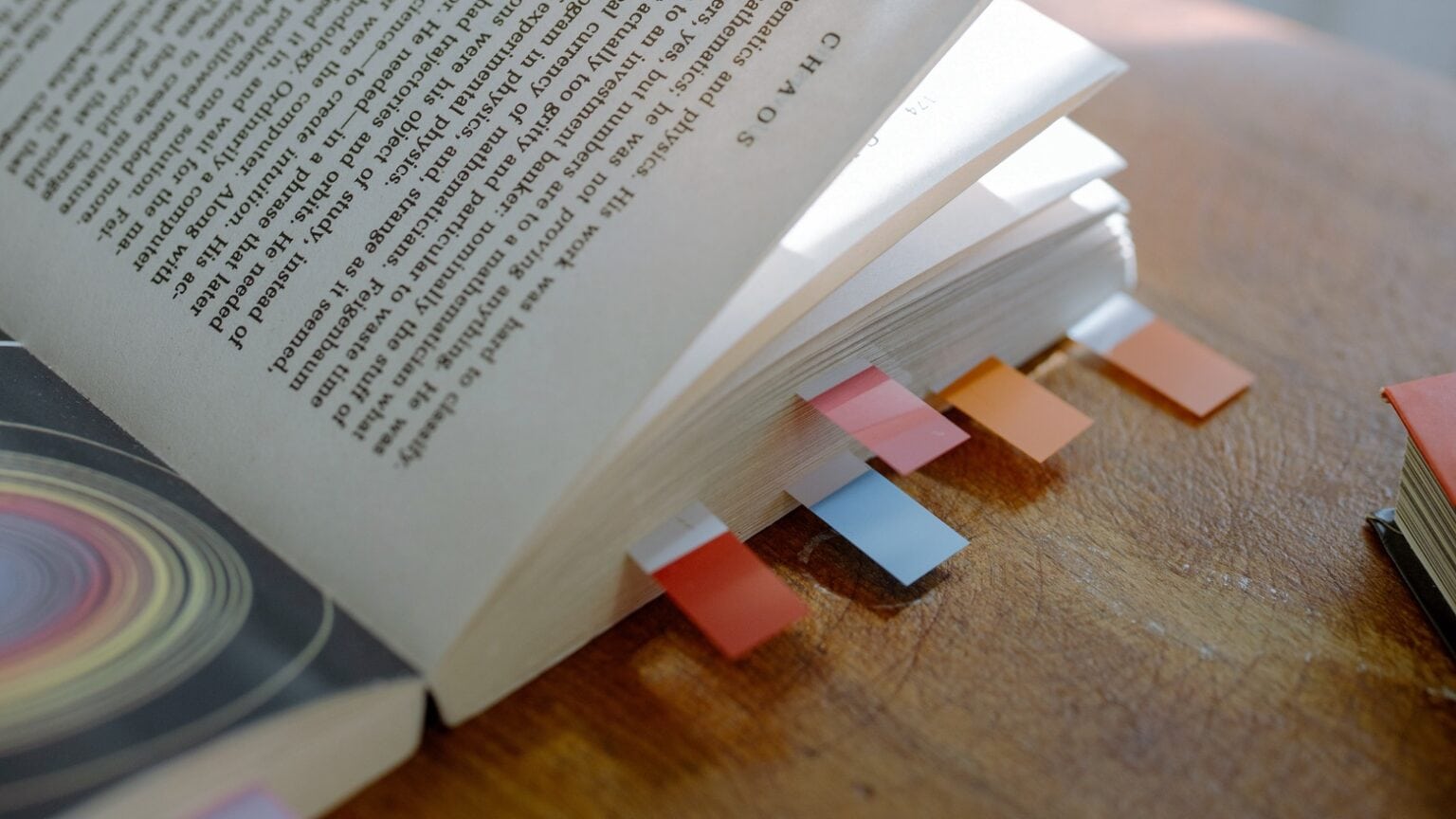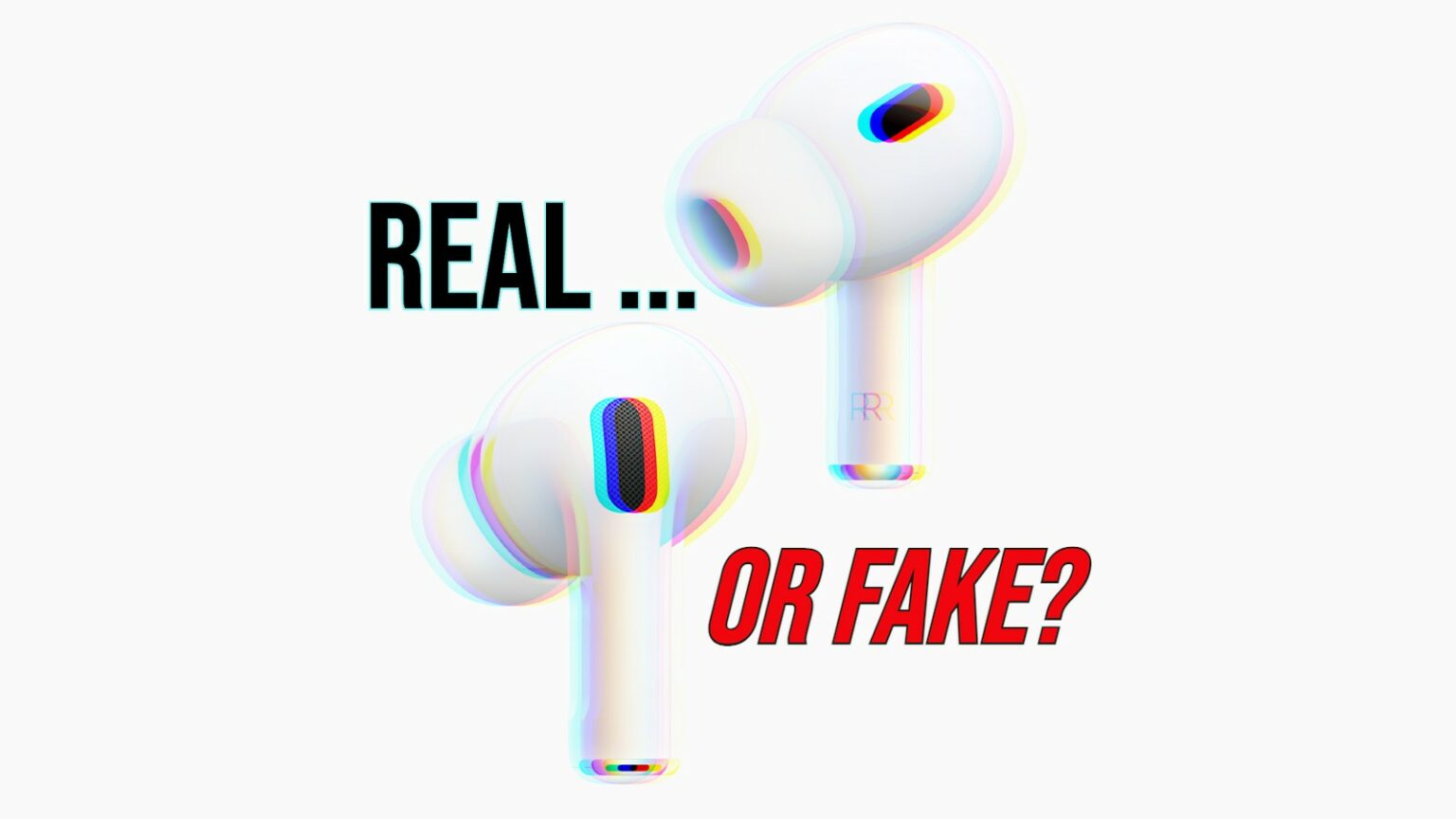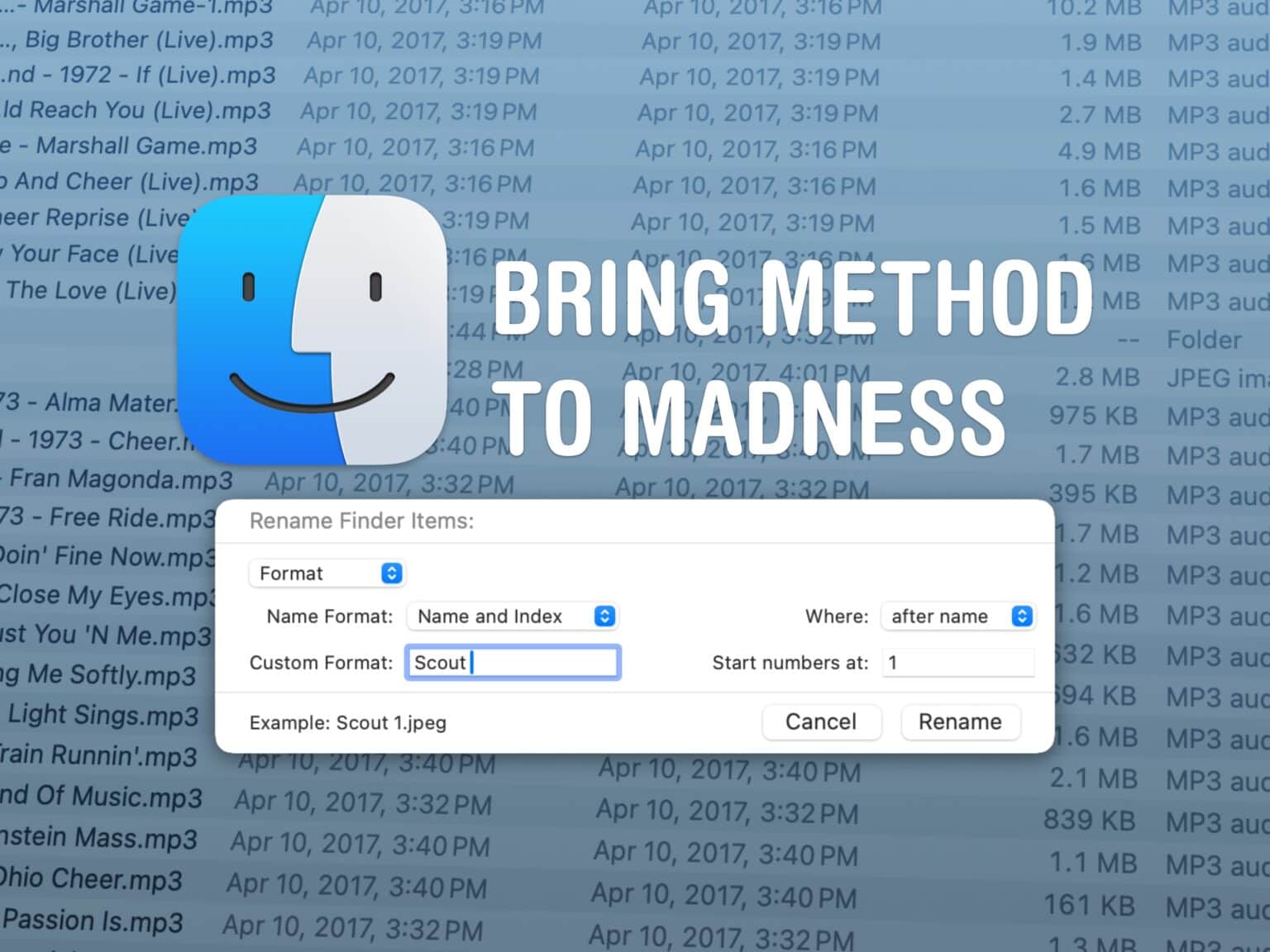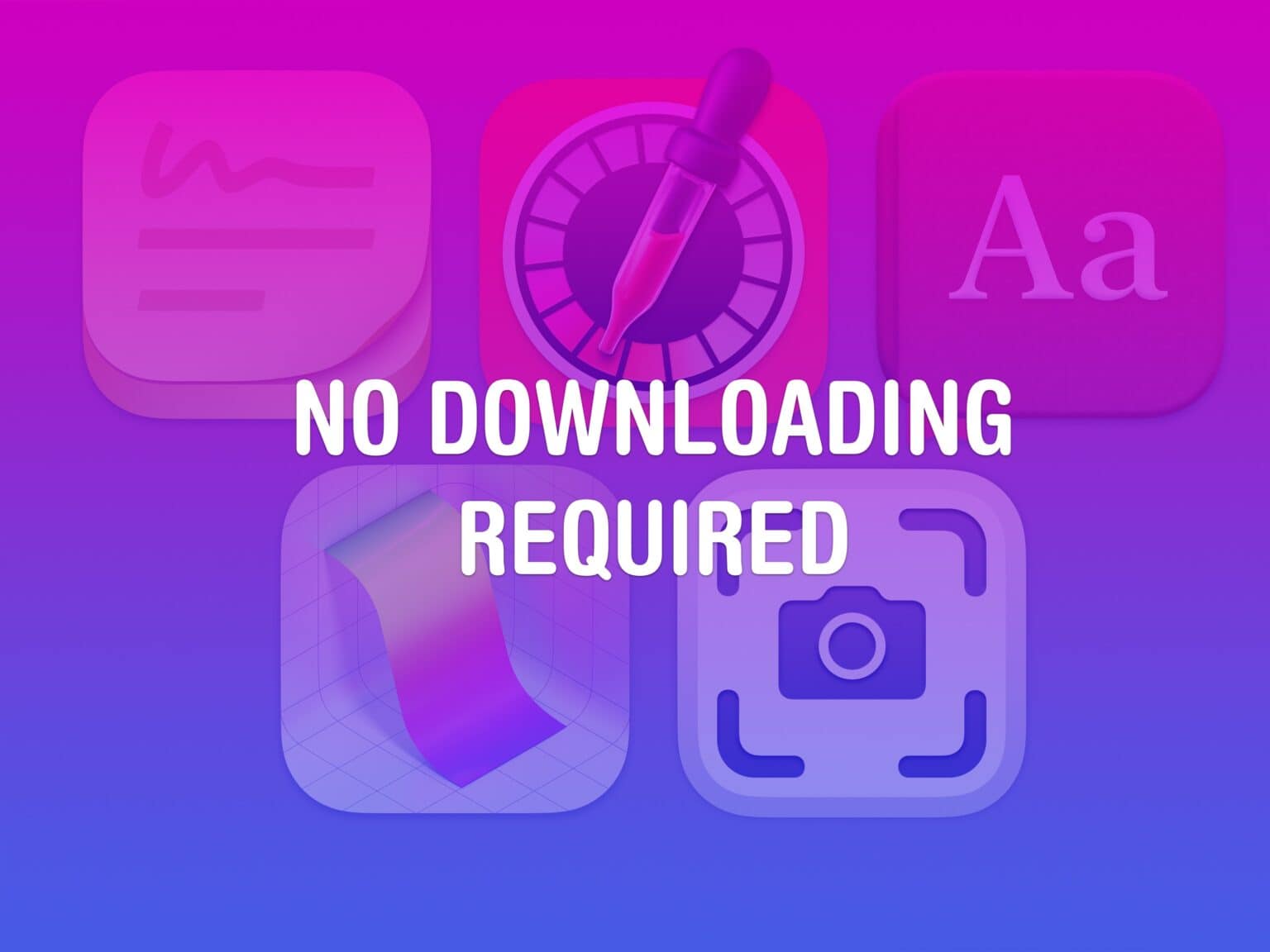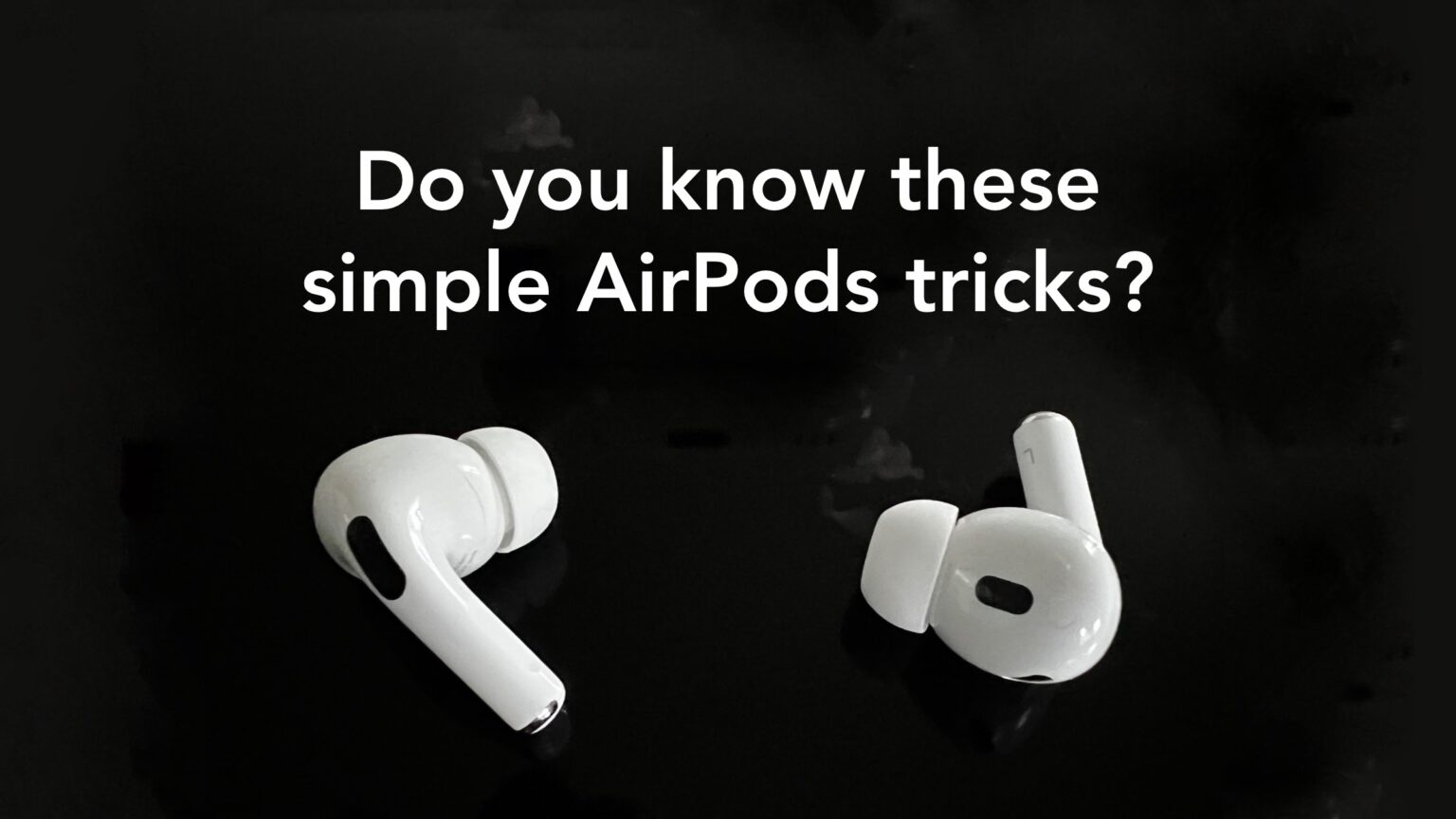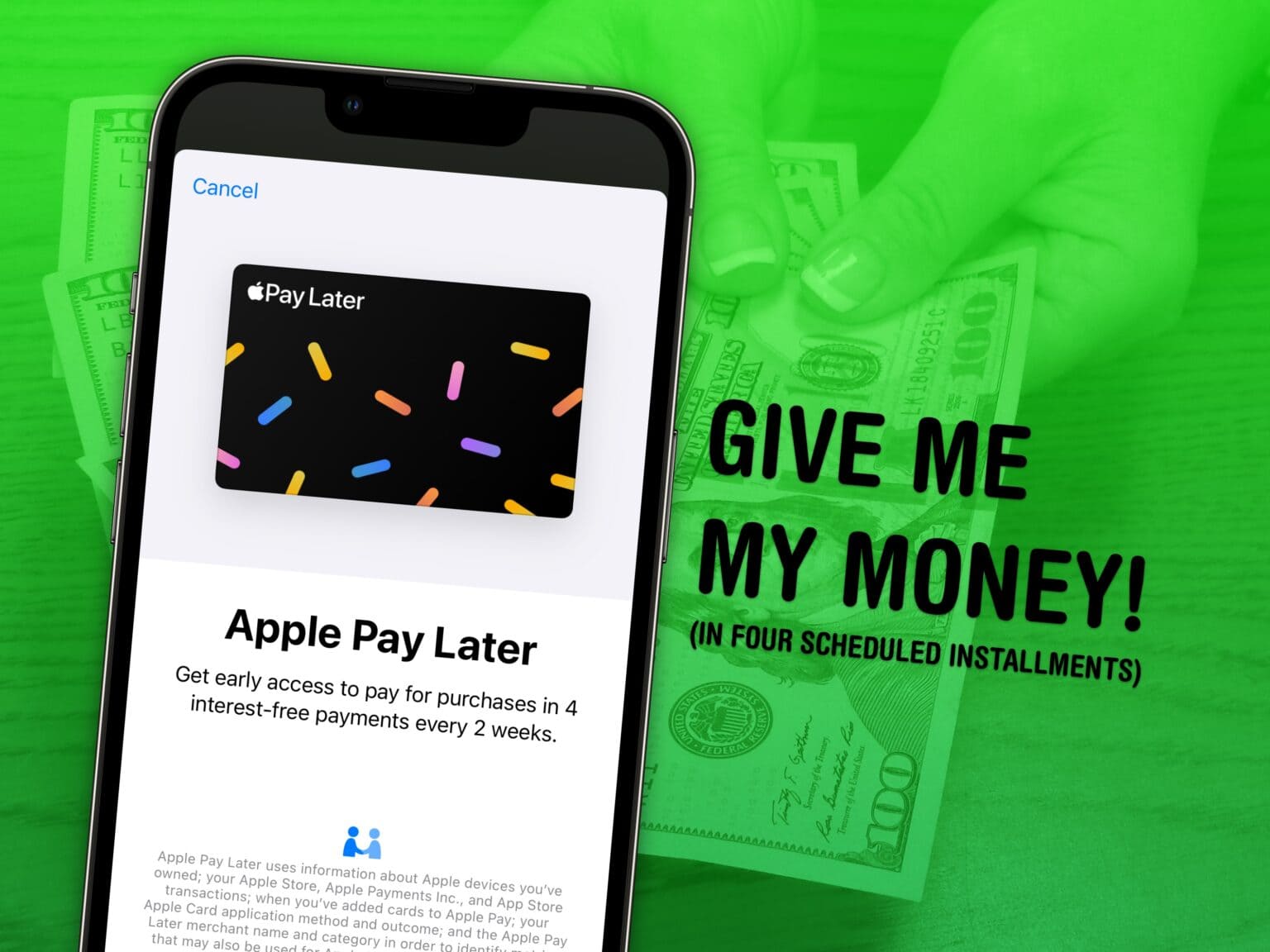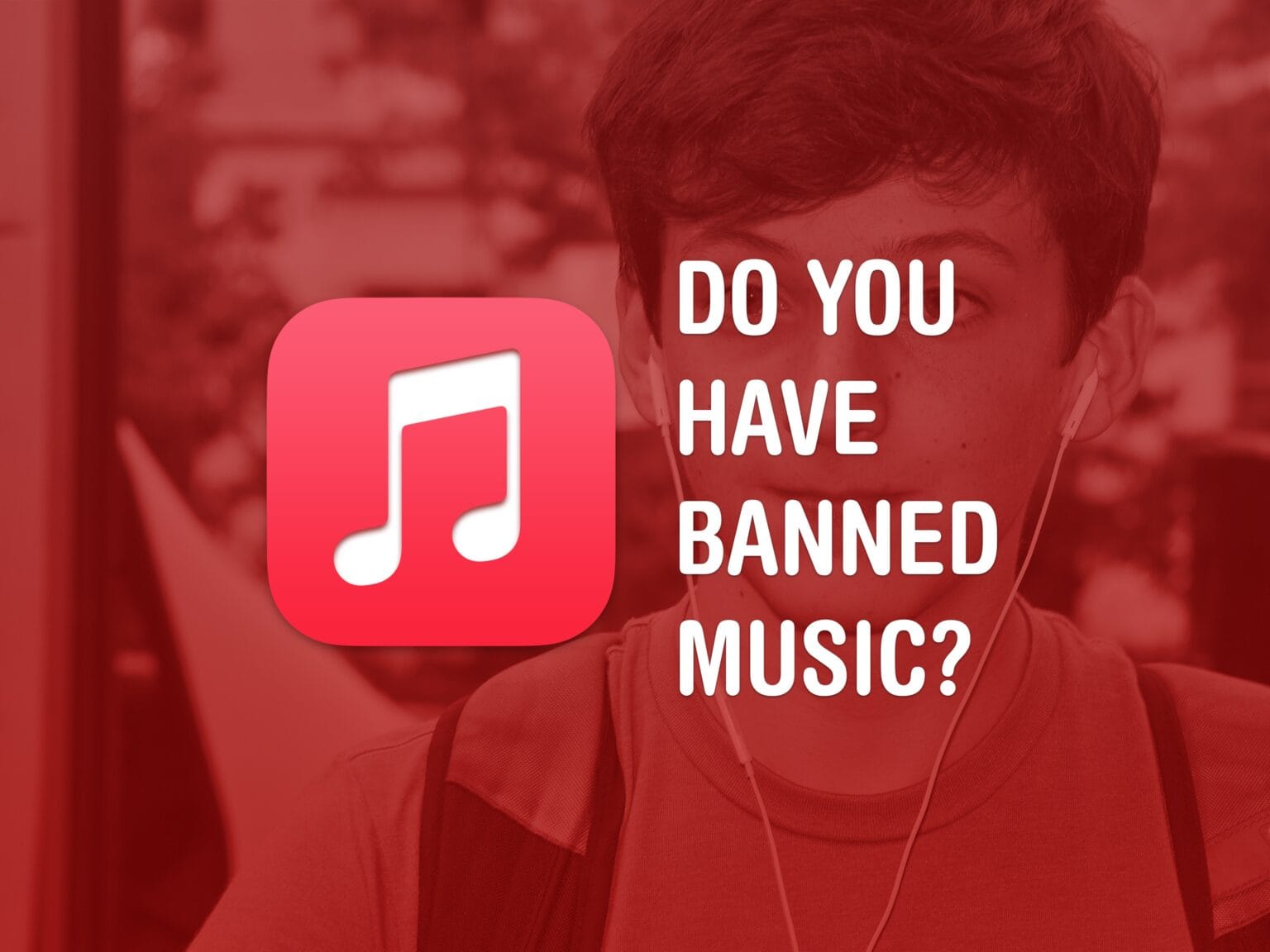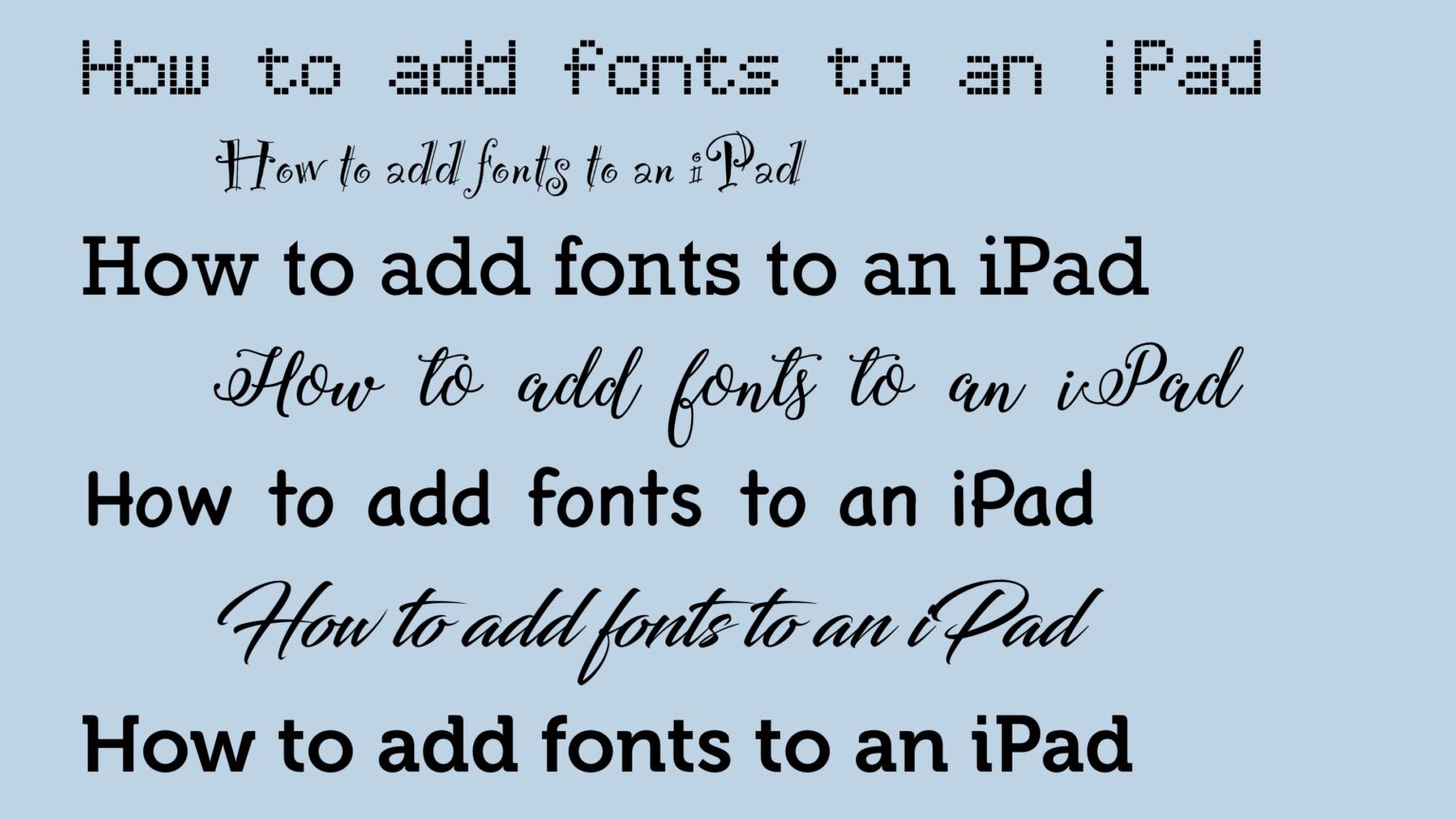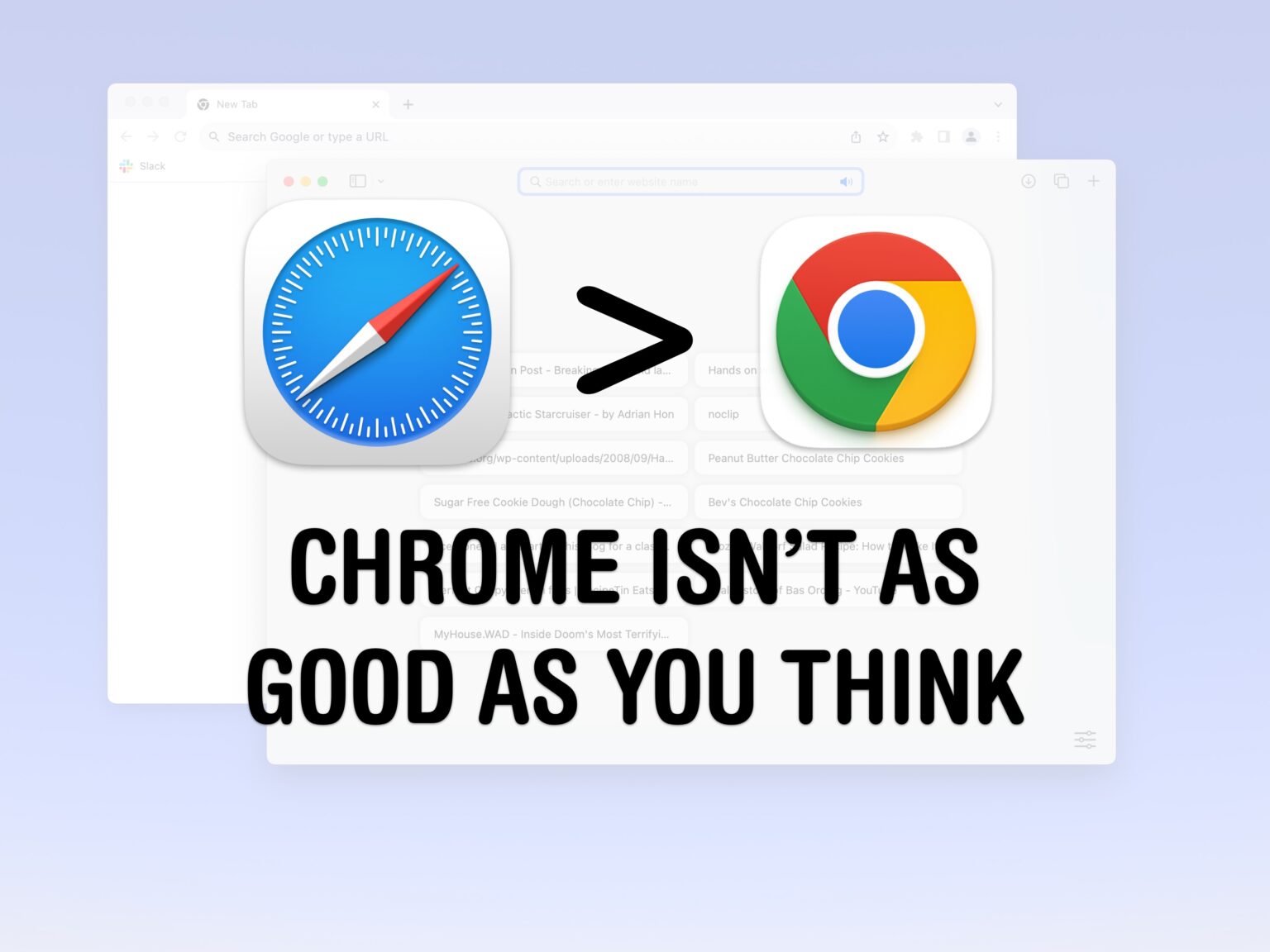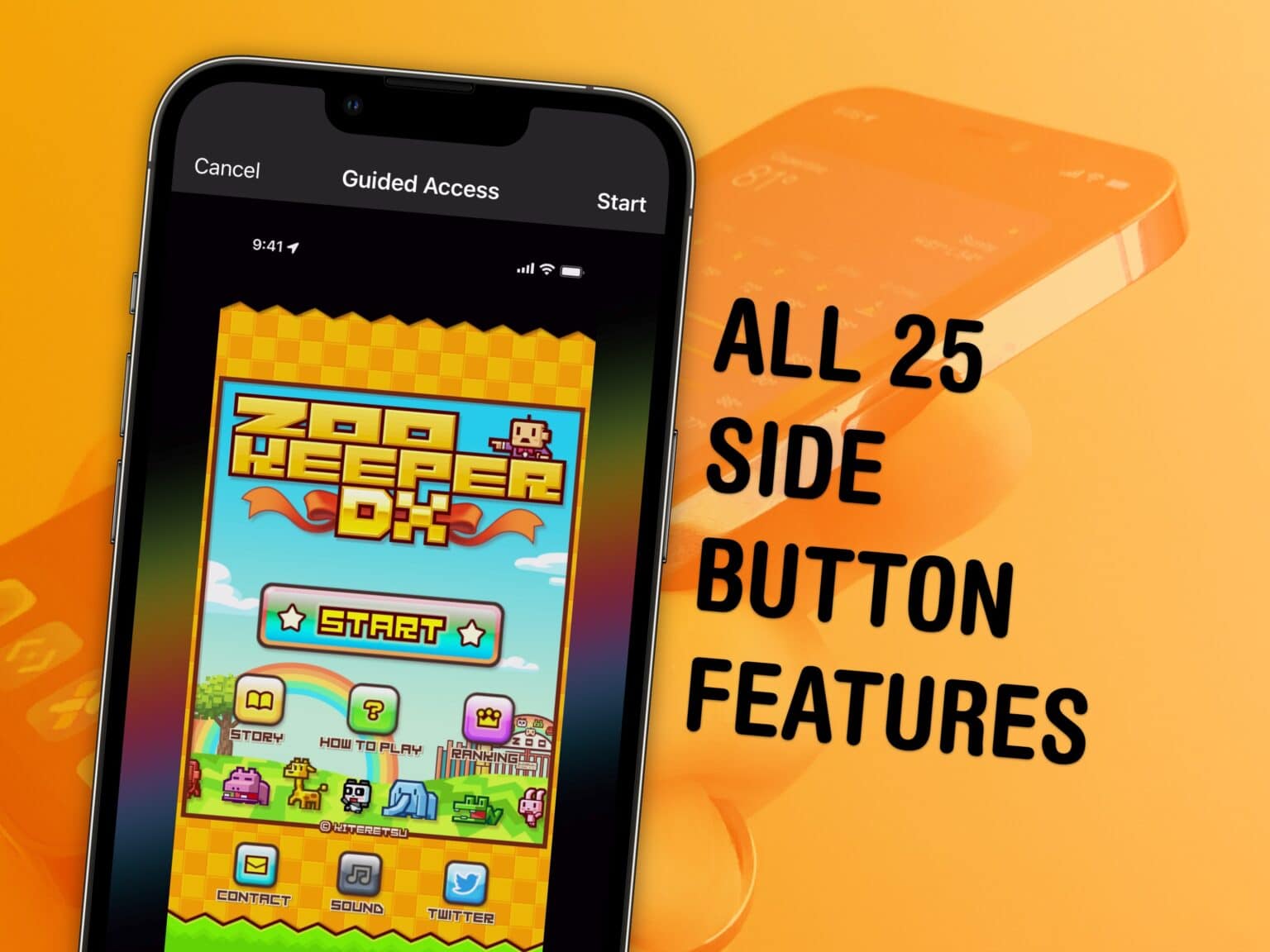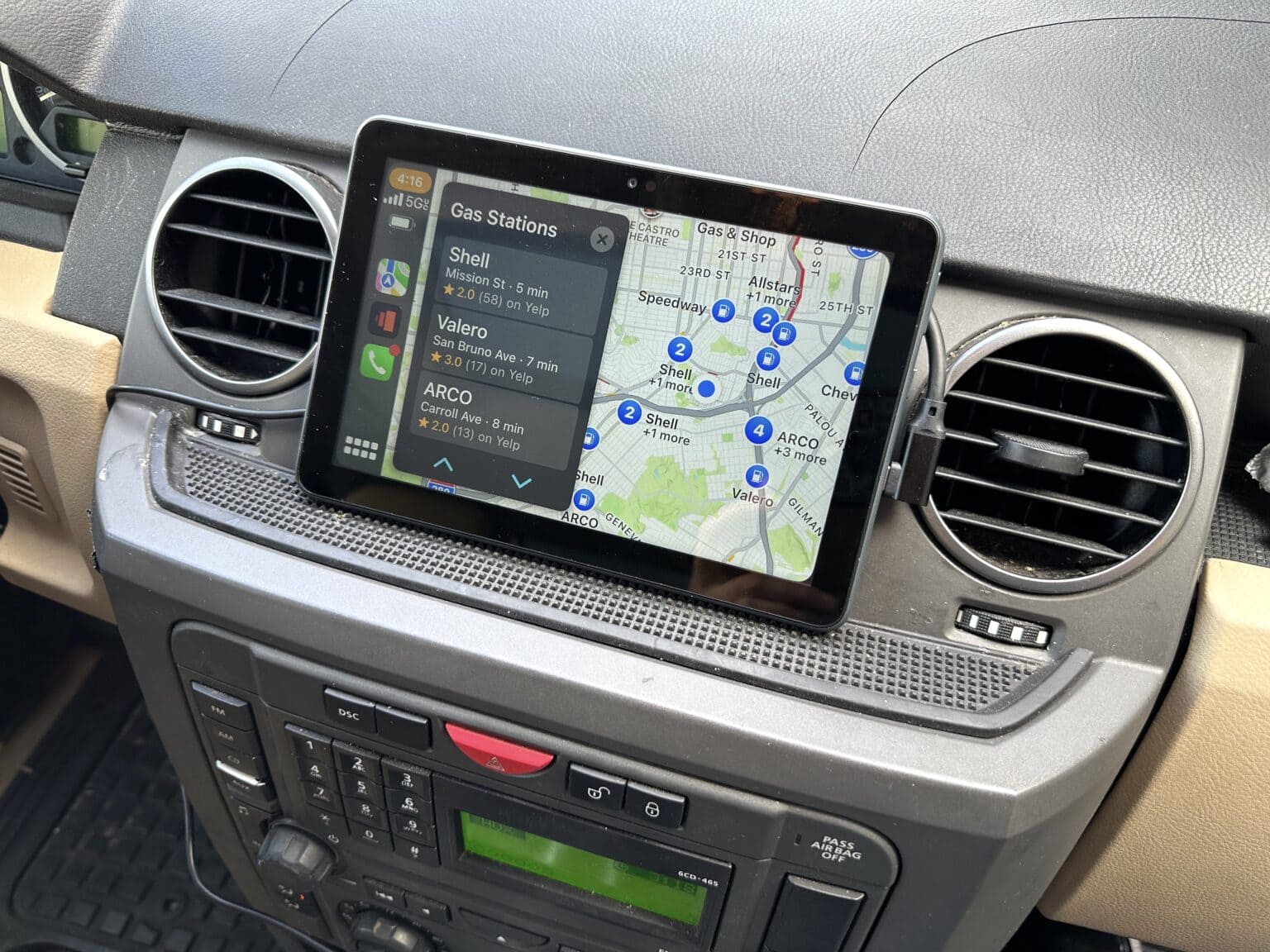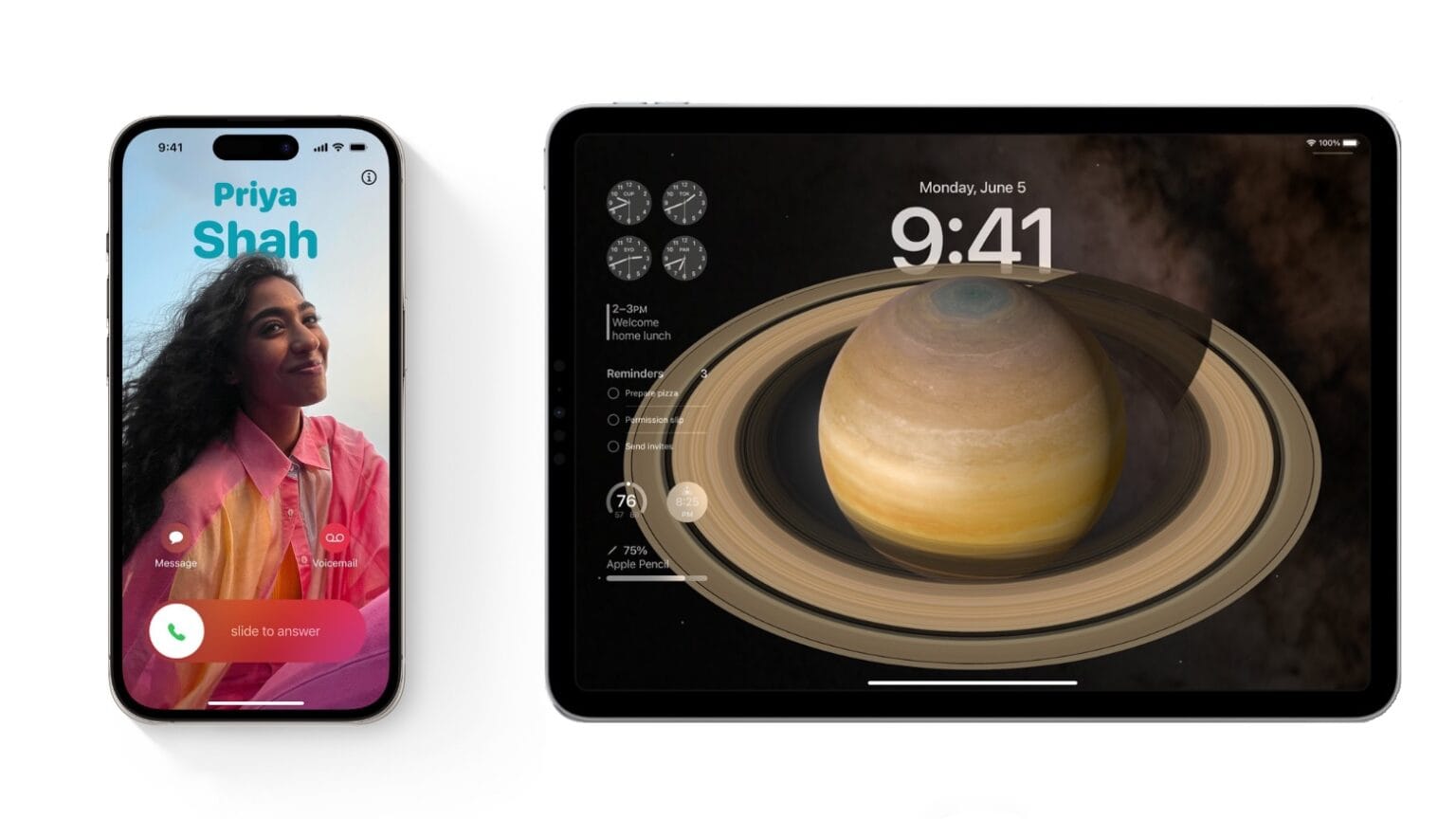If you’ve ever been the victim of unsolicited dick pics, or “cyberflashing,” you can now automatically hide obscene images in iOS 17. Censoring NSFW sexts can give you an extra line of defense against unwanted, creepy texts. This feature, new in iOS 17, puts suspected nude images and videos behind a blurred gray background.
Unsolicited dick pics are a widespread problem. Among adults who reported receiving nude images, 91% of respondents say they were sent without their consent, according to Indiana University research. And one shocking study published in the Journal of Sex Research found 50% of heterosexual men admitted to sending them!
This new Sensitive Content Warning feature in iOS 17 isn’t just for protecting children. A lot of people likely will find it useful.
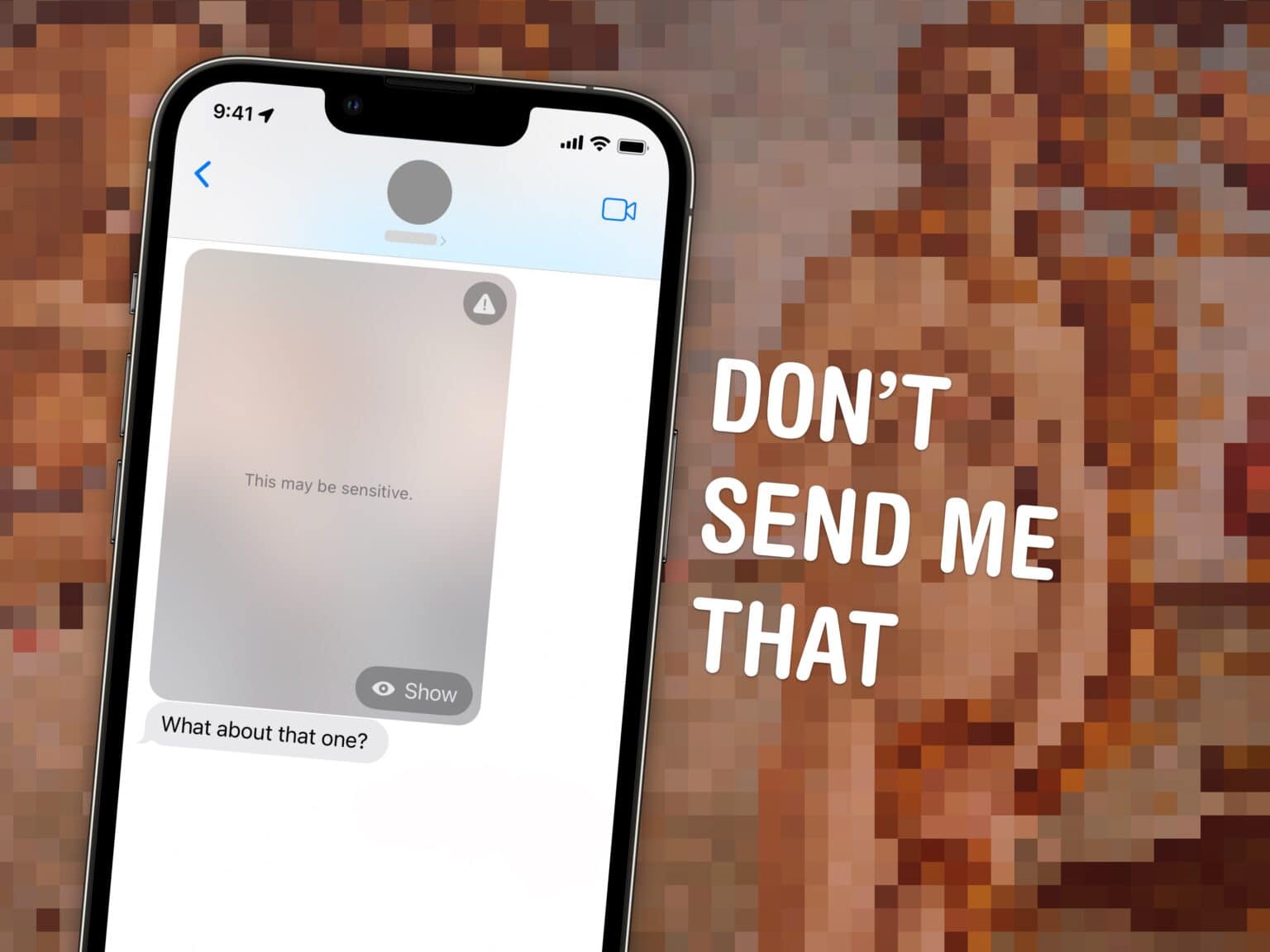
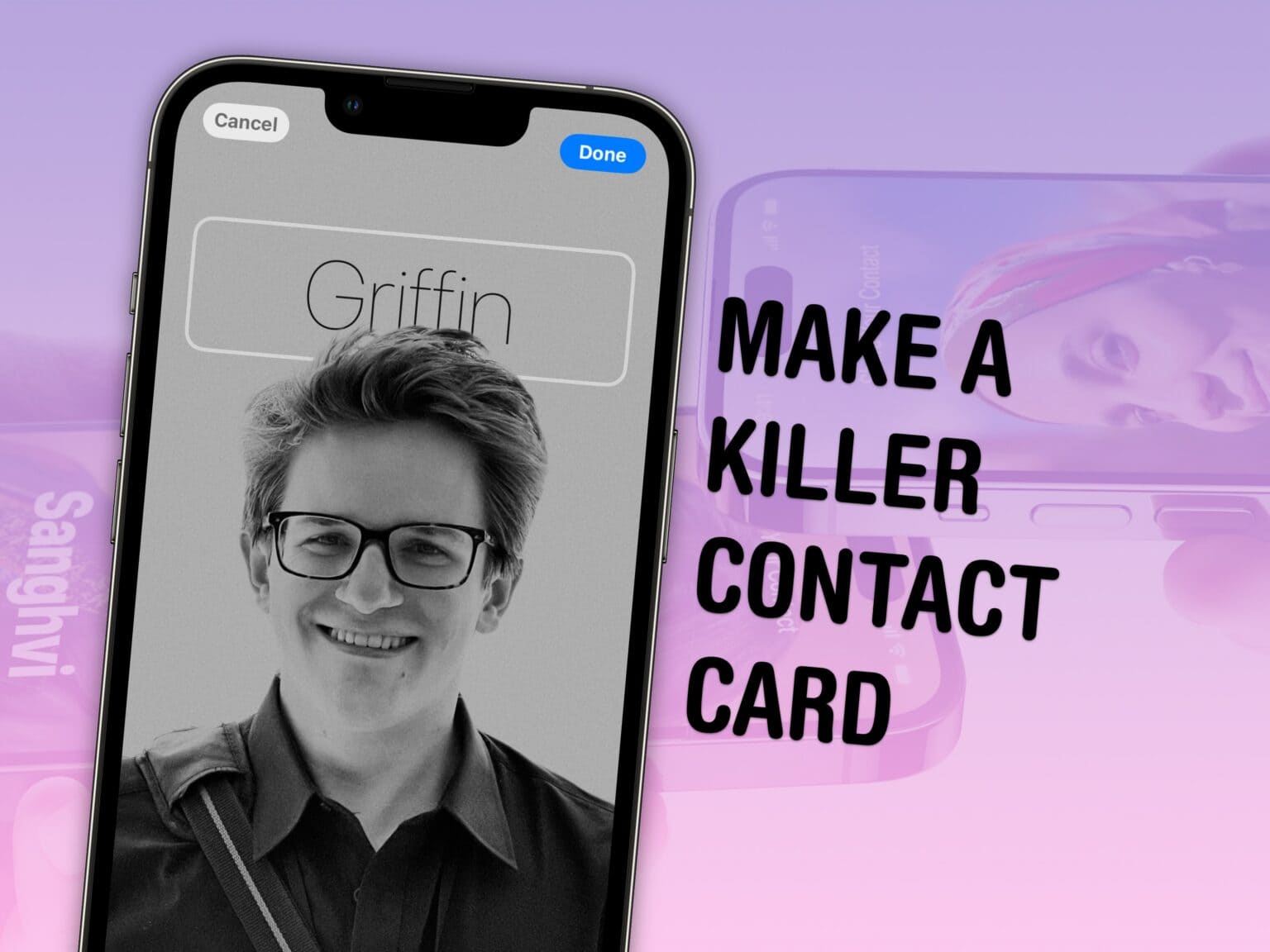
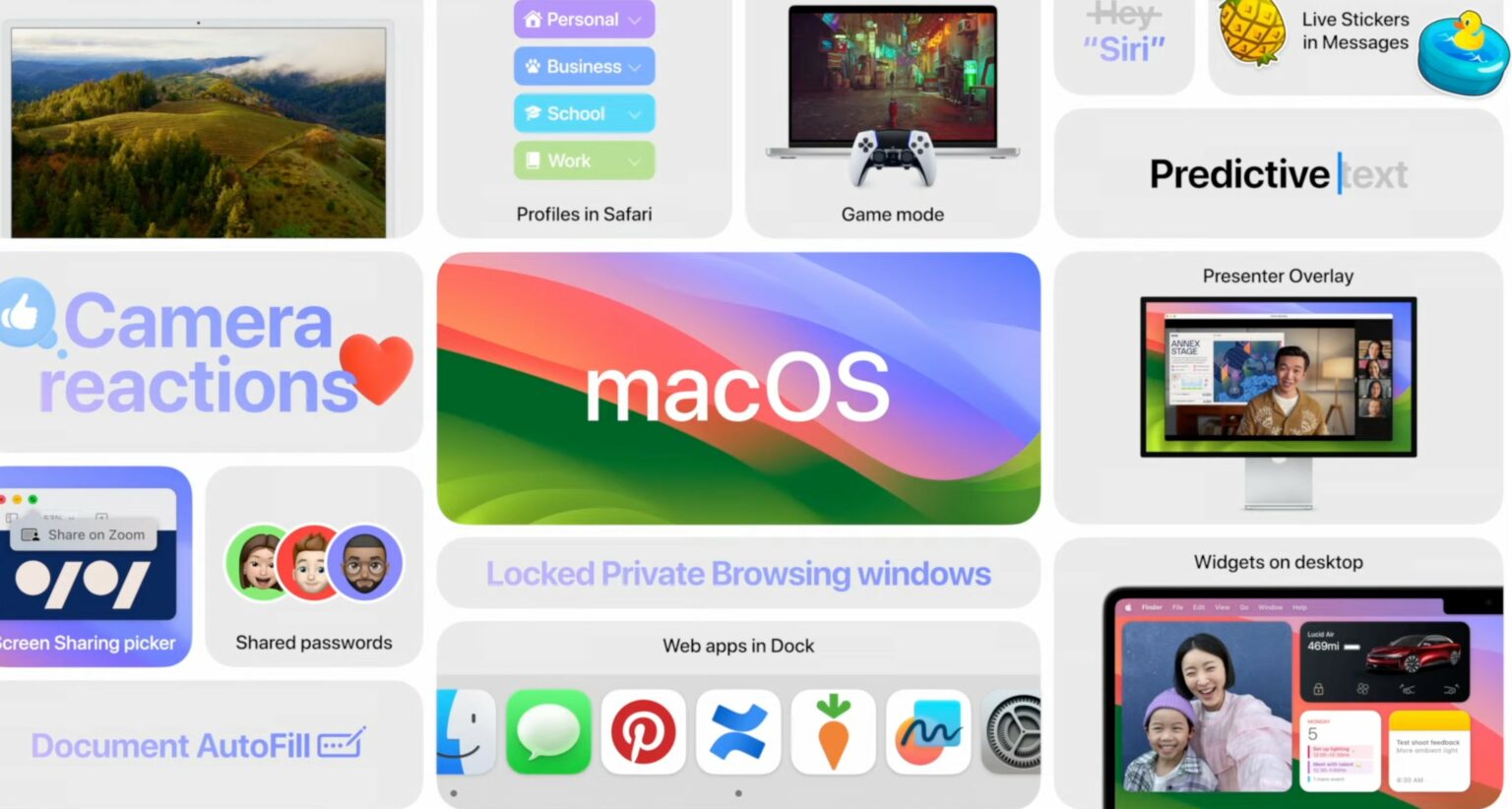
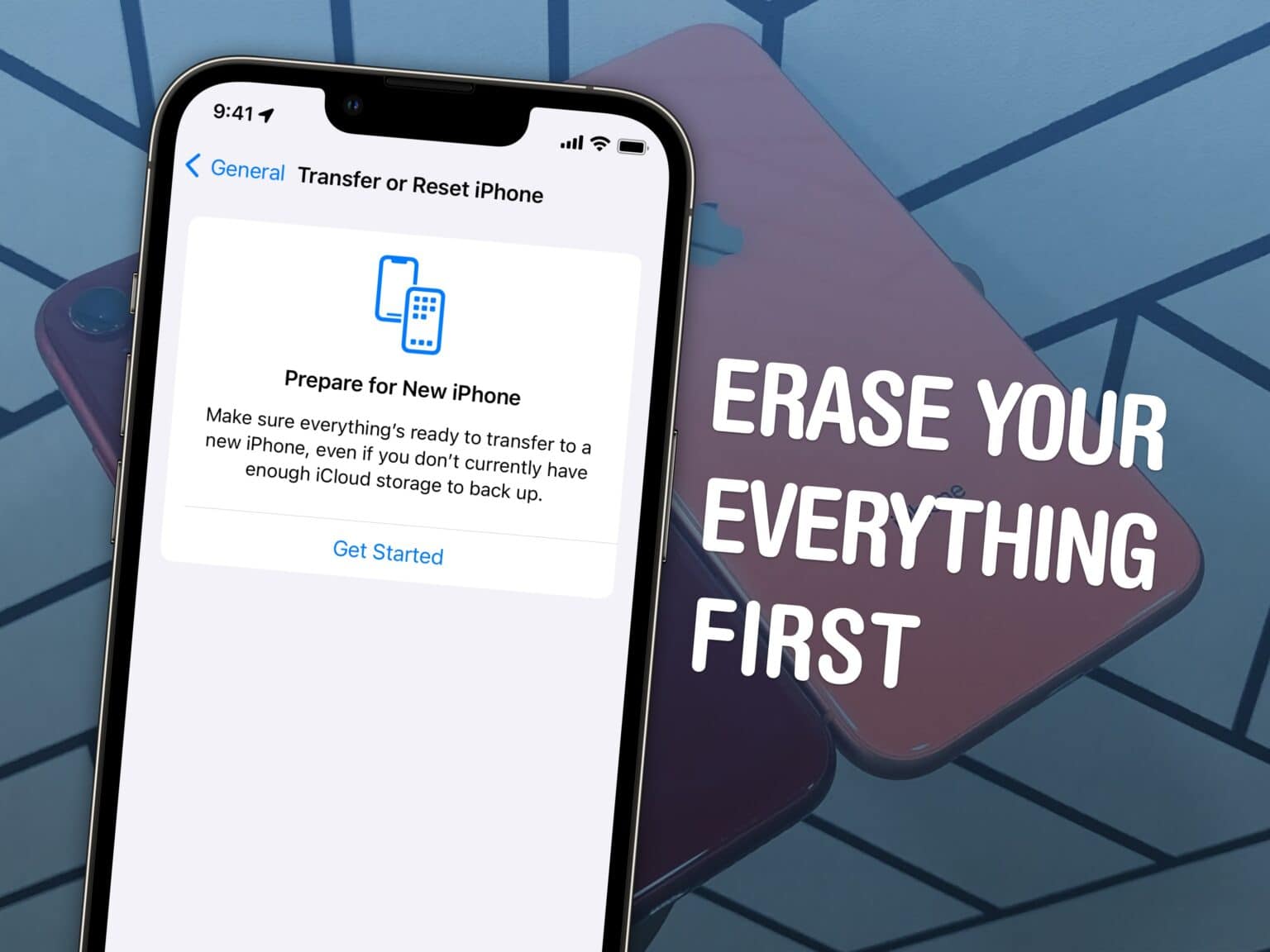
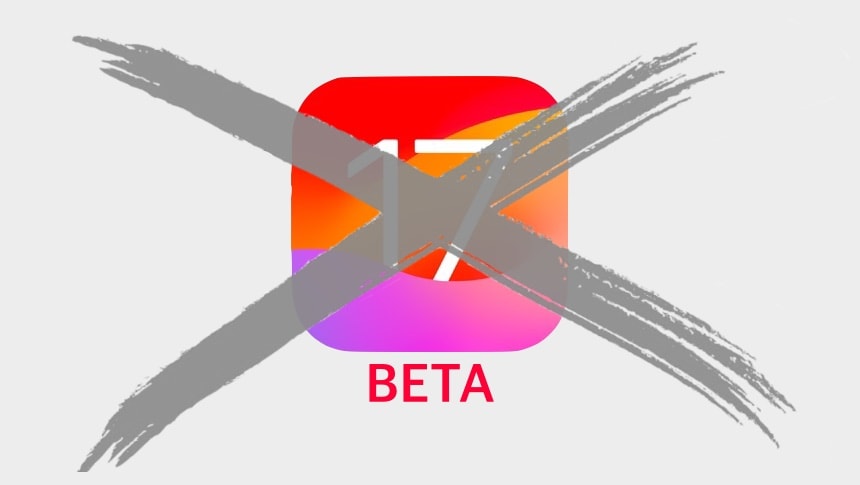

![Bring new life to an old Intel-based iMac or Mac mini [Setups] Commenters offered good advice on speeding up this Intel-based iMac setup.](https://www.cultofmac.com/wp-content/uploads/2023/09/8pxik1rqbkob1-1536x1152.jpg)
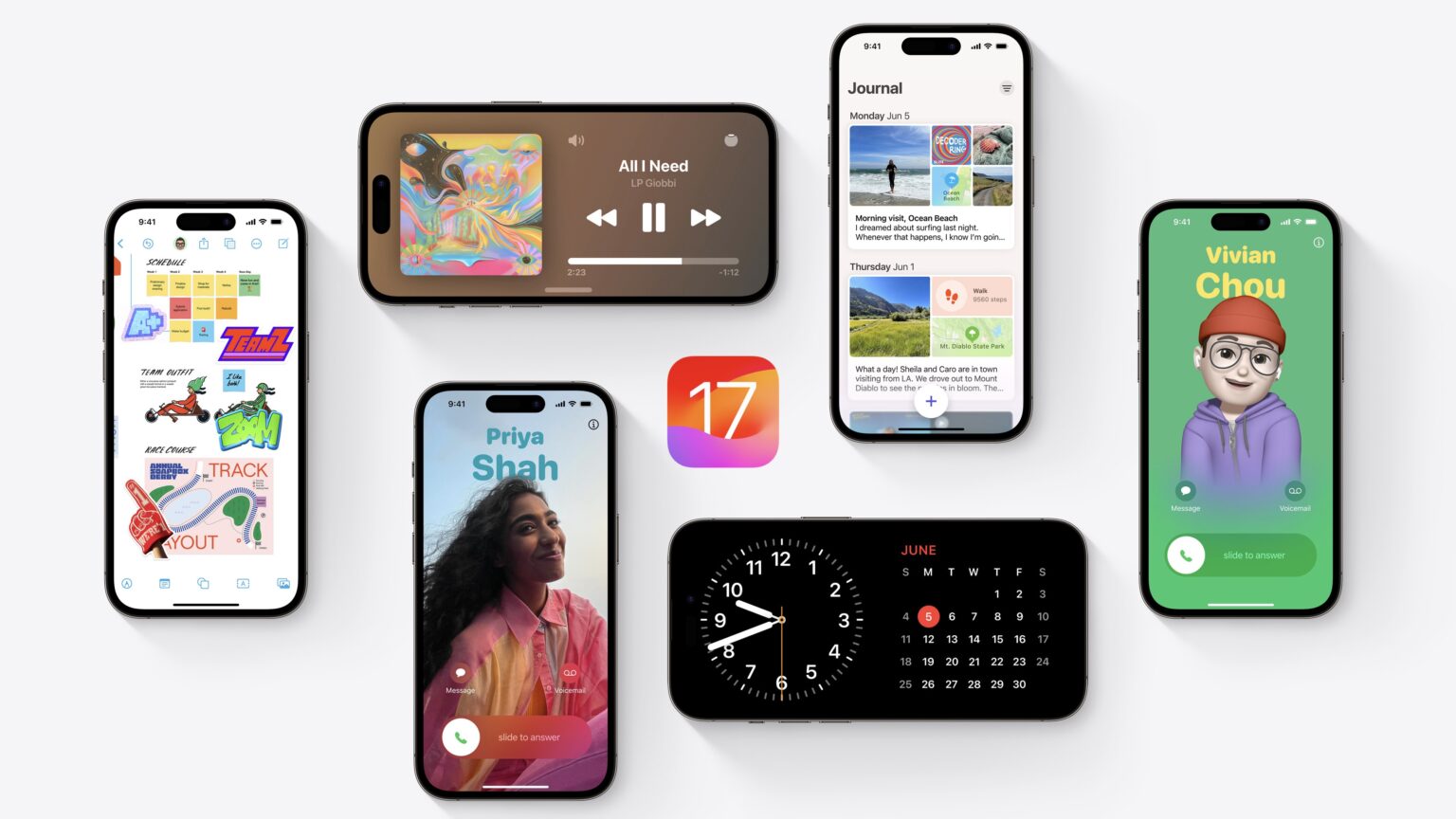

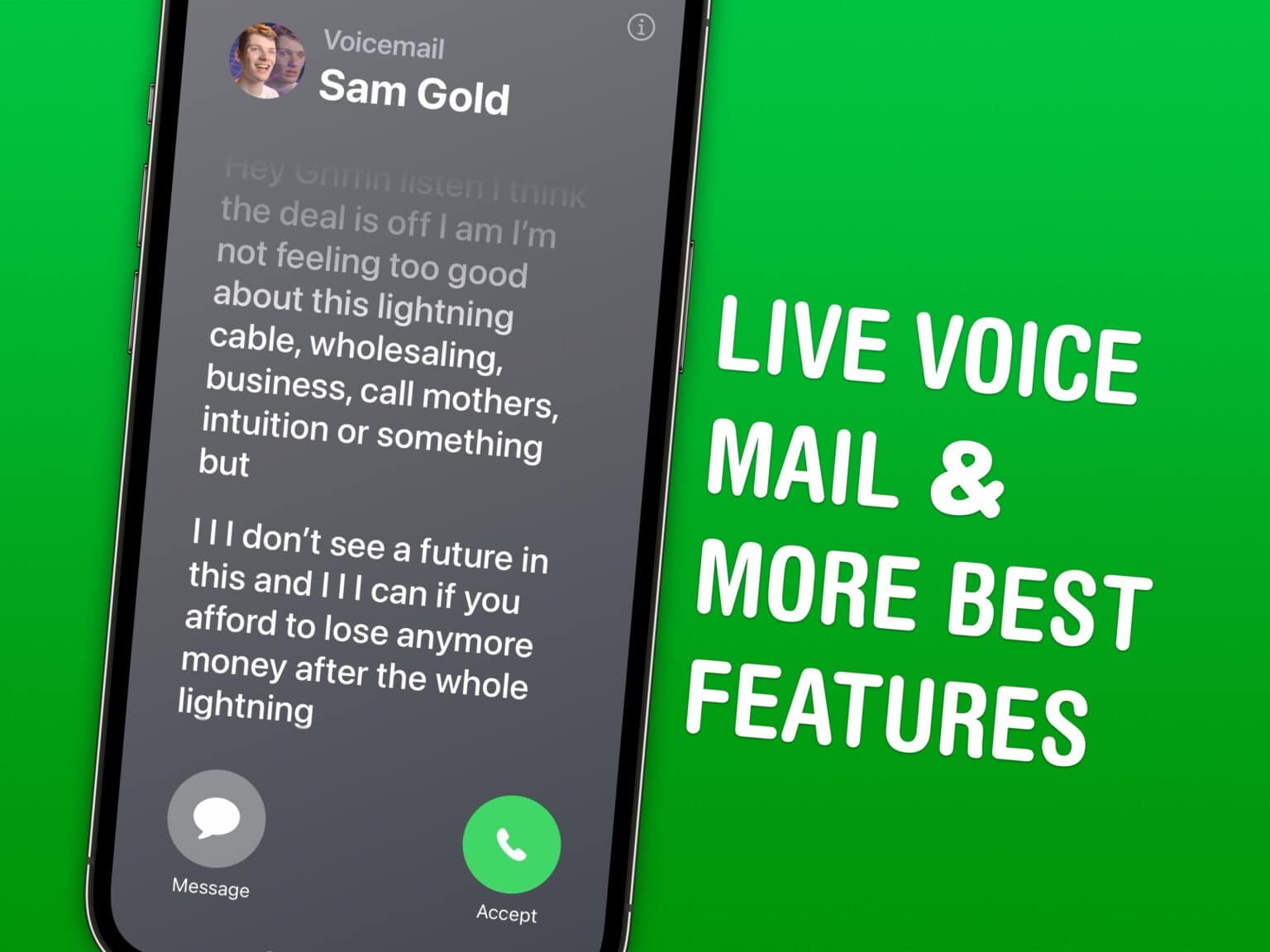
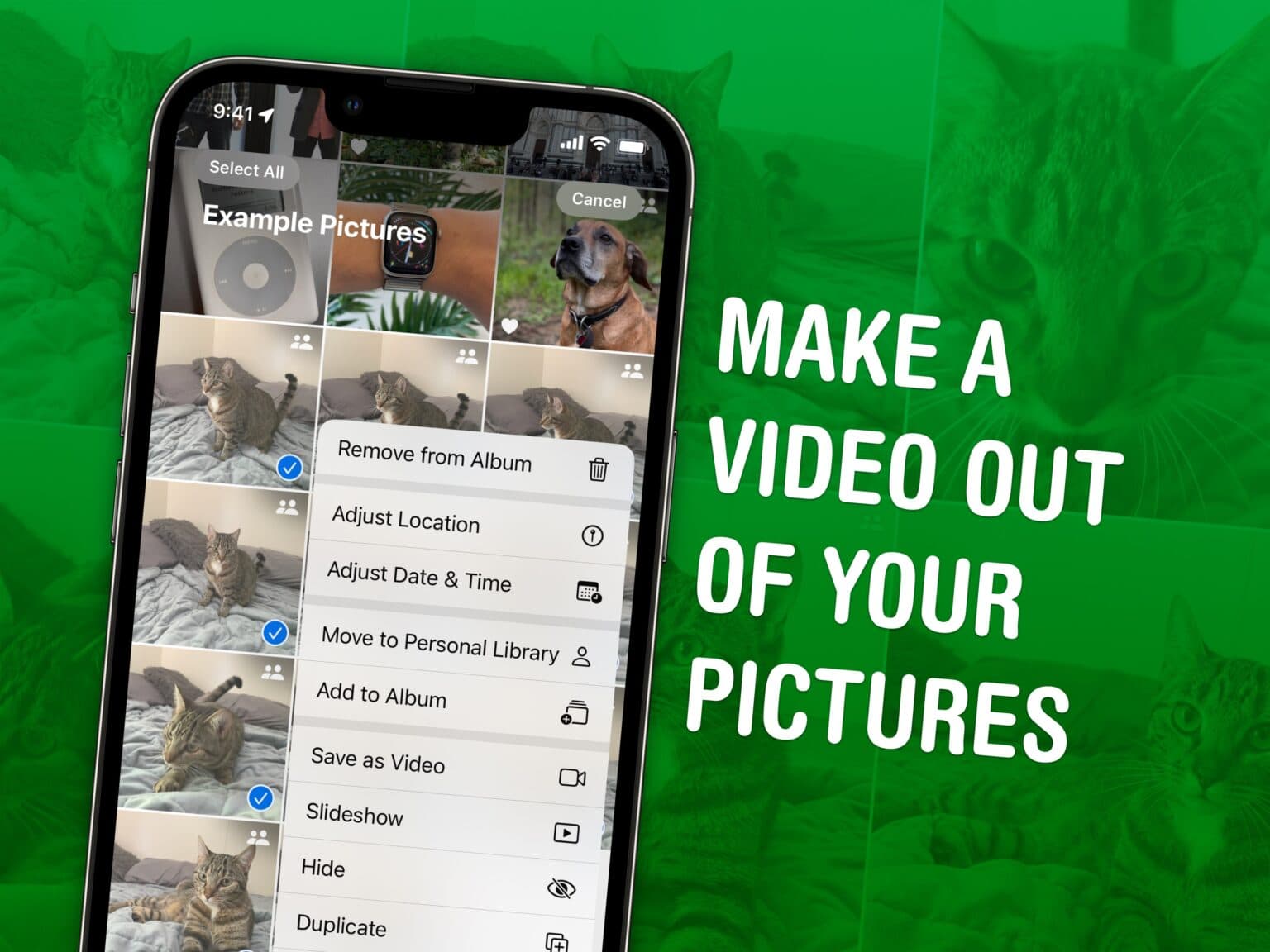
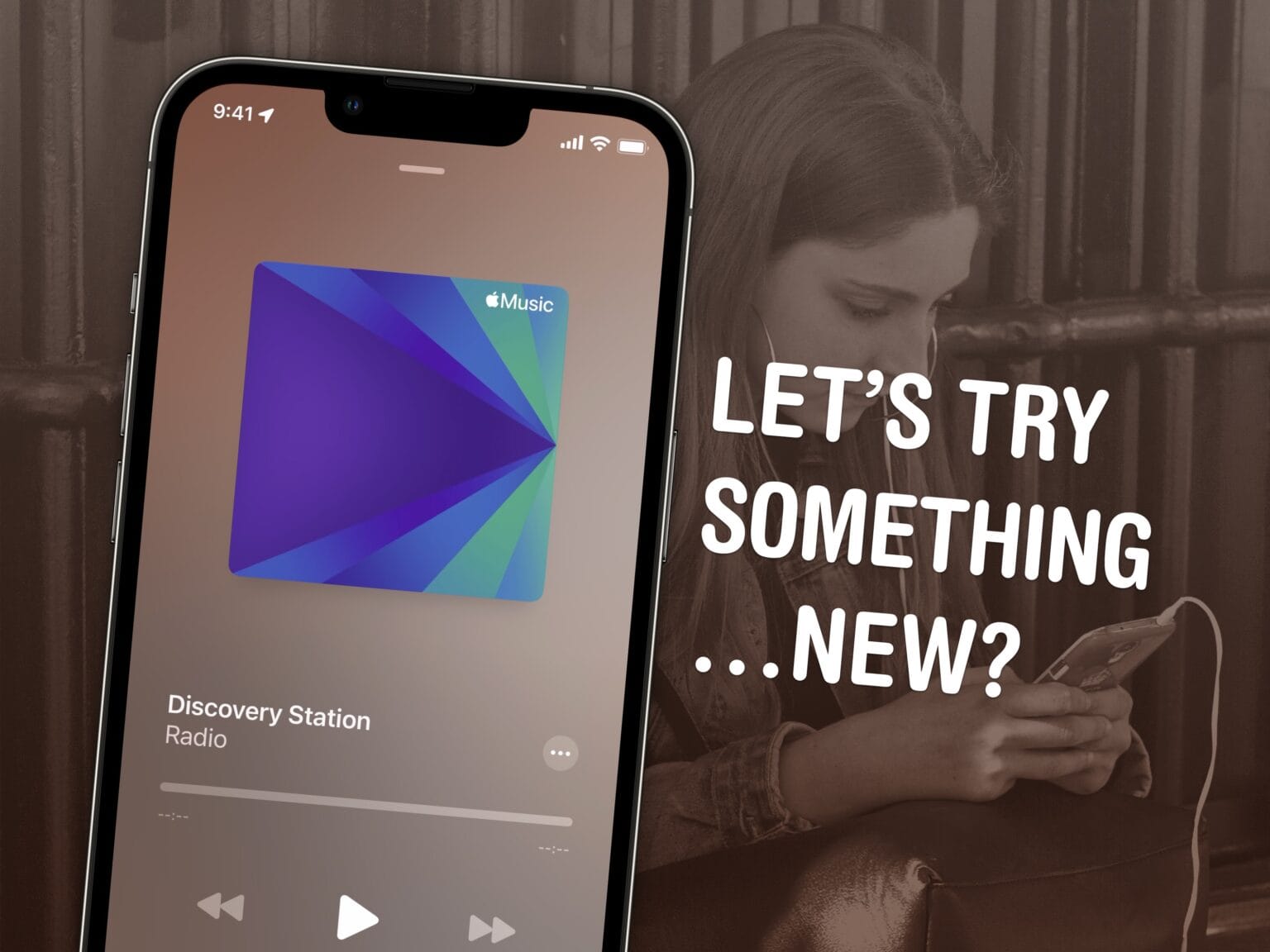
![Copy text from a PDF on Mac the easy way [Pro Tip] It Doesn't Have To Be This Hard](https://www.cultofmac.com/wp-content/uploads/2023/08/It-Doesnt-Have-To-Be-This-Hard-1536x1152.jpg)