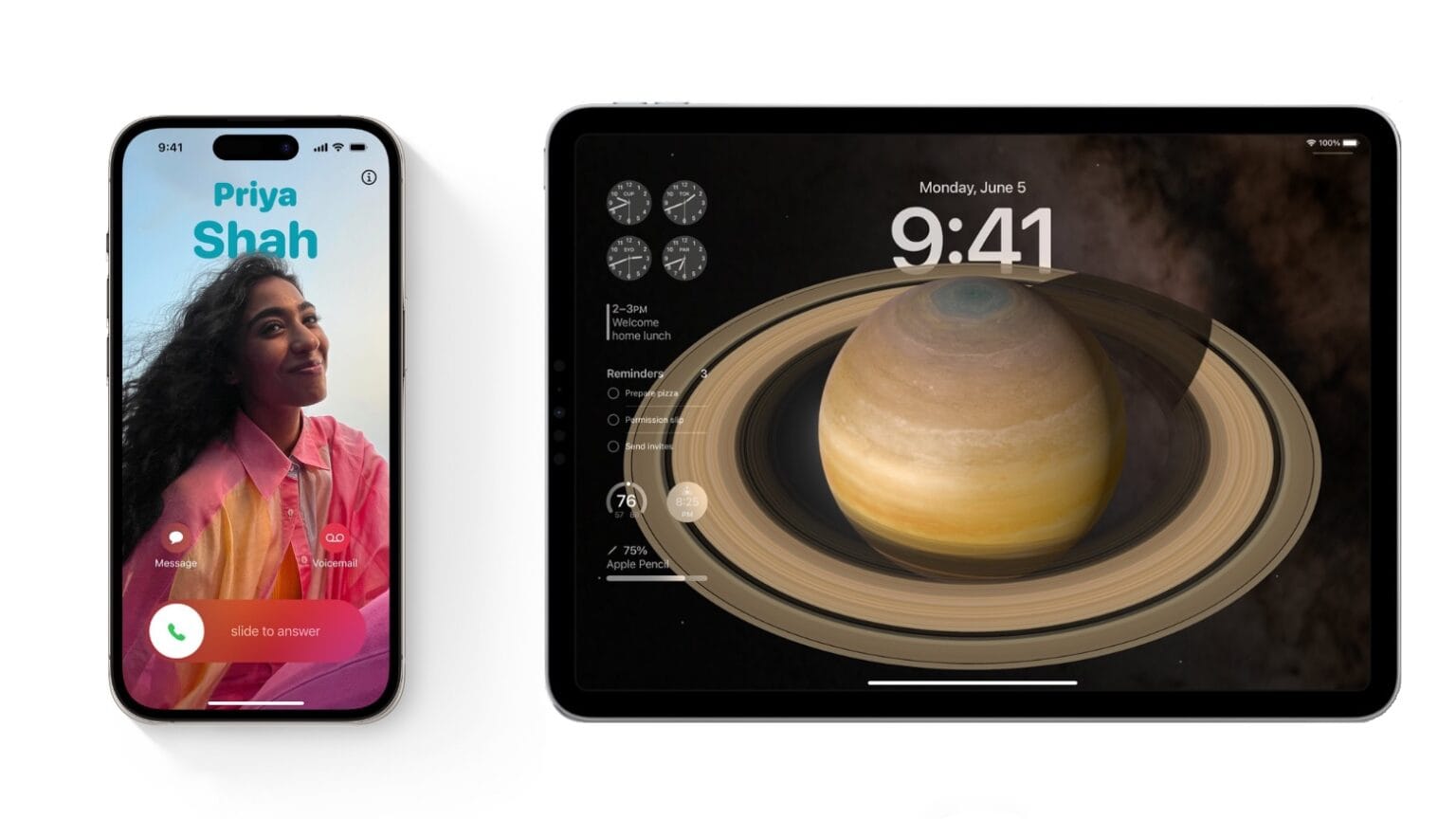The second iOS 17 and iPadOS 17 public betas became available Monday so anyone who wants to start tinkering with the new features can try these well before the autumn release.
Among the more significant changes in iOS are personalized contact posters in the Phone app, home screen widgets go interactive, and autocorrect is smarter. iPadOS gets many of those same features, as well as signifi can’t Lock screen improvements.
Want to try the changes out for yourself? We’ll show you how.
Think hard before installing iOS 17 or iPadOS 17 public betas
The first step in installing any of these betas is thinking carefully about whether you want to. These are still early enough in the beta process that bugs are unavoidable.
Cult of Mac’s testing with earlier iOS 17 betas finds that it’s really not stable on some iPhone models. The iPadOS 17 beta seems reasonably solid, though. And even in the best cases, there are crashes. Third-party applications might or might not work properly. Installing betas on your daily drivers is a risk.
The full release of the iOS upgrade is expected in September. The iPadOS version is most likely to come out at the same time, but sometimes it slips to October. If you just can’t wait, however, the public betas are an option.
And you’ll help Apple. It is asking people to “take part in shaping Apple software by test-driving pre-release versions and letting us know what you think.”
Backup before you start, not after
Be sure to back up your devices before installing any beta release. Having a backup of your data made while running iOS 16.6 or iPadOS 16.6 will give you the option to downgrade back to non-beta versions. If you get tired of your iPad crashing every few hours or if an iPhone app you depend on just won’t work, you’ll be happy to jump backward.
Don’t let your device overwrite the backup. A data backup made with iOS 17 can not be used to restore a handset running iOS 16.x. The same goes for iPadOS.
You might want to read through our guide to restoring your device to an earlier iOS version before you go any farther. If you don’t feel comfortable with this process, maybe trying the betas isn’t for you.
How to install betas of iOS 17 and iPadOS 17
The preliminaries are out of the way – let’s dive in. Start by going to the webpage for the Apple Beta Software Program. Click the Sign up button, and log in with your Apple ID. You will also need to click Accept on the Beta Software Program Agreement to continue.
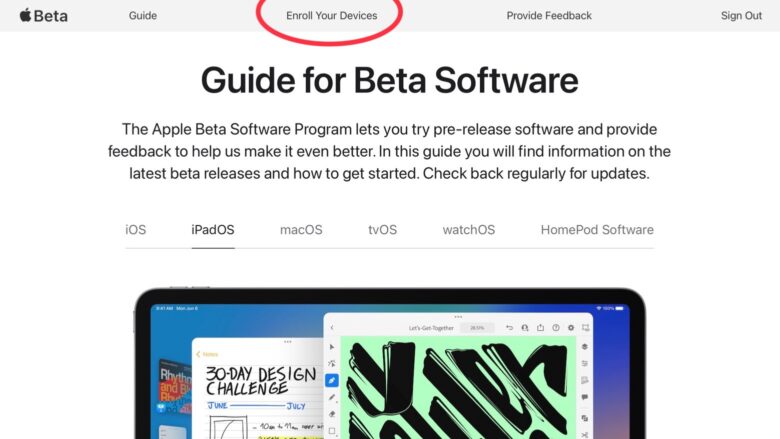
Screenshot: Ed Hardy/Cult of Mac
You can then choose which version of Apple’s software you want early access to (iOS or iPadOS) and tap on Enroll Your Devices.
Previously, the process of becoming a beta tester was a bit more complicated but all that’s been swept way with iOS 17 and iPadOS 17. All you need to do is go into Settings, tap General, and then tap Software Update. You’ll see a new option to install the newest iOS or iPadOS Public Beta.
If this doesn’t appear, reboot your iPhone or iPad. That should make the new option show up on devices you’ve enrolled.
After that, you’ll have the option to download the prerelease version like any other non-beta iOS or iPadOS update. It’ll show up on the Settings -> General -> Software Update page.
Give back to the community
The purpose of public betas is to put upcoming software updates into the hands of as many people as possible so Apple can identify and fix any bugs ahead of a wider release. So, when you get the betas, we encourage you to use the Feedback app to submit bug reports. Don’t depend on other people to do this.
As more people report problems in iOS 17 and iPadOS 17, Apple will have more information to work from. And that will result in the final versions being less buggy.
We even wrote a handy guide on how to submit feedback if you have questions.
Killian Bell contributed to this article.