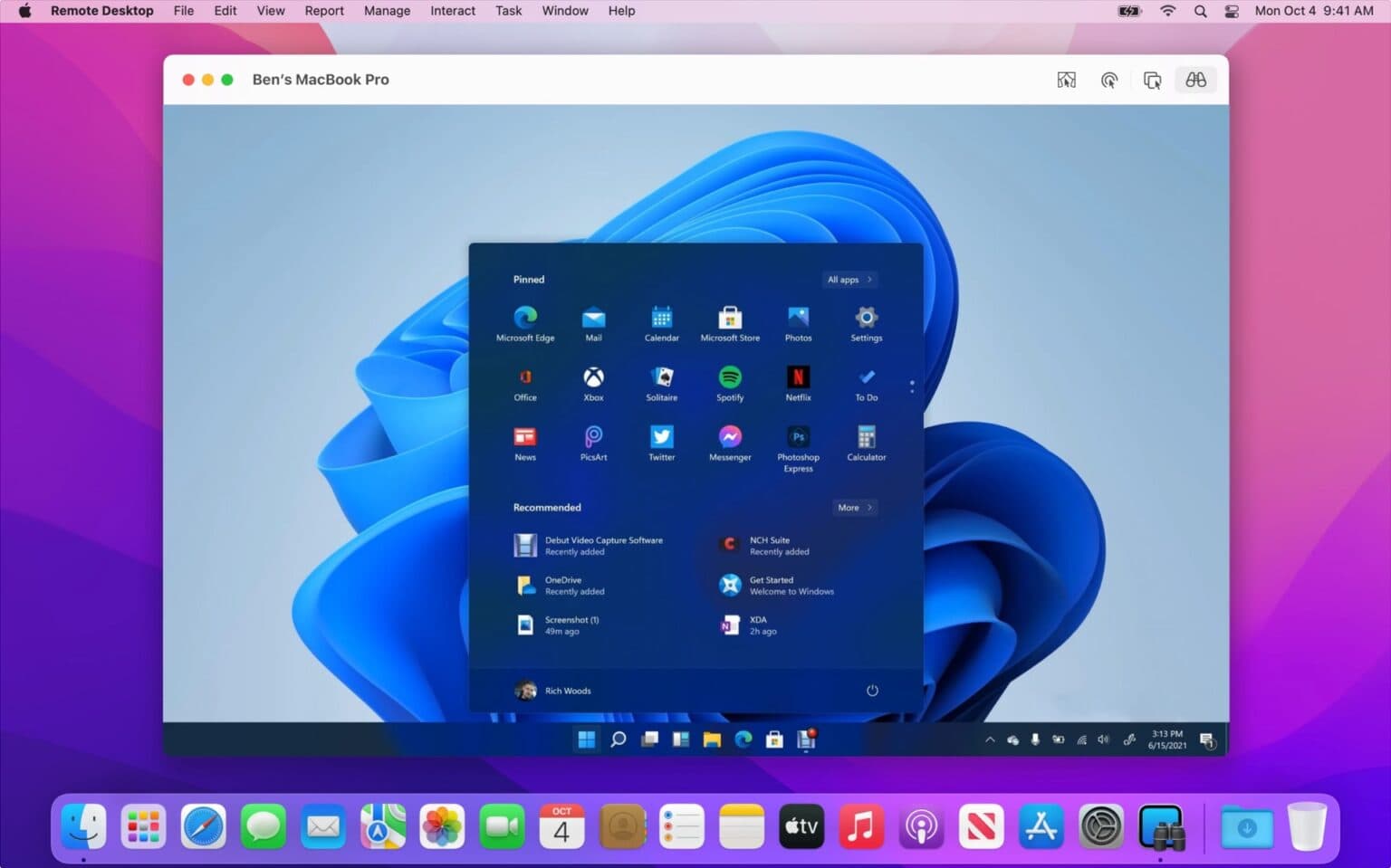If you miss the Twitter icon, you’re not alone. But there’s good news: You can easily change the app’s new X icon back to Twitter’s blue bird on your Home Screen by using a shortcut.
While it’s too late for Elon Musk to backtrack on many of the questionable business decisions he made since buying Twitter, you can at least patch over this latest one using my free downloadable Shortcut.
If you’re still using X, née Twitter, you might want the bright blue bird back on your Home Screen. I’ll show you how to get it.
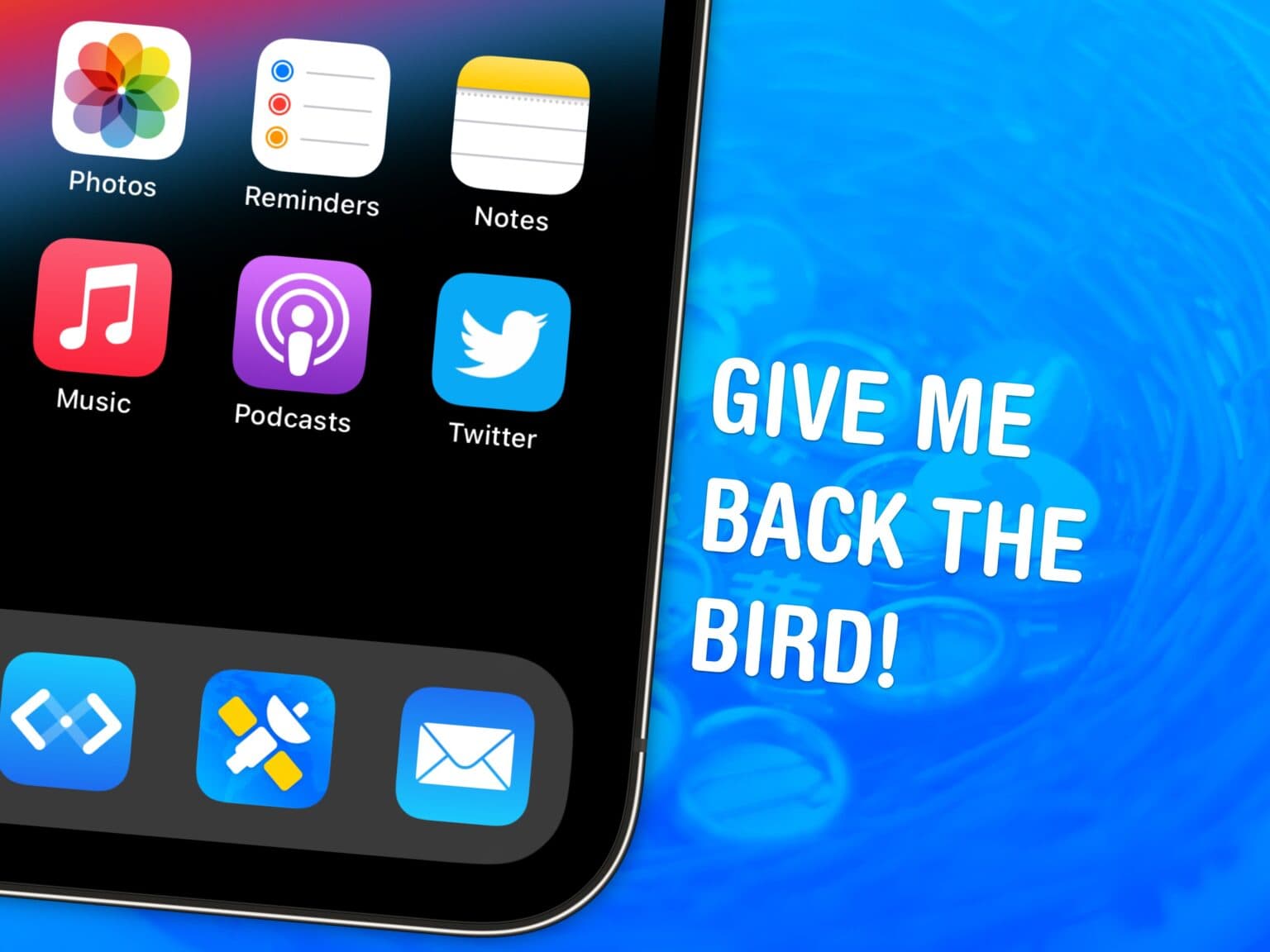

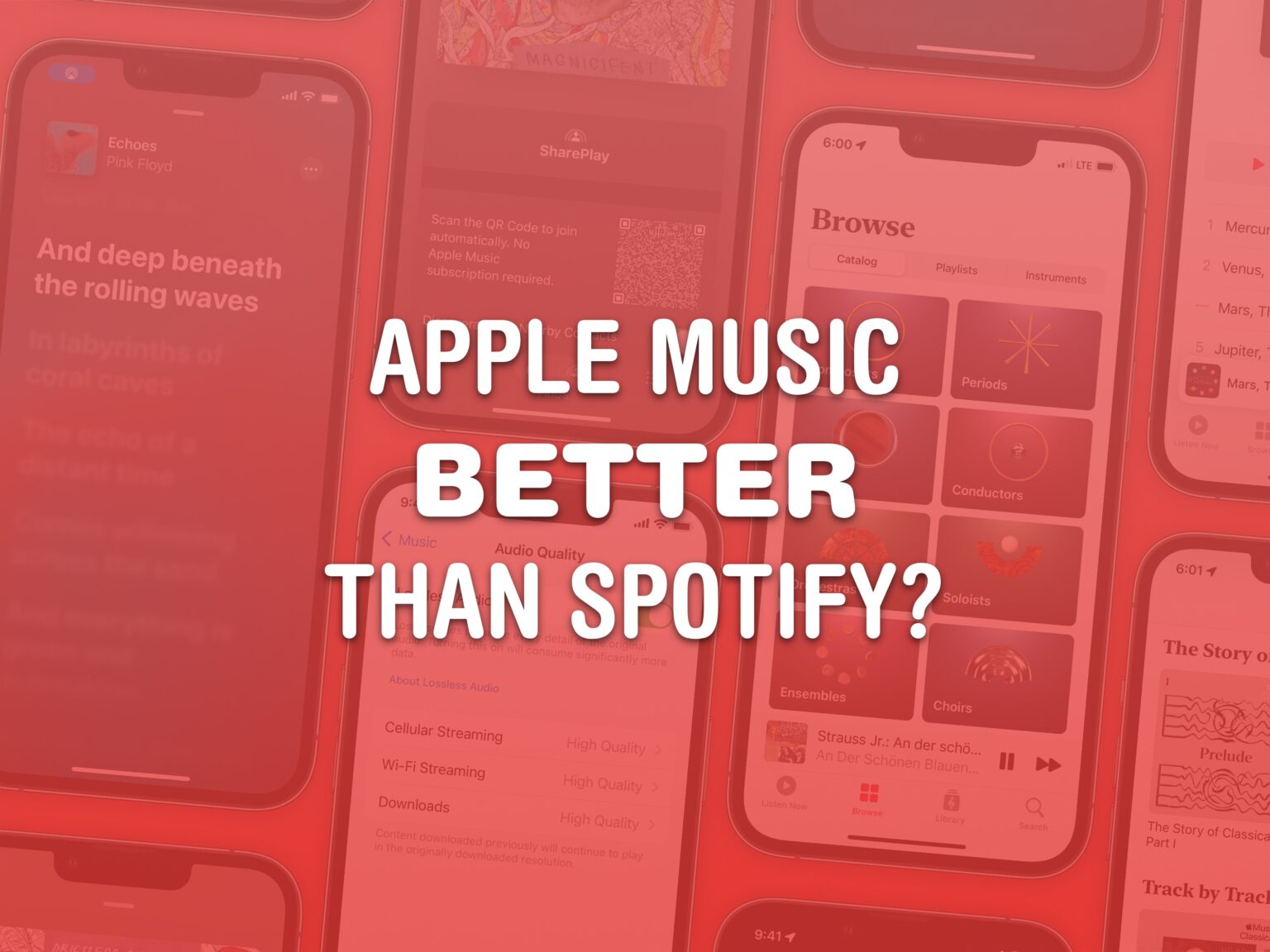
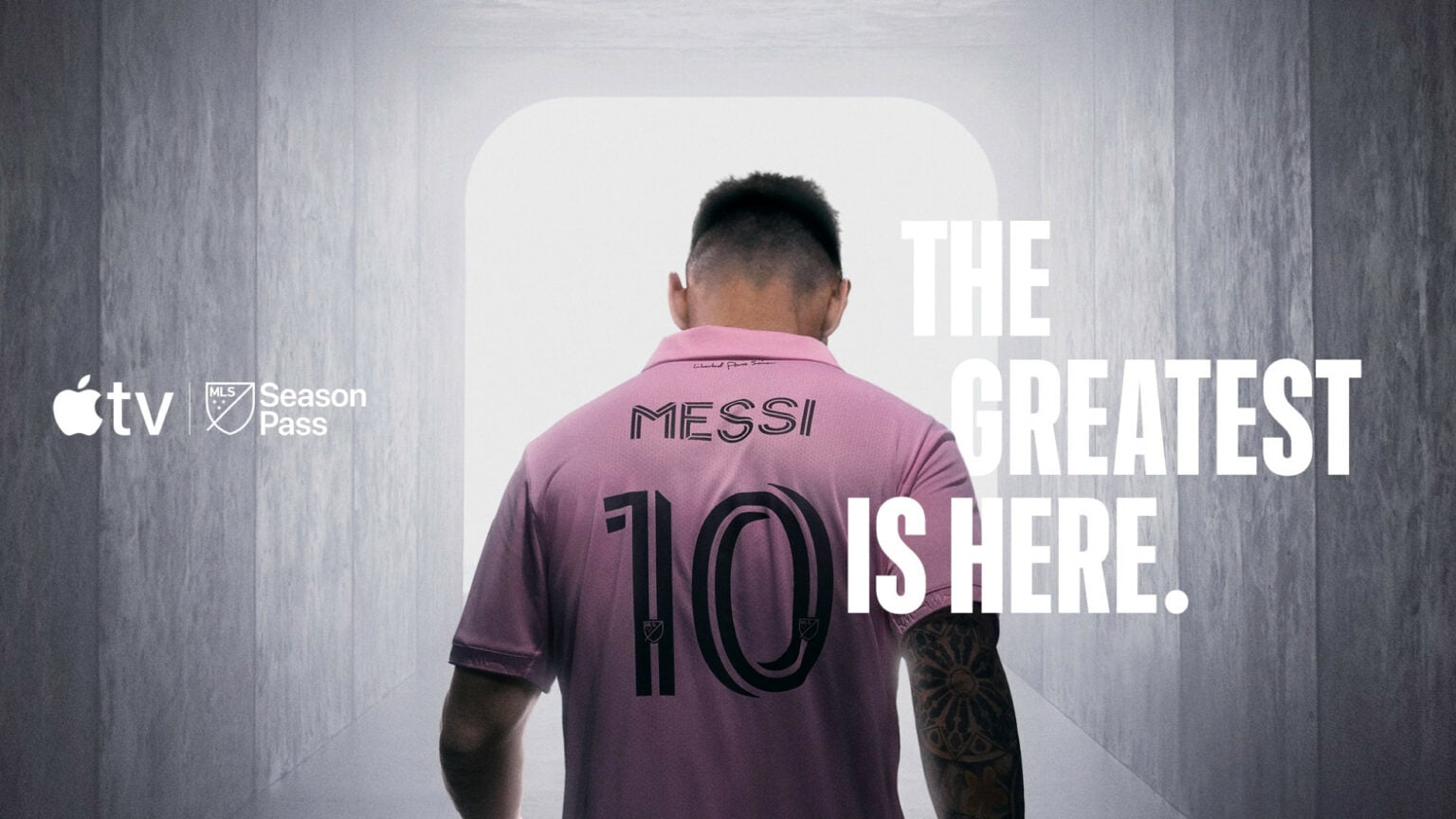
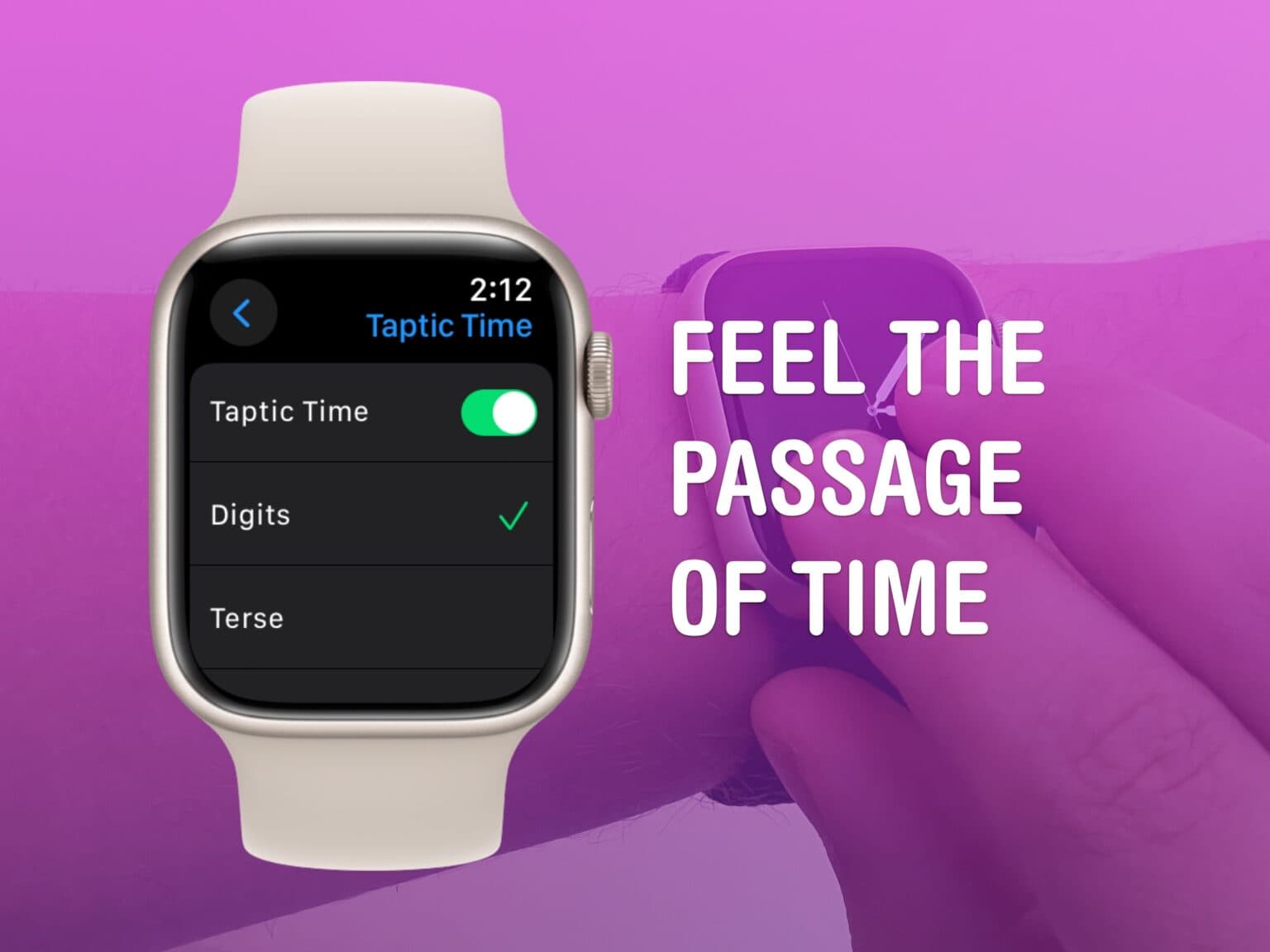

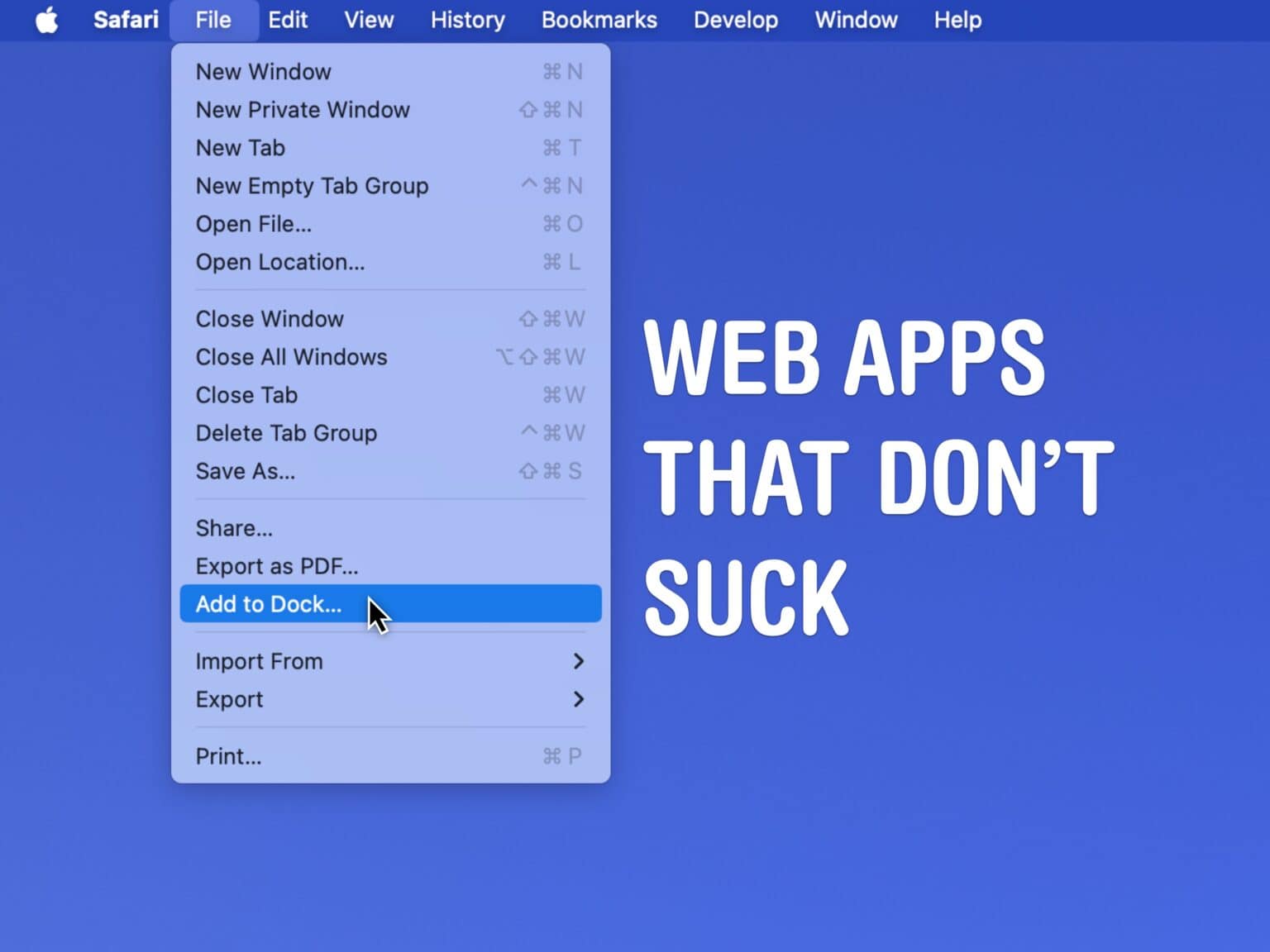
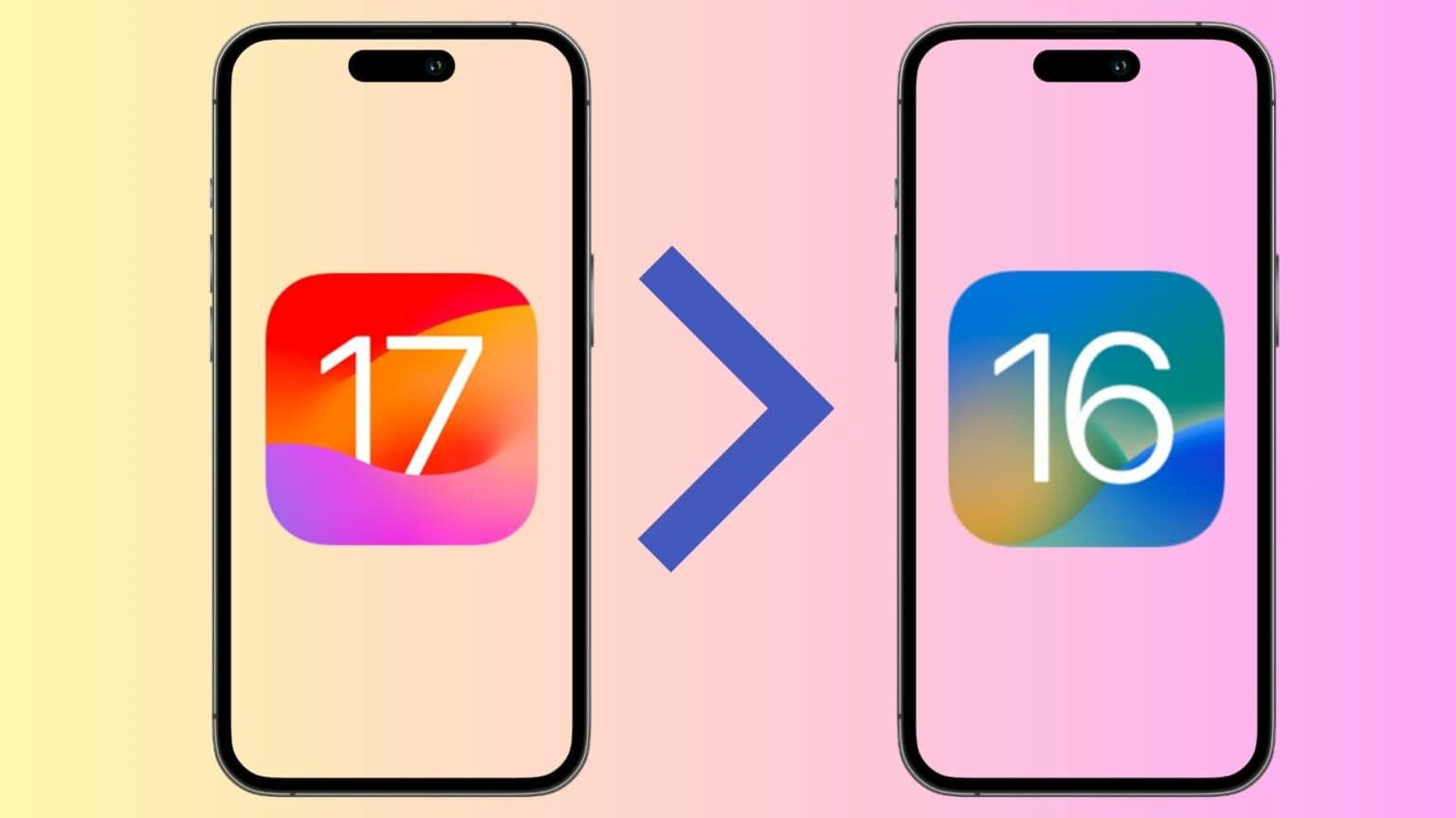
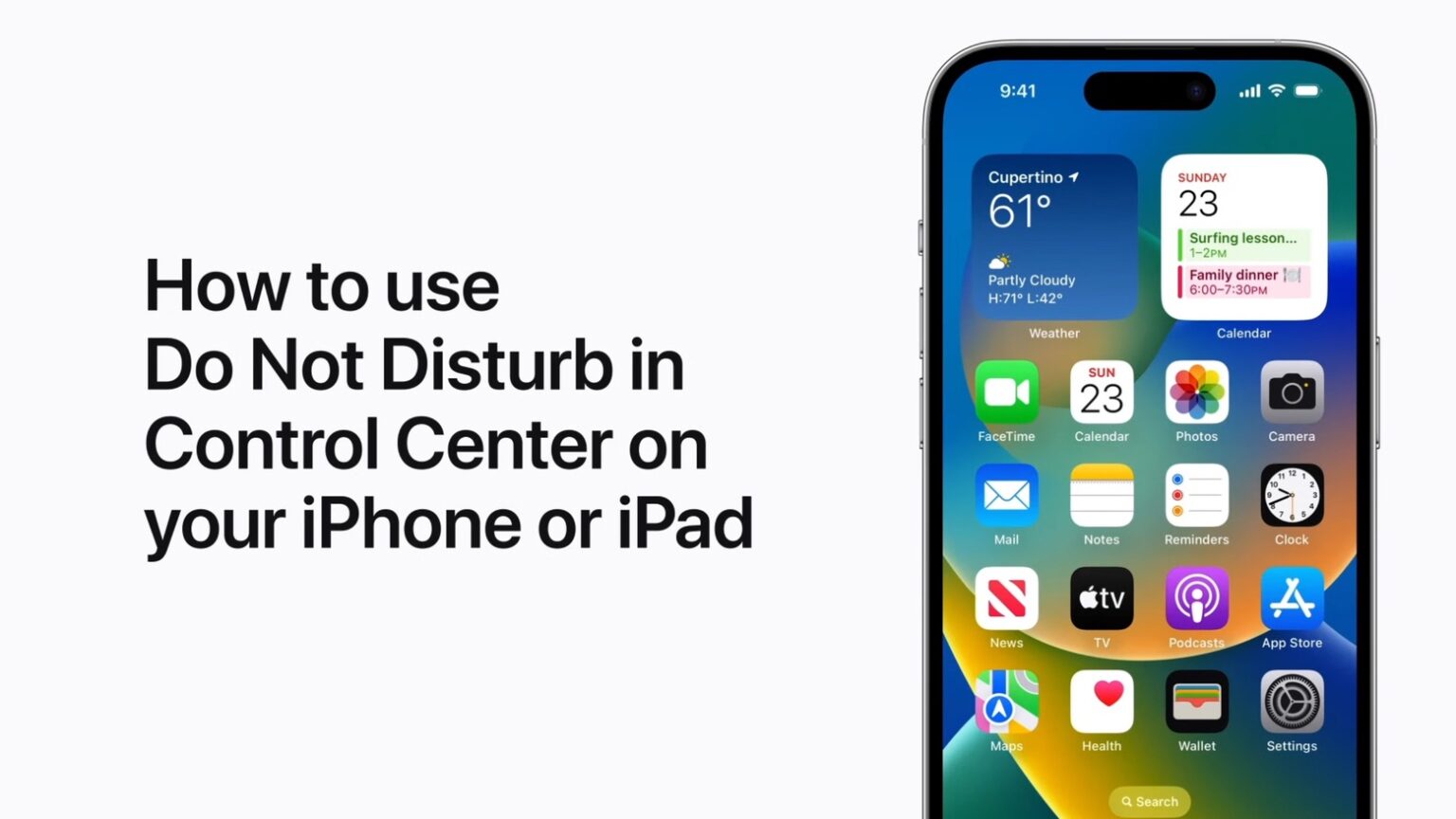
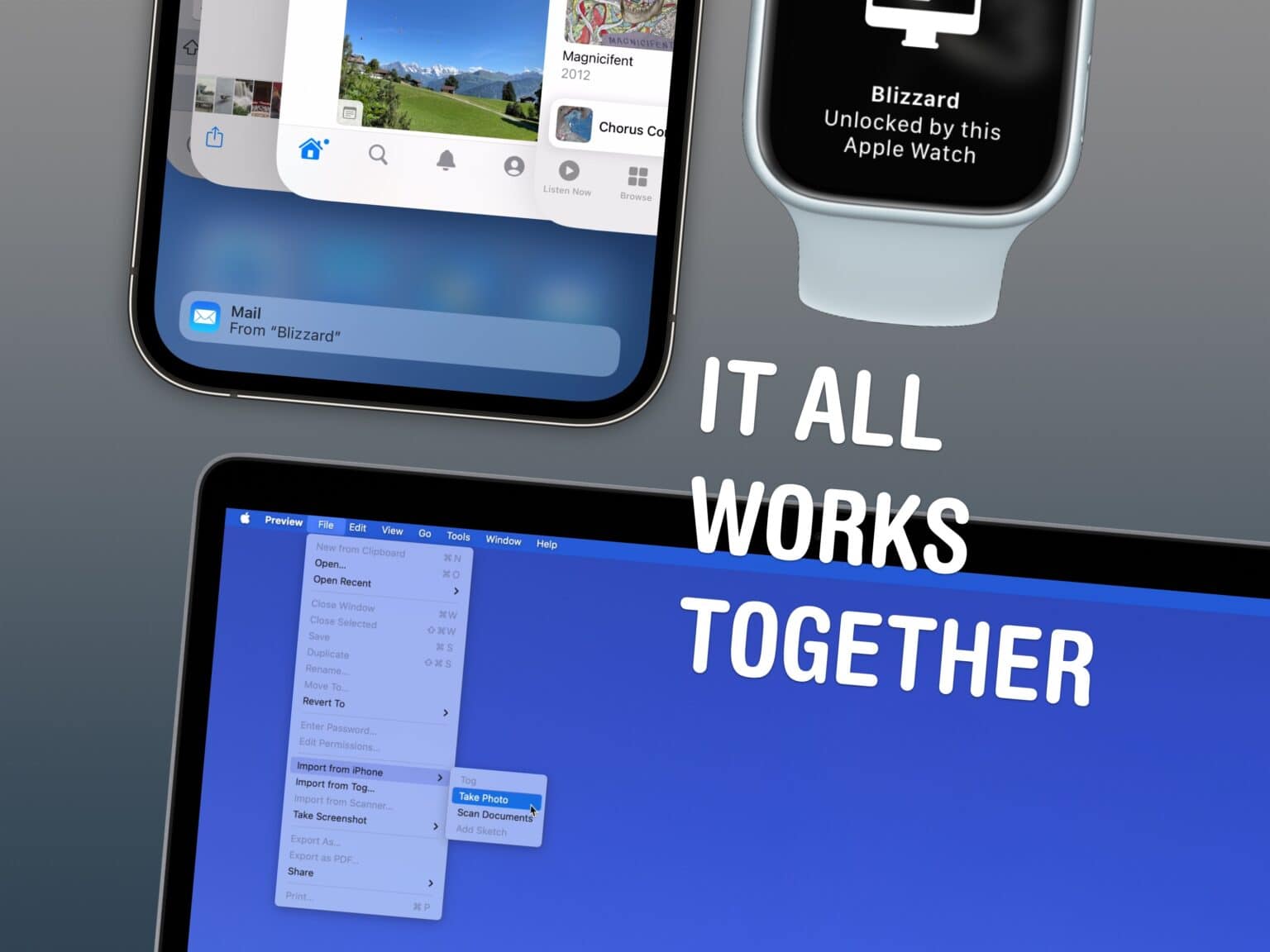
![How to install the new iOS and macOS Rapid Security Response [Update] Apple releases debugged iOS and macOS Rapid Security Response patches](https://www.cultofmac.com/wp-content/uploads/2023/07/iOS-Rapid-Security-Response-3.jpg)



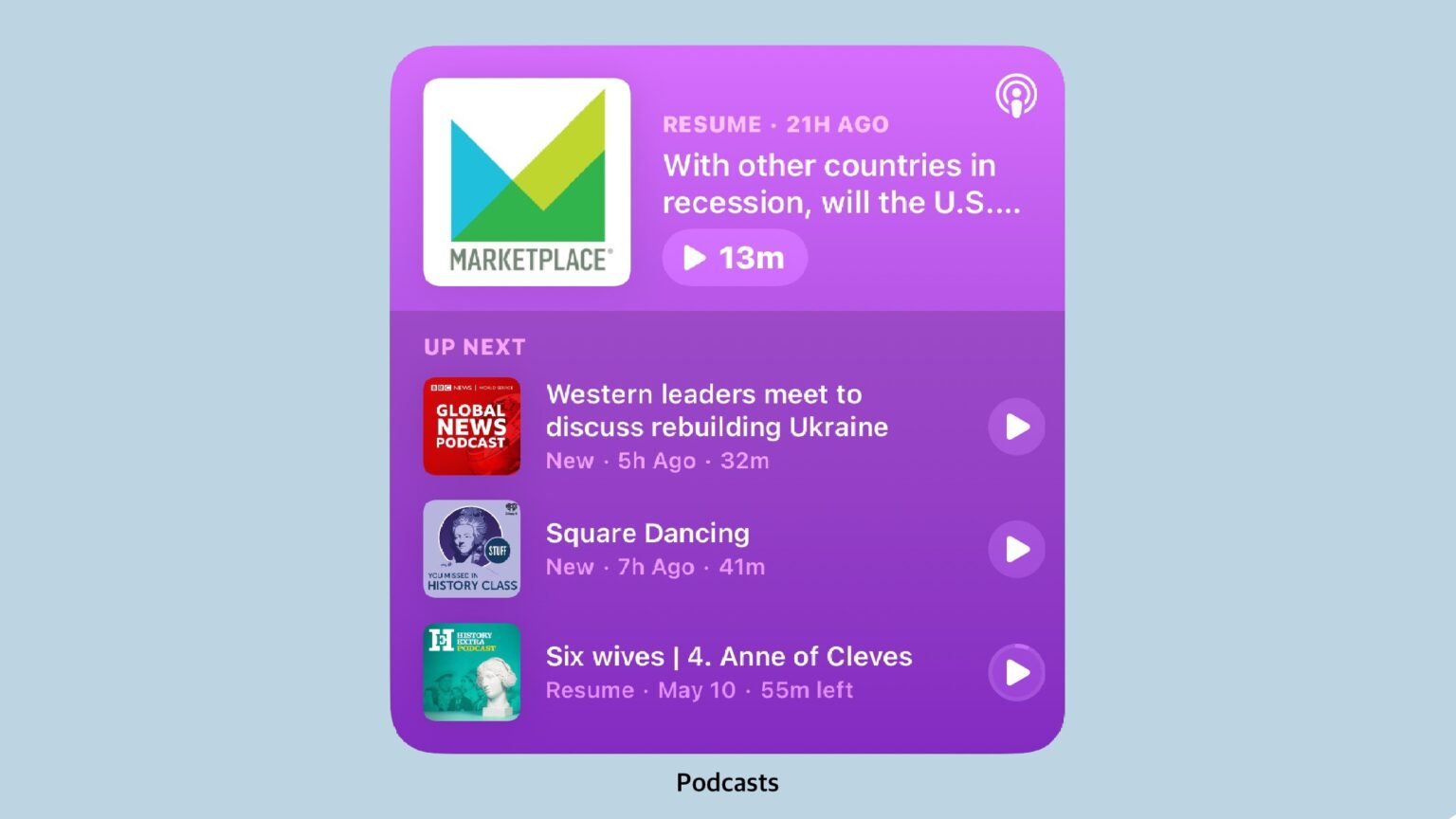
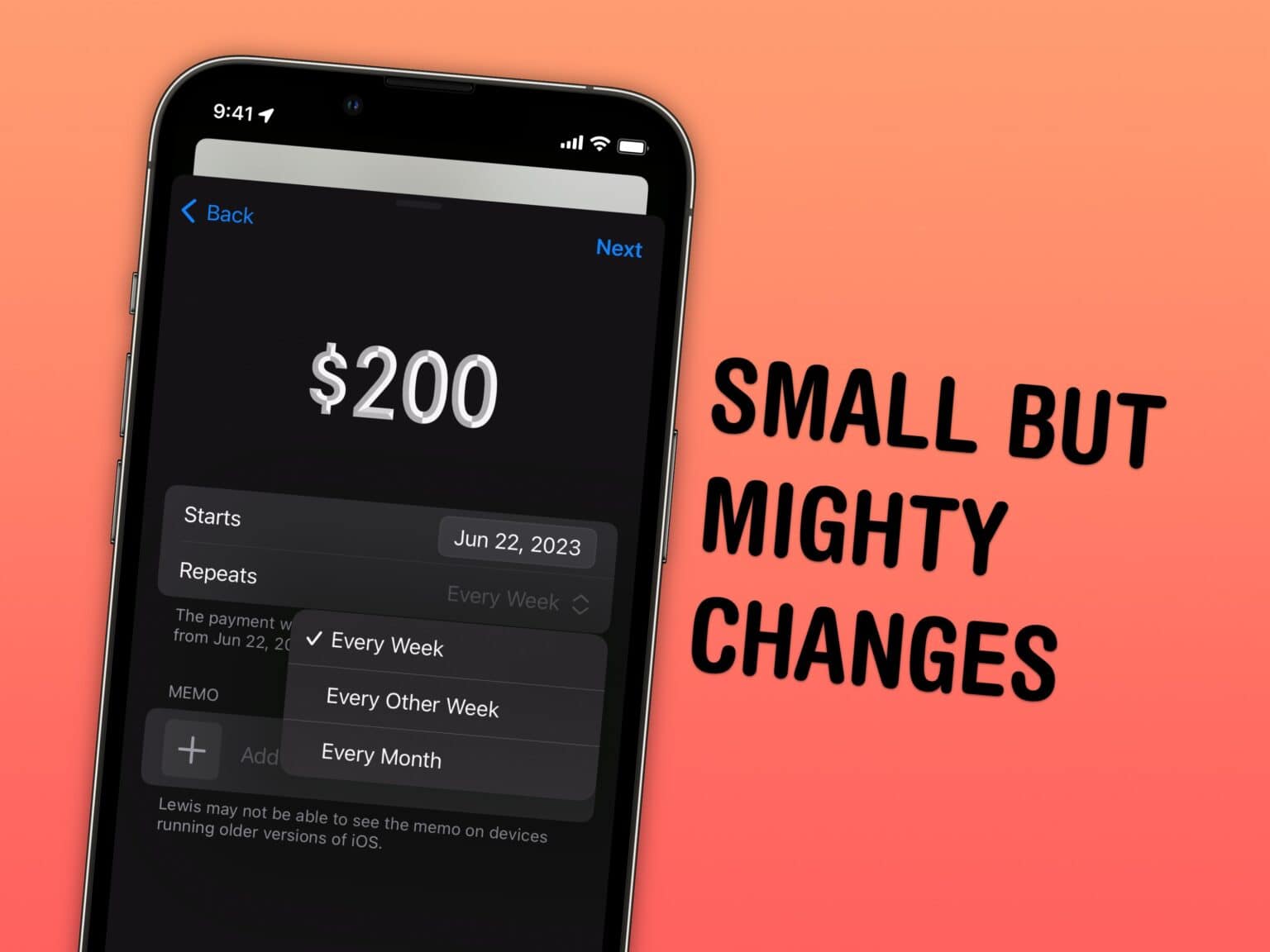
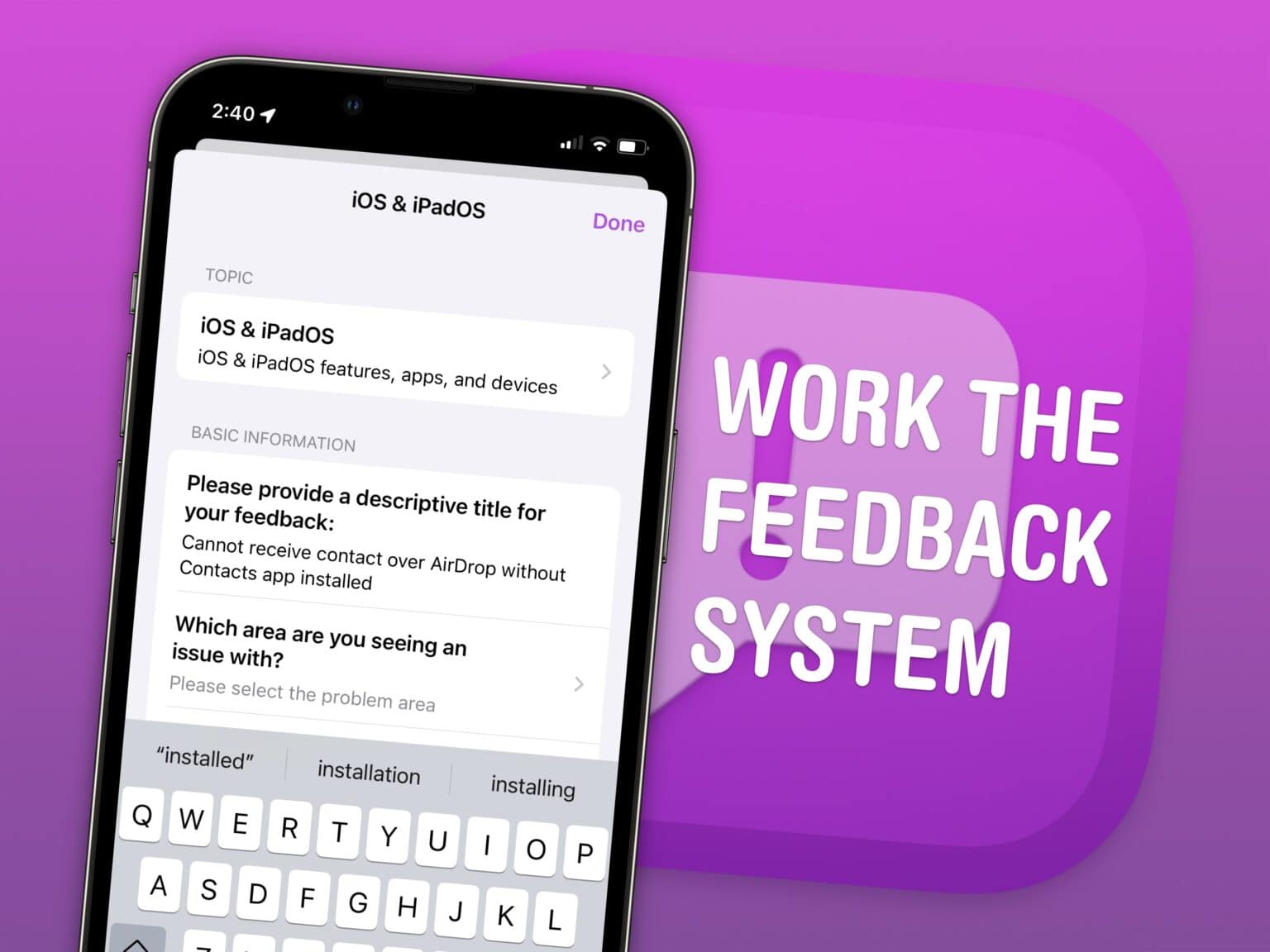
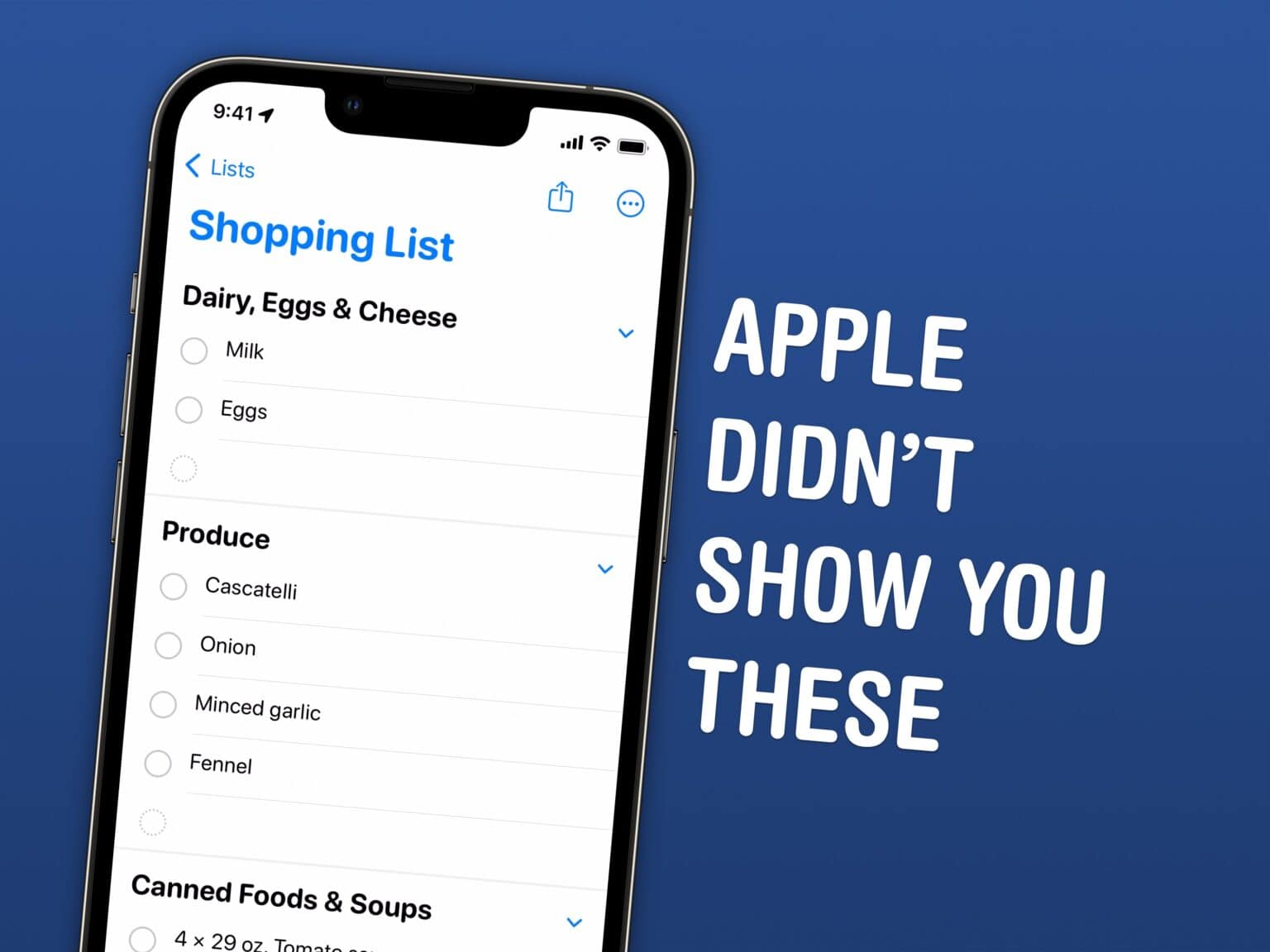

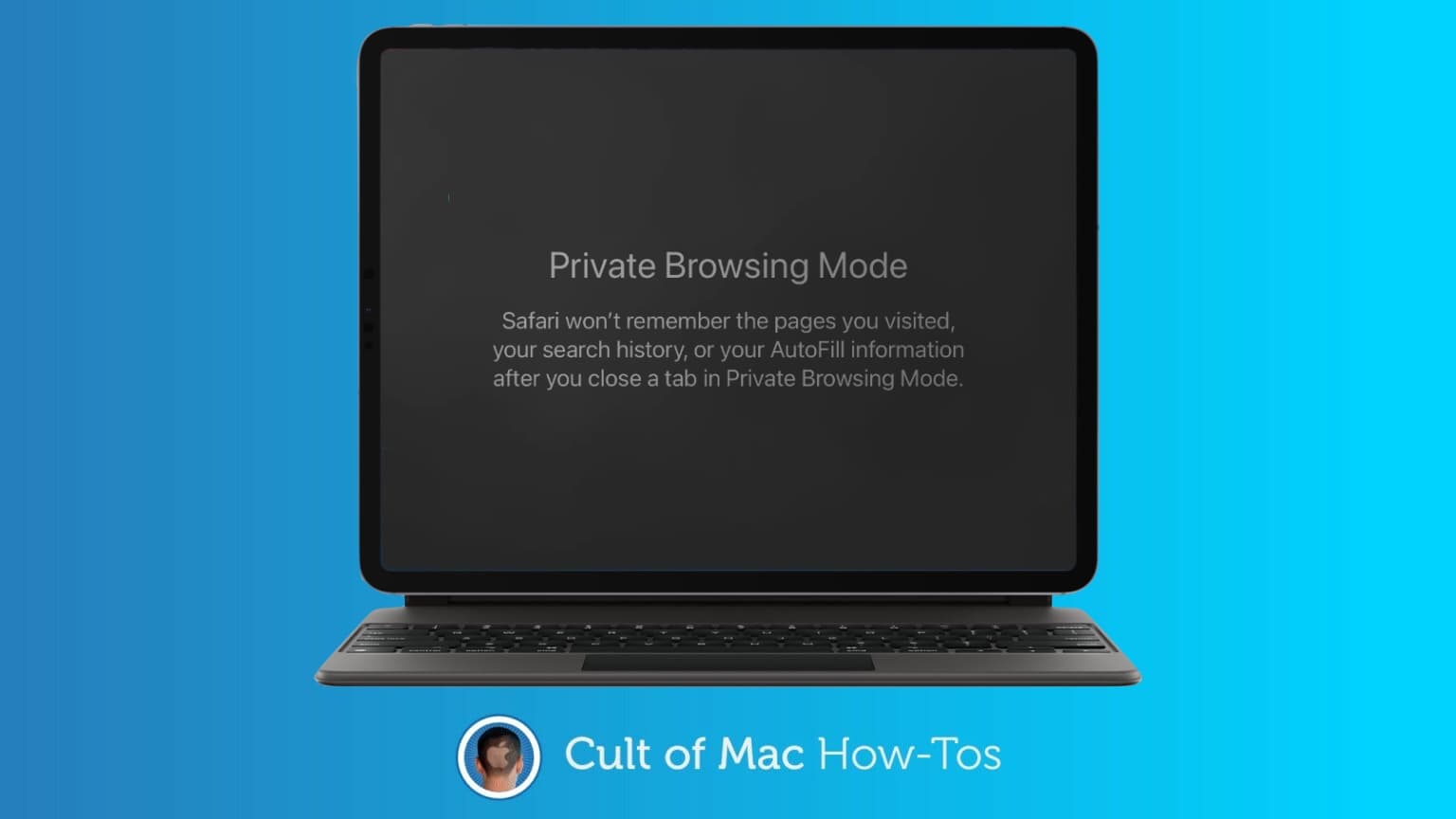

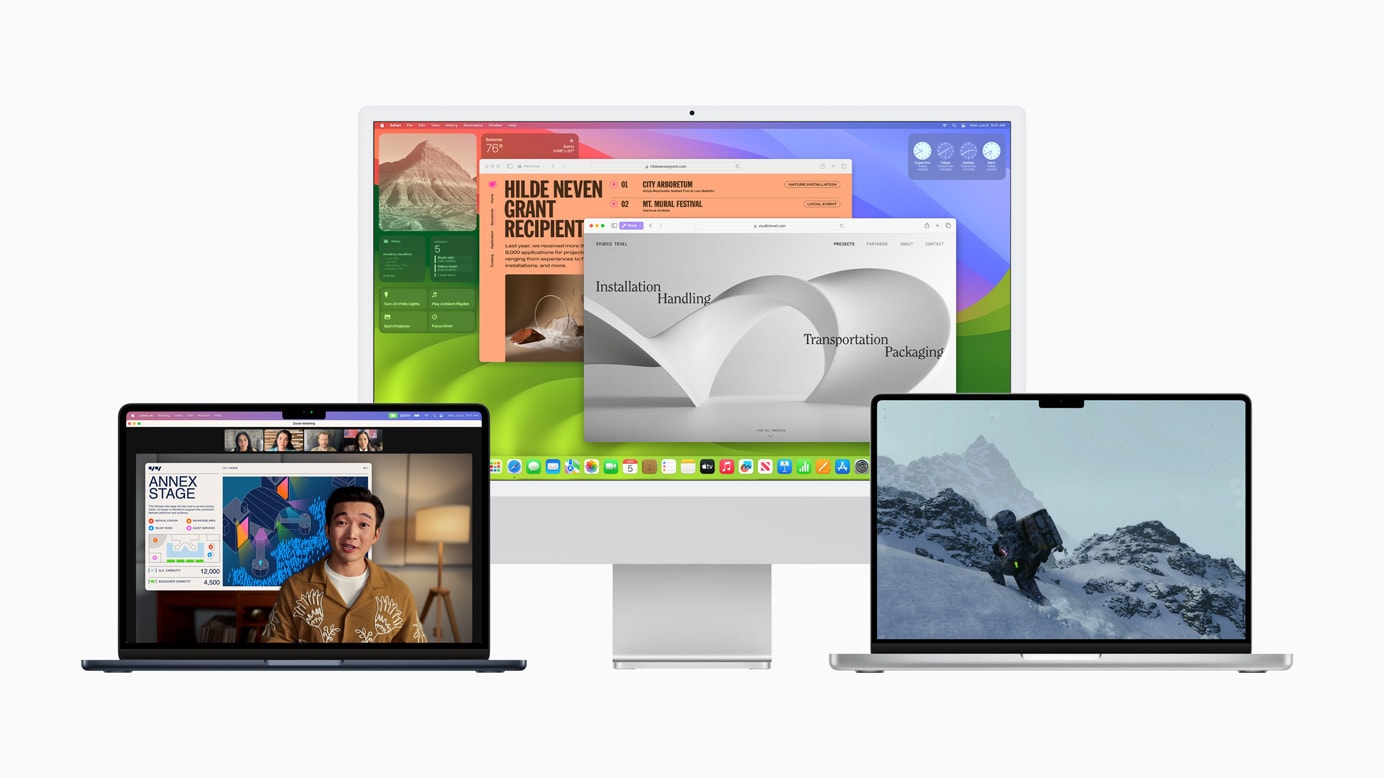
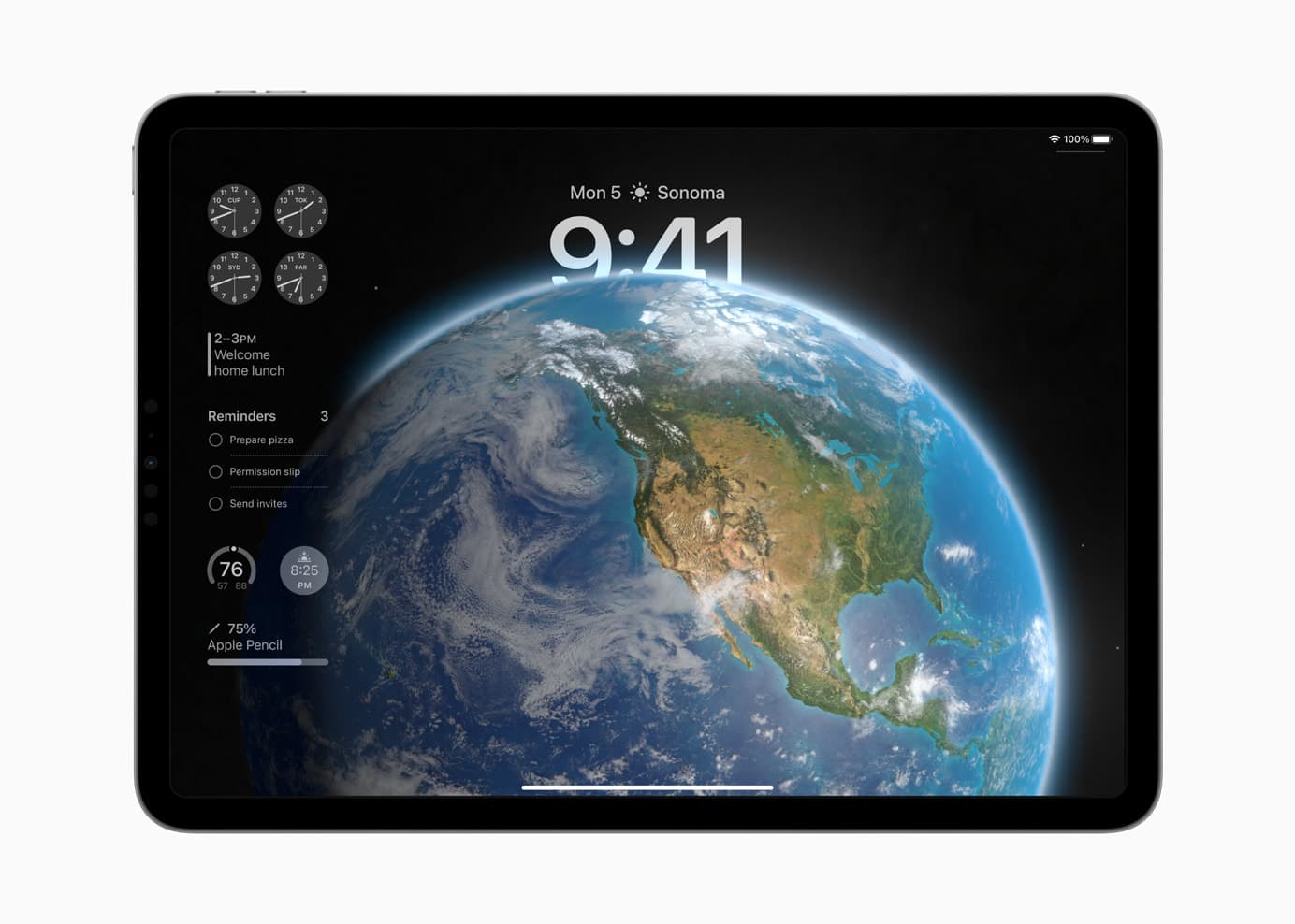
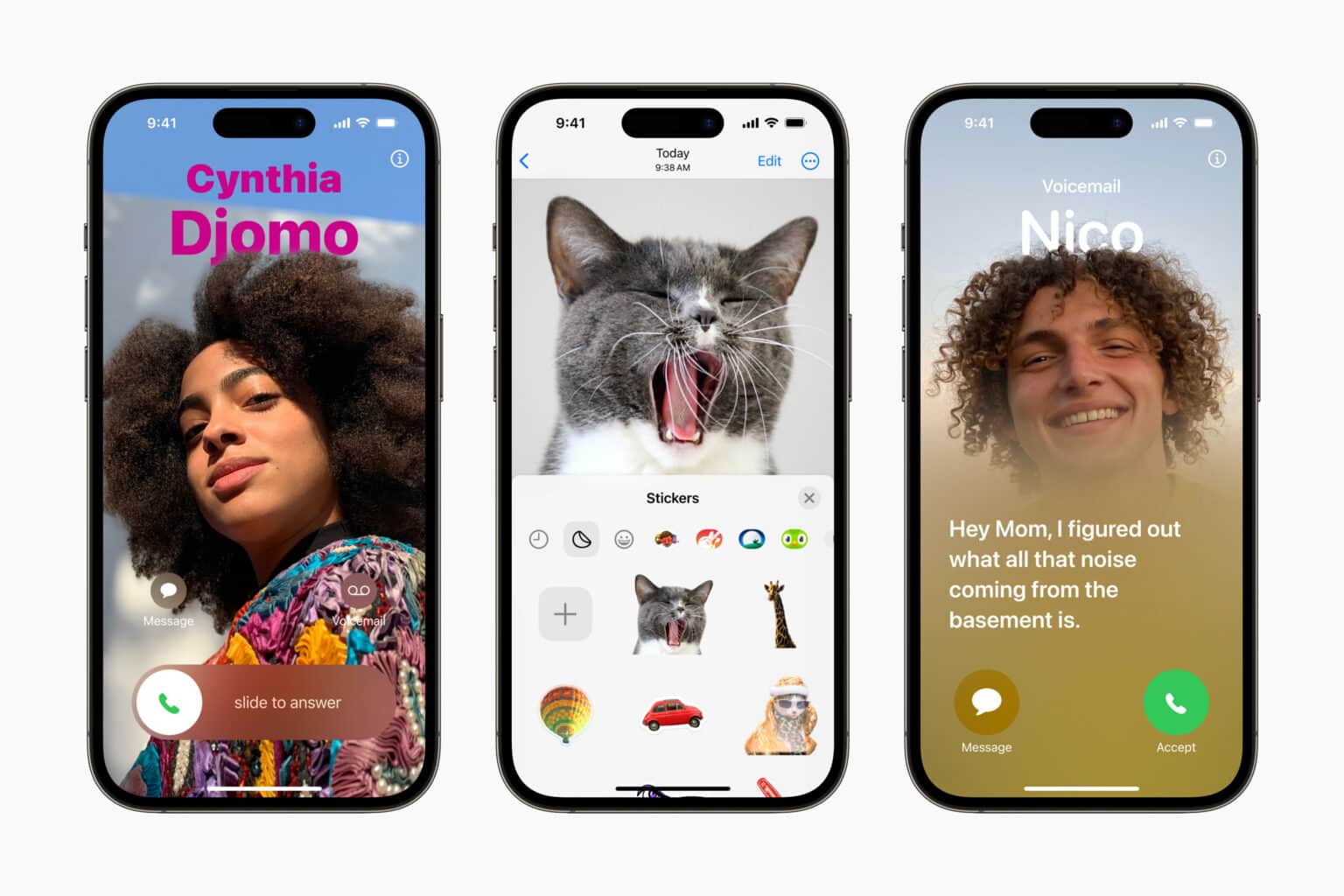
![5 ways to watch Apple’s WWDC23 keynote [Updated] WWDC23 logo over aerial photo of Apple Park](https://www.cultofmac.com/wp-content/uploads/2023/06/WWDC23-1536x1152.jpg)