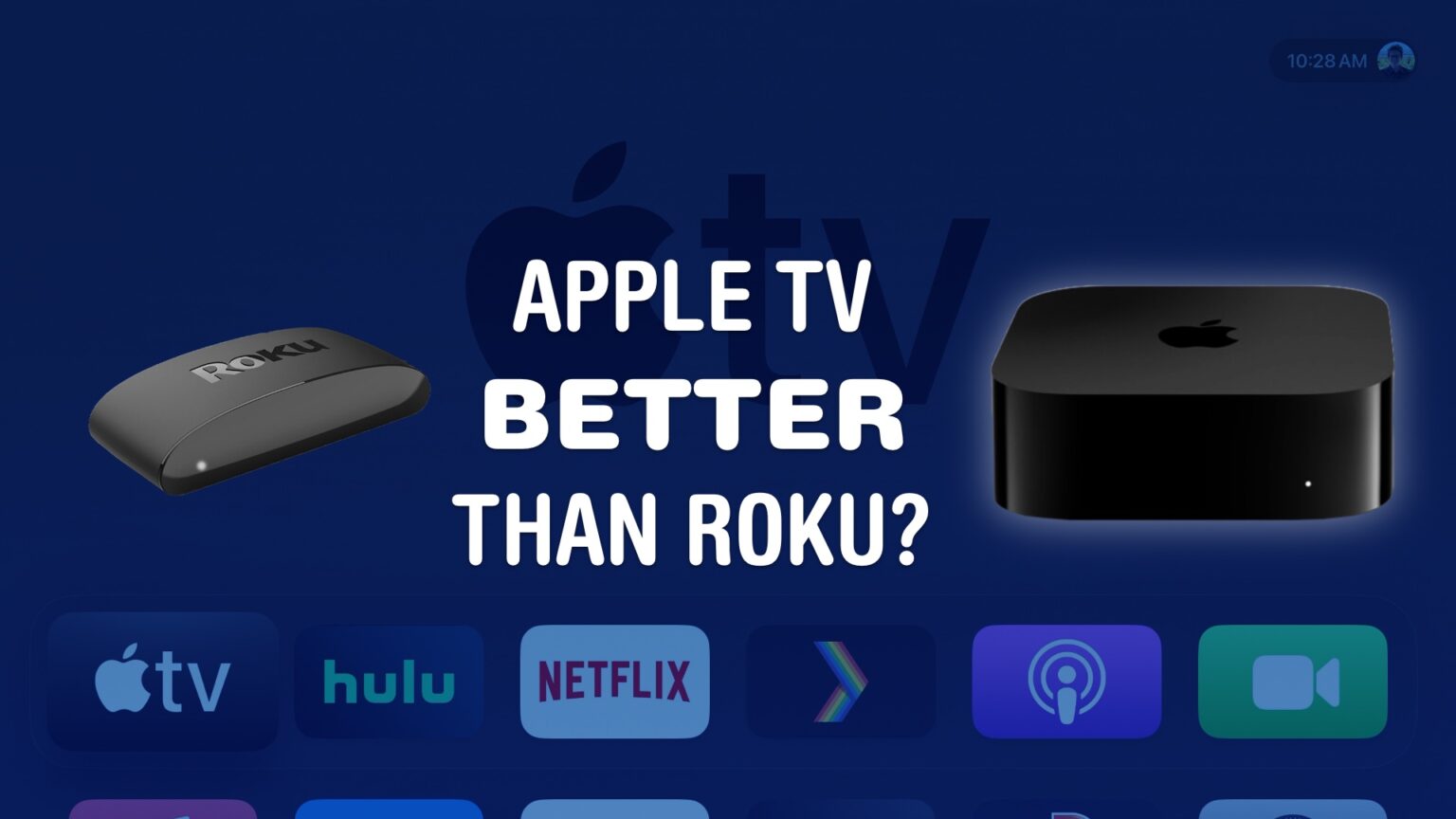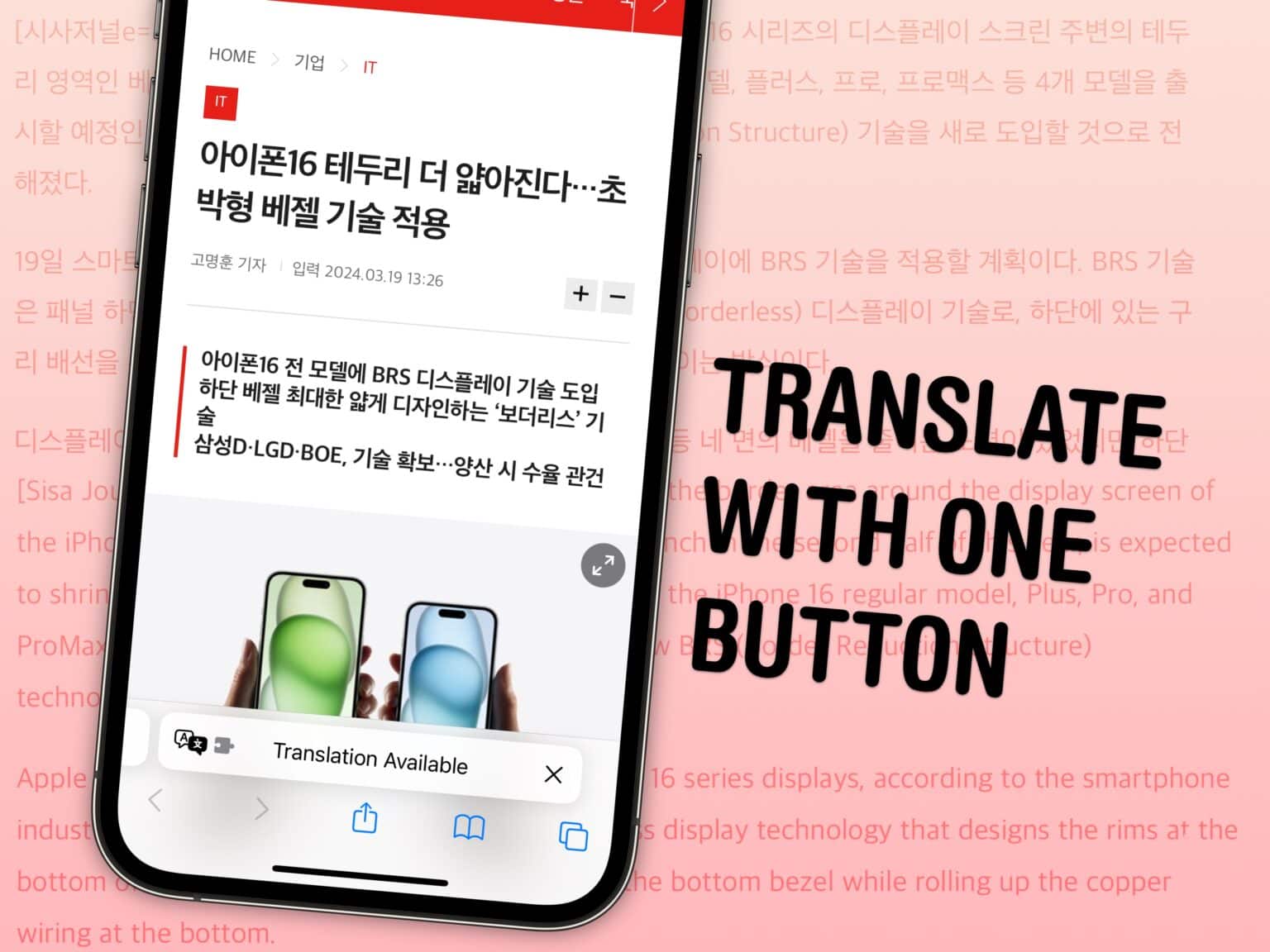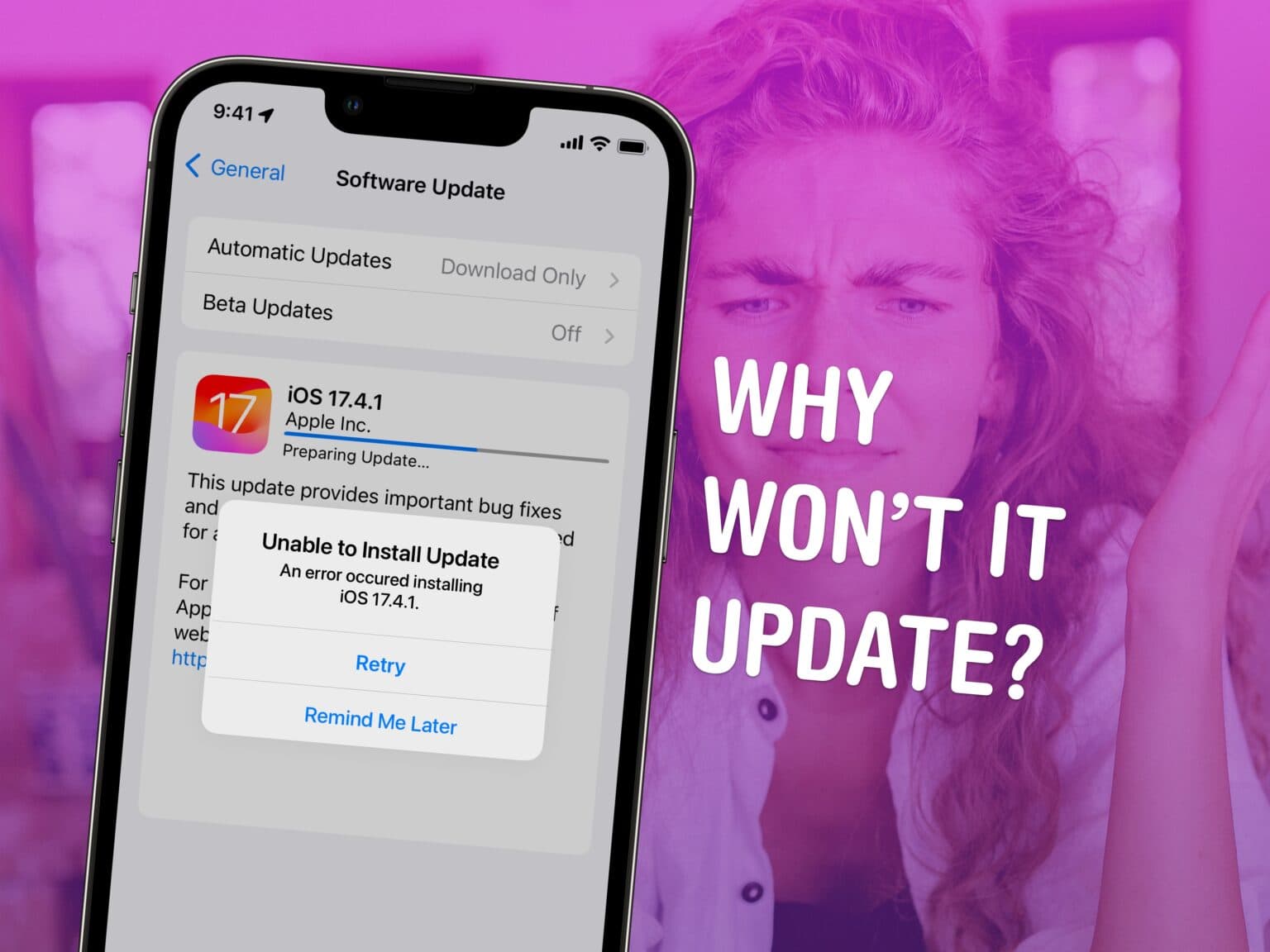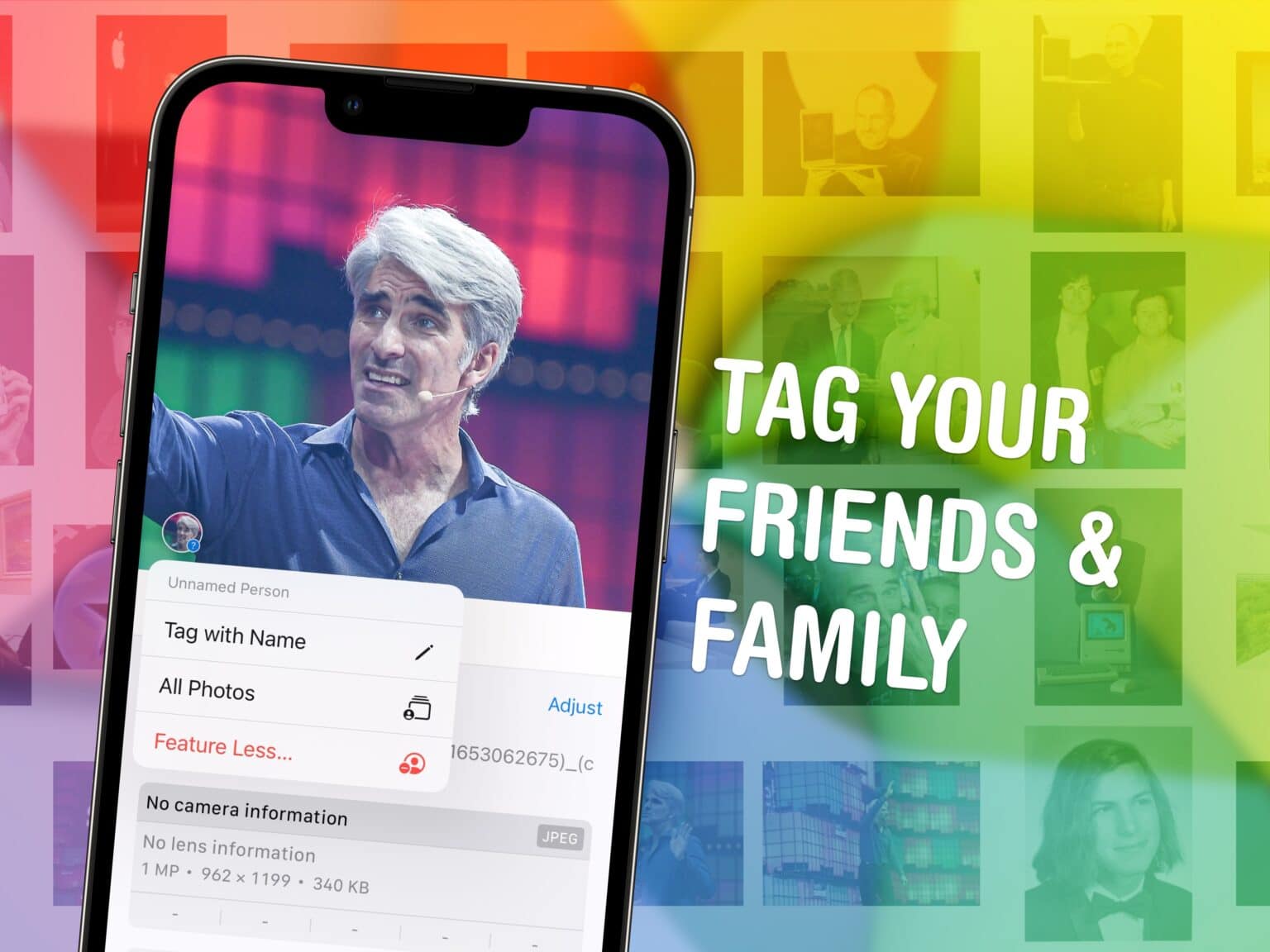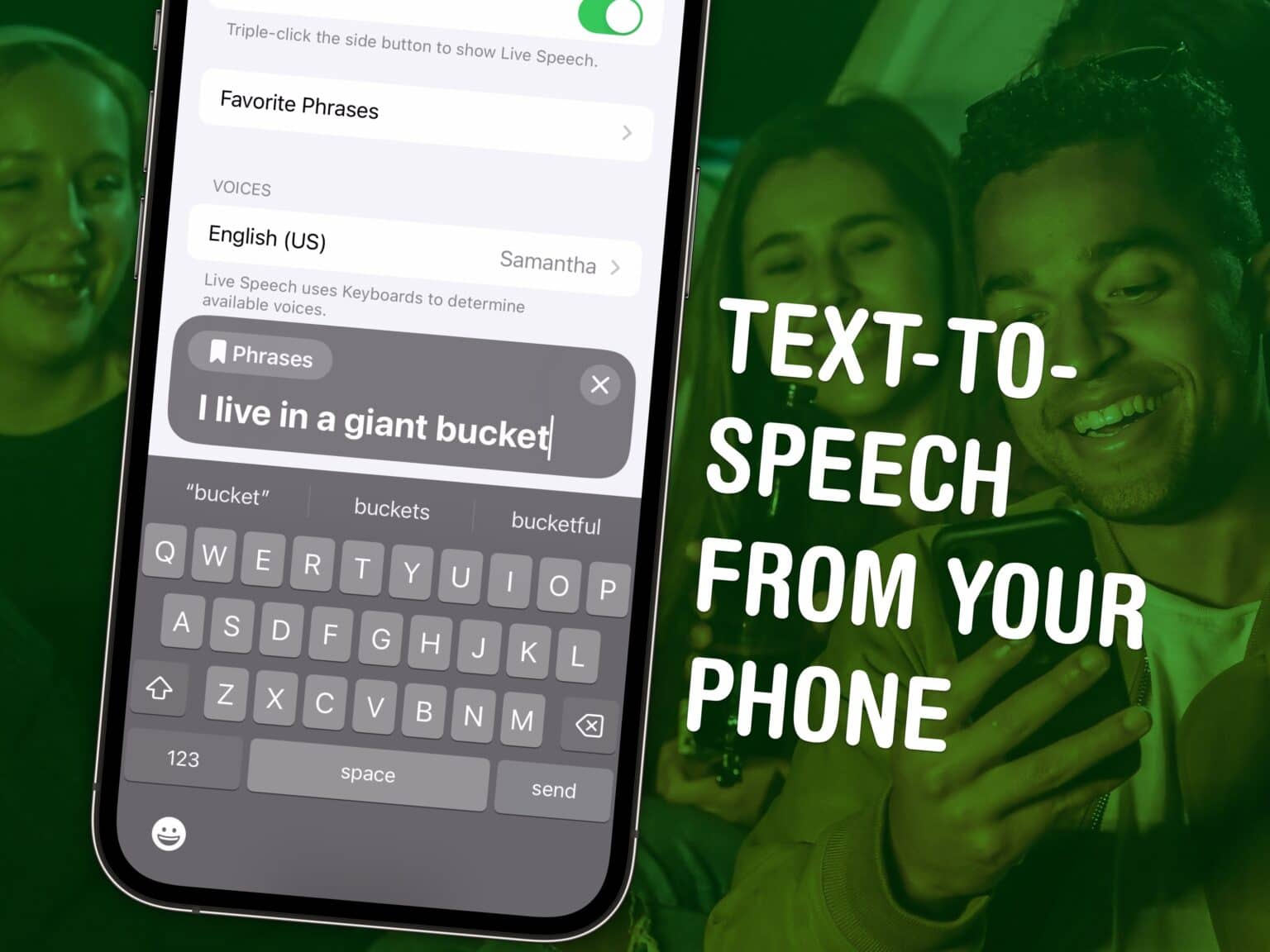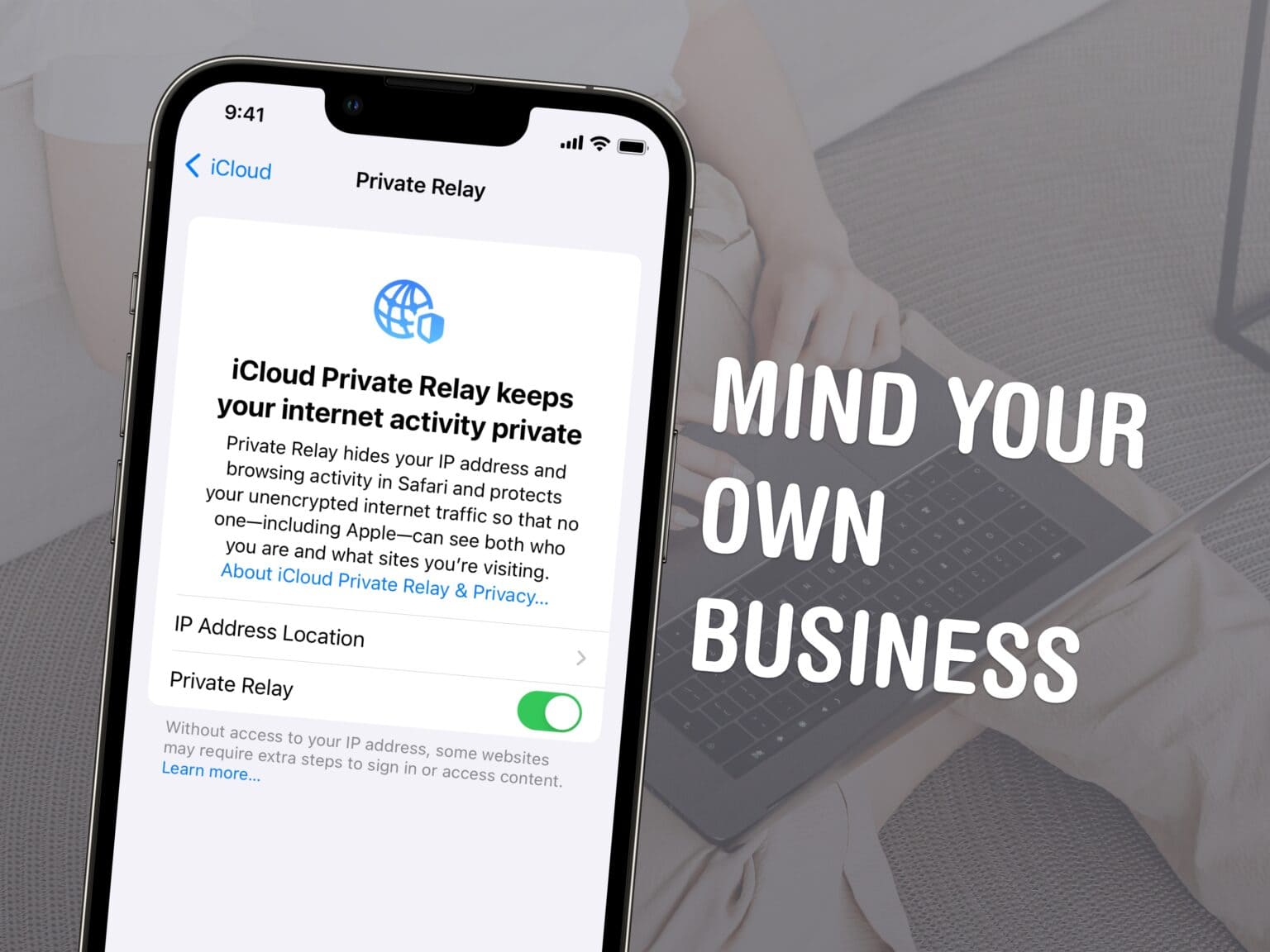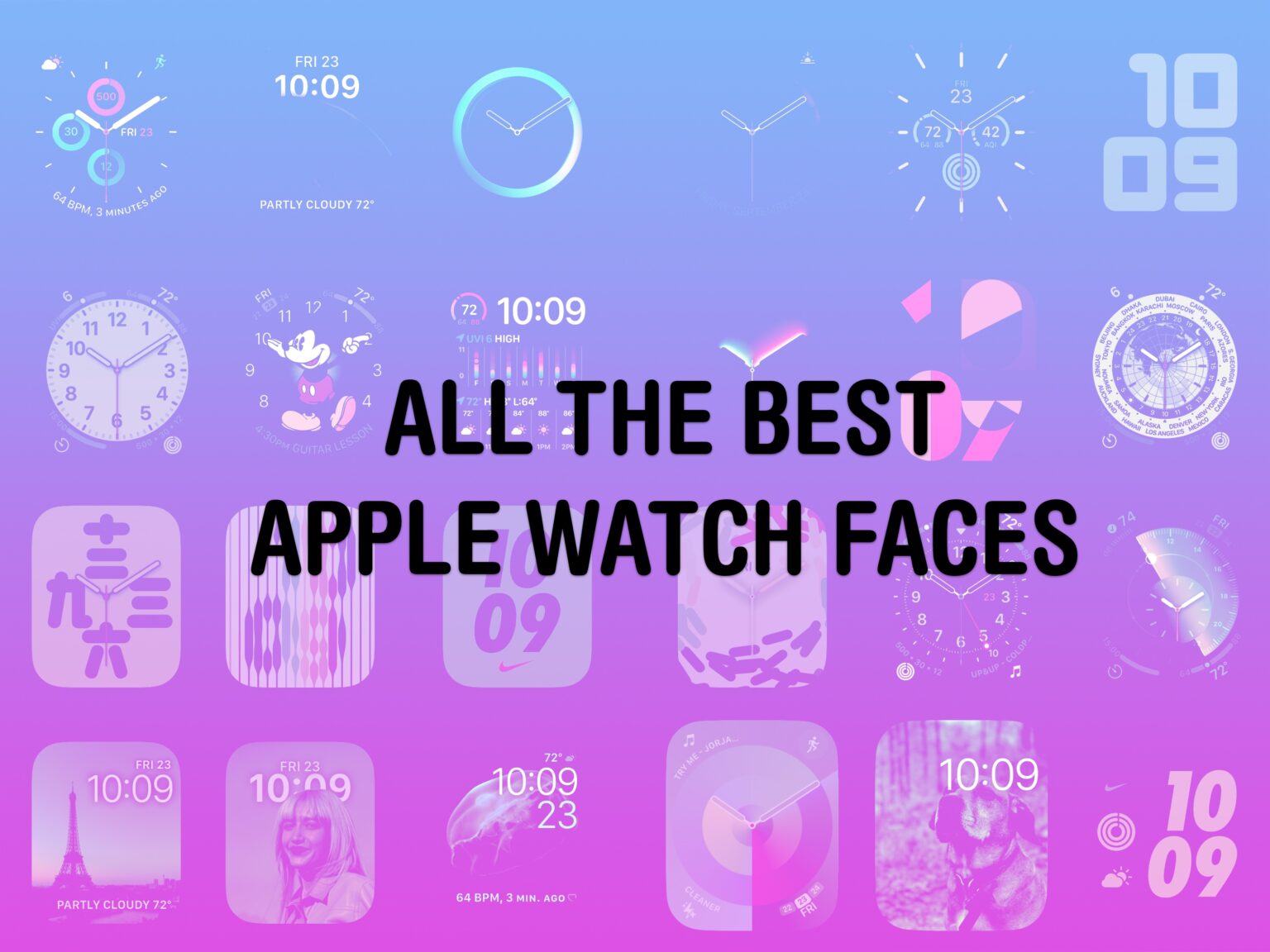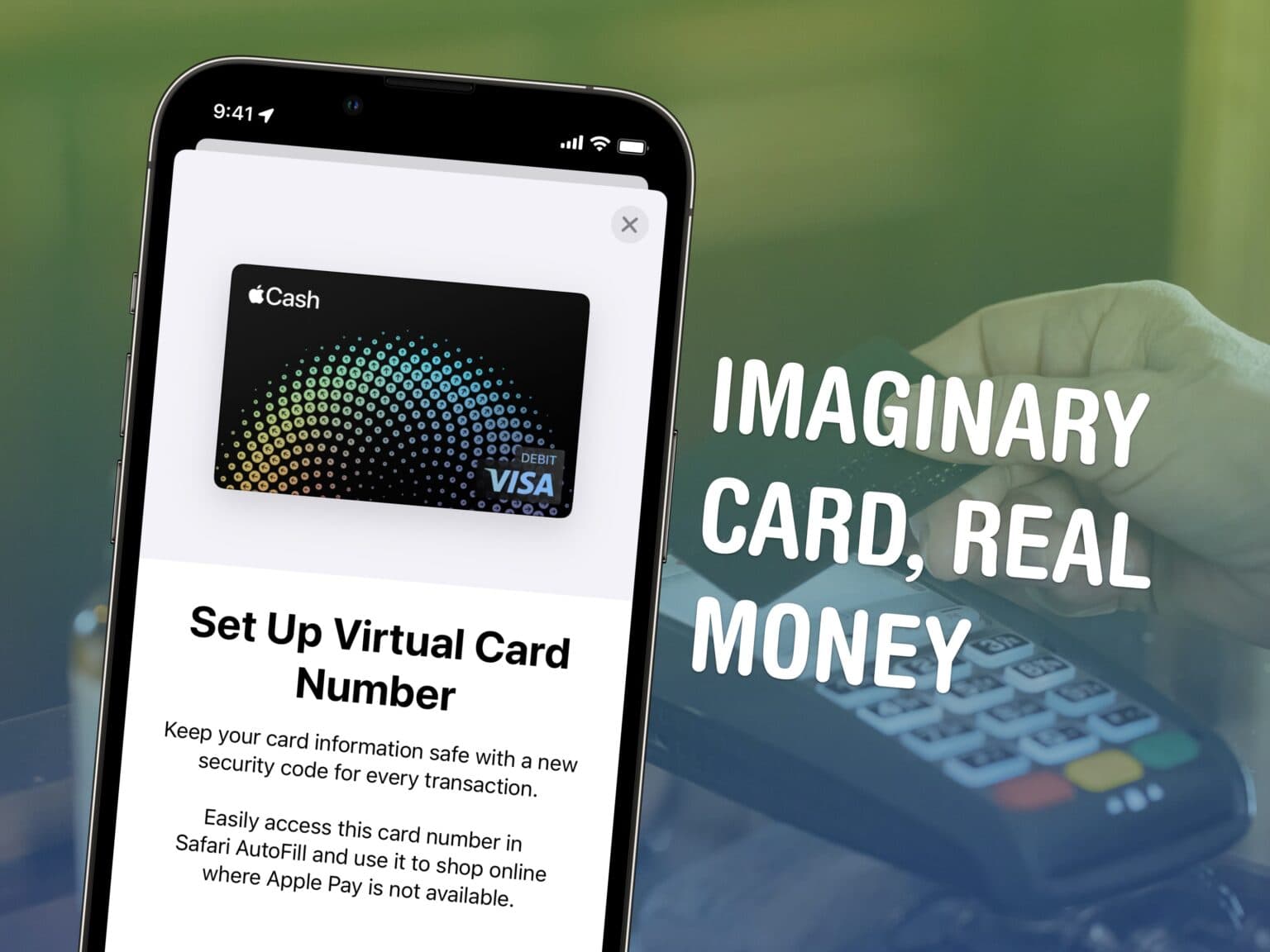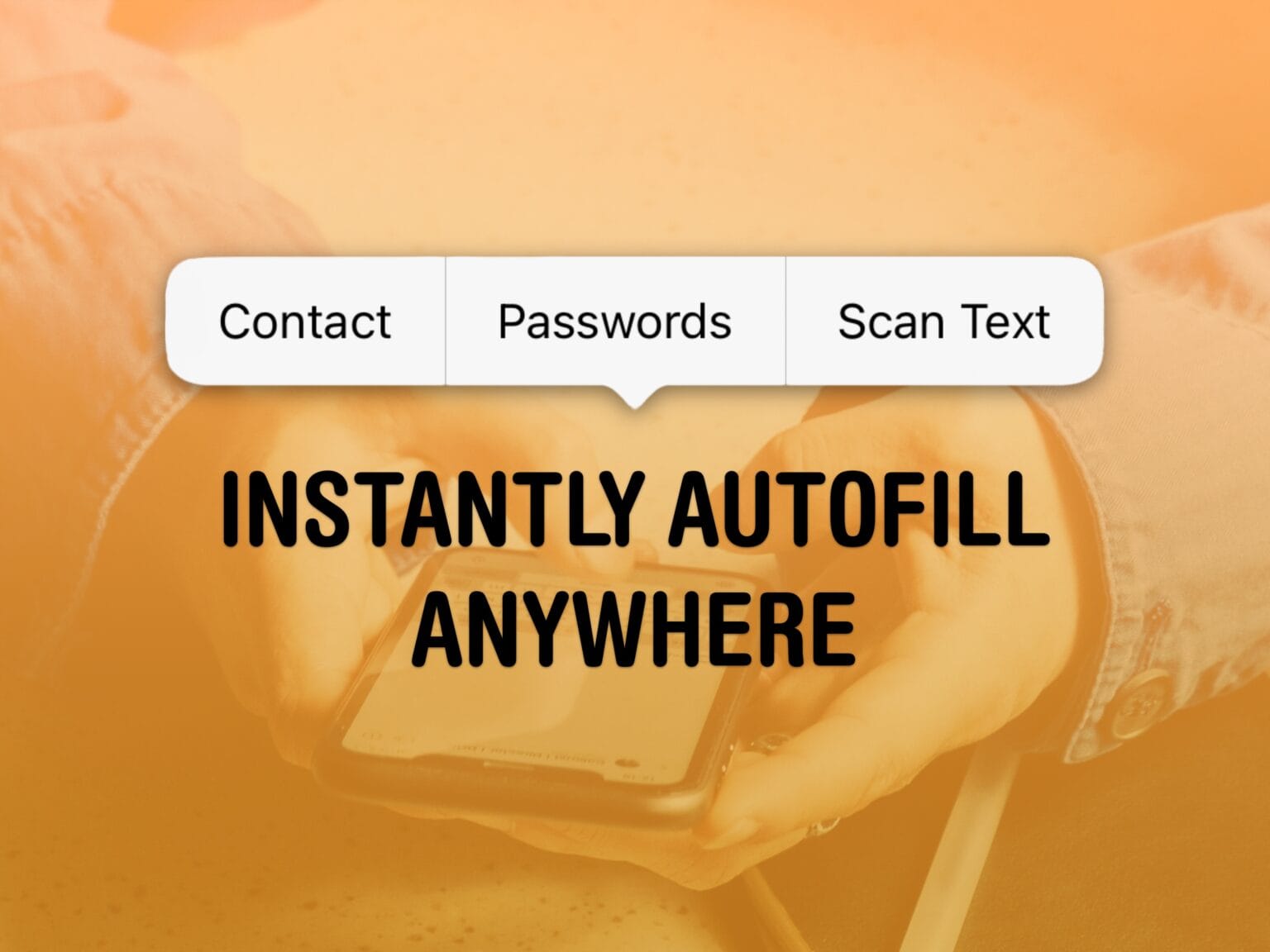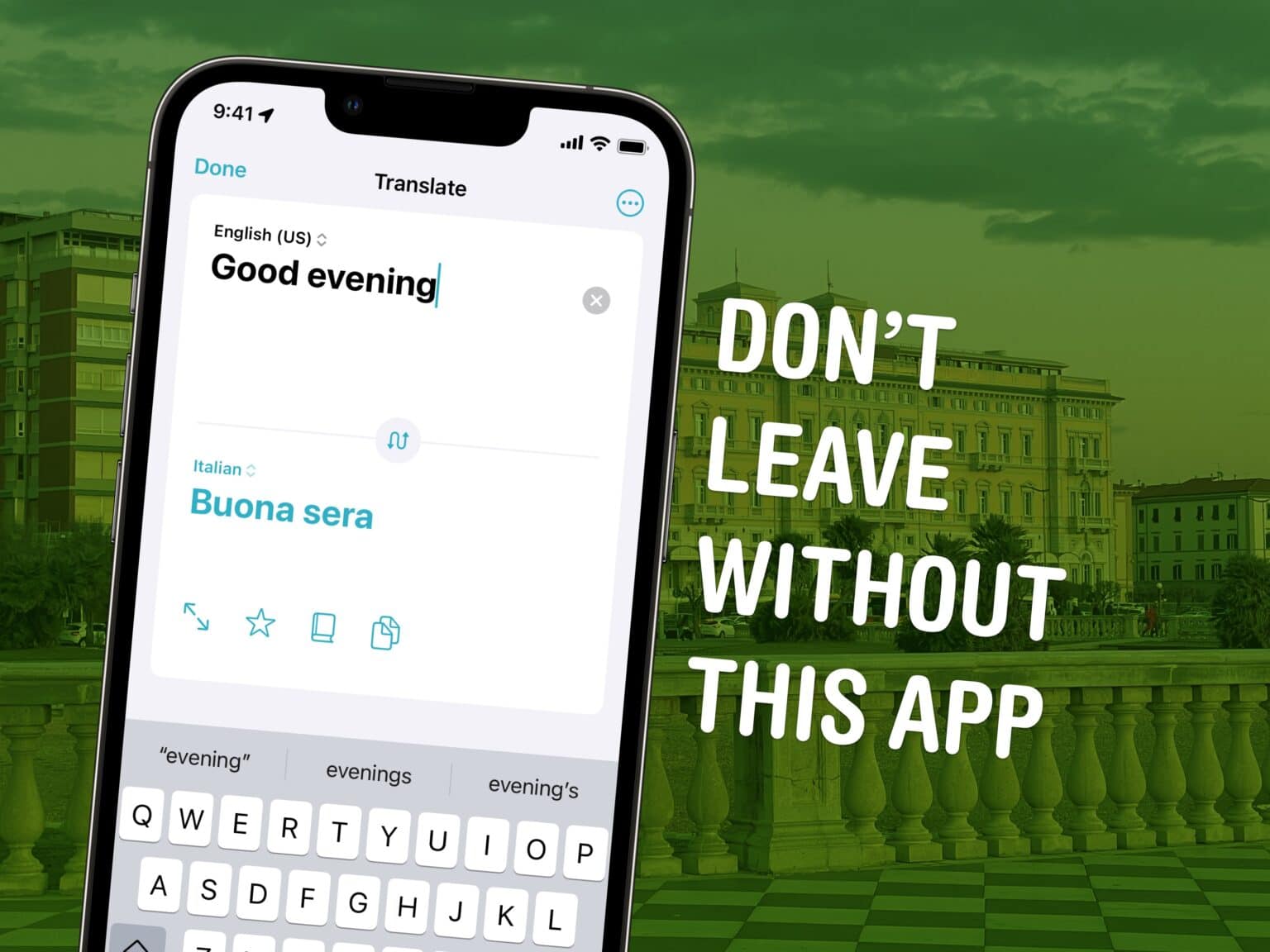The easiest way to convert a YouTube video to an MP4 for free is with an app called 4K Video Downloader for Mac and PC. This tool gives you all kinds of options for converting video and audio from YouTube, TikTok, Facebook, Soundcloud, Twitch and more.
If you want to save videos or podcasts to your computer to include in a video of your own, this app is the easiest way to download the highest-quality original.
It has other uses, too. If you’re going on a flight, or if you simply have a slow internet connection, you can use it to download what you want to watch in advance. If you’re privacy-conscious but you still want to watch a TikTok sent to you by a friend, you can download the clip without visiting the website.
Here’s how it works.
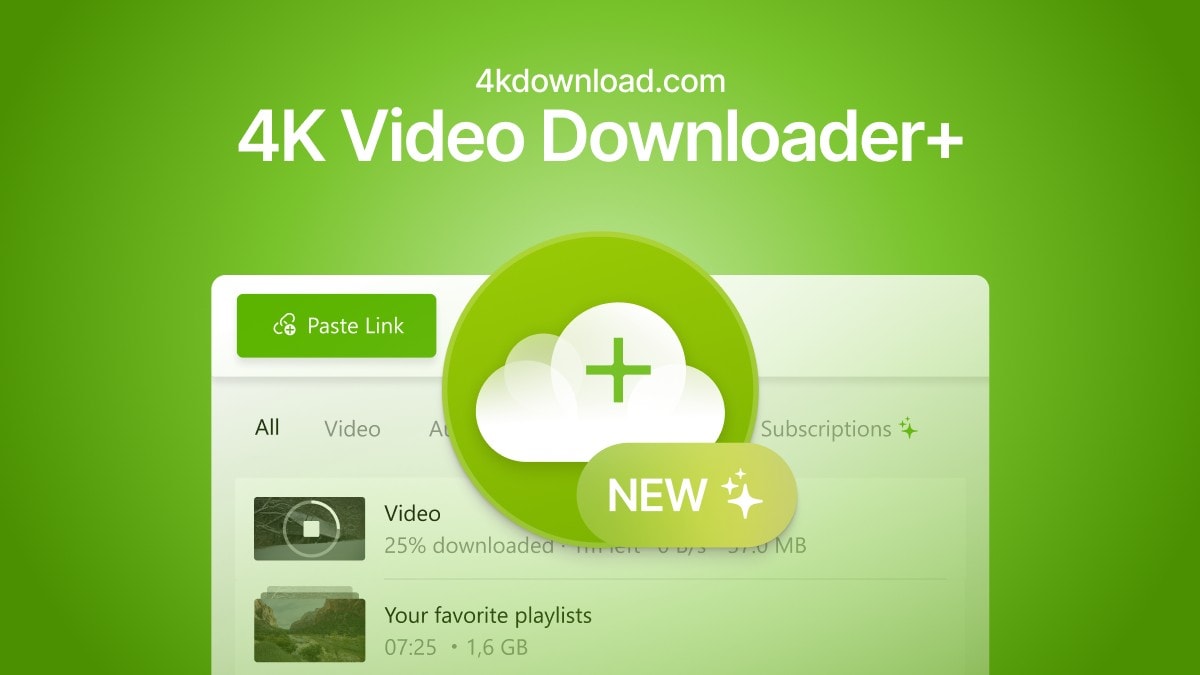

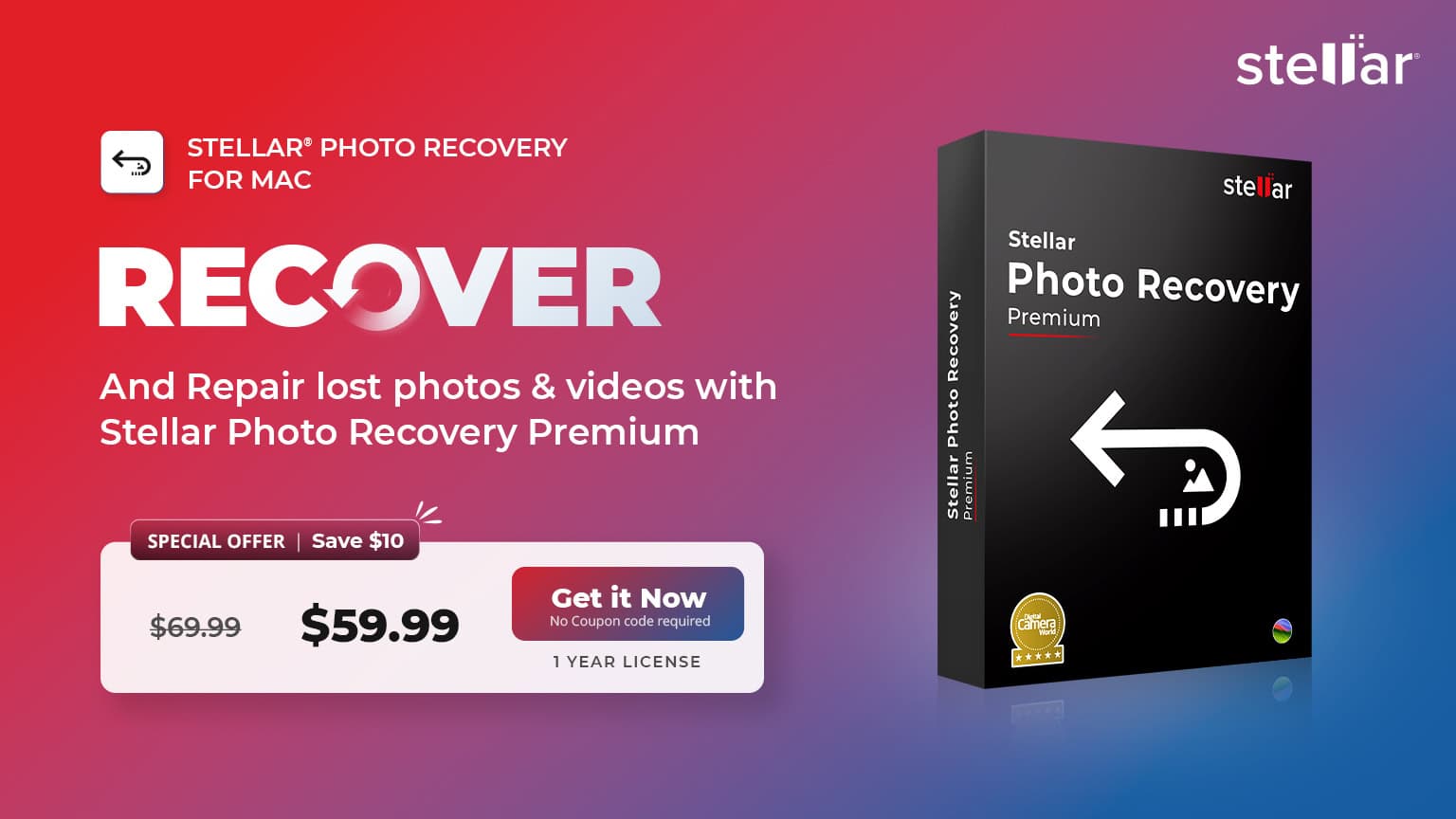
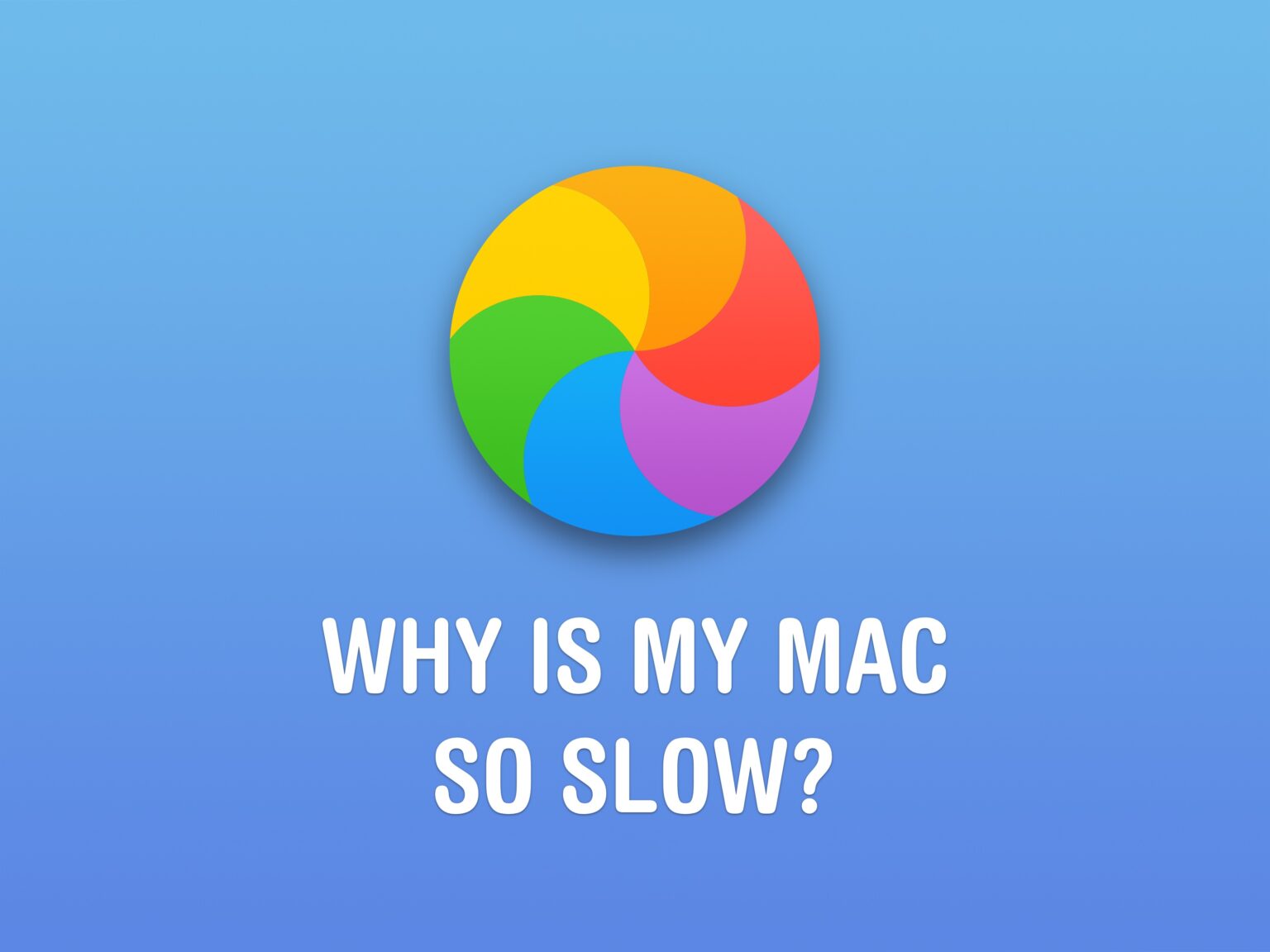
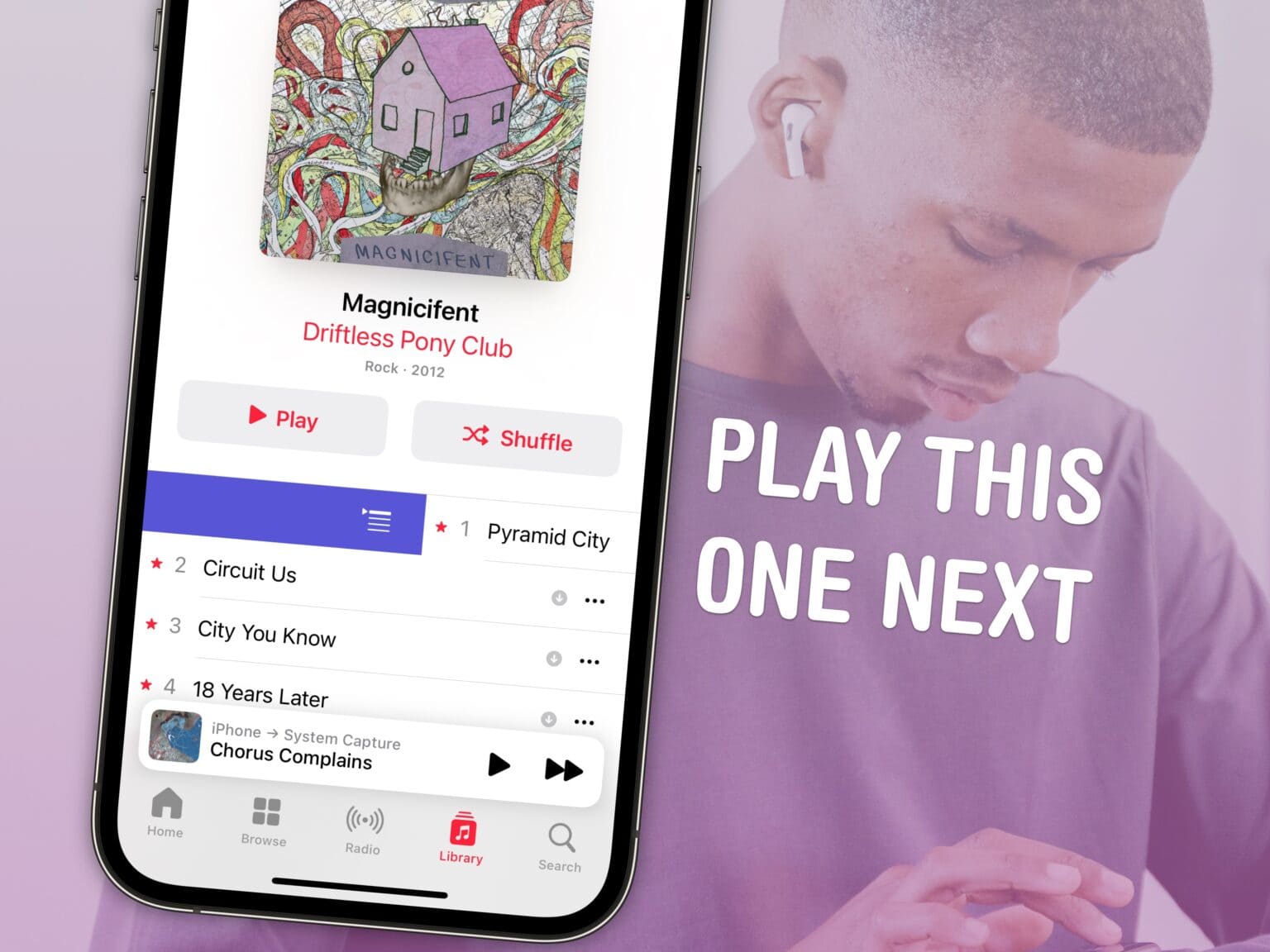
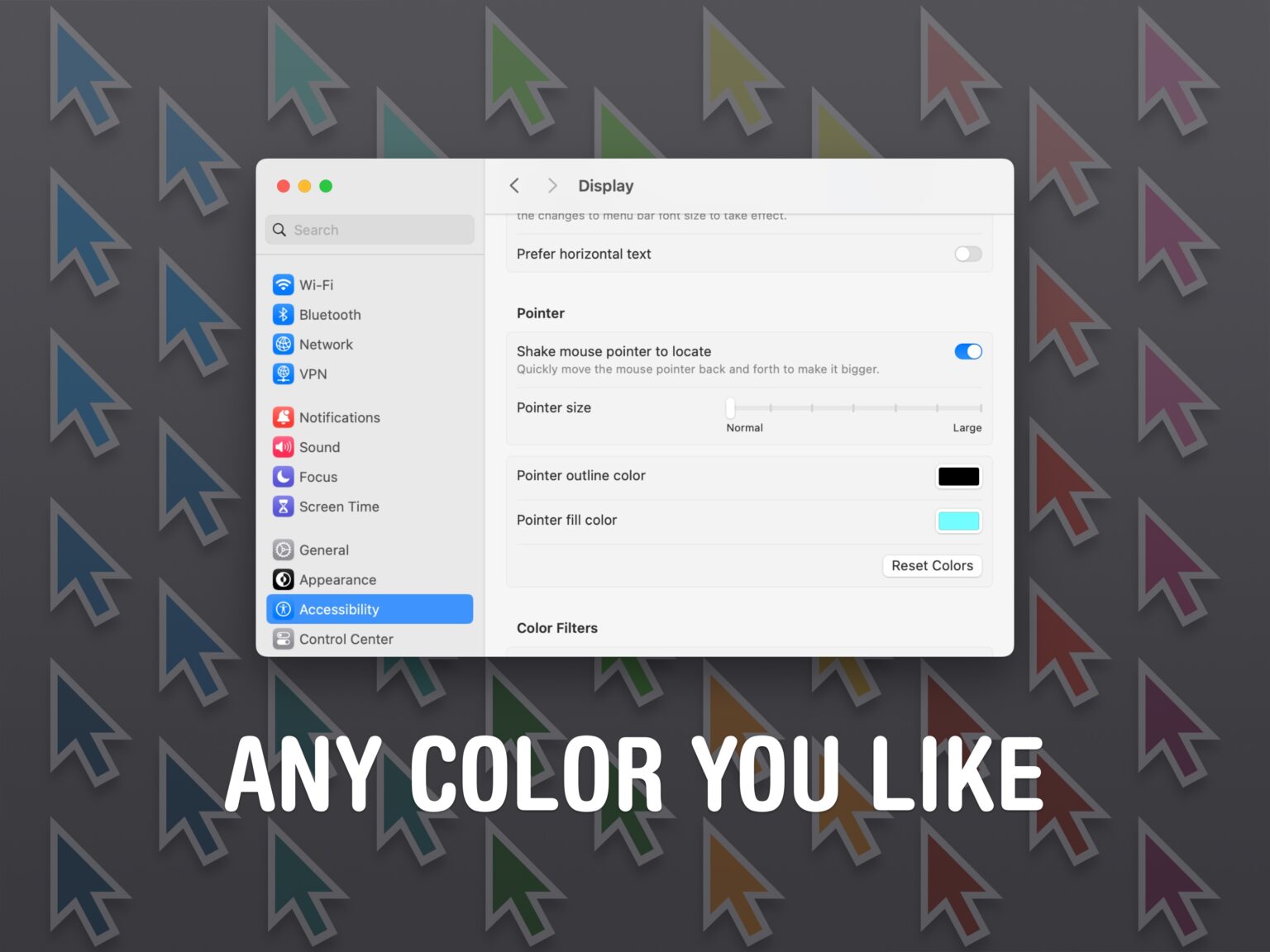
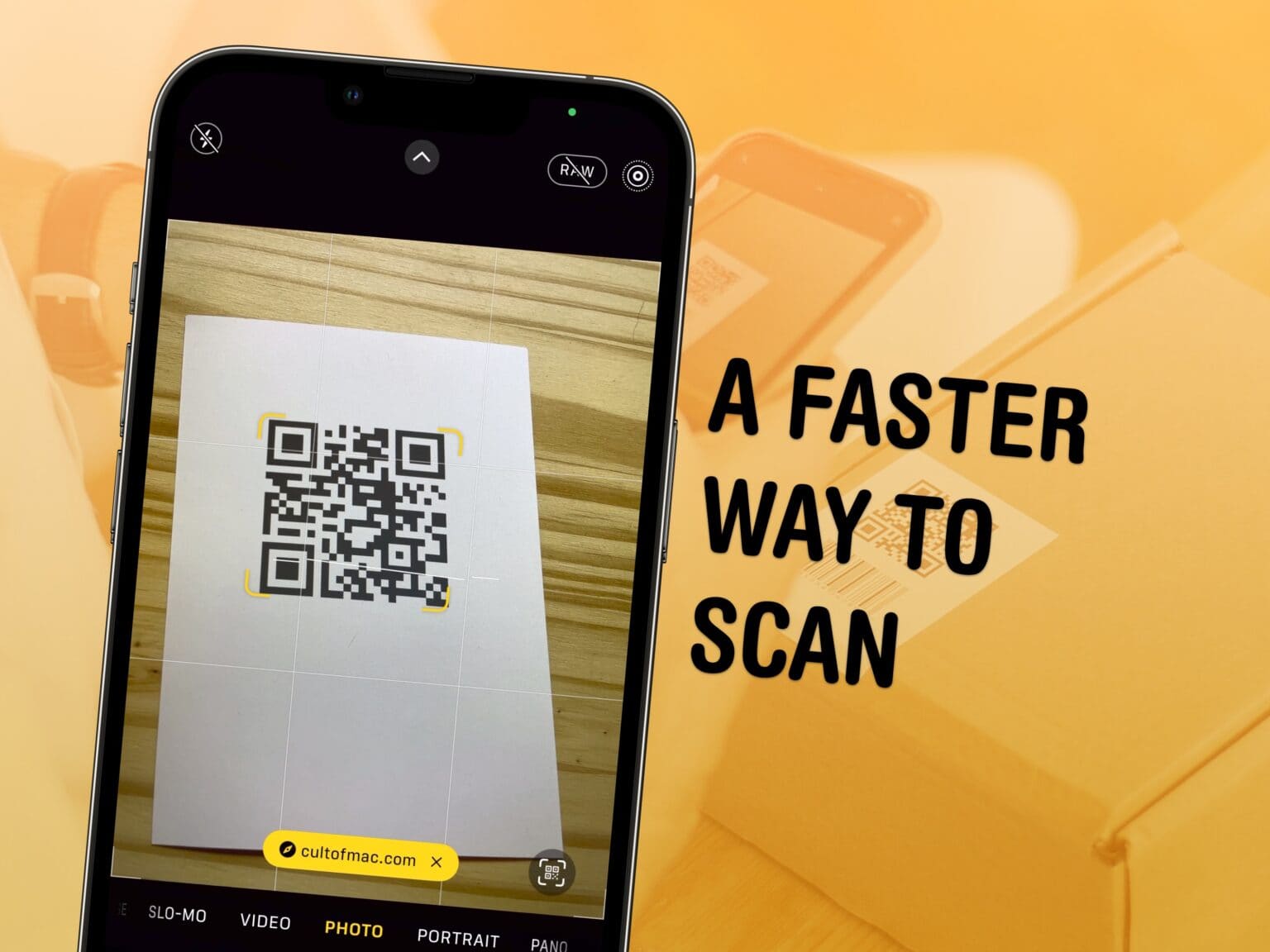

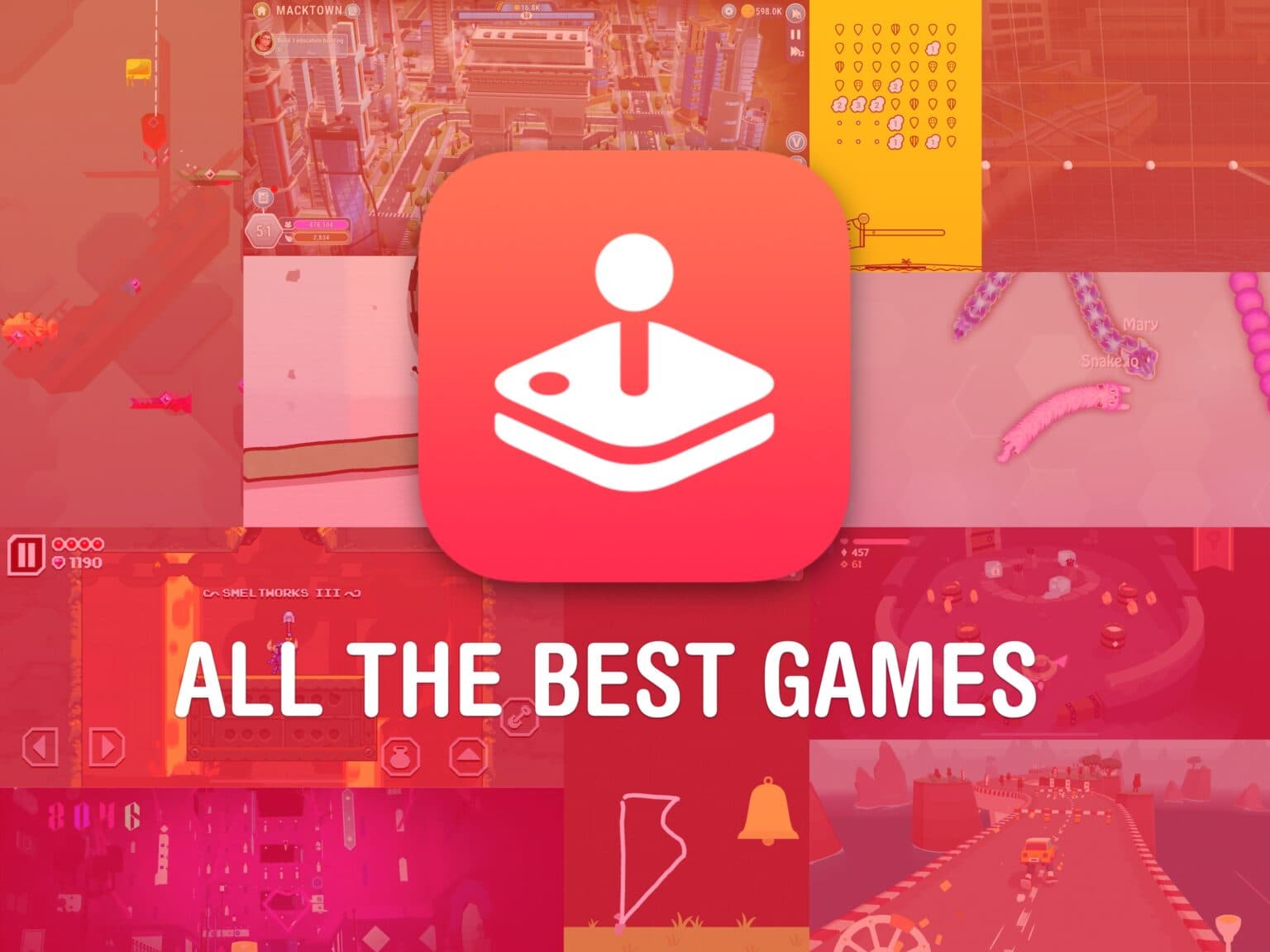

![Stick your iPhone to this foldable MagSafe stand [Review] ★★★★☆ iPhone attached to SwitchEasy Orbit](https://www.cultofmac.com/wp-content/uploads/2023/05/iPhone-on-SwitchEasy-Orbit-1536x1152.jpg)
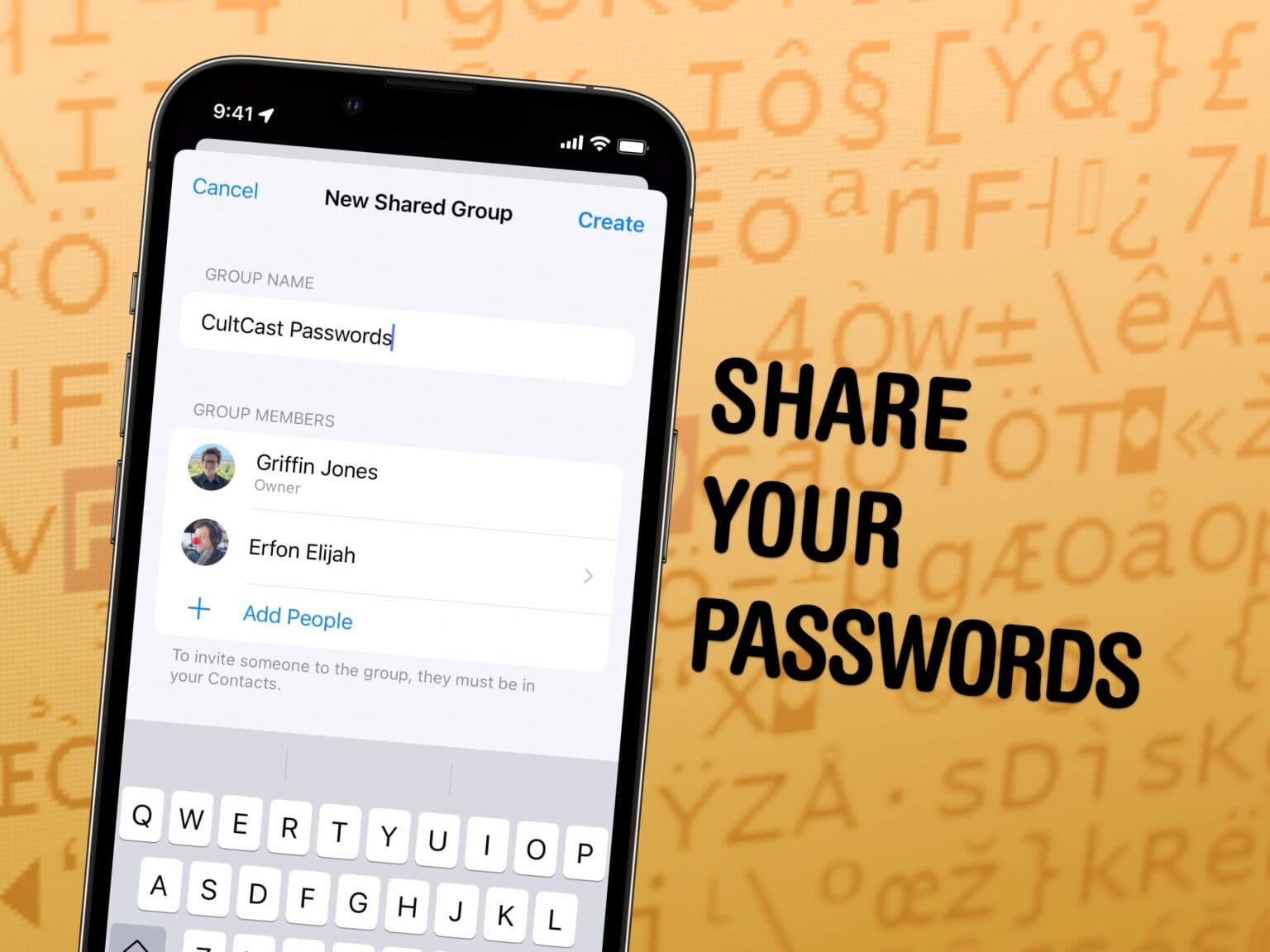
![A high-quality, EDC band for your Apple Watch [Reviews] ★★★★☆ All three Mifa nylon Apple Watch bands together.](https://www.cultofmac.com/wp-content/uploads/2023/02/Three-Mifa-Bands-1536x1152.jpg)