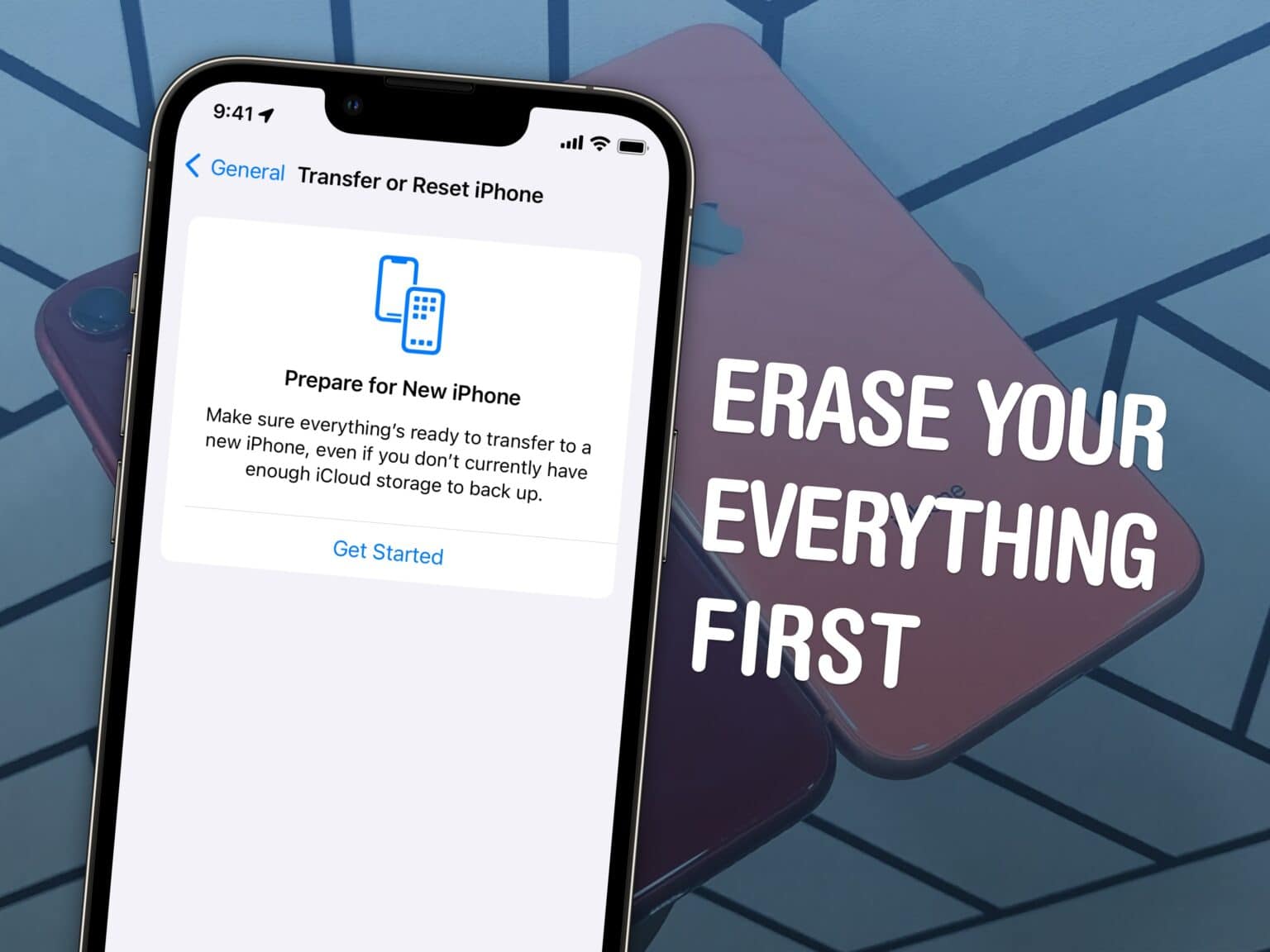How do you reset an iPhone if you’re trading it in, selling it or passing it down to another family member? There’s a right way and a wrong way. If you don’t fully reset the phone, it’ll still be locked to your Apple ID — and the phone will be effectively useless to anyone who tries to use it.
Follow along to make sure you reset your iPhone the right way.
How to reset iPhone before trading it in, selling it or passing it down
Table of contents:
1. Check to make sure you have an iCloud backup
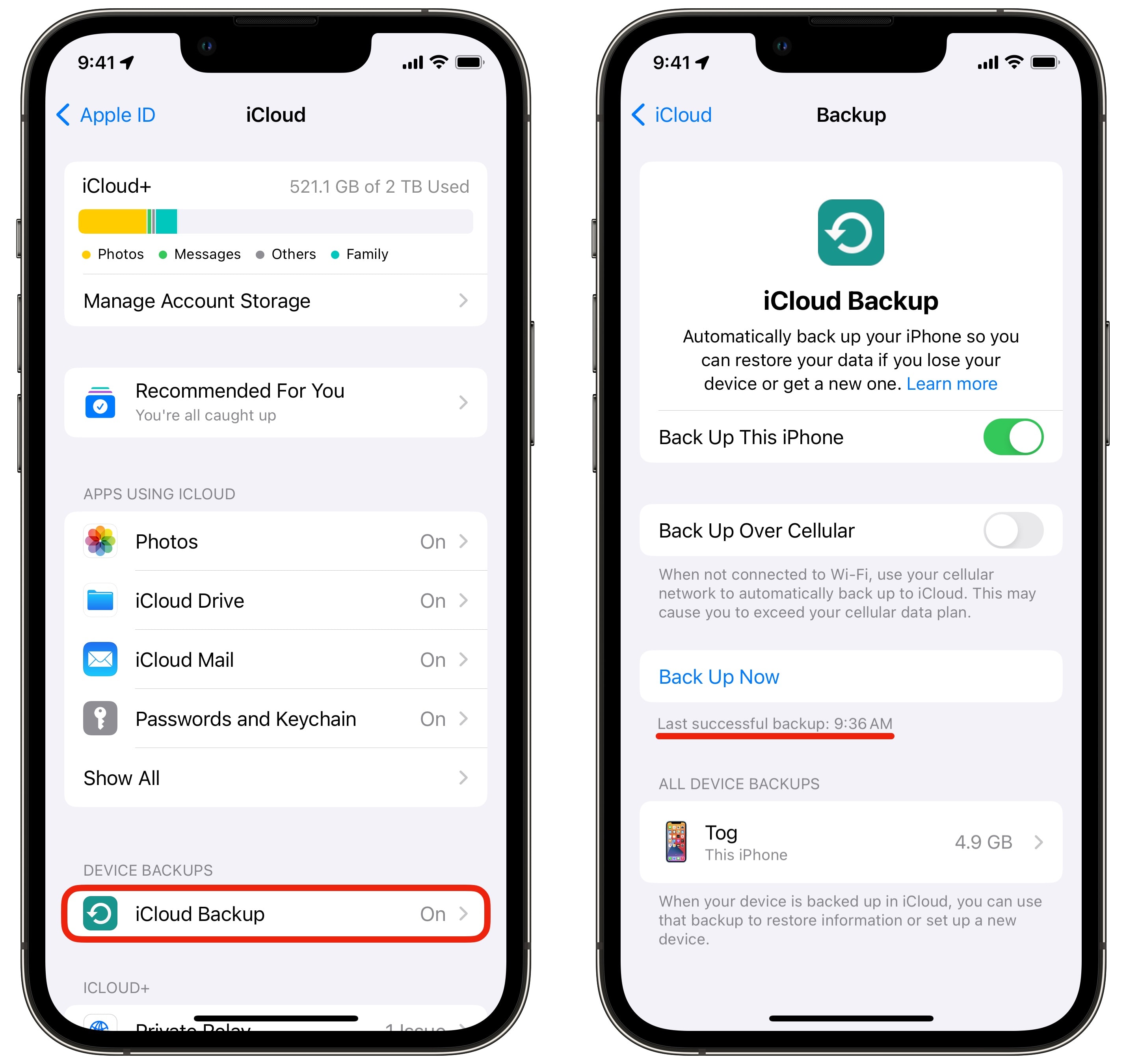
Screenshot: D. Griffin Jones/Cult of Mac
First, make sure you have a recent backup of your device. Check this in Settings > [Your Name] > iCloud > iCloud Backup. Right under the button that says “Backup Now,” you should see small text that says, “Last successful backup”. If you have it set up properly, it’ll probably say it last backed up overnight.
If not, you need to make a backup. To do so, tap Back Up Now.
If you don’t back up over iCloud, you can back up your phone by plugging it into a Mac or PC.
2. Factory reset your iPhone
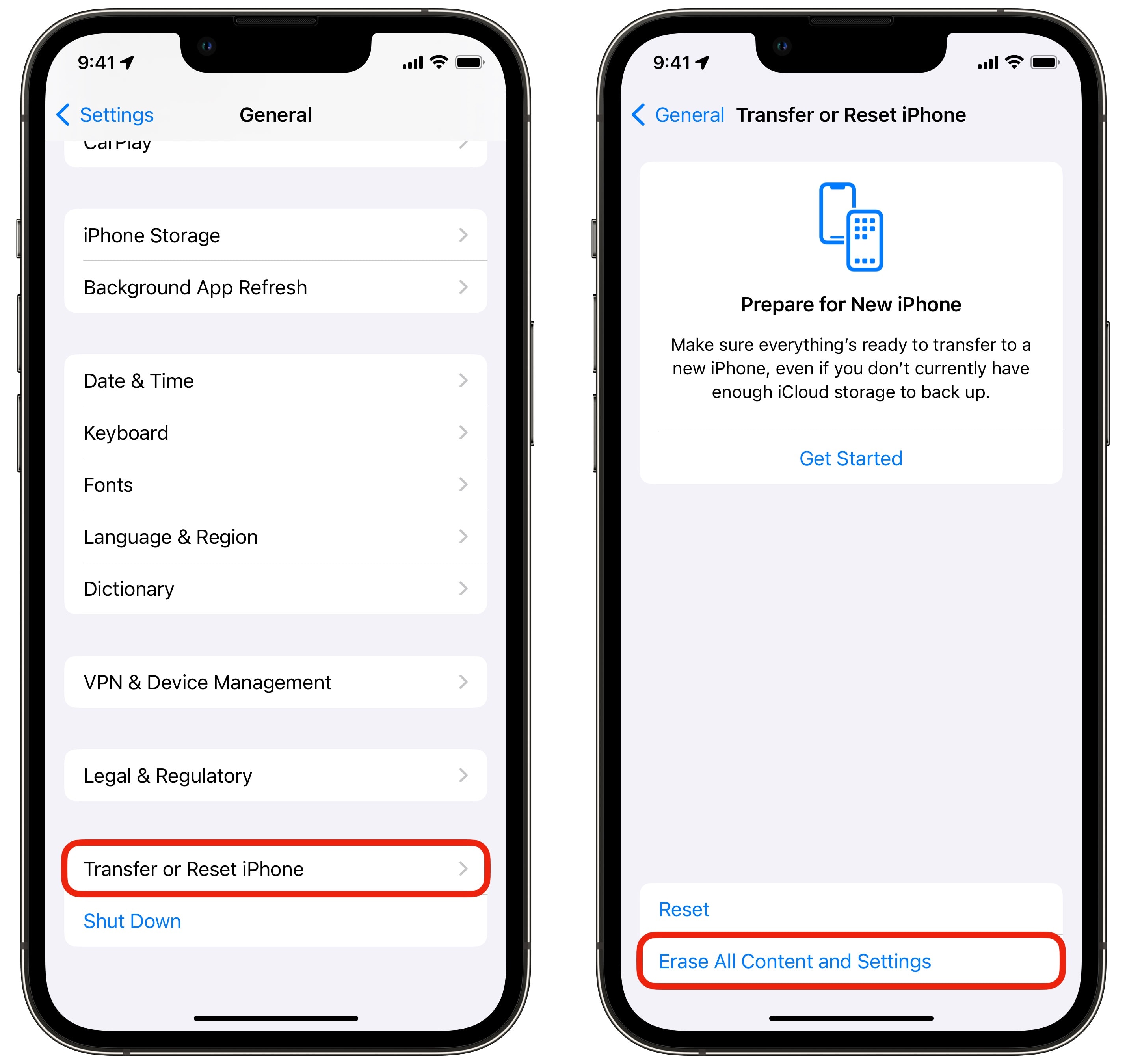
Screenshot: D. Griffin Jones/Cult of Mac
After you have a backup and after you’ve moved to your new phone, here’s how you reset your old phone.
Go to Settings > General > Transfer or Reset iPhone and tap Erase All Content and Settings. Tap Continue.
You’ll be asked to enter your Apple ID and passcode in order to remove the iPhone from Find My. If you don’t remember your Apple ID password, here are instructions from Apple Support.
You should definitely delete the eSIM from your old phone before trading it in or selling your phone. If the following steps indicate that you still have an activated eSIM in your phone, you apparently have not fully migrated to your new iPhone. Double-check that phone calls go to your new iPhone.
Next, your iPhone will take a few minutes to sign out of everything and reset.
If your phone reboots to an animated screen that says “Hello,” you’re all done! Turn off the phone, give it a good wiping down and pass it along.