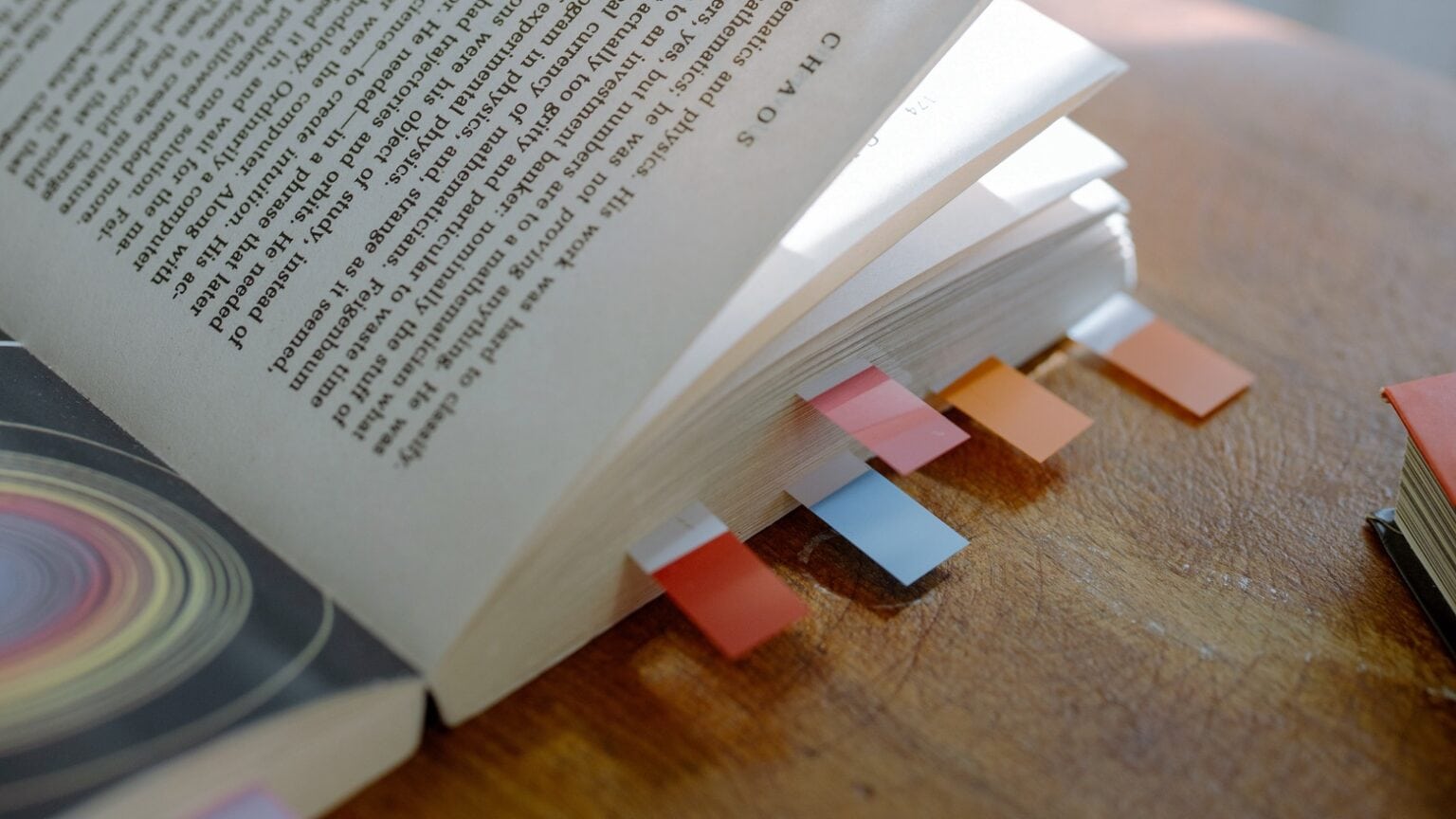Adobe wants to help students accustomed to old-fashioned paper textbooks get over the transition to PDF textbooks. The company points out that its free reader for the digital format does a lot more than display text and images, and many of these features are ideal for students.
The software developer highlighted five of the benefits of the free Mac application for those going to class with a PDF textbook.
PDF textbooks bring real advantages
Paper textbooks are traditional but also bulky and expensive. That’s why so many educators and schools have switched to electronic versions in Adobe’s PDF format. These are often free, and add no weight to a student’s backpack (which likely already contains a laptop or tablet).
But the paper-to-digital transition isn’t always easy. Google searches for “how to edit PDF on Mac” go up about 150% every August.
Adobe served up some tips to help out in an email sent Monday to members of the press. And Adobe offers free software for PDF textbook users, too. A Mac can display the contents of a PDF with no additional software, but the free Adobe Acrobat Reader offers additional features students might need. Adobe offers a free online editor, too.
Search for keywords
Perhaps the biggest advantage of a PDF over a traditional textbook is the search capability. It’s simple but profound.
To search for keywords in PDFs, just click on the magnifying glass in the top right of the Acrobat Reader screen or use ⌘ + F to open the search option.
Highlight text in PDFs
The simplest (and perhaps most useless) form of taking notes is highlighting words and sentences in the textbook.
Adobe’s app lets users highlight text in PDFs. As a bonus, this is automatically made into a note for easy reference later on.
Take notes by adding comments
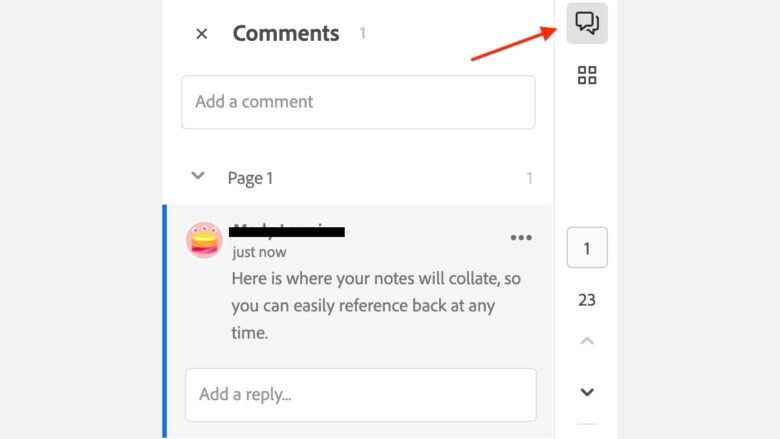
Screenshot: Adobe
Learning the course material takes more than reading the textbook — taking notes is essential. These can go into a separate note-taking app, of course, but another option is to add notes as comments that are appended to the PDF.
Comments show up on the textbook page, but also in a list sorted by page number so they can be found easily and re-read later when studying.
Turn a PDF textbook into an audiobook
Any student feeling overwhelmed by how much material they need to read can use the Read Aloud function to turn a PDF textbook into an audiobook.
It’s as simple as clicking on Acrobat Reader’s Read Aloud button.
Share and collaborate with classmates
A student can share their PDF textbook with a study group to take notes collaboratively or engage in group study sessions.
Share the document by clicking the person icon at the top right of the Edit PDF tool.
Bonus: Copy text out of any PDF
This isn’t a tip from Adobe, but it’s useful nevertheless. In real-world use, PDFs often resist having their text copied by a Mac for use in other applications. Fortunately, there’s a workaround.
Find the desired text in the PDF textbook, then take a screenshot. Now use the Live Text function (available in iOS, macOS and iPadOS) to copy the text out of the image. It can then be pasted into any app.