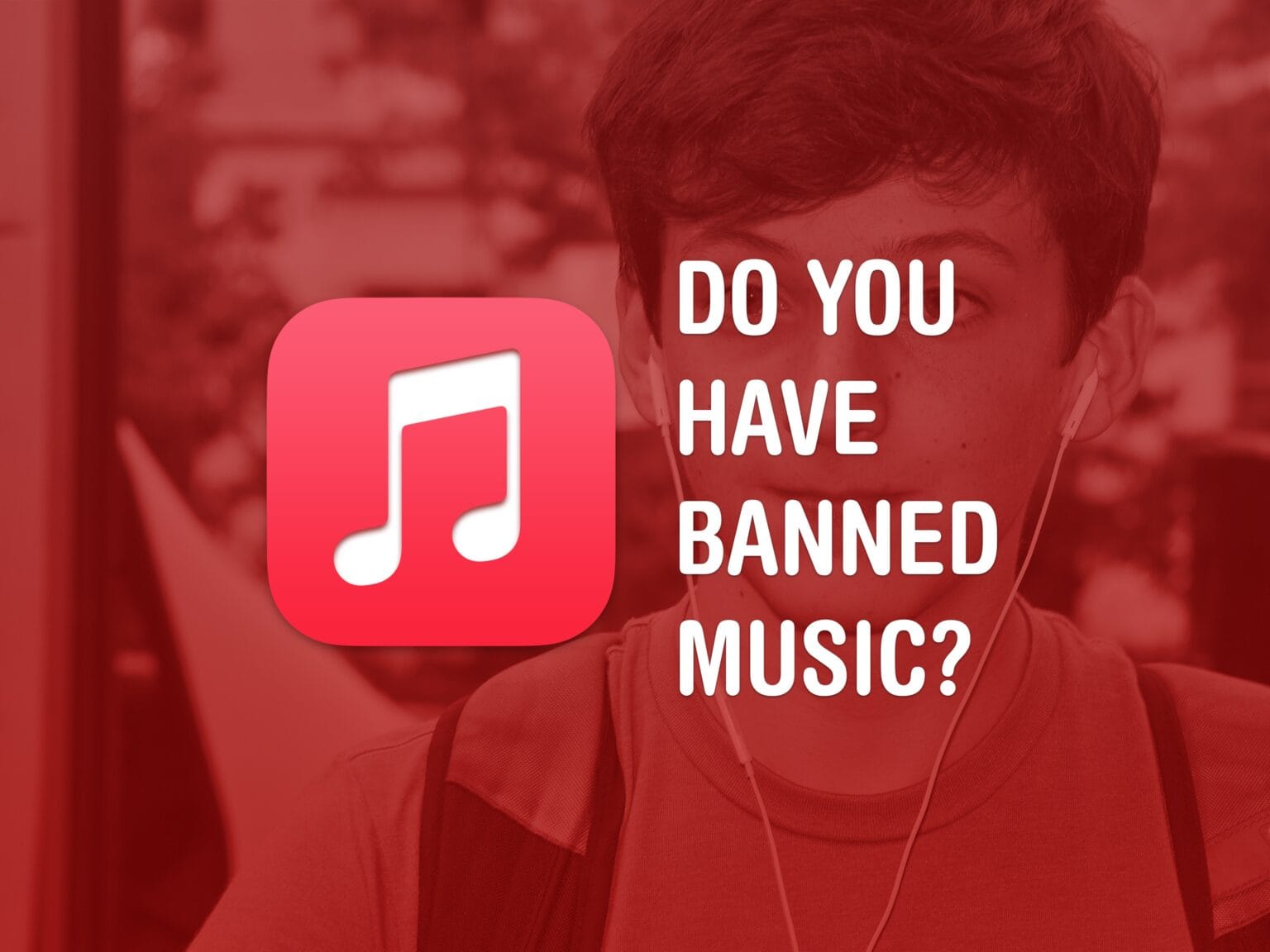Here’s how you can find out if any songs in your library have been removed from Apple Music. Songs are taken off Apple Music all the time if there’s a problem with licensing or if a controversial artist has been broadly disgraced. Spotify was caught up in similar heat last year, losing Neil Young’s discography in a protest of the streaming service’s association with podcaster Joe Rogan.
Have any songs in your Apple Music library been deleted behind your back? There’s a way to find out if you have a Mac by building a smart playlist. I’ll show you how.
How to find songs removed from your Apple Music library
1. Sign into Music on the Mac
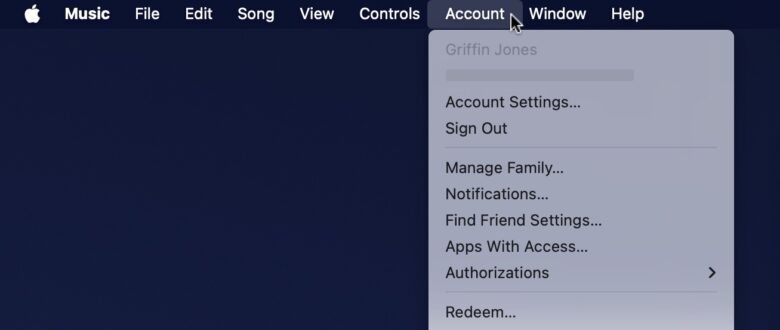
Screenshot: D. Griffin Jones/Cult of Mac
You can’t create or edit smart playlists on an iPhone, so you’ll need access to a Mac. If you rarely open the Music app on your Mac, you should double-check that you’re signed in.
Open Music and click on the Account menu. If your name is there at the top, you’re good! Otherwise, click Sign In and enter your Apple ID and password.
2. Create a smart playlist
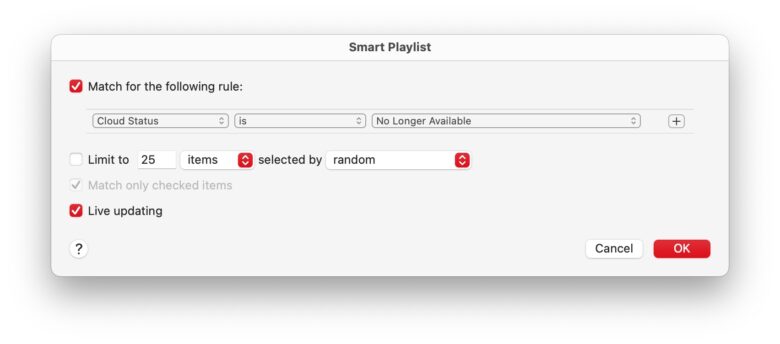
Screenshot: D. Griffin Jones/Cult of Mac
In the menu bar, click File > New > Smart Playlist or hit Option-Command-N (⌥⌘N).
Change the first dropdown menu that says “Artist” to Cloud Status. Set the third dropdown menu that says “Matched” to No Longer Available.
Leave “Match for the following rule” and “Live updating” checked.
Click OK and give the playlist a name, like “Removed Music” or “No Longer Available.”
3. Look up missing music elsewhere
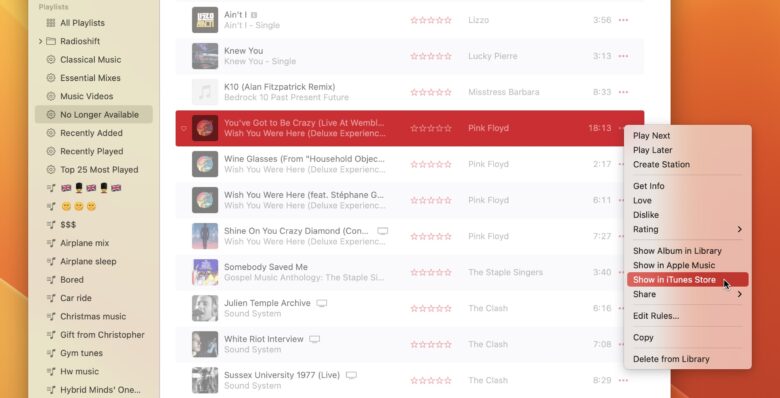
Screenshot: Leander Kahney/Cult of Mac
If a bunch of songs show up in this playlist, you have a few paths forward.
- Click the ⋯ menu next to a song and click Show in iTunes Store. You may be able to purchase the music to keep playing it. The advantage here is that music you buy on iTunes is still available in the very same Music app with the rest of your library.
- If you happen to somehow acquire MP3 files of the music, you can just click-and-drag them into the Music app. Click Recently Added in the sidebar. Click the ⋯ button on the album and click Get Info to fill in missing information like album title, album artwork, year, genre, etc., if it isn’t there. If the song titles are missing too, you’ll need to click into the album and Get Info on each song to fill in the name. Songs you upload here and all your edits will sync across your music library as well.
- Other streaming services like Spotify, Amazon Music and YouTube Music may have it available.
No streaming service has a perfect listing of all music that exists — you likely will contend with this problem no matter which one you sign up for. Apple Music, at least, makes it easy to find out if this has happened to you and offers a couple of workarounds.