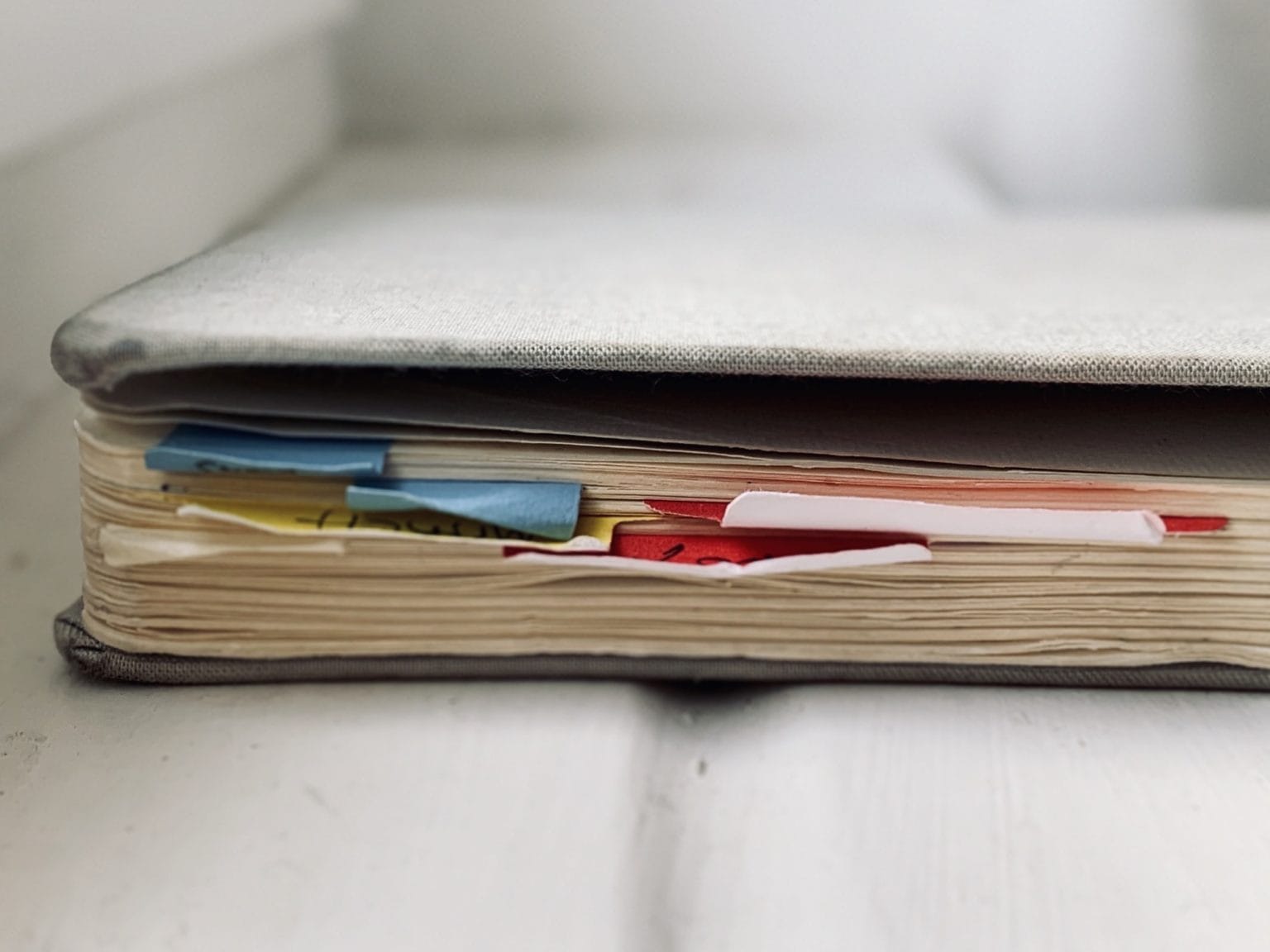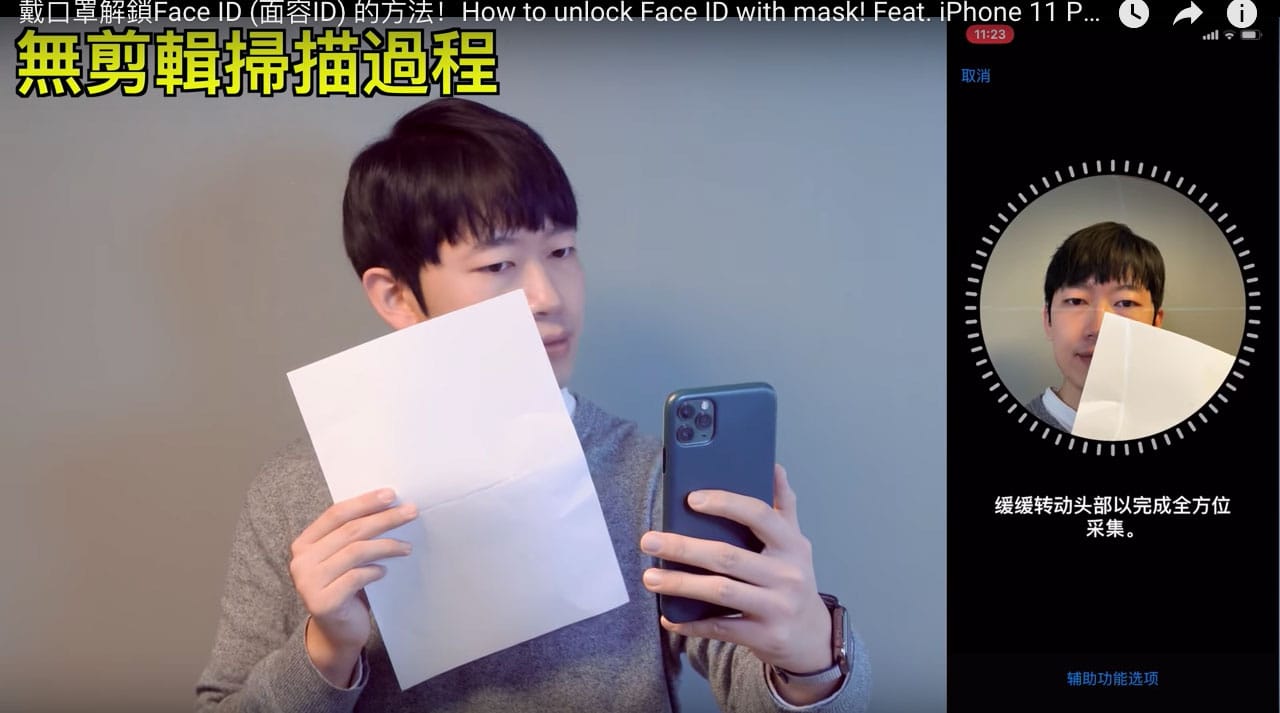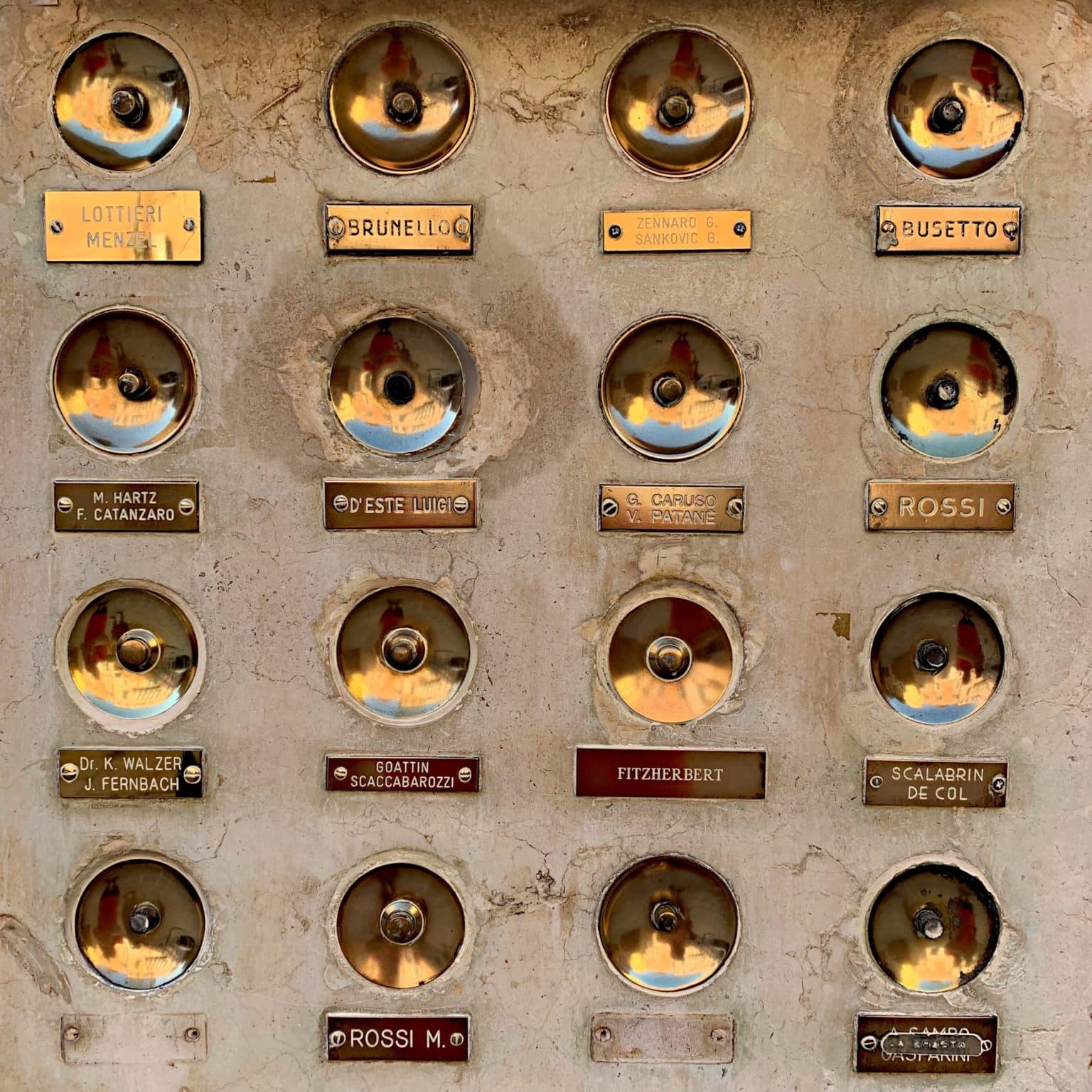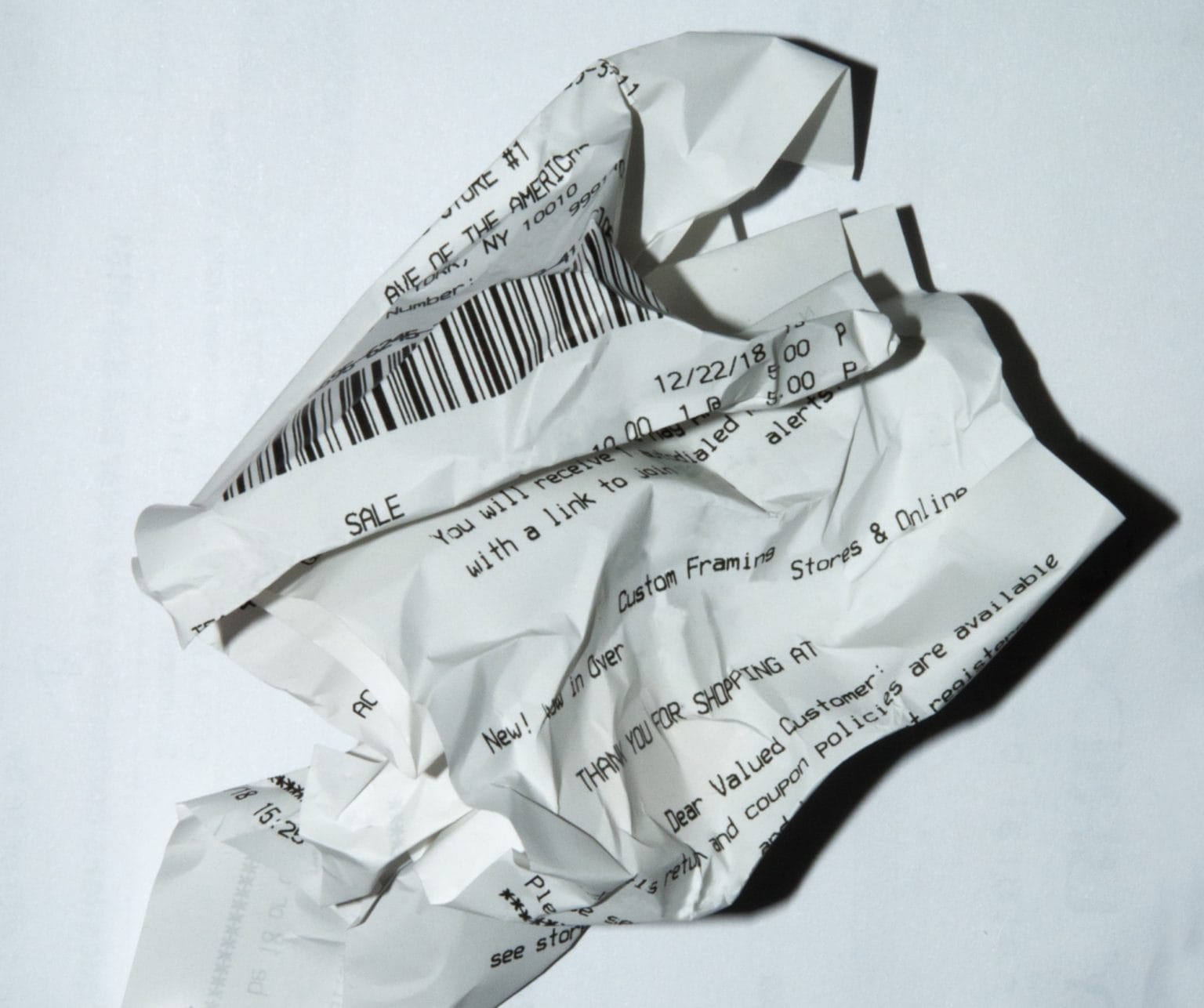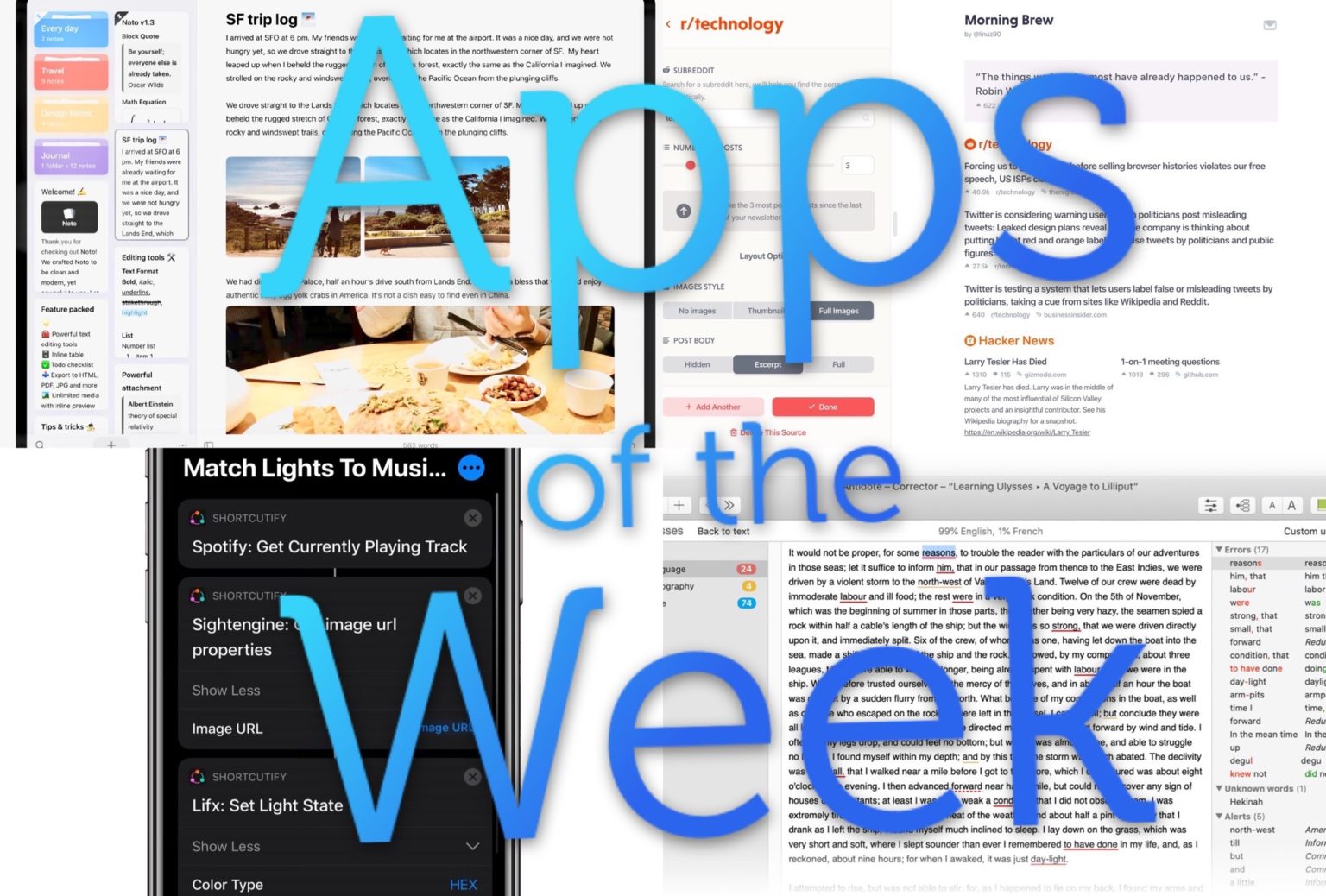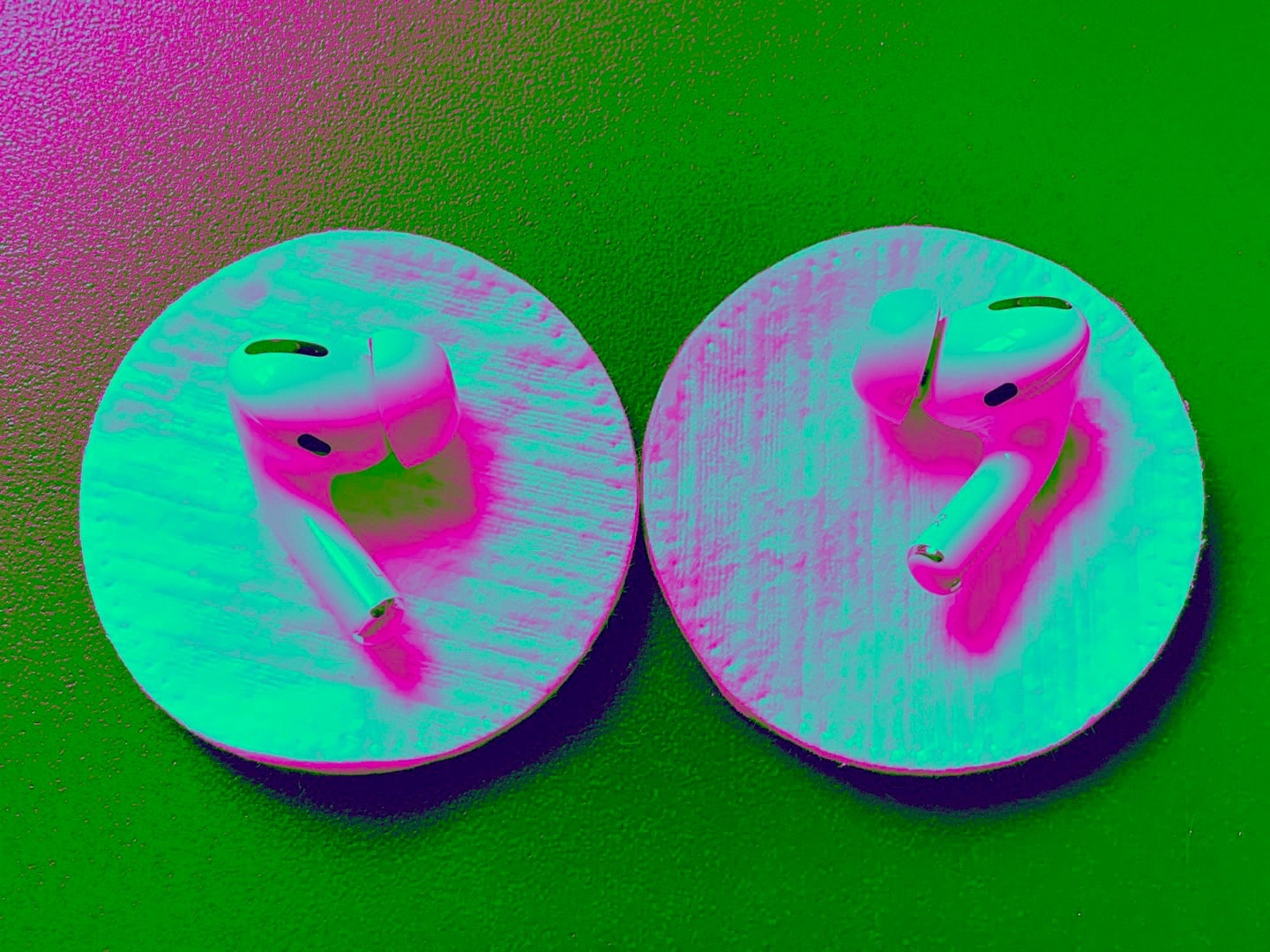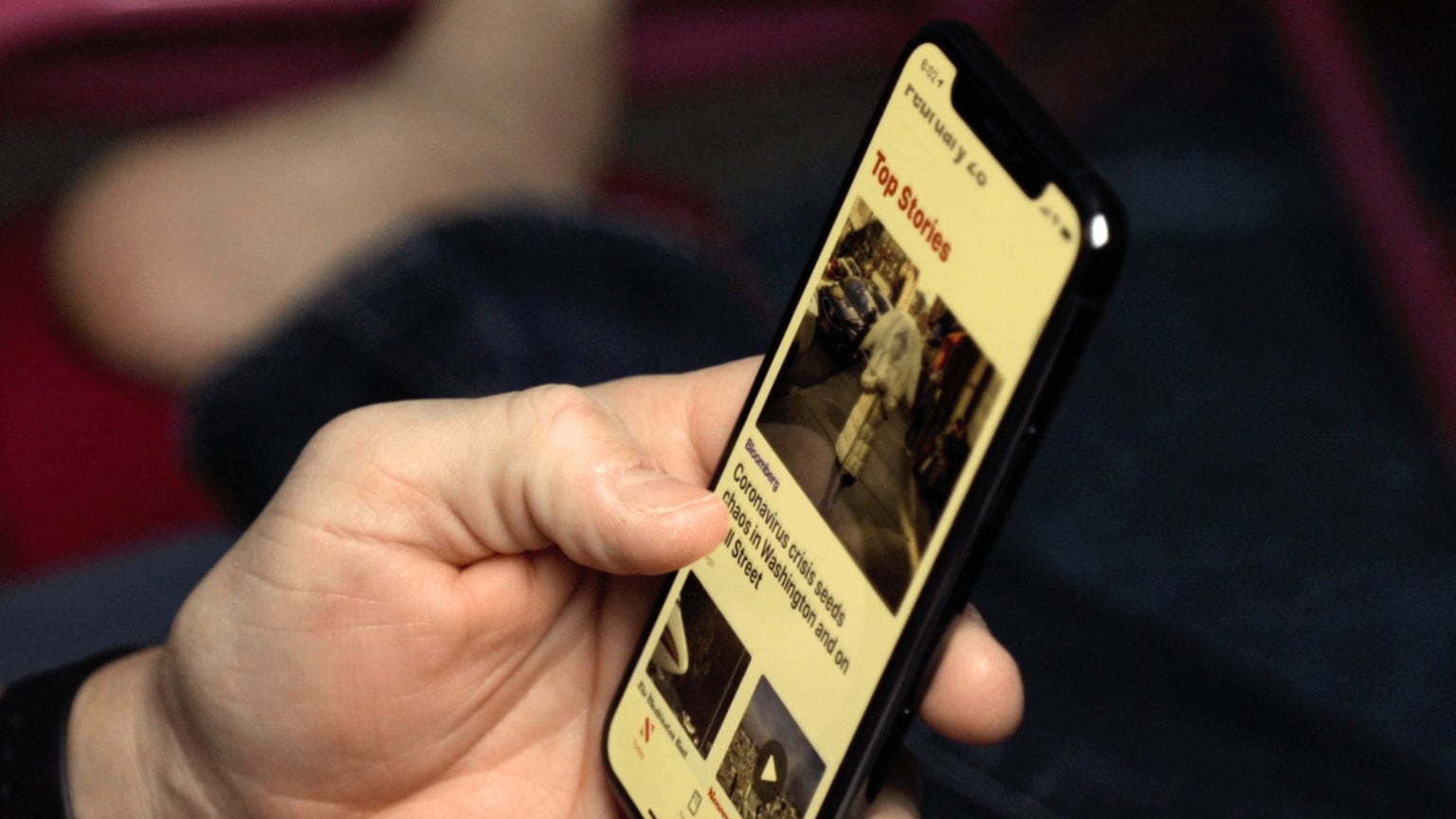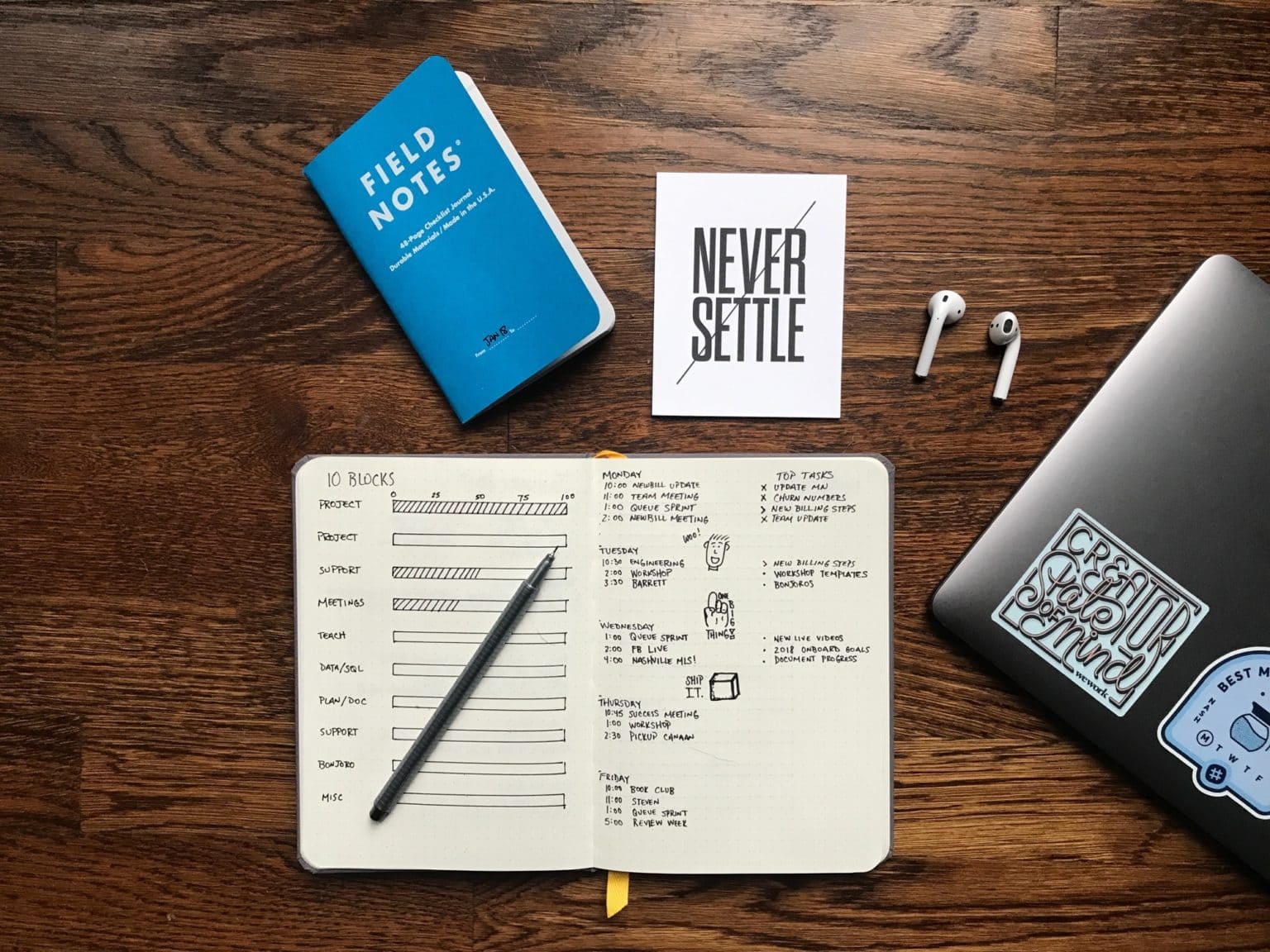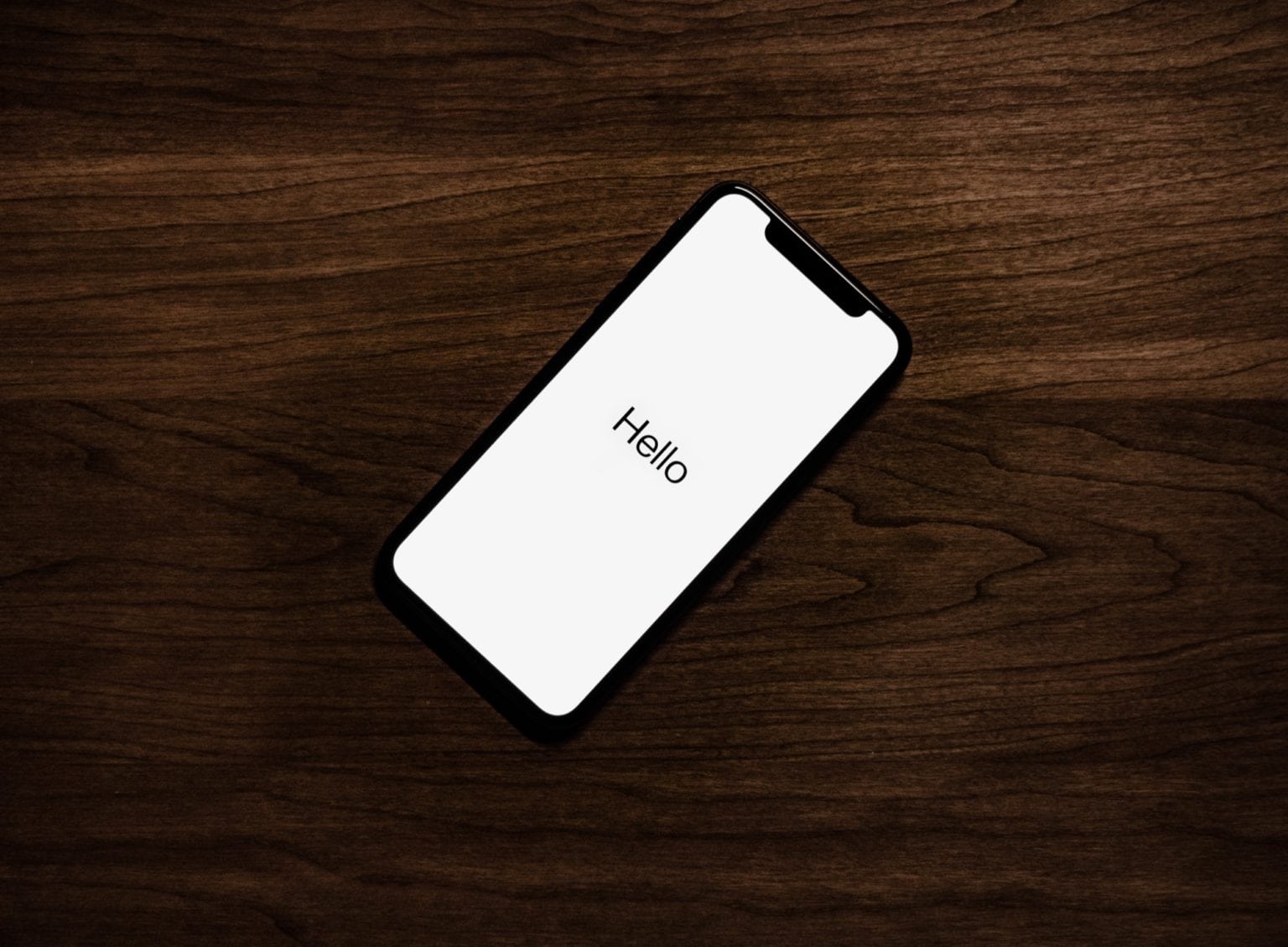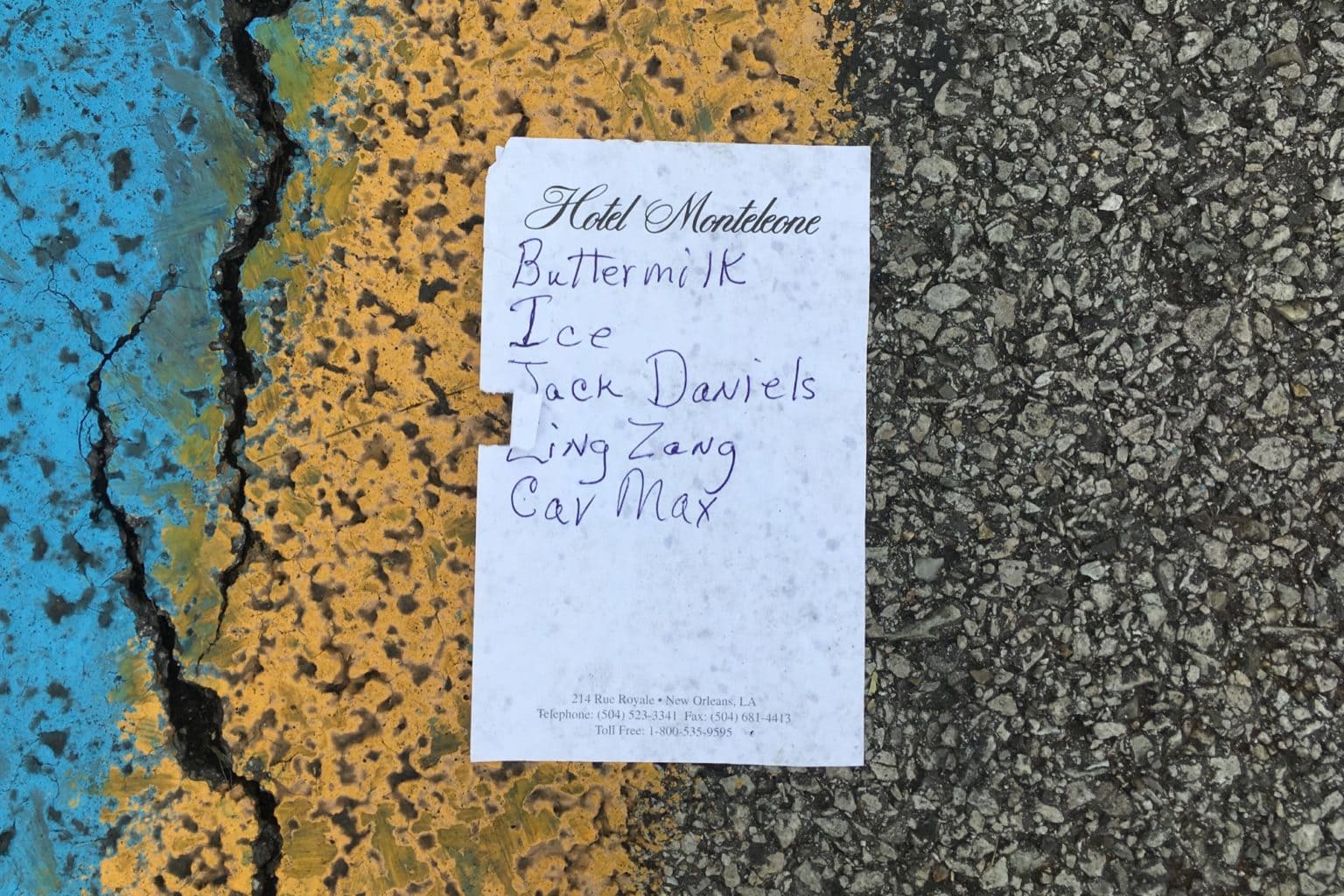On the Mac, you probably know all the tricks for sorting things in the Finder. You can choose icon, list and column views. And you can sort the files and folders in those windows by various dates (added, created, modified), size, name and lots more. Some, but not nearly all, of these sorting options are also available on iOS in the Files app. Let’s take a look.
How to change the Files sort order in iOS
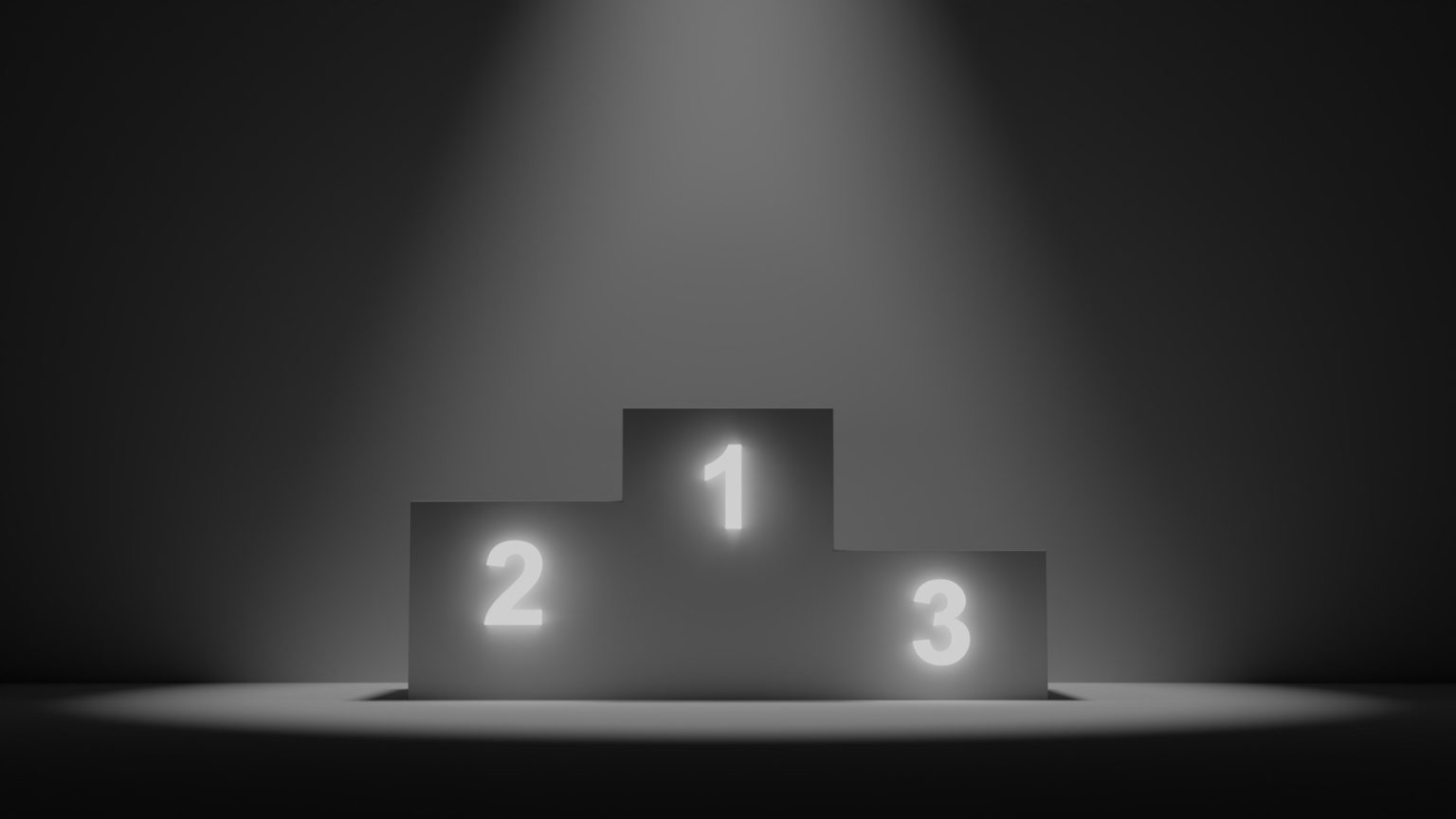
Photo: Joshua Golde/Unsplash