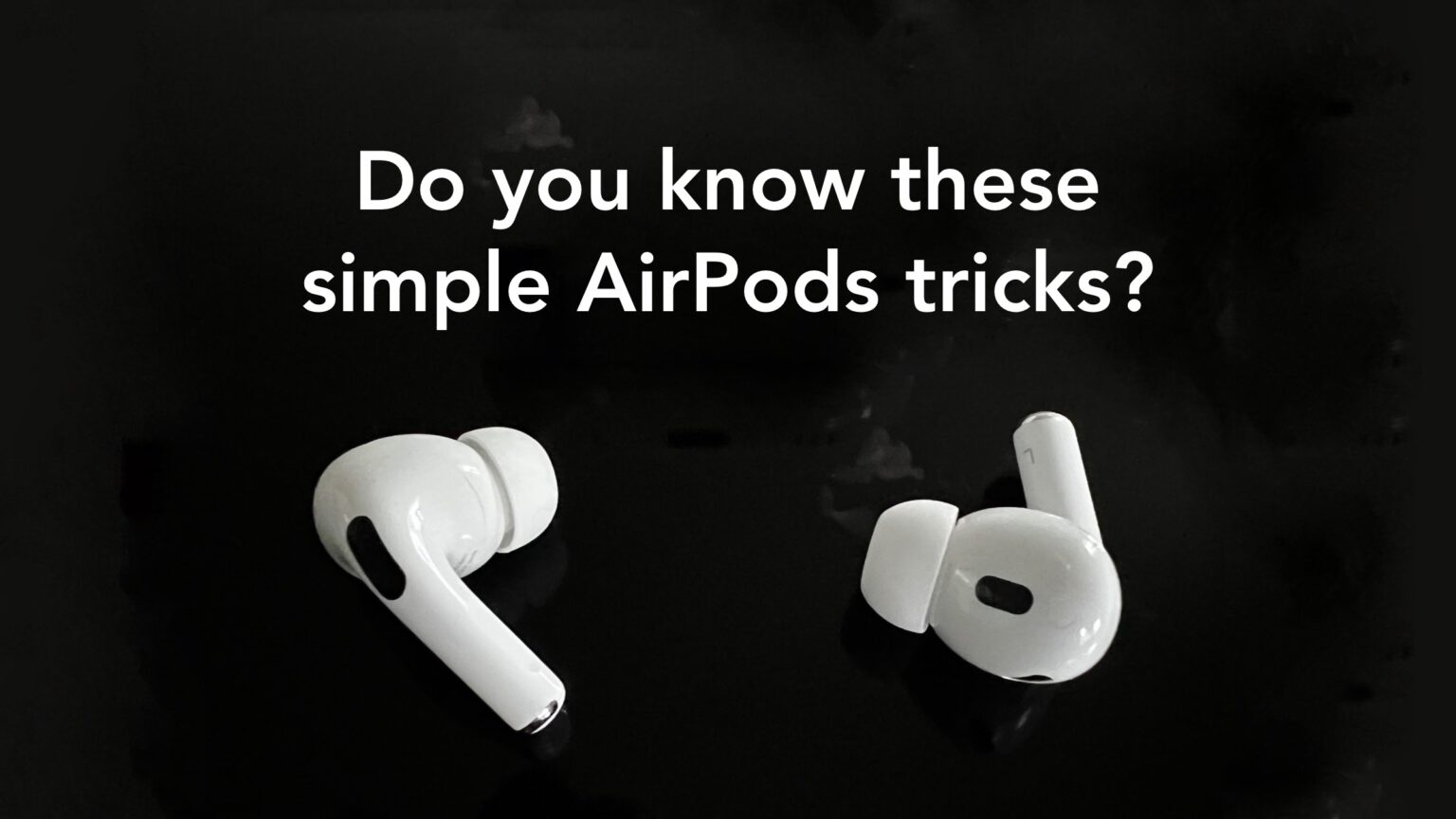AirPods have no obvious controls on them, so it’s easy to think you just stick them in your ears and start listening. But these wireless earbuds offer features that aren’t immediately obvious.
We recently published six hidden tips and tricks for AirPods. Now here are a few more you might not know.
The latest group covers how to more easily control your AirPods, how to find a lost one, plus a simple way to extend the battery life.
AirPods tricks for (almost) all
Because there are multiple Apple wireless earbud models to choose from, across a range of prices, not every AirPods trick applies to every device. The ones here work for all versions of AirPods and AirPods Pro. But AirPods Max over-the-ear headphones are excluded — they’re just too different.
None of these tips are secrets. It’s quite possible you know about one or more of them already. Or maybe you don’t — I regularly discover that people aren’t aware of things about their devices that I think are common knowledge.
1. AirPods come with customizable controls
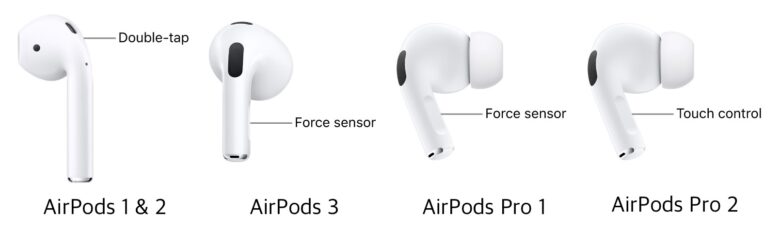
Images: Apple/Cult of Mac
Glance at an AirPod and it’s easy to think it has no external controls. Actually, it does. Exactly what form these take depends on your model, but they all have them.
AirPods 1 or 2 detect taps at the top of the stem. It doesn’t matter if it’s the left or right earbud.
A double tap will automatically answer an incoming call. Or you can set the virtual button to play and pause audio content, play the next track, activate Siri or do other things. (Visit Apple’s support site for more details on changing settings on AirPods 1 or 2.)
On AirPods 3, there’s a force sensor in a small indentation on the stem (either one). The number of times you press it controls what happens. Press once to play or pause audio, or answer a call if your iPhone is ringing. Double press to jump to the next track. Triple press to jump back a track. Press and hold to activate Siri.
AirPods Pro 1 or 2 also have a sensor on their stems, and pressing it activates the same controls as AirPods 3.
But there are additional options. You can set the earbuds to toggle between Noise Cancellation/Transparency mode when you press and hold the stem, or activate Siri instead. (Get more details on changing AirPods Pro settings from Apple’s support website.)
Exclusively with AirPods Pro 2, you can lightly swipe up or down on the stem to adjust the volume.
If you have further questions, visit the AirPods controls page on Apple’s support website.
2. Finding your AirPods is not a trick
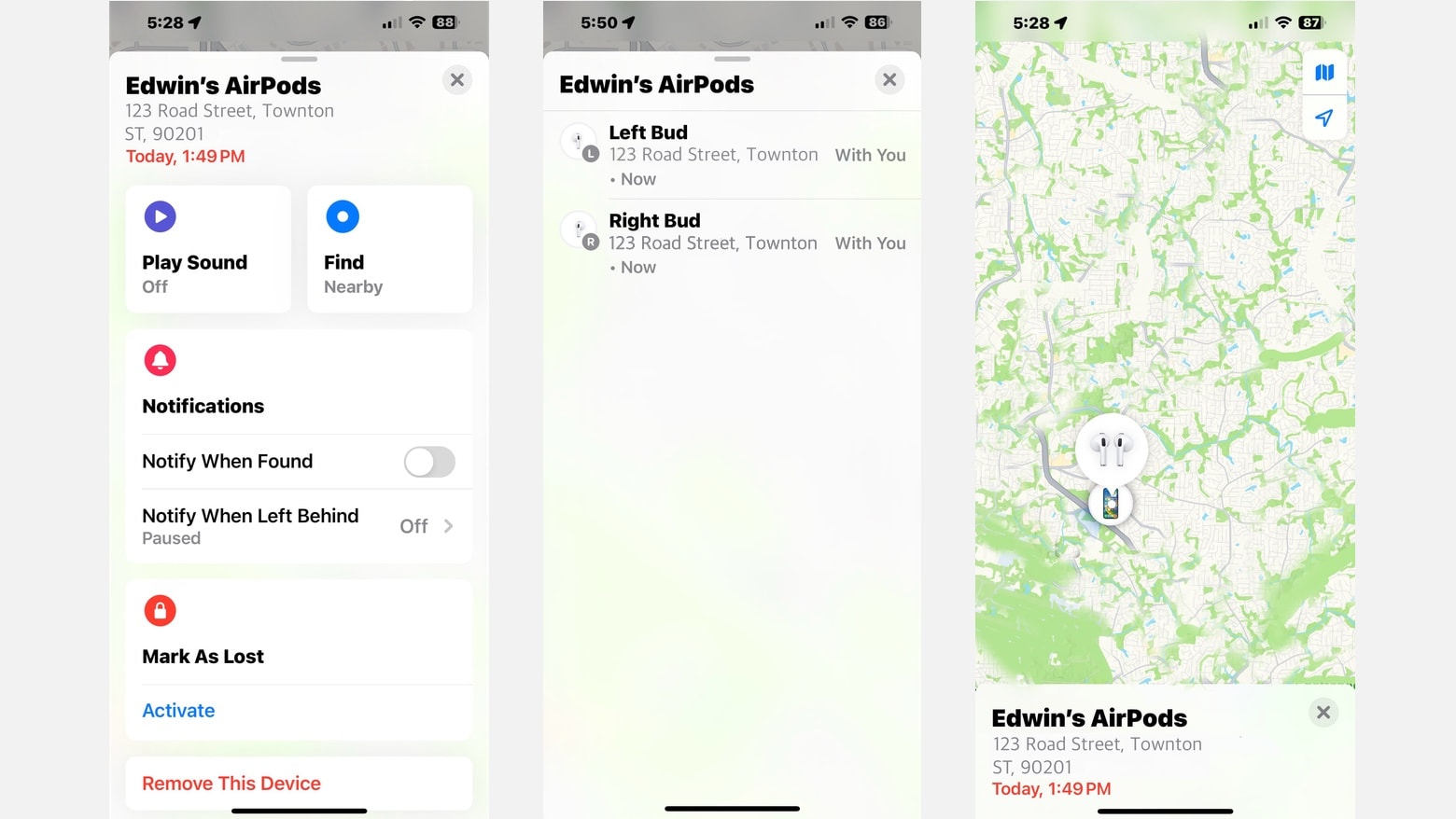
Image: Ed Hardy/Cult of Mac
People who struggle to find lost AirPods are probably unaware that Apple builds in tools to help you locate them. Every version of AirPods supports the Find My app and service. Open the app on your iPhone, select the Devices tab, then choose your AirPods.
Specify which AirPod is missing (left or right) and you’ll be shown its location on a map.
Once you are close to your misplaced AirPod, you can make it play a sound. In the Find My app, select the Devices tab, then choose your AirPods, and tap Play Sound.
All this is very useful if you took your AirPods out and forgot where you set them. But it’s not helpful if they are still inside the case.
With AirPods Pro 2 (and only AP2), you can track the location of the case or have it play a sound. For all other models, you should consider attaching an AirTag or a similar tracking tag to the case.
For more details, visit Apple’s page on finding your lost AirPods.
3. Use one AirPod at a time for all-day listening
AirPods last five or six hours before needing a recharge, not a whole workday. But there’s an easy way to keep listening to music or podcasts for twice as long: Use only a single AirPod at a time.
It’s not an ideal solution — it’s harder to close out the world, if that’s your goal. Maybe put an earplug in the other ear.
Your iPhone or Mac won’t care that you have only a single AirPod in an ear. You don’t have to change any settings.
Do this, and you can maybe get 10 or 12 hours of continuous listening out of two AirPods.