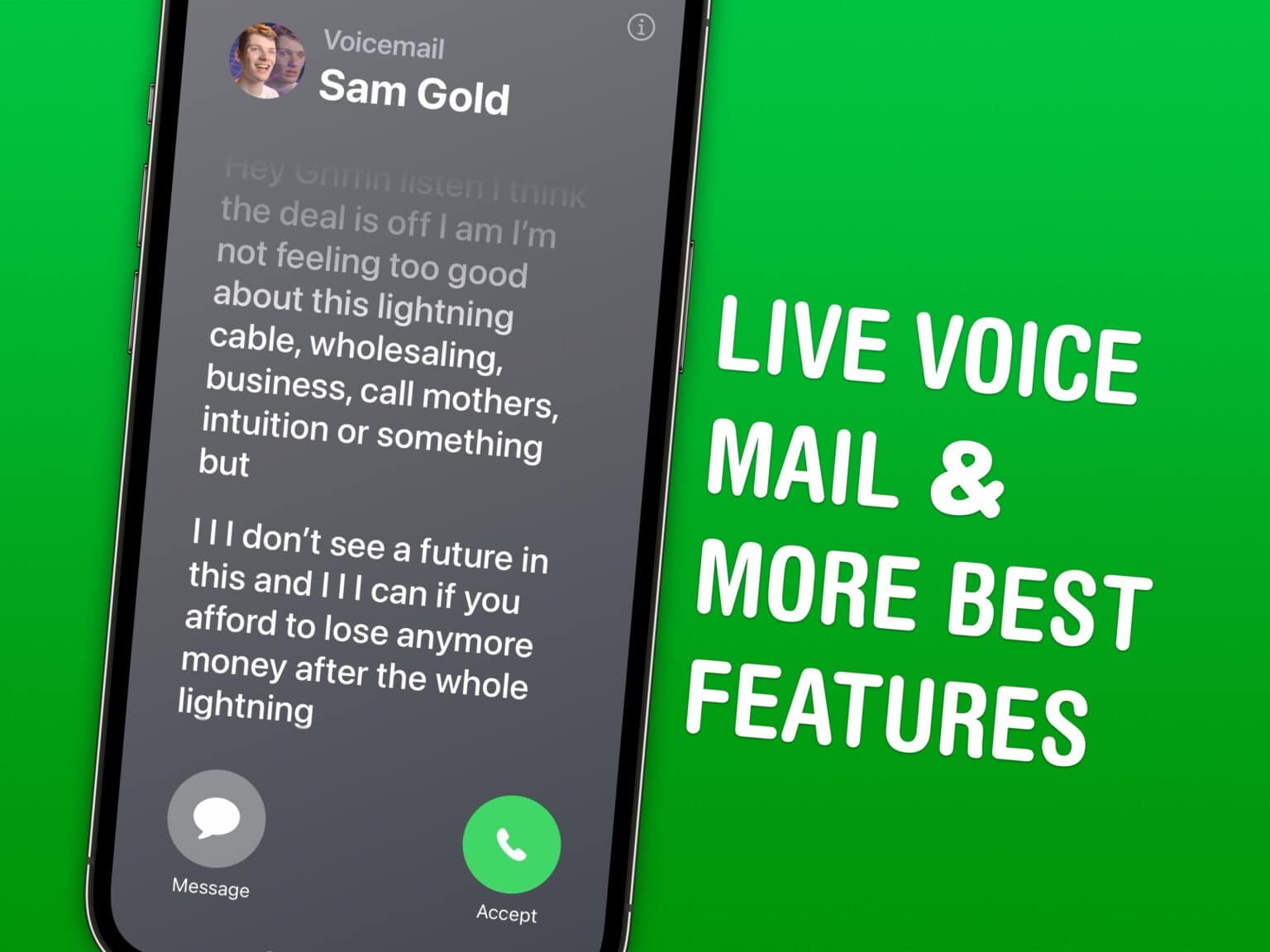iOS 17 brings with it a lot of new features to the apps you use to communicate every day: iMessage, FaceTime — and last and certainly least — Phone. If you’re trying to call someone and have a missed connection, you have many more options for leaving them a message to pick up later. Changes to iMessage bring small but impactful improvements to stickers, threaded replies and sharing your ETA.
iOS 17 is out now. If you bought a new iPhone 15, you’ve got it already. Otherwise, head over to Settings > General > Software Update to get it. Upgrading may take about 20 minutes after downloading, so make sure you don’t start it at a bad time.
5 new features in iMessage, FaceTime and Phone in iOS 17
You can see how these features work in action in this video (with help from Sam Henri Gold).
No. 1: Live Voicemail
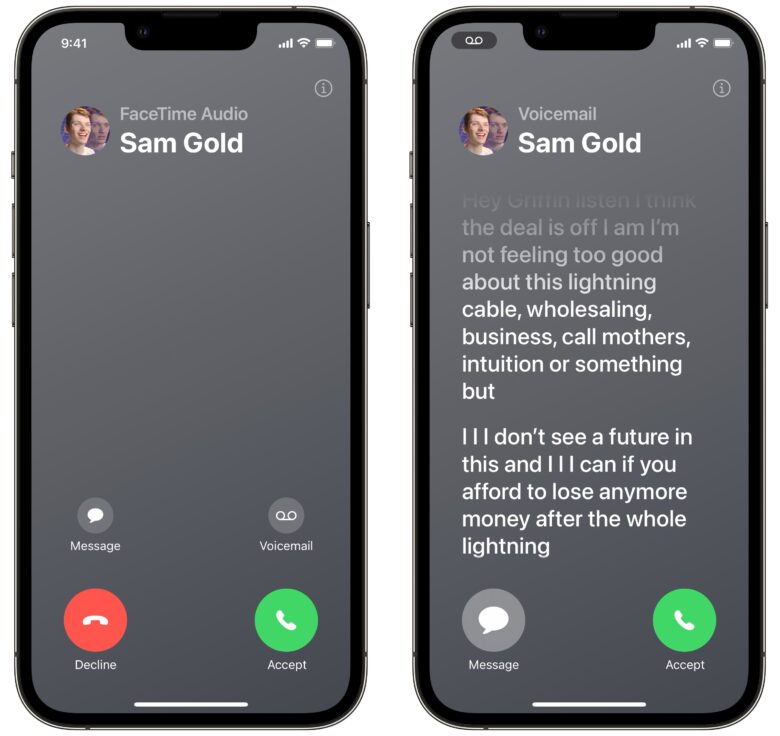
Screenshot: D. Griffin Jones/Cult of Mac
This feature lets you see a voicemail with a live transcription as it’s being placed.
When you have a call come in, just tap the Voicemail button. After a few moments, if the caller decides to leave a voicemail, you’ll see the transcription as it comes in.
The great thing is, at any time, you can still swipe to answer the call if it turns out to be a phone call you don’t want to miss.
This feature is only available in the United States and Canada at launch, as it presumably needs to be supported by cellular carriers. The rest of the world should be jealous — us North Americans are in for a real treat.
No. 2: Leave a FaceTime message if they don’t pick up
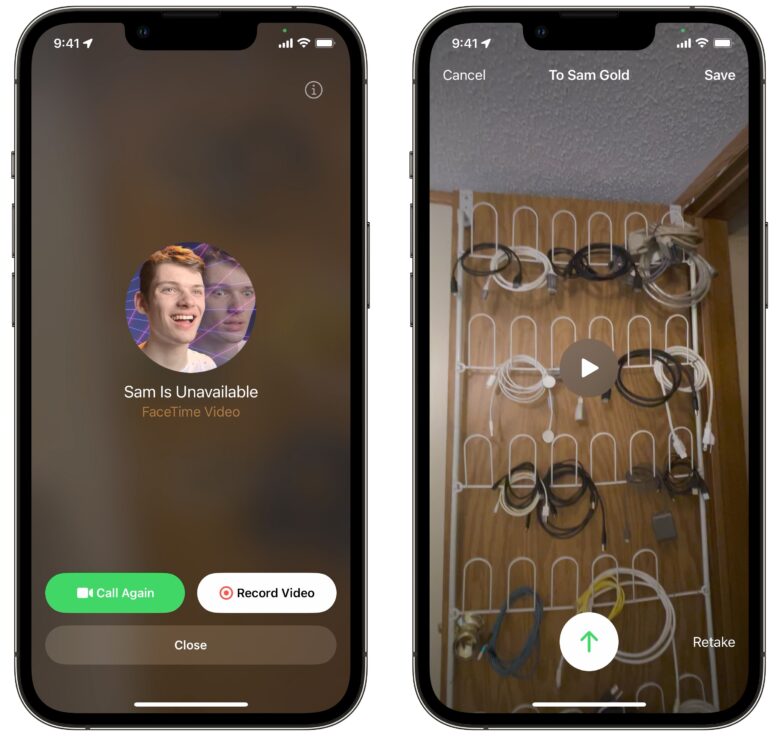
Screenshot: D. Griffin Jones/Cult of Mac
If you spontaneously call someone on FaceTime to show them a cute thing your dog or your baby is doing right now, but they don’t pick up, now there’s a solution. You can record a video message that they can look at later.
If they don’t pick up on the call, tap Record Video. You’ll see a brief five-second countdown (if you’re not ready, tap Pause below). There’s a button in the bottom right to switch to the back camera before you start. Just hit the Stop button whenever you’re done. Hit Cancel or Retake and record another take. Hit the green Send arrow whenever you’re ready to send it and Save to download it to your photo library.
No. 3: Stickers from photos you can put everywhere
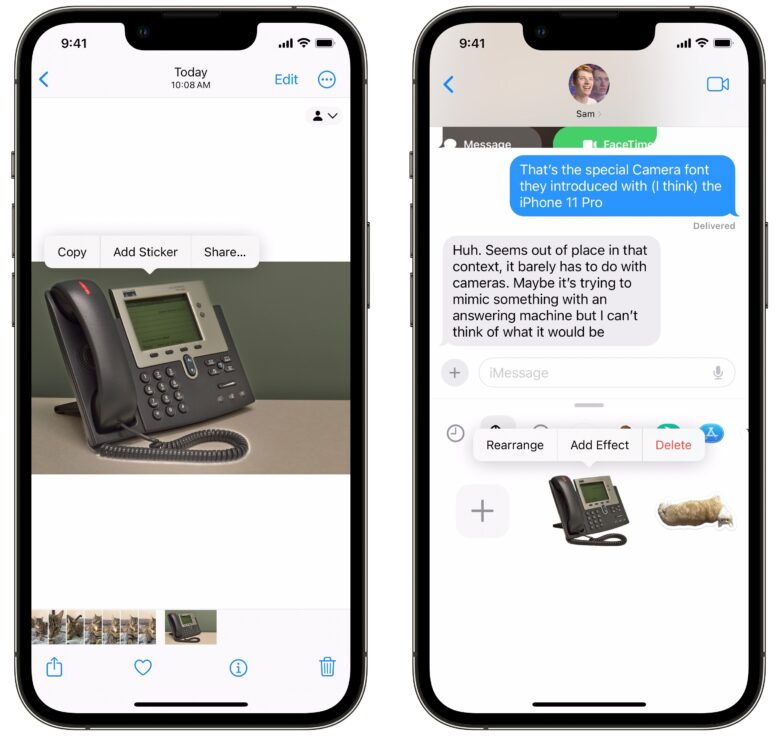
Screenshot: D. Griffin Jones/Cult of Mac
Remember last year, when you could copy and paste a person or object cut out from a photo? Well, only a year later, you can finally do something with it. The things you copy out of a photo can be placed as stickers in an iMessage thread, a Snapchat, an email, a note, etc.
You don’t have to copy-and-paste or drag-and-drop, either. Just tap Add Sticker.
Access your stickers from the emoji keyboard in any app. (Support in third-party apps may vary.)
Before you send it, you can tap and hold on the sticker to add effects. The white outline that makes it look like a printed sticker peeled off a sheet, and a shiny, bubbly effect makes it look like a puffy sticker. This truly puts the multicore graphical prowess of the A16 Bionic chip and the Metal API to their most fullest potential.
No. 4: Check In
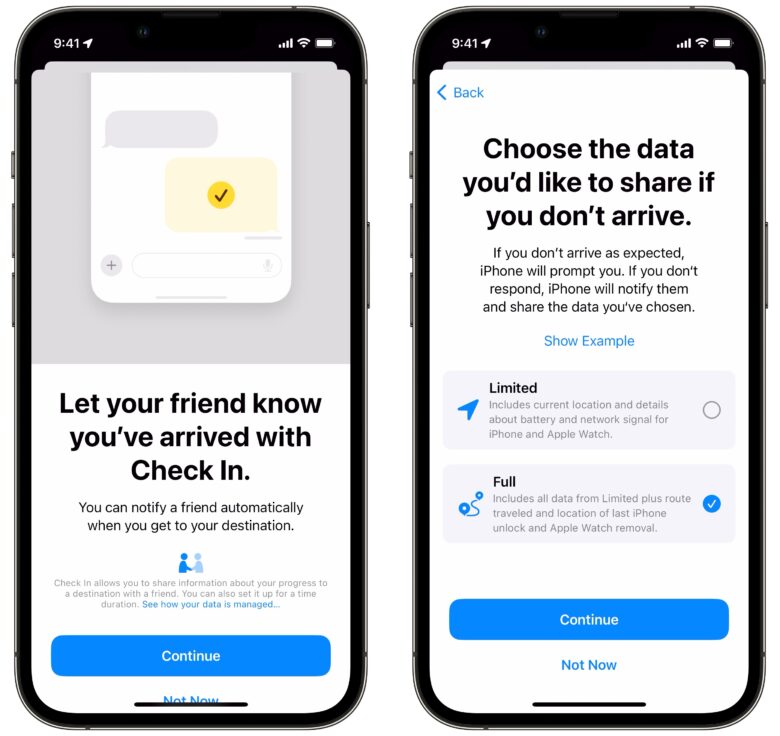
Screenshot: D. Griffin Jones/Cult of Mac
I always leave my mom’s house with the following exchange…
“Bye now!”
“Text me when you get there!”
“As always!”
…a running joke in that I have never once pulled into my driveway and immediately texted my mom that I have arrived. It’s usually an hour or two later that she asks and my wife confirms our arrival.
Check In can handle that for you. It’s sort of similar to sharing an ETA in Maps, but it’s more fine-tuned for emphasizing personal safety.
From iMessage, tap the + button, scroll down and tap Check-In to start. The first time you tap on it, you’ll see a series of screens explaining how it works.
You can choose how much data to share with the recipient: Limited or Full. Along the way, if you get stopped up, you’ll be prompted to respond to make sure you’re still all right. Otherwise, it’ll let the recipient know where you are. Limited will share your current location, battery and cell connection; Full will share your full location history over the trip. Limited data preserves your privacy better, but Full data will be more helpful in case of an emergency situation.
Tap Send a Check In and send the invitation. The recipient will be notified that you’ve checked in, they’ll see your ETA, and when you’ve arrived at your destination they can rest easy you’ve had safe travels.
No. 5: Roundup of UI tweaks in iMessage
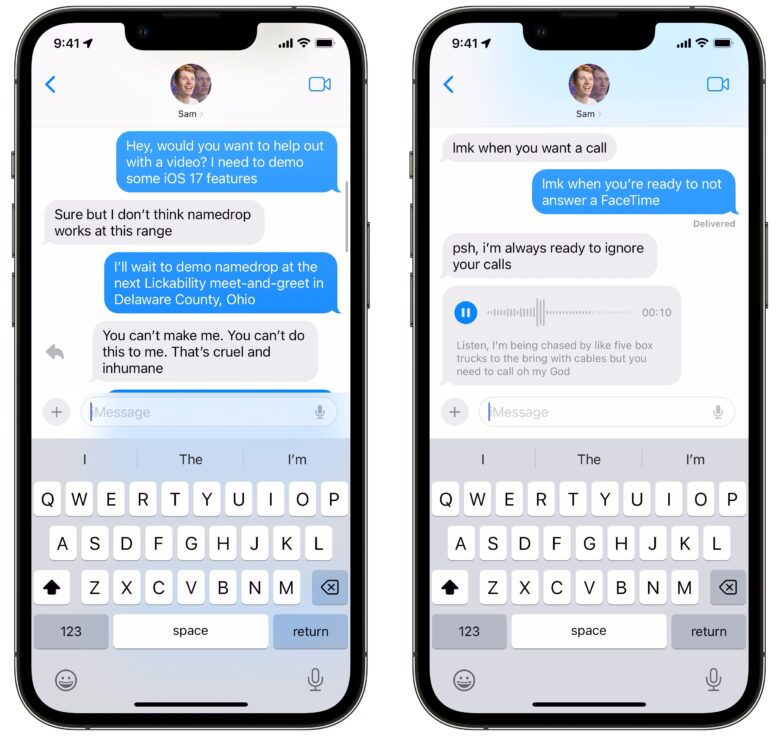
Screenshot: D. Griffin Jones/Cult of Mac
There are a few smaller tweaks in iMessage this year that make it easier to get around:
- You can swipe right on a message to send a reply in a thread. (Earlier, you had to long-press and pick “Reply” from a menu.)
- The app bar is no more. Tap the + to bring up a new menu where you can add a picture or sticker, make an Apple Cash payment, send your location. Swipe up to use an iMessage app like GamePigeon or look up a GIF.
- Voice messages are now transcribed, so you can read a message if you’re not in the right time/place to listen to it. It’s not perfect, but you can usually get the jist of it.