iOS 14.5 gives us the ability to unlock iPhone with an Apple Watch for the first time. It’s perfect for those who can’t get Face ID to work when wearing a mask.
We’ll show you how to get it all set up.
![How to unlock your iPhone with Apple Watch in iOS 14.5 [Updated] Unlock iPhone with Apple Watch](https://www.cultofmac.com/wp-content/uploads/2021/02/iPhone-Apple-Watch-unlock-1536x864.jpg)
iOS 14.5 gives us the ability to unlock iPhone with an Apple Watch for the first time. It’s perfect for those who can’t get Face ID to work when wearing a mask.
We’ll show you how to get it all set up.
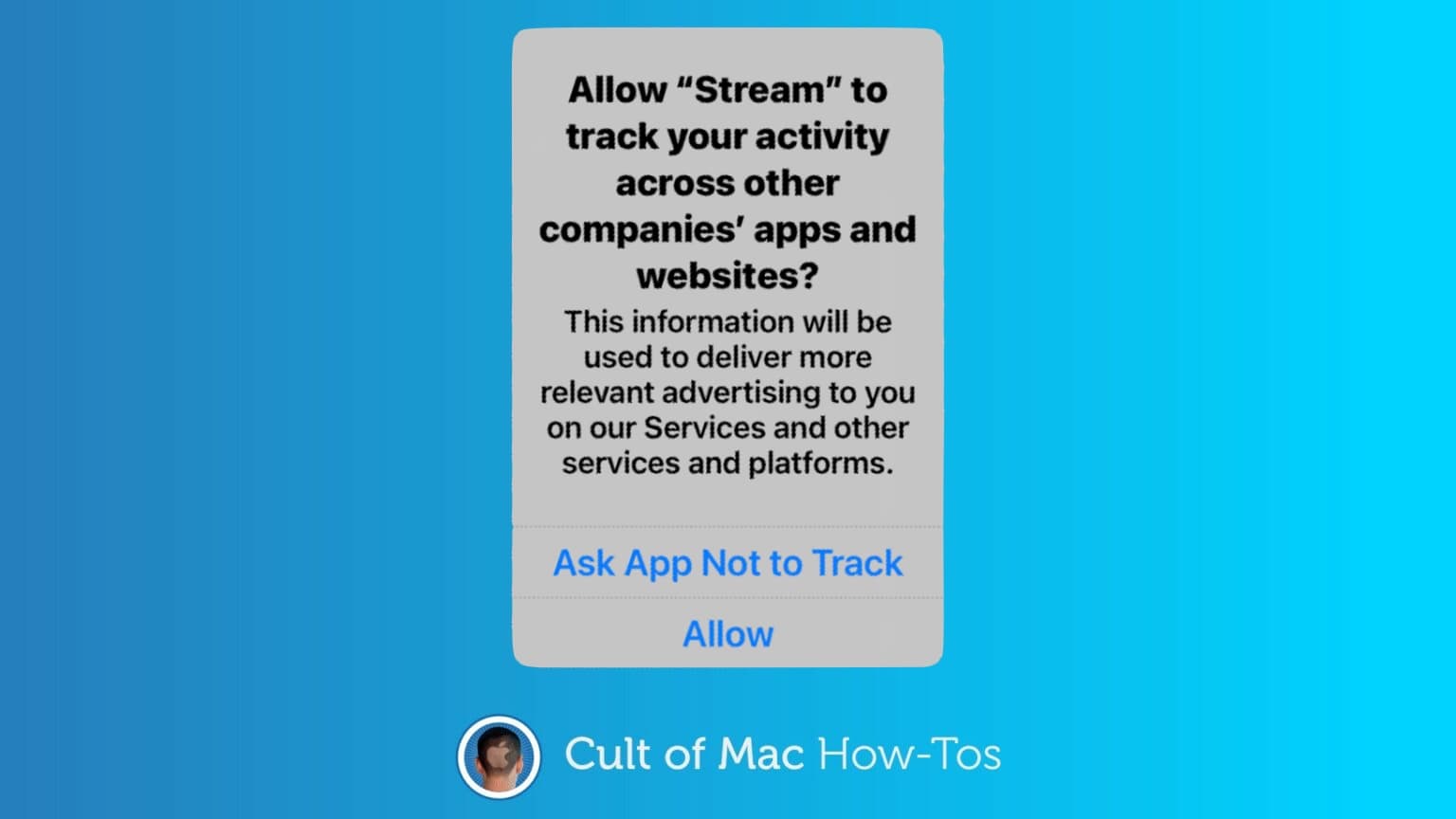
iPhone and iPad just got a significant new privacy protection, preventing third-party apps from tracking you without permission. App Tracking Transparency debuted in iOS 14.5 and iPadOS 14.5.
Here’s how to use it. And what to do about all the popups asking, “Allow [THIS APP] to track your activity?”
![Change system text size on the fly using Control Center [Pro tip] Change system text size in Control Center](https://www.cultofmac.com/wp-content/uploads/2021/04/Text-size-Control-Center-1536x864.jpg)
 We want to help you master Control Center, one of the most powerful and underutilized features on Apple devices. Cult of Mac’s Control Center Pro Tips series will show you how to make the most of this useful toolbox on iPhone, iPad, Apple Watch and Mac.
We want to help you master Control Center, one of the most powerful and underutilized features on Apple devices. Cult of Mac’s Control Center Pro Tips series will show you how to make the most of this useful toolbox on iPhone, iPad, Apple Watch and Mac.
Left your reading glasses at home? Switch system text sizes on the fly using Control Center to make text messages, emails, websites, and more easier to read on iPhone and iPad. We’ll show you how.
![Clear water from your Apple Watch speaker using Control Center [Pro tip] Clear water from Apple Watch](https://www.cultofmac.com/wp-content/uploads/2021/04/AW-water-Control-Center-1536x864.jpg)
 We want to help you master Control Center, one of the most powerful and underutilized features on Apple devices. Cult of Mac’s Control Center Pro Tips series will show you how to make the most of this useful toolbox on iPhone, iPad, Apple Watch and Mac.
We want to help you master Control Center, one of the most powerful and underutilized features on Apple devices. Cult of Mac’s Control Center Pro Tips series will show you how to make the most of this useful toolbox on iPhone, iPad, Apple Watch and Mac.
Have you noticed your Apple Watch isn’t sounding so good after getting wet? That’s likely because there is liquid lodged inside its speaker. But don’t worry — you can quickly clear it with just one tap in Control Center.
We’ll show you how.
![Start a screen recording on iPhone or iPad inside Control Center [Pro tip] How to start screen recording from Control Center](https://www.cultofmac.com/wp-content/uploads/2021/04/Screen-Recording-CC-1536x864.jpg)
 We want to help you master Control Center, one of the most powerful and underutilized features on Apple devices. Cult of Mac’s Control Center Pro Tips series will show you how to make the most of this useful toolbox on iPhone, iPad, Apple Watch and Mac.
We want to help you master Control Center, one of the most powerful and underutilized features on Apple devices. Cult of Mac’s Control Center Pro Tips series will show you how to make the most of this useful toolbox on iPhone, iPad, Apple Watch and Mac.
Want to capture what’s happening on the screen of your iPhone or iPad. Apple’s built-in screen recording feature makes that incredibly easy, and you can activate it with just one tap inside Control Center.
We’ll show you how.
![Switch Wi-Fi networks in a snap using Control Center [Pro tip] Switch Wi-Fi networks in Control Center](https://www.cultofmac.com/wp-content/uploads/2021/04/Wi-Fi-Control-Center-tip1-1536x864.jpg)
 We want to help you master Control Center, one of the most powerful and underutilized features on Apple devices. Cult of Mac’s Control Center Pro Tips series will show you how to make the most of this useful toolbox on iPhone, iPad, Apple Watch and Mac.
We want to help you master Control Center, one of the most powerful and underutilized features on Apple devices. Cult of Mac’s Control Center Pro Tips series will show you how to make the most of this useful toolbox on iPhone, iPad, Apple Watch and Mac.
There’s no need to mess around inside System Preferences or the Settings app when you want to change Wi-Fi networks. Open Control Center on your Apple device and make the switch in a snap.
We’ll show you how on iPhone, iPad, Apple Watch, and Mac.
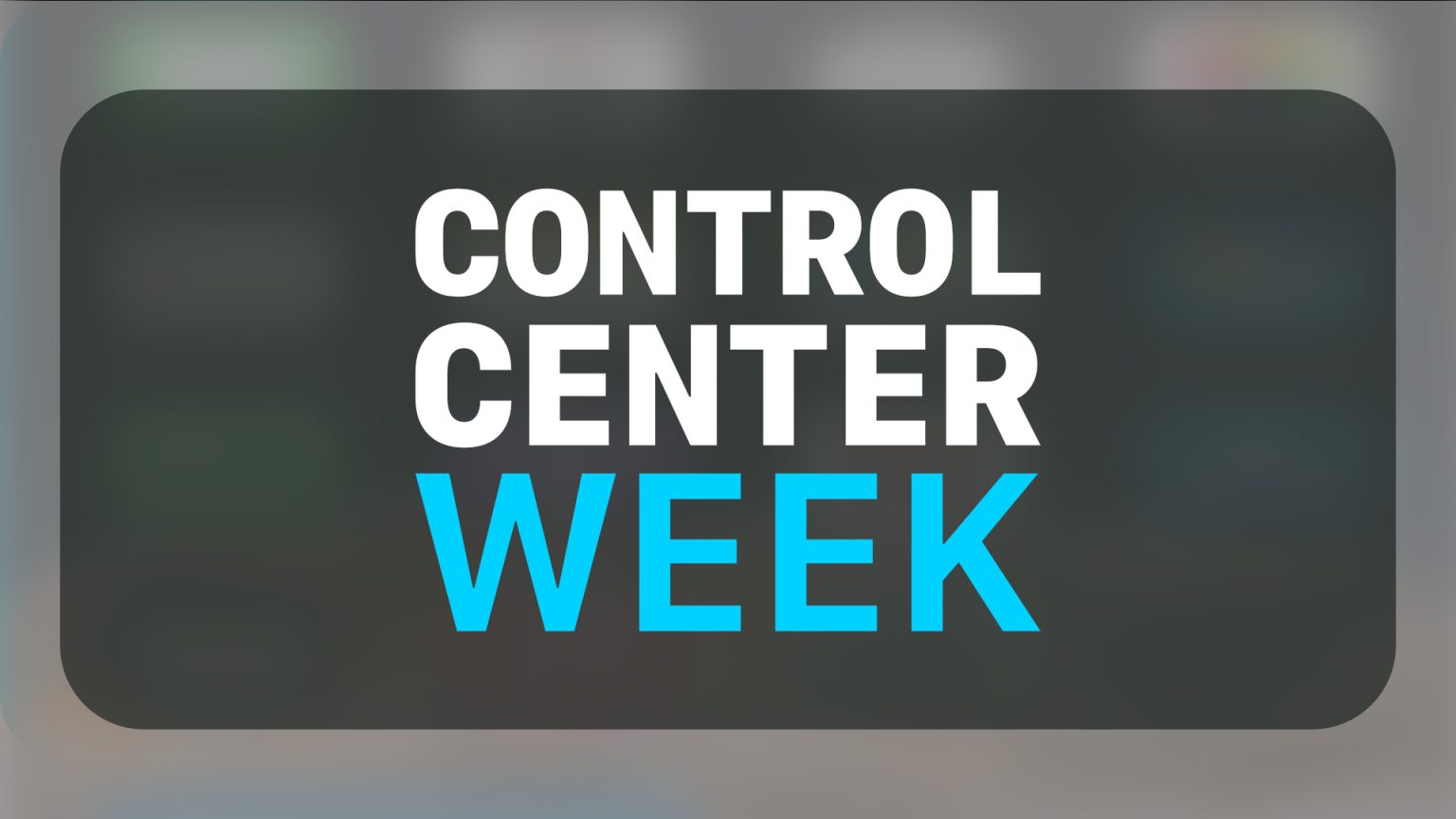
 We want to help you master Control Center, one of the most powerful and underutilized features on Apple devices. Cult of Mac’s Control Center Pro Tips series will show you how to make the most of this useful toolbox on iPhone, iPad, Apple Watch and Mac.
We want to help you master Control Center, one of the most powerful and underutilized features on Apple devices. Cult of Mac’s Control Center Pro Tips series will show you how to make the most of this useful toolbox on iPhone, iPad, Apple Watch and Mac.
On iPhone, iPad, Apple Watch and Mac, the Control Center puts vital tools at your fingertips. And while most people probably are familiar with some preset options, like Airplane Mode and Do Not Disturb, a world of customization awaits anyone willing to spend a few minutes digging deeper into this underutilized tool set.
All week long, we’ll show you how to get the most out of Control Center — and thus squeeze even more sweet utility out of your Apple devices. With this series of quick and simple Control Center tips, we’ll show you how to add useful buttons that make common tasks easier than ever.
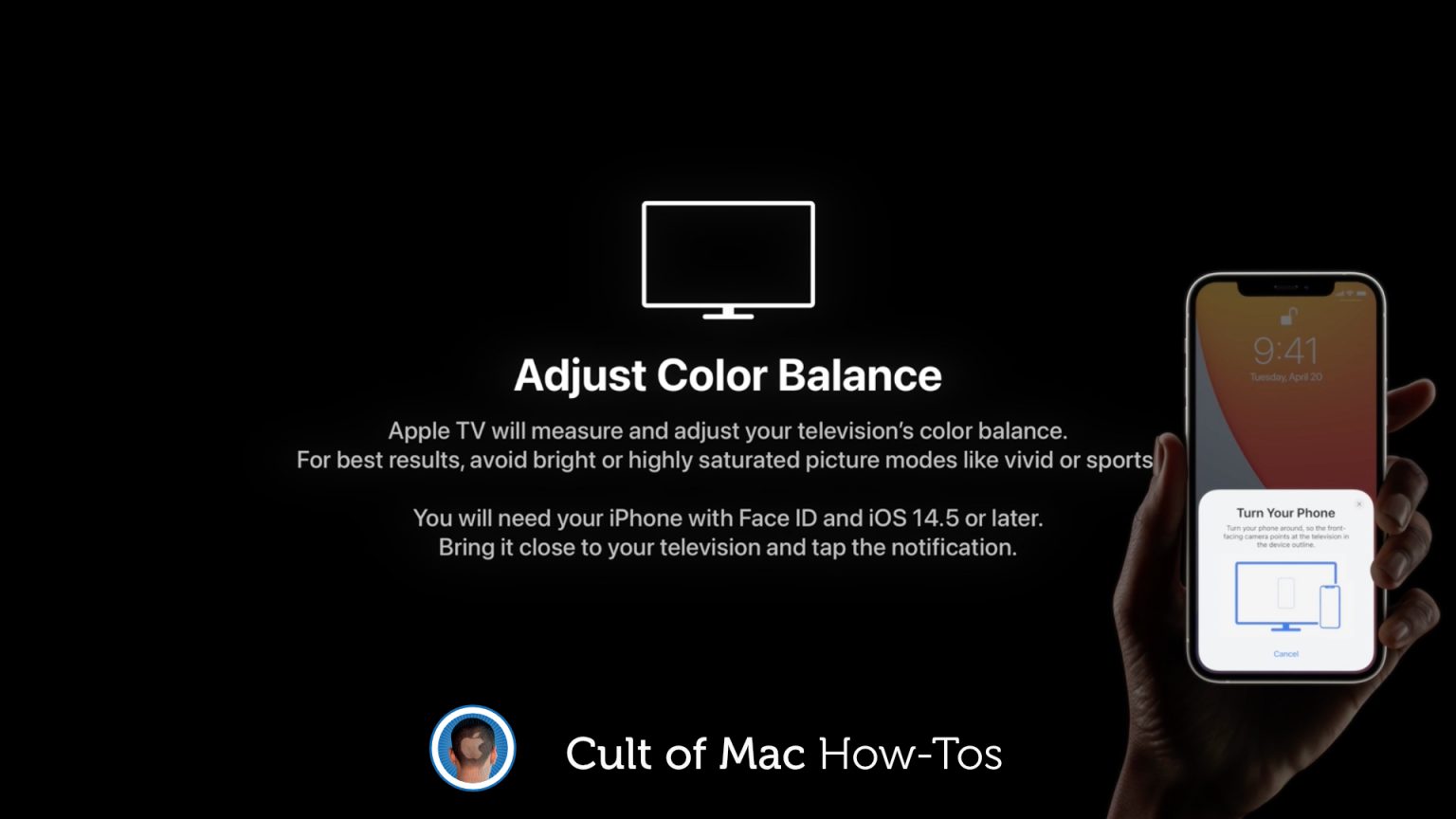
Apple just added a brand-new feature to Apple TV that works with your iPhone to color calibrate your TV. It’s really simple to use and the results can be terrific. What’s more, you don’t need the newest Apple TV.
The new Color Balance tool is available on Apple TV models released in 2015 or later. Here’s how to use it.

iPhone 12 and 12 mini will soon be available in a brand-new purple color option, alongside AirTag — Apple’s very first item tracker. You can preorder all three devices starting Friday, April 23, ahead of their release on April 30.
We’ll show you how.
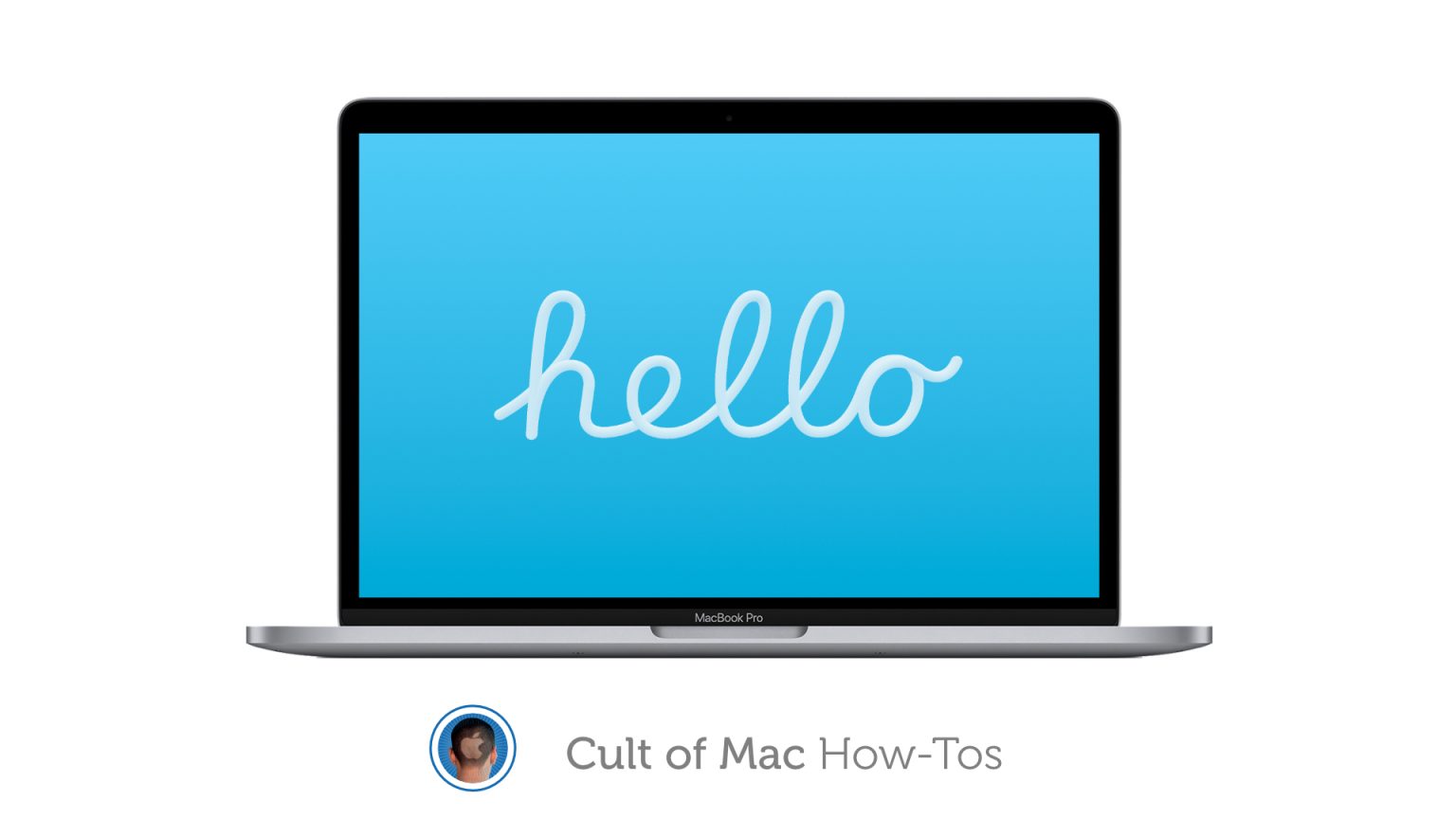
Apple’s latest macOS update ships with a brand-new “Hello” screen saver, inspired by the very first Macintosh, for M1 Macs. Enabling it isn’t quite as simple as just selecting a new screen saver in System Preferences, however.
We’ll show you how to manually install the new Mac screen saver on an M1 Mac ASAP.
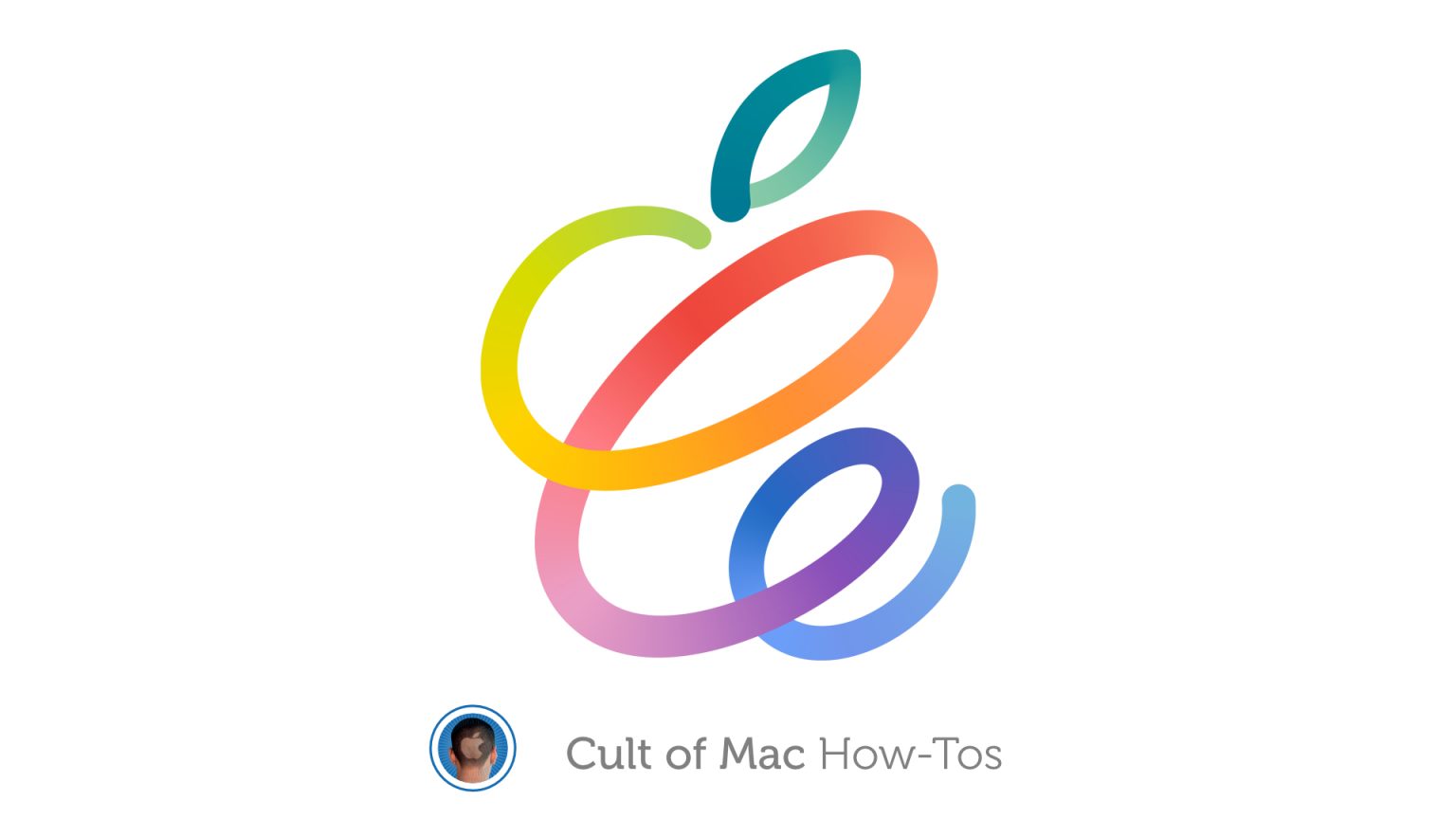
Update: Now that Apple’s Spring Loaded event is history, you can watch (or rewatch) it at the YouTube link below.
Apple’s next big event is just hours away, and it promises to be a big one for fans of iPad, AirPods and more. It will be an online-only affair, like other recent Apple events, and you’ll be able to watch it live almost anywhere.
Find out how before the “Spring Loaded” event begins in just a few hours.
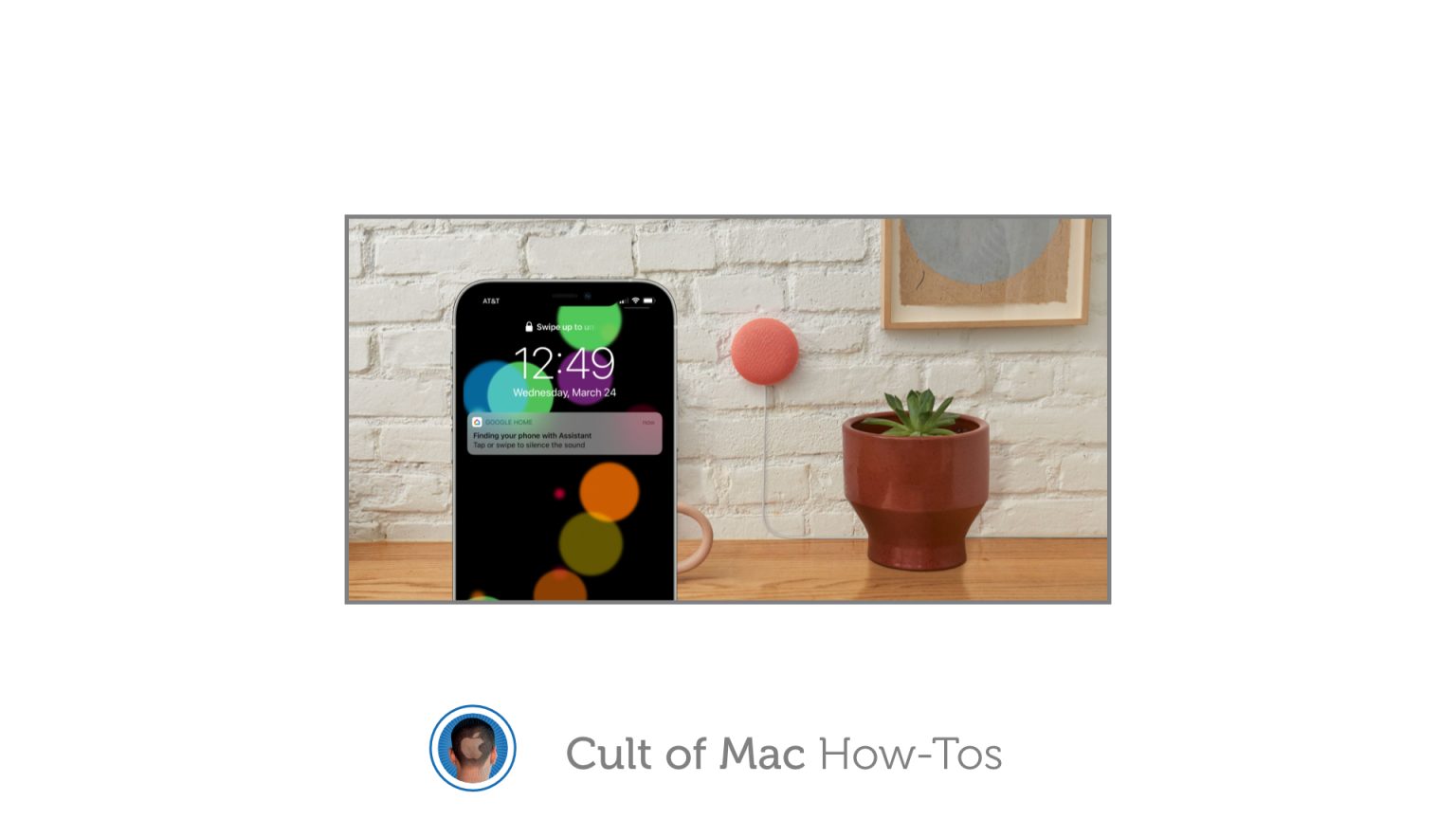
Google just added the ability to locate lost iPhones using the Google Assistant. It’s a super-handy feature for those who own a Google smart speaker or display, and it’s very easy to set up. We’ll show you how.

Hidden in Tuesday’s invite to the Apple April event is an augmented reality easter egg. It’s part of the company’s ongoing move to draw more attention to AR.
The graphic for the event invite is the Apple logo made out of a swirling line. iPhone and iPad users can transfer that design to the real 3D world, and put it in motion.

Broken one of the physical buttons on your iPhone or iPad? That won’t prevent you from shutting it down completely. This simple trick allows you to turn off your iPhone or iPad from within iOS in just a few steps.
We’ll show you how.
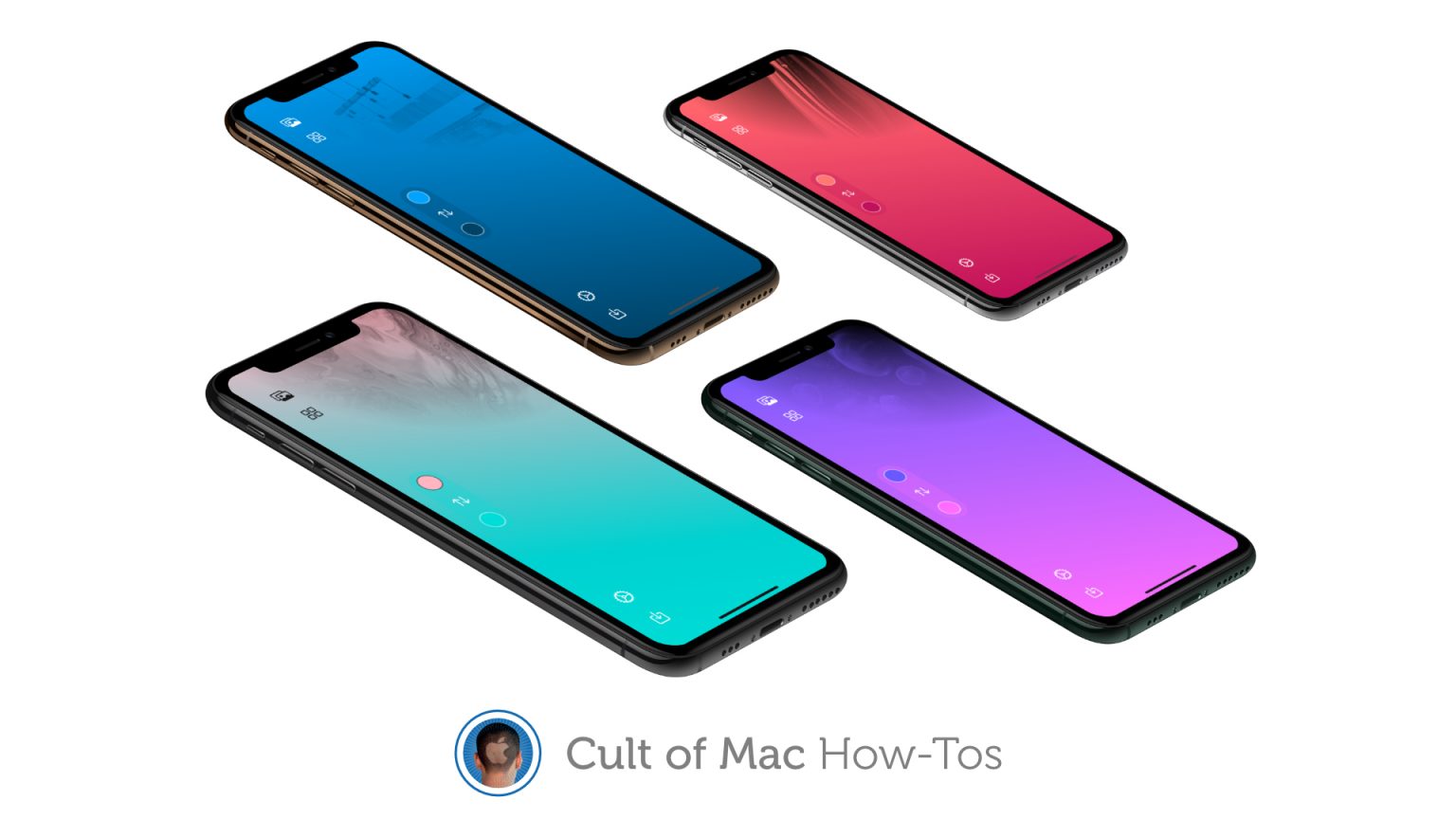
New app HomePaper for HomeKit lets you quickly customize the look of Apple’s notoriously bland-looking Home app — with zero hassles.
With the app, you simply select a photo from your iPhone or iPad camera or take a new one. Then you can quickly adjust the color(s) and make your own customized wallpaper for the Home app. There’s no fussing around with a complicated image editor or painstaking resizing required.
Here’s how to use HomePaper, which runs on iPhone and iPad, to give your Home app the remodel it deserves.
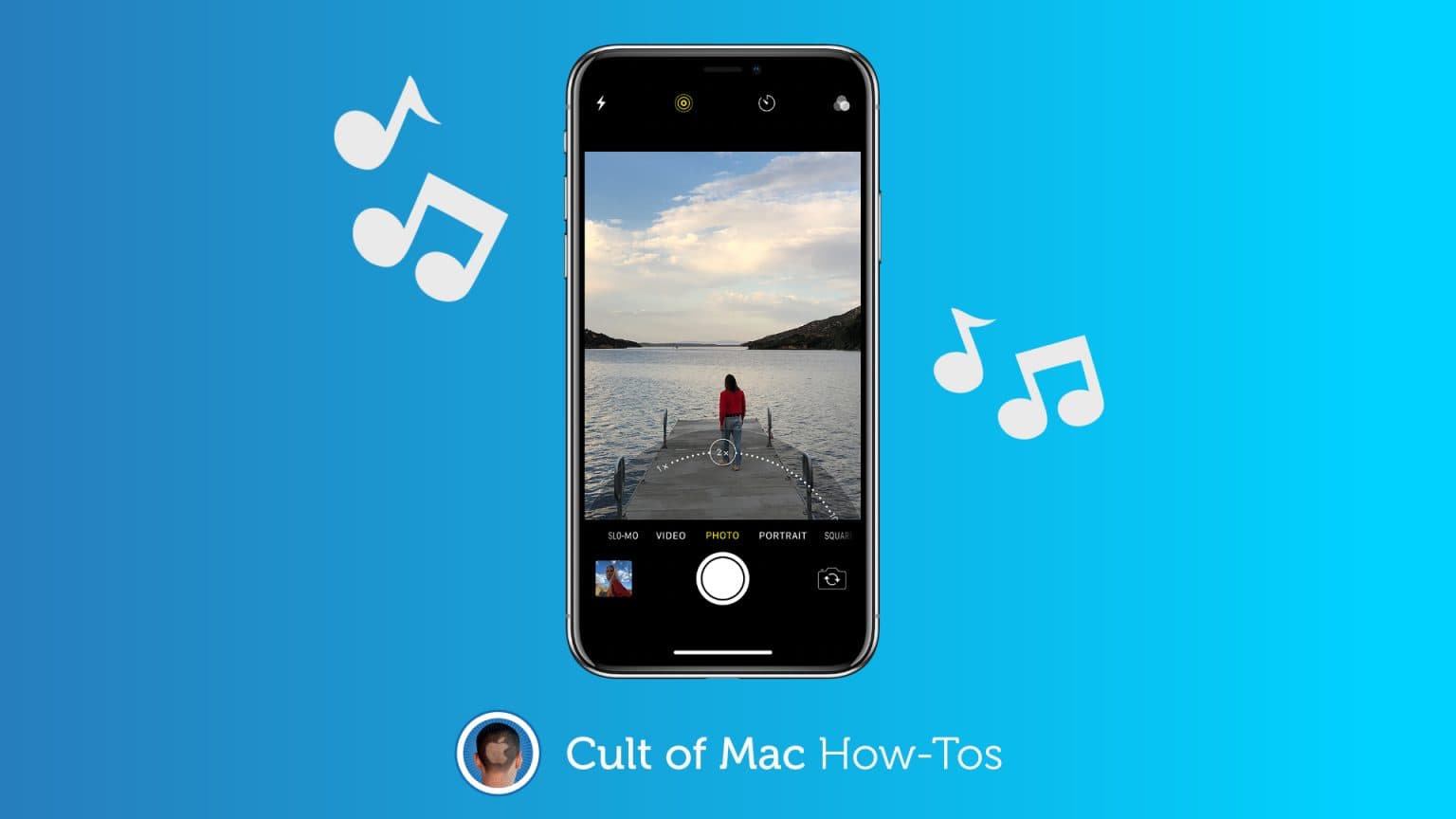
You’ve probably noticed that your iPhone stops playing music as soon as you switch to Video mode inside its Camera app, which prevents you from easily adding a soundtrack to your recordings. But there is a simple trick that lets you shoot video while your music continues to play.
The trick works in all versions of iOS 14 (including the latest iOS 14.5 betas) and requires no third-party apps. We’ll show you how to use it.
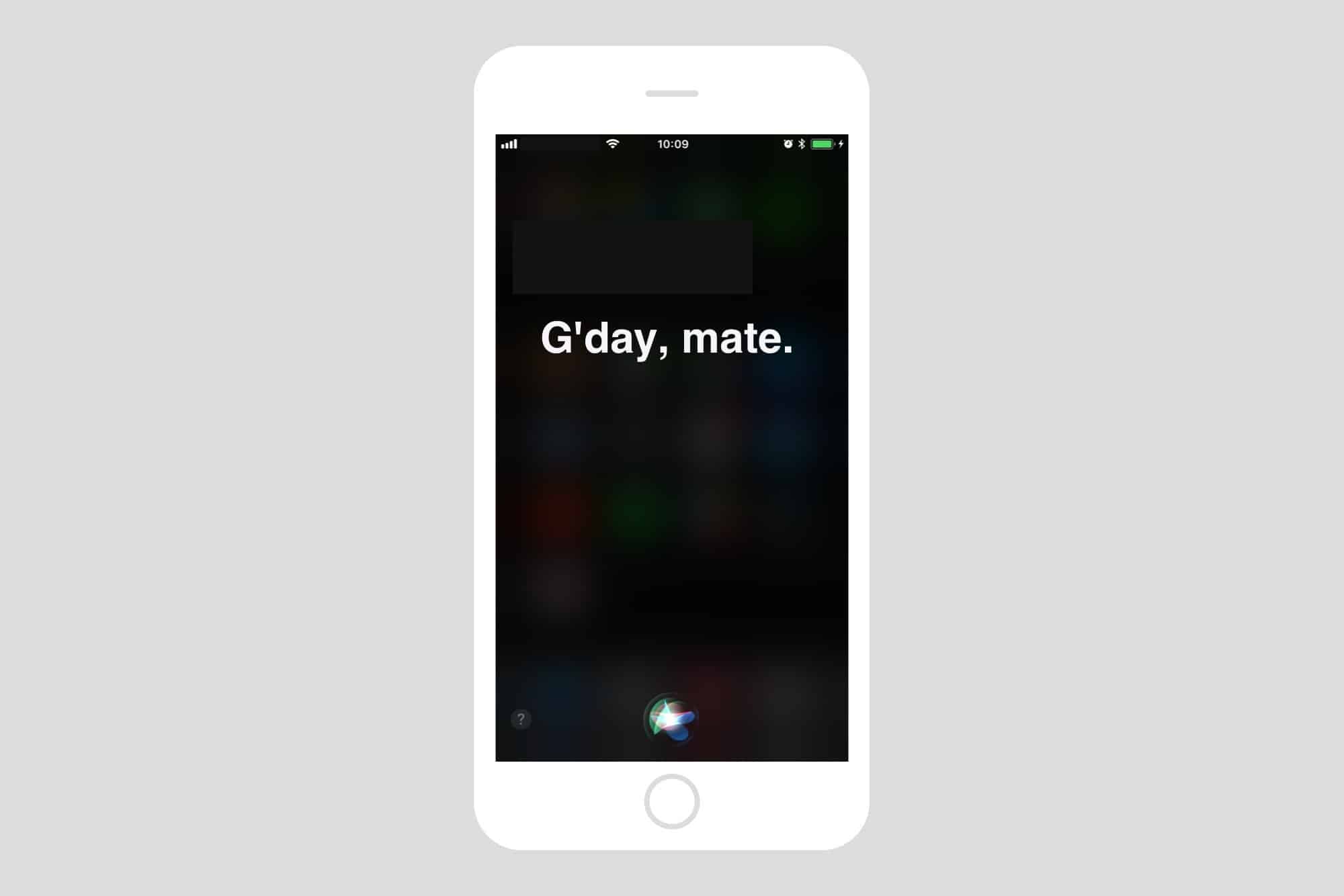
Most folks refer to Siri as “she,” but that’s not always true. The original British English Siri, for example, was male-only up until iOS 7.1 added a female version. And in the latest iOS 14.5 beta, a female Siri is not the default option.
No matter what, you don’t have to stick with your local version of Apple’s comically bad voice assistant. U.S. English speakers, for example, can currently choose from American, Australian, British, Indian, Irish and South African accents for Siri, and also pick male or female versions — with more voices coming soon.
So, if you’re a U.S. native who views the U.K. Standard English accent as quaint, cute, respectful, sexy or reproachful, it’s easy to set your iPhone or iPad to sound like a Brit or whatever you want. And your choice of Siri accent will follow you on all Apple devices logged into with your Apple ID. (In addition to iPhone and iPad, Siri works with just about everything now: Mac, AirPods, iPod, Apple Watch, CarPlay, HomePod and Apple TV.)
Let’s see how to change Siri’s accent.
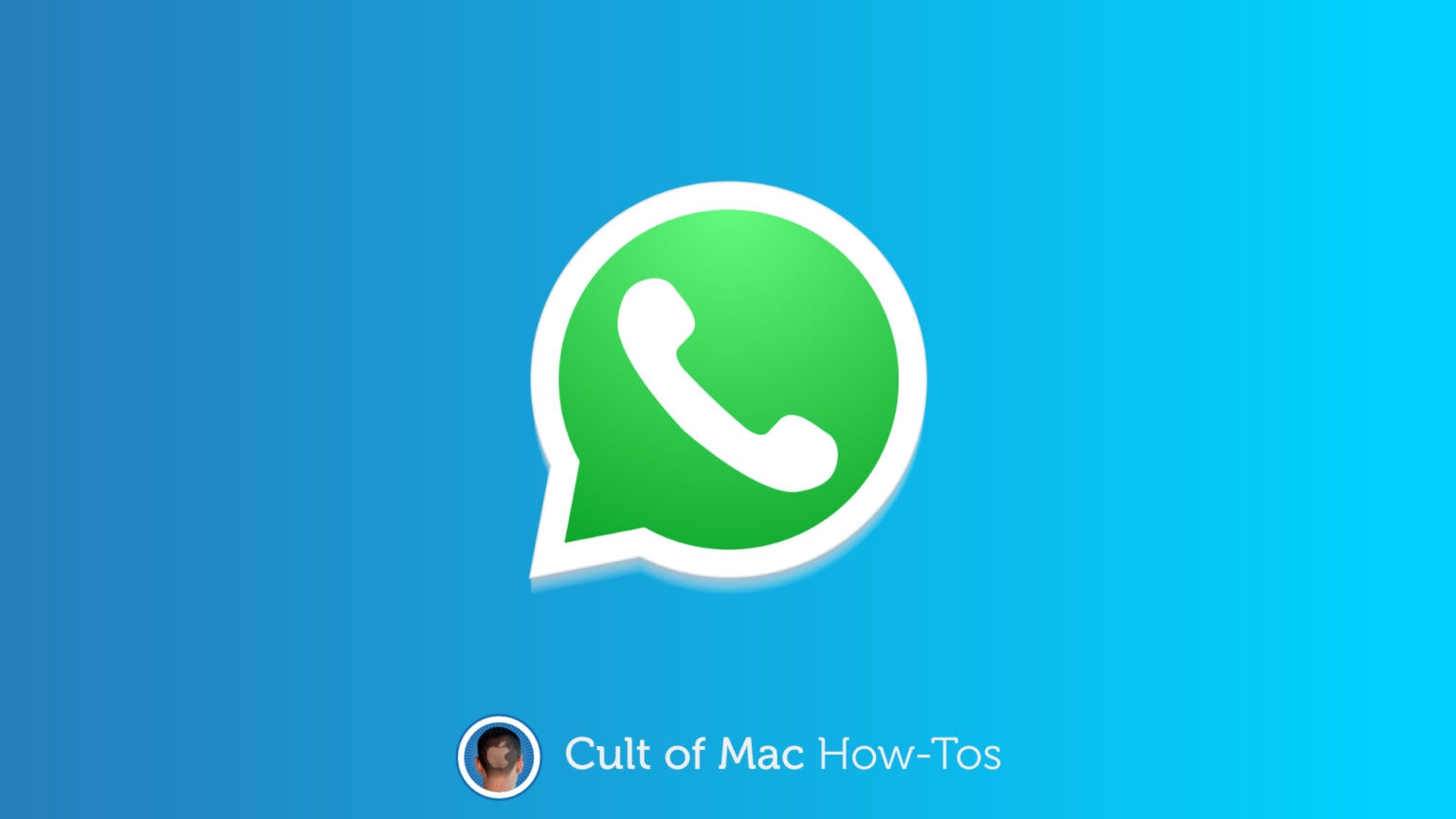
WhatsApp on Mac now has the ability to make and receive voice and video calls. It’s ideal for keeping in touch with friends, family, and colleagues from your desk while you can’t see them face to face.
Here’s how to initiate a voice or video call yourself.
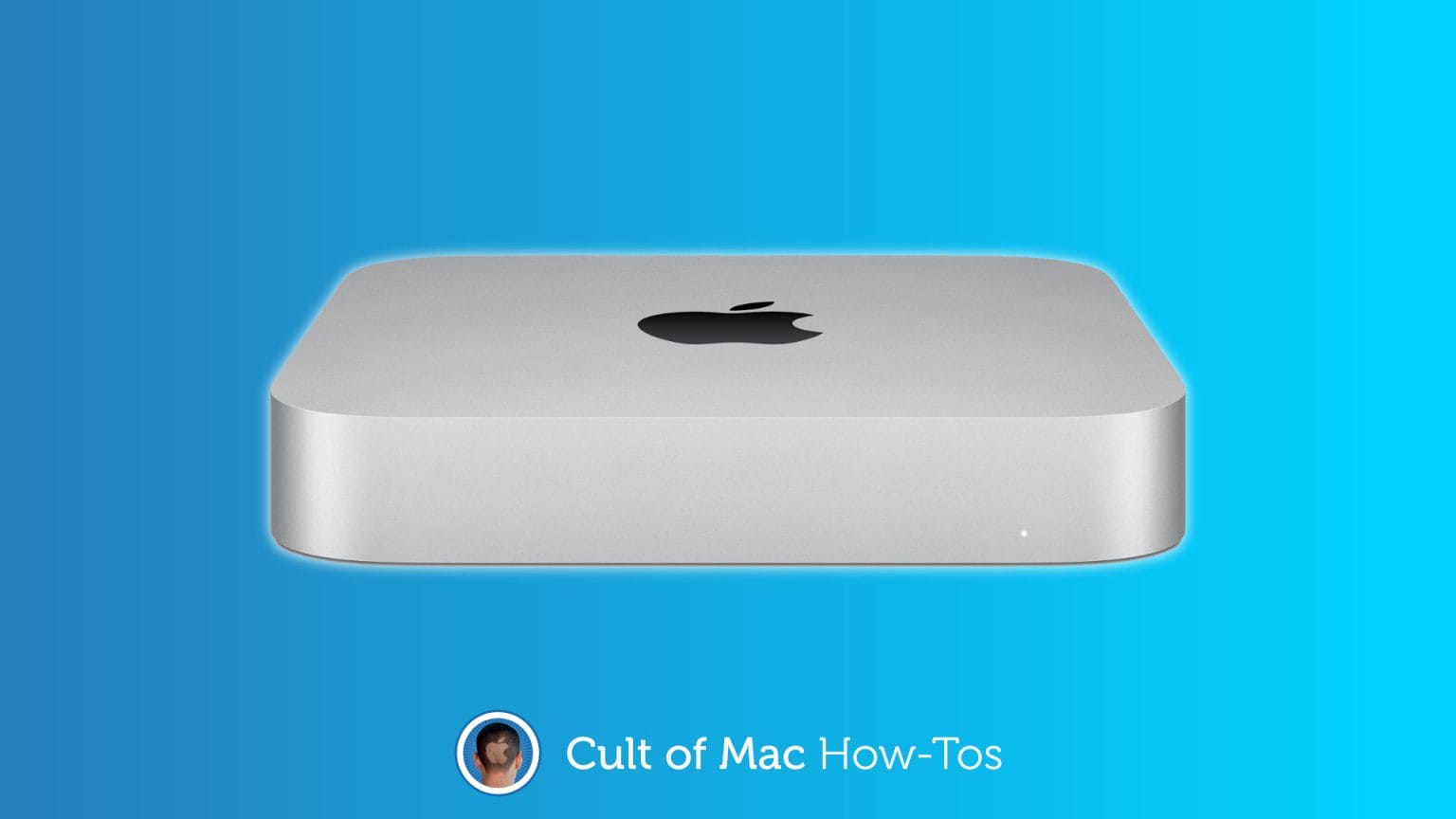
A growing number of M1 Mac mini owners are reporting strange issues with external displays. Affected users are unable to bring their third-party screens back to life after their Mac mini has gone to sleep.
Apple is said to be aware of the issue but is yet to roll out a proper fix. However, there are some workarounds that you can use to get your display working again in the meantime. Here’s what you need to do.
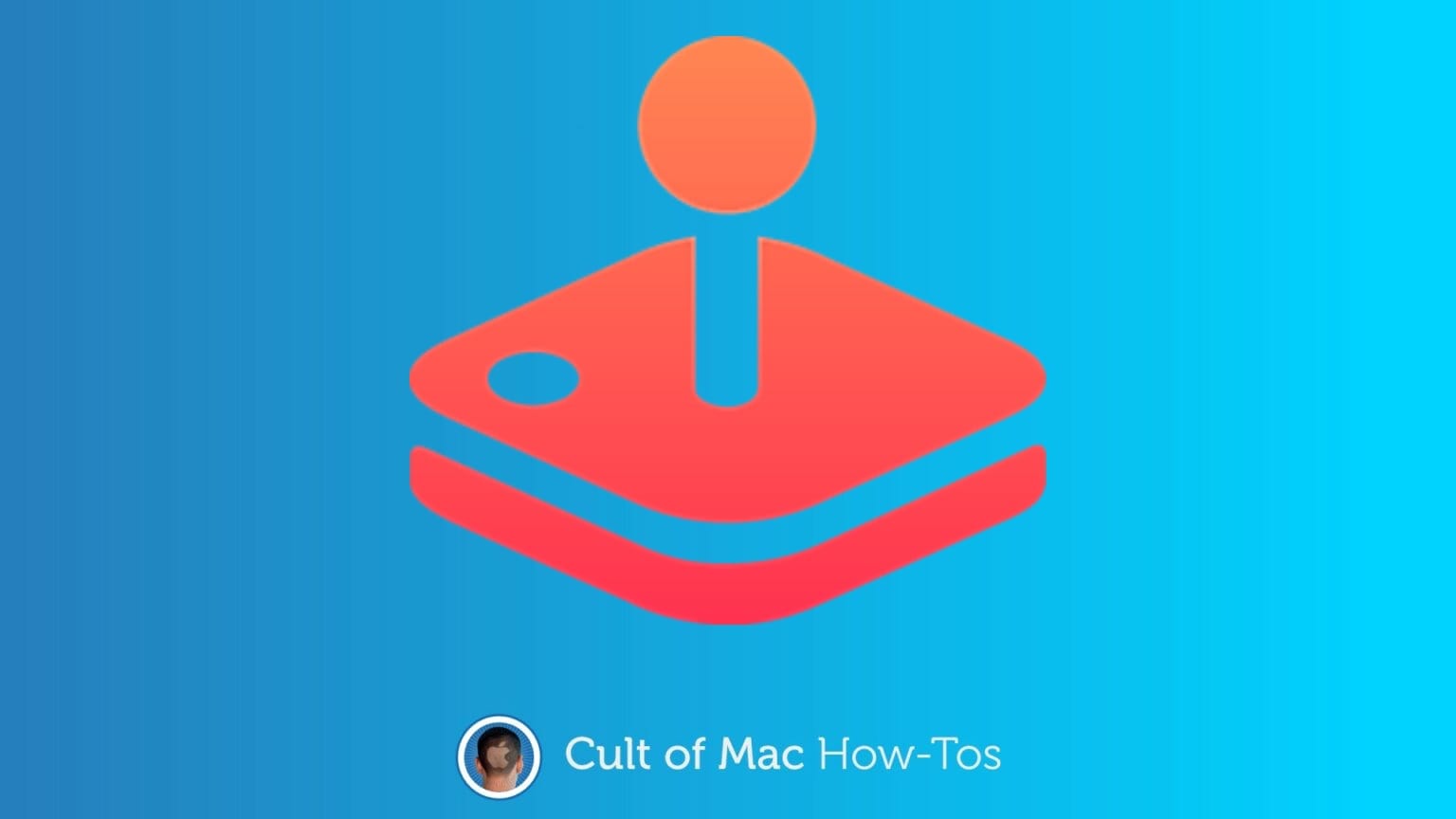
The App Store lists Apple Arcade games that’ll debut soon. If one of these upcoming titles looks interesting, subscribers to Apple’s game service can set it to automatically install as soon as the app becomes available. No waiting… it’ll be on your iPhone or other Apple device as soon as possible.
Here’s how.
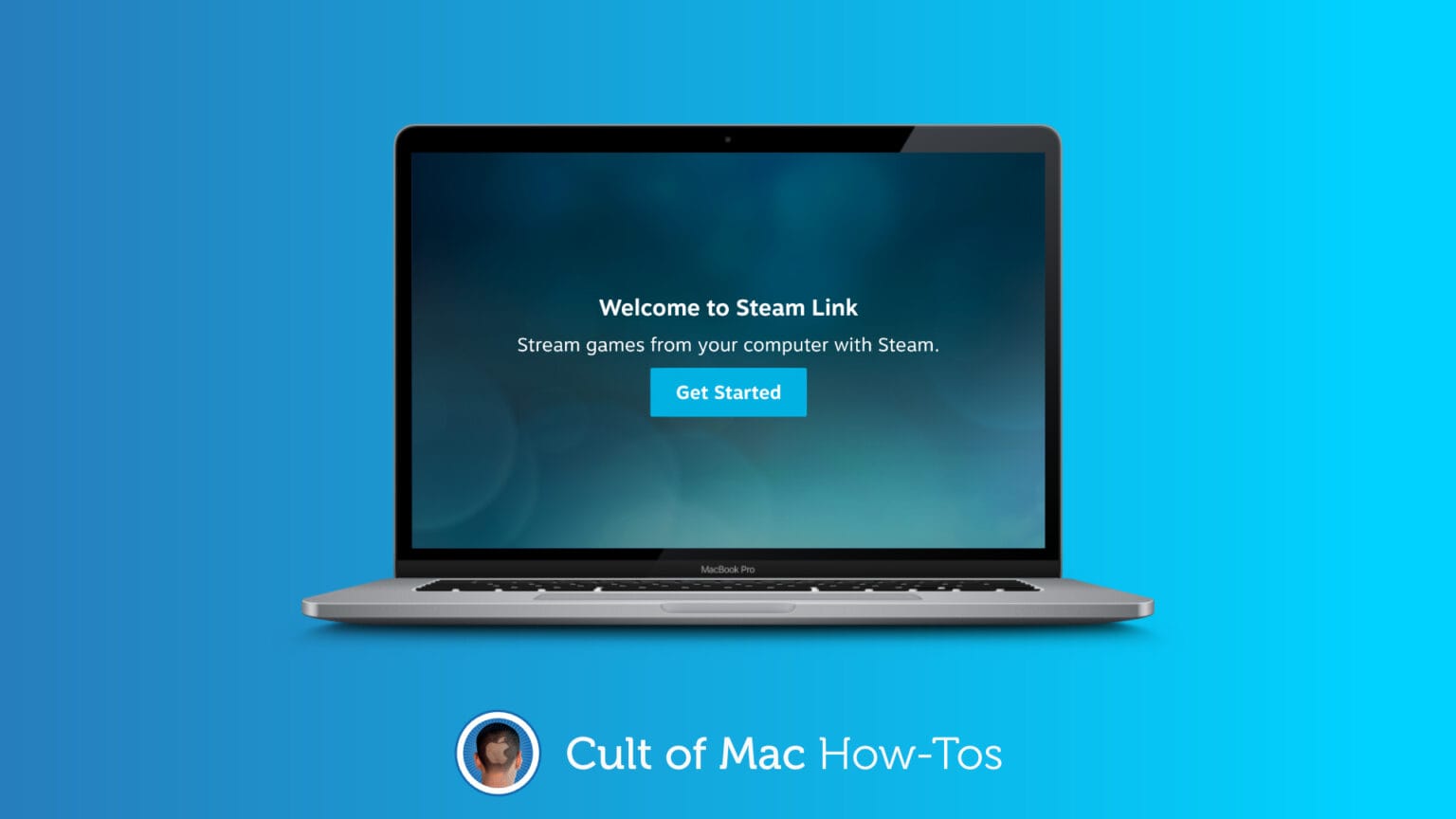
Who said a Mac is no good for gaming? It’s now possible to play the latest PC games on any machine running macOS 10.13 or higher, thanks to the brand-new Steam Link app that just hit the Mac App Store.
The free download, which weighs in at less than 30MB, puts all your favorite titles at your fingertips. We’ll show you how to set it up.
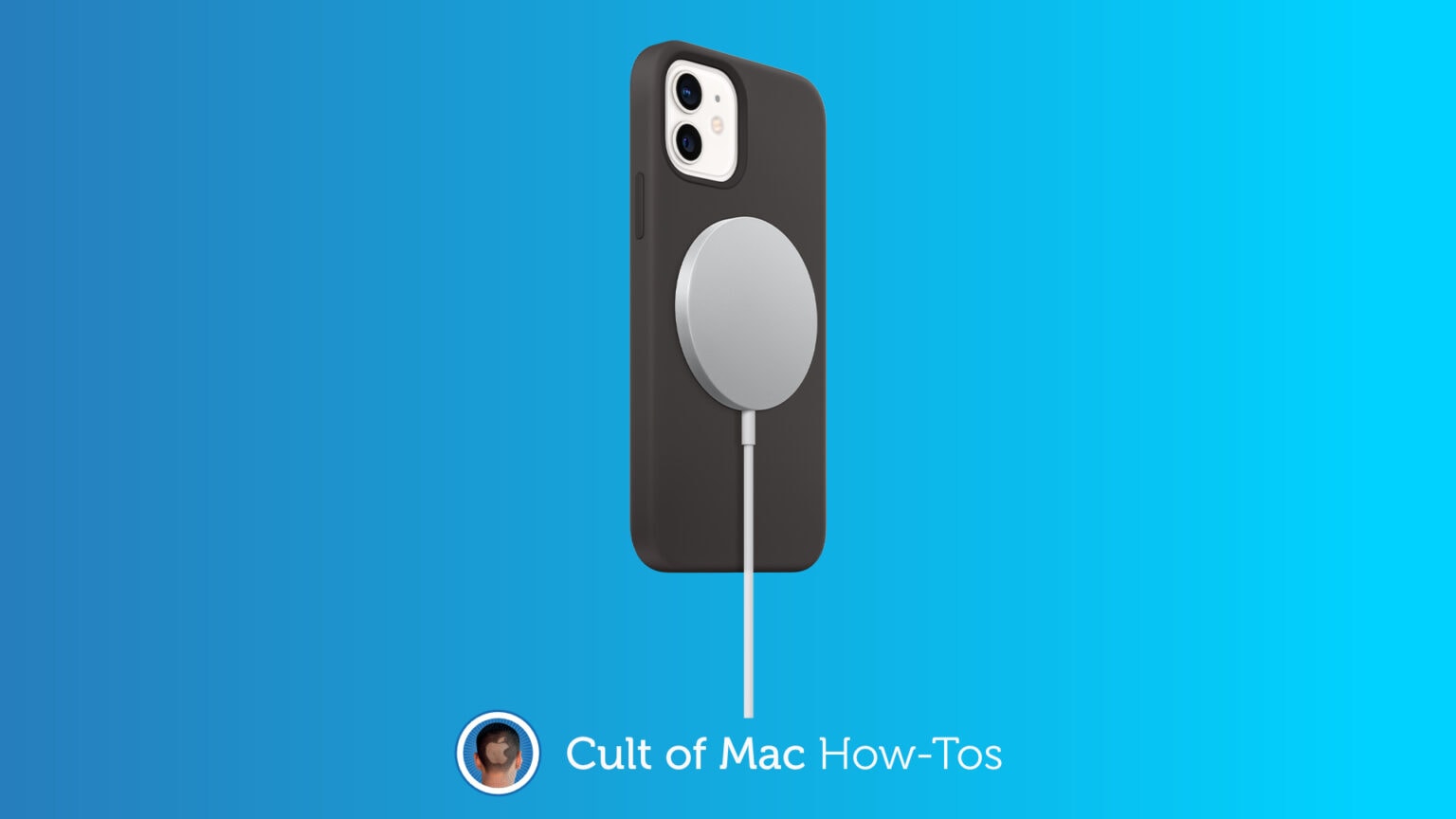
Wondering whether that MagSafe Charger you bought on Amazon or eBay is as genuine as the seller claimed? There’s a quick and easy way to find out if it was really made by Apple. We’ll show you how.

Are your AirPods Max malfunctioning? Most problems can be fixed with a simple reboot or reset. We’ll show you the steps you need to follow when your pricey headphones start acting up.
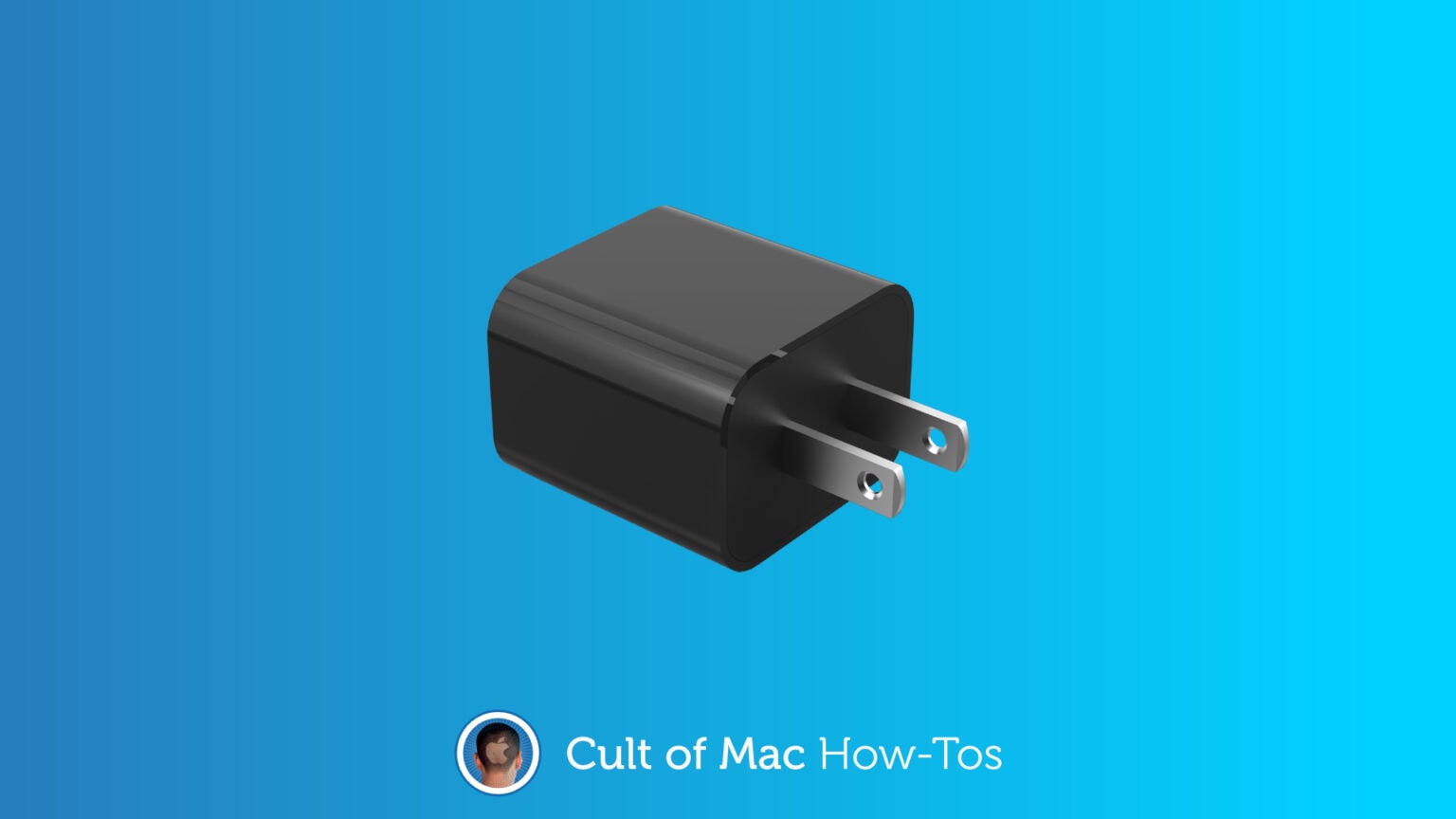
Looking for an iPhone charger that will deliver the fastest possible charging speeds? Forget the one that came bundled with your old iPhone and pick up a super-speedy 20W adapter instead.
If you can’t find the wattage of an adapter in its product description, we’ll show you a quick and easy way to calculate it yourself so you don’t waste your hard-earned cash on the wrong one.

Which workout type do you fancy today? Running, swimming, cycling, yoga…? There are so many different Apple Watch workouts, it can be hard to choose. The good news is, you don’t have to.
Thanks to a hidden feature in the Workout app, you can log multiple activity types in a single session. Want to log a triathlon? No problem. Like to do a cooldown at the end of an intense HIIT session? It supports that too.
Here’s everything you need to know about how to use this little-known Apple Watch feature — and why you definitely should.