Checking the health and maximum capacity of the battery in your beloved iPad isn’t as easy as it should be, but we can walk you through the process.
Finding out how worn out the tablet’s battery is can help you decide if it’s time for a new model.

Checking the health and maximum capacity of the battery in your beloved iPad isn’t as easy as it should be, but we can walk you through the process.
Finding out how worn out the tablet’s battery is can help you decide if it’s time for a new model.

If you want a game emulator on iPhone, the Delta app is now available on the App Store to play games for Nintendo DS, GameBoy, GameBoy Advance, NES, SNES and N64.
That means you can play classic Nintendo games like Super Mario Bros., Donkey Kong, Zelda, Castlevania, and many, many more.
Download it for free on the App Store or from AltStore PAL in the EU. Playing classic Nintendo games on iPhone has never been easier. You don’t need to jailbreak, sideload through a computer or compile the emulator from source code anymore. And it’s legal-ish.
Here’s how to use Delta. Keep reading below or watch our latest video.
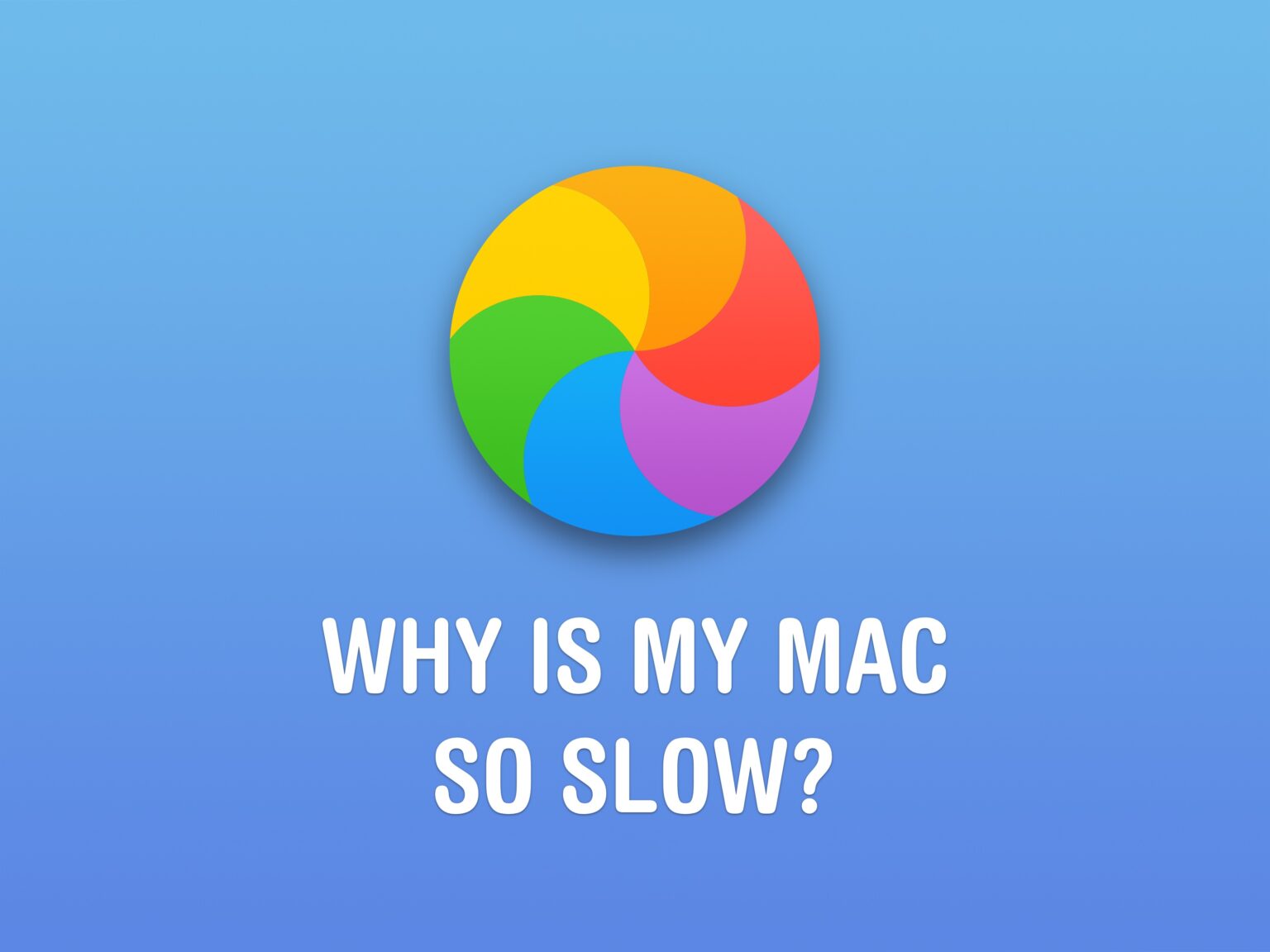
If your Mac is running slow, there are a few things you can do to speed it up and better understand what’s slowing it down.
It’s not just that your Mac is old — although that is an important factor. It could be that you don’t have enough memory, especially if you like to use Google Chrome. You may have a bunch of apps running in the background. There also might be dust in the vents, keeping your Mac from running nice and cool.
Check out our latest video or keep reading to learn why your Mac is slow and how to speed it up.
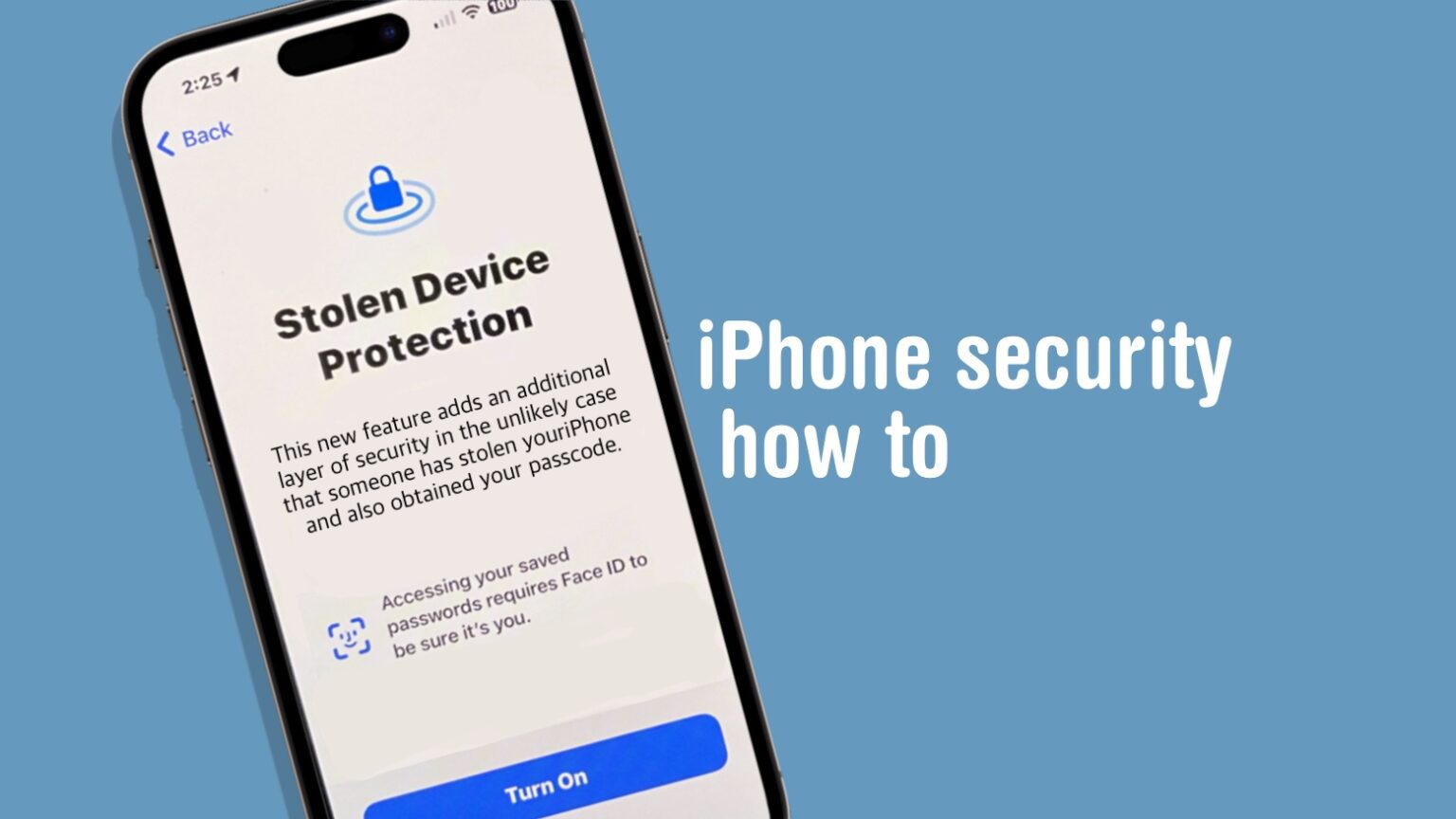
iPhone Stolen Device Protection offers increased safety for your accounts and financial information if someone steals your handset and its passcode.
Here’s how to activate the security feature that debuted in iOS 17.3, and — more importantly — why you should do it now.
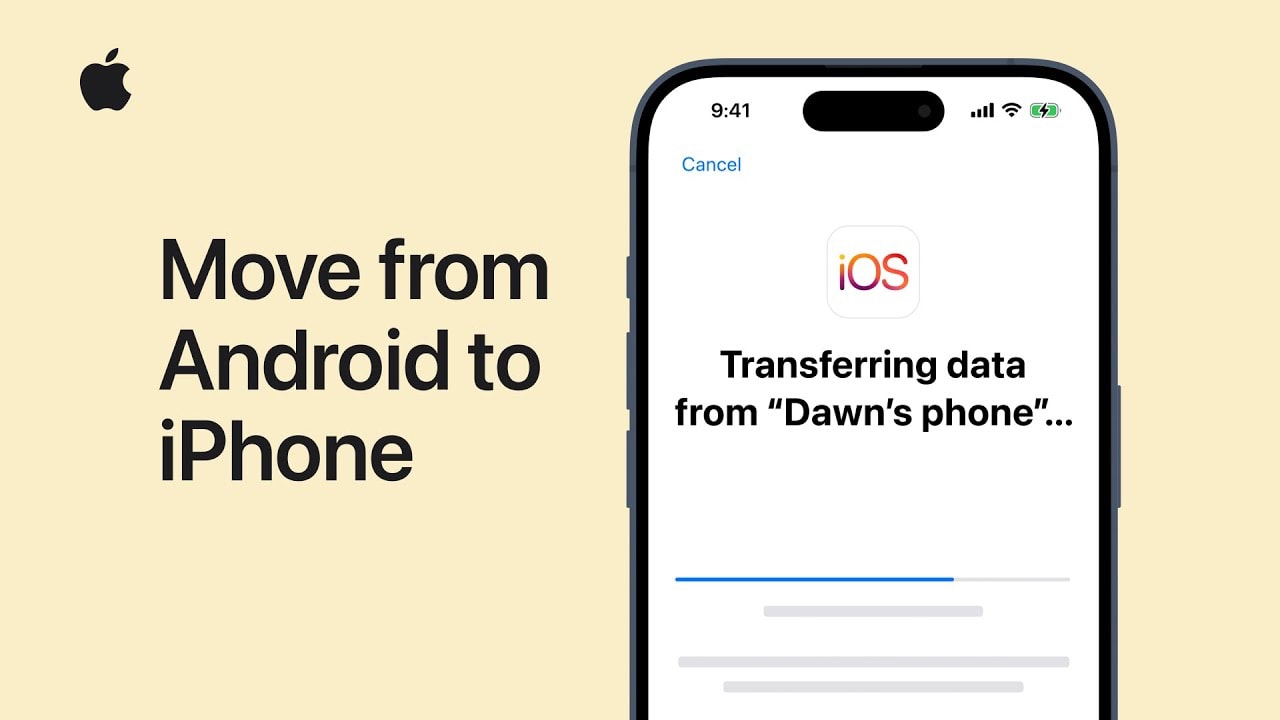
Apple wants the process of moving from Android to iPhone to go as smoothly as possible, of course. To make the switch simpler, it created a Move to iOS application.
A recent video from Apple Support explains how to use the Android app.
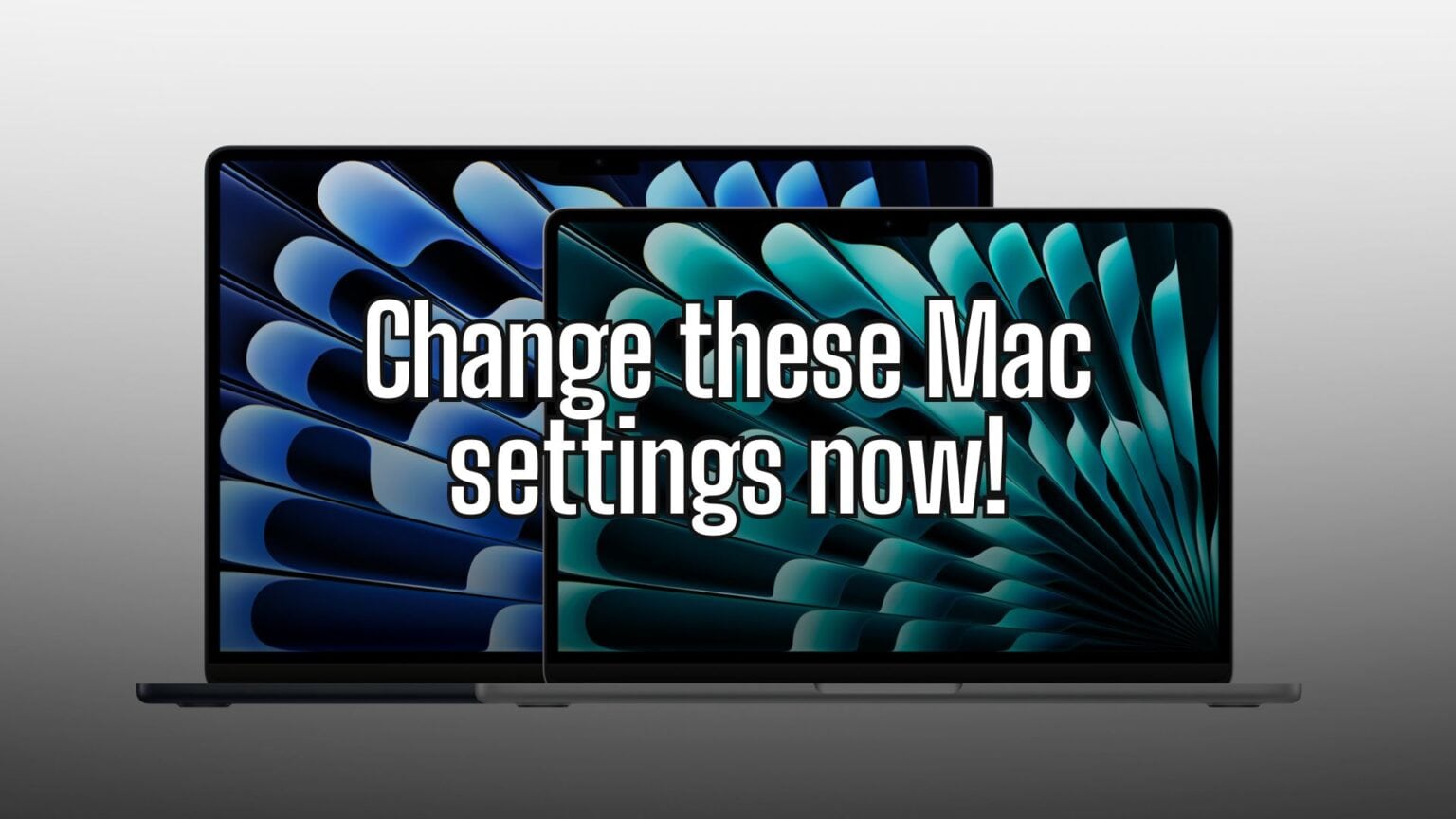
Setting up a new Mac is an experience in itself. But once you finish your initial setup, you should change these Mac system settings for a better experience. These five easy tweaks to default Mac system preferences will speed up your workflow and save you time.
Irrespective of whether you are a new or long-time Mac user, below are five settings to change on your Mac. Keep reading or watch our latest video.
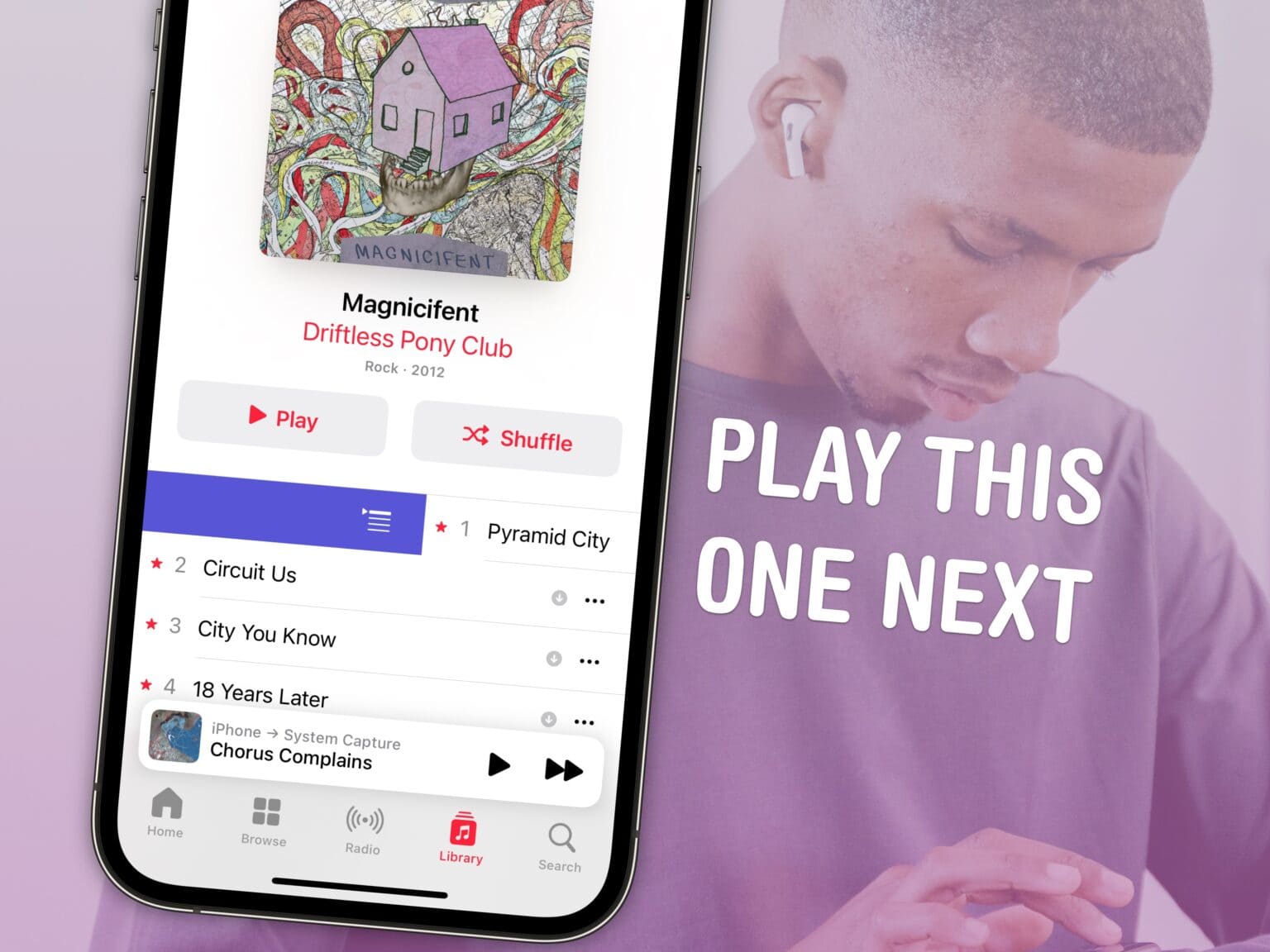
You can queue songs in Apple Music so that the tracks you want to hear play automatically, one after another. You don’t need to wait for the song to end and manually play the next one.
I also have a pro tip for clearing the queue if you want to start over, because Apple Music doesn’t have an easy “clear” button on the iPhone.
Plus, you can let friends add songs to the queue from their own phones — even if they don’t have an Apple Music subscription. Watch our video or keep reading below.
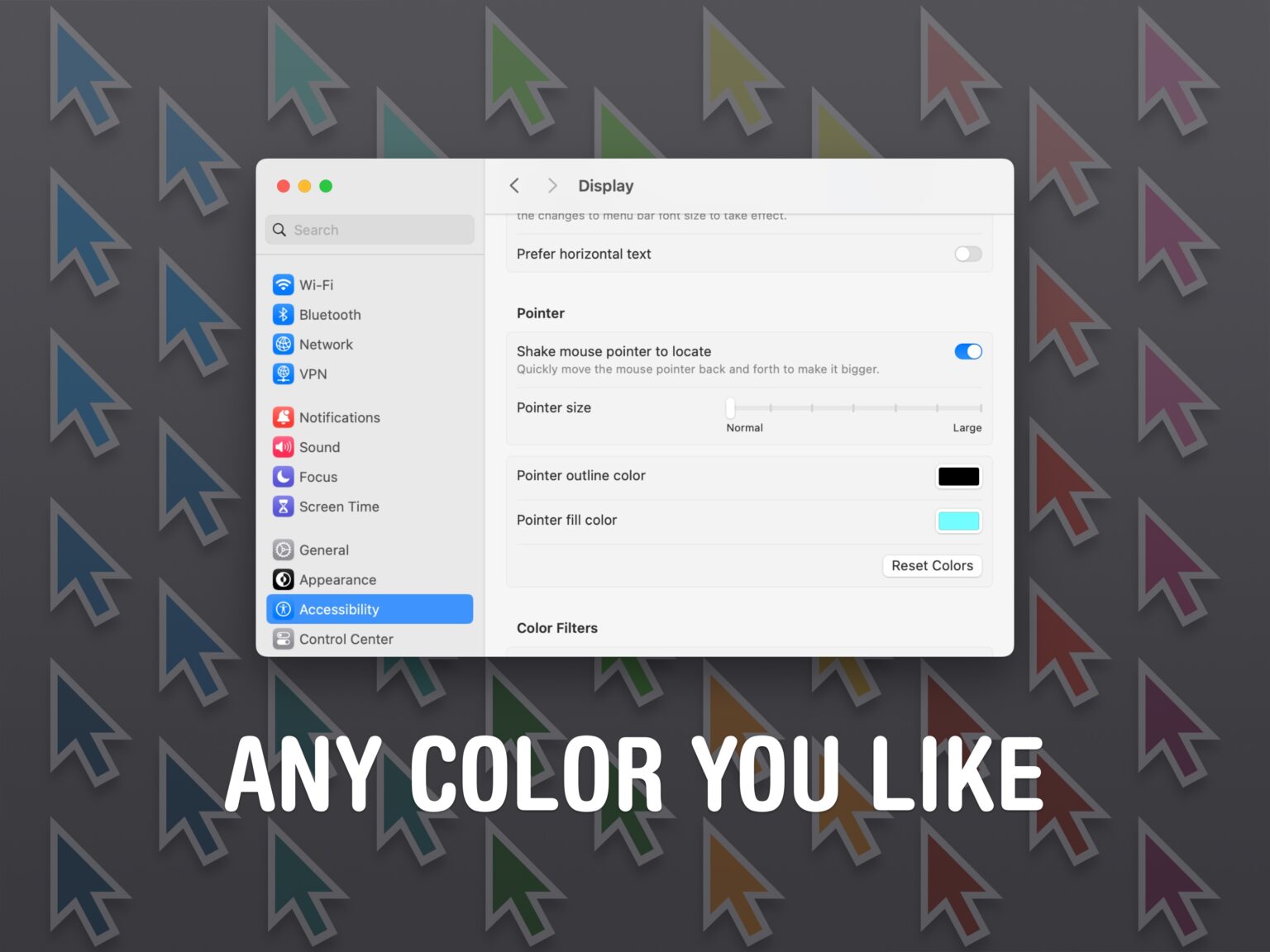
The Mac pointer (also called the cursor) is black with a white outline by default, but you can change the pointer color if you want to make it more prominent. Plus, you can even change the Mac pointer size.
You might lose track of the small cursor if you have low vision — or just a really big monitor. Making the pointer larger can make it easier to see.
Changing the pointer color to, for instance, bright red can make it easier to see, too. You can choose any color, like light purple or green, to fit the aesthetic of your setup. (This is especially cool if you have a matching colorful iMac.)
Here’s how to change your Mac pointer size and color.
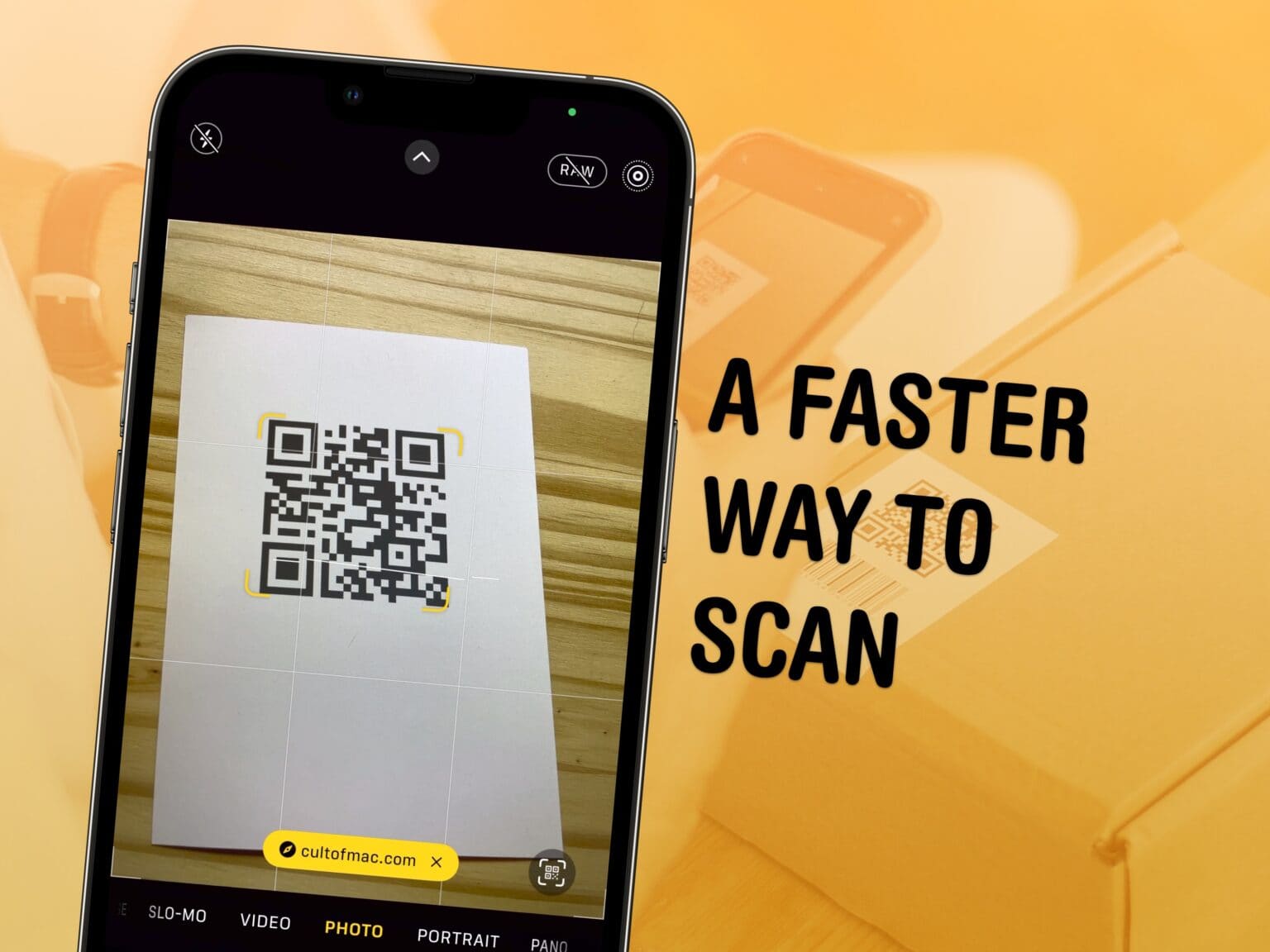
You can scan and open a QR code directly from your iPhone camera or a picture — you don’t have to download a third-party app. Here are the three ways you can open them: inside the camera, using a shortcut in Control Center and directly from your photo library.
If you’re in a restaurant and you want to open their digital menu, or you’re setting up two-factor authentication using a code, you don’t want to fiddle with installing an app. This functionality is built right into your phone.
Keep reading or watch our short video.

There are lots of questions about how to take solar eclipse photos with your iPhone. Firstly, can a solar eclipse harm your iPhone’s camera or lenses? Won’t the sun’s rays damage the camera?
Not according to Apple. Cupertino says it’s safe to photograph a total solar eclipse with your iPhone; but be sure to protect your eyes.
However, photographing the solar eclipse is hard without the right tools. To get a good picture of the solar eclipse with your iPhone, you’re going to need a 12-18x telephoto lens attachment, a solar filter and a tripod. Make sure you have everything you need before the big event on Monday.
Here’s how you can get prepared. Watch our new video or keep reading below.
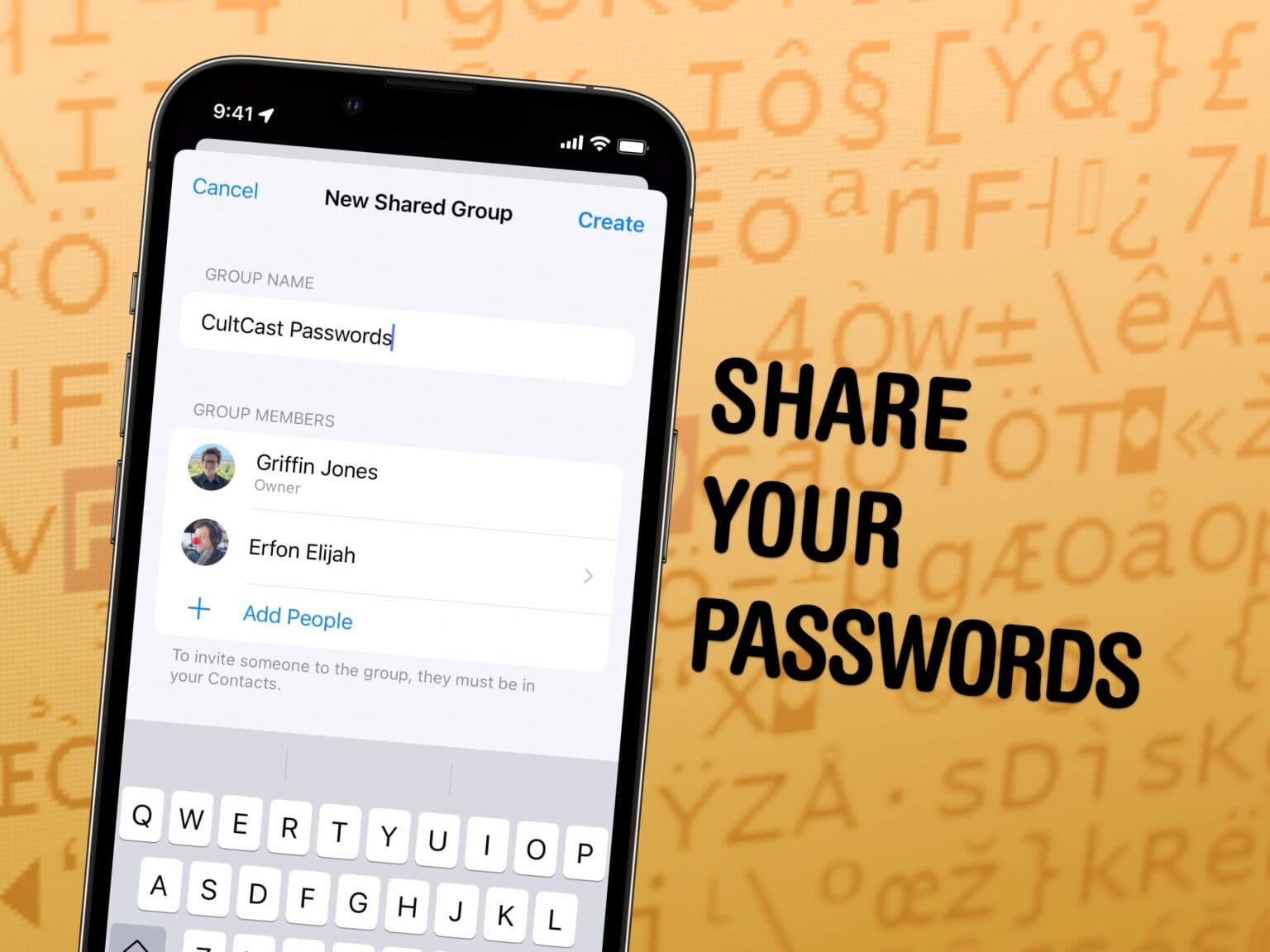
You can share passwords on iPhone automatically with your entire family, so you don’t have to reuse the same password everywhere or let everyone in your family know when a shared password is changed.
Setting up this feature is easy and saves the hassle of being texted “hey I can’t get into Amazon, what’s that password again?” and “I need you to send me the code.” When you set up shared passwords, two-factor authentication and passkeys are shared, too.
It’s a huge time-saver, and highly recommended.
Here’s how to set it up.

First off: There’s no direct way to update AirPods firmware. When Apple updates AirPods software — as it just did for AirPods Max — the update happens automatically, in the background.
However, there is a way to speed up the update process. Plus, it’s a good idea to manually check you’re running the latest version, which brings bug fixes and sometimes great new features.
As noted, Apple most recently released fresh firmware for AirPods Max, taking the over-the-ears headphones to 6A325. (You can find other current AirPods firmware versions below.)
Here’s how to check if your AirPods are running the latest firmware on iPhone, iPad, and Mac. Plus what to do if they aren’t, and how to force AirPods firmware to update.
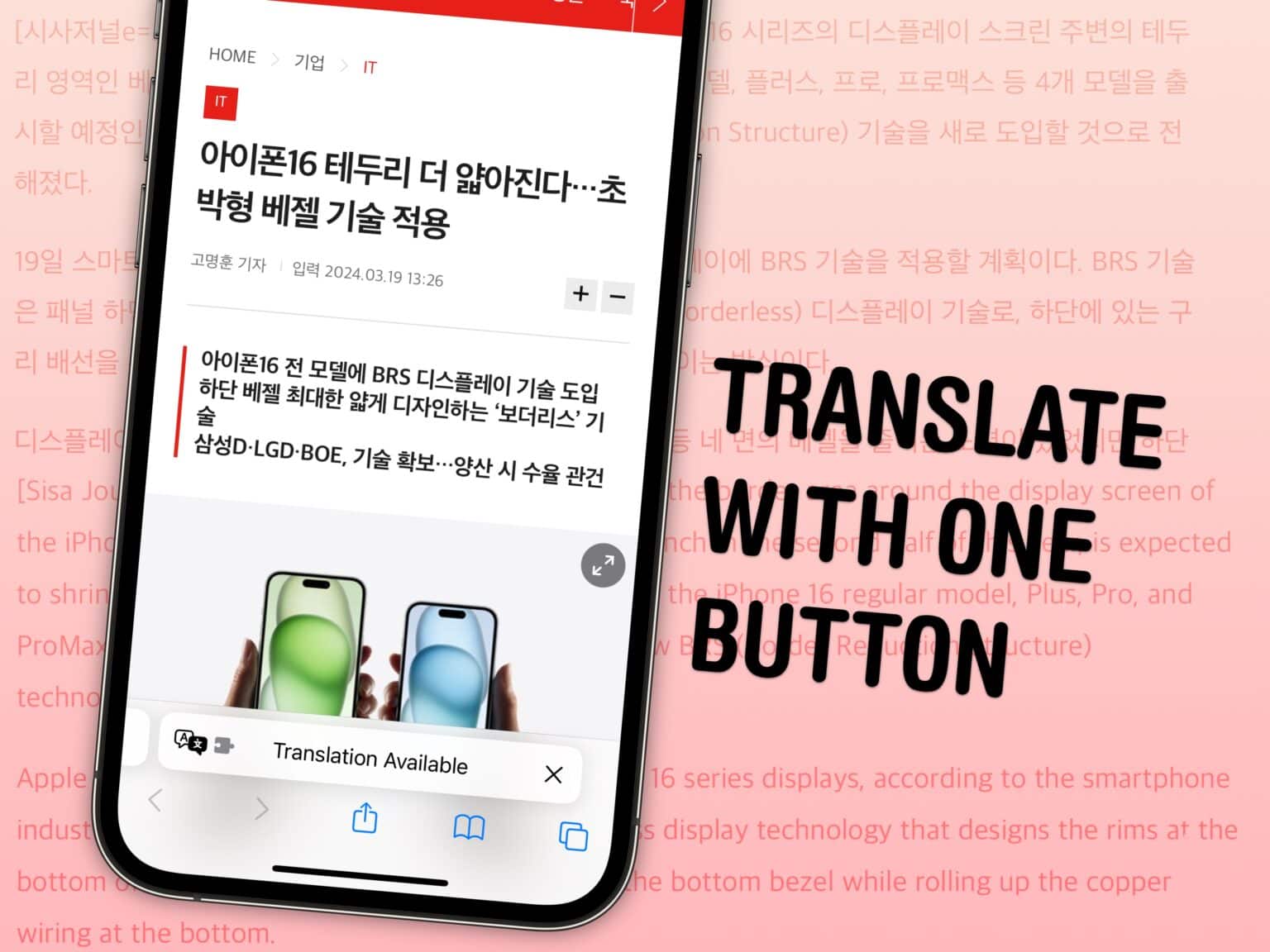
If you stumble across a webpage or a link in a different language, you can instantly translate the website to English directly from Safari. Unlike Google Chrome, Safari even translates the text inside images using Live Text.
And, if you accidentally change the language of a website to one you don’t speak, you can turn this feature on to help you change it back. At Cult of Mac, we use the feature to translate rumors or blog posts often written in Chinese, Korean or Japanese, like this.
You don’t need to select the words paragraph by paragraph and copy them into Google Translate (or even Apple’s own Translate app). Get the entire page in English at the tap of a button. Here’s how to make the most out of this handy Safari feature.
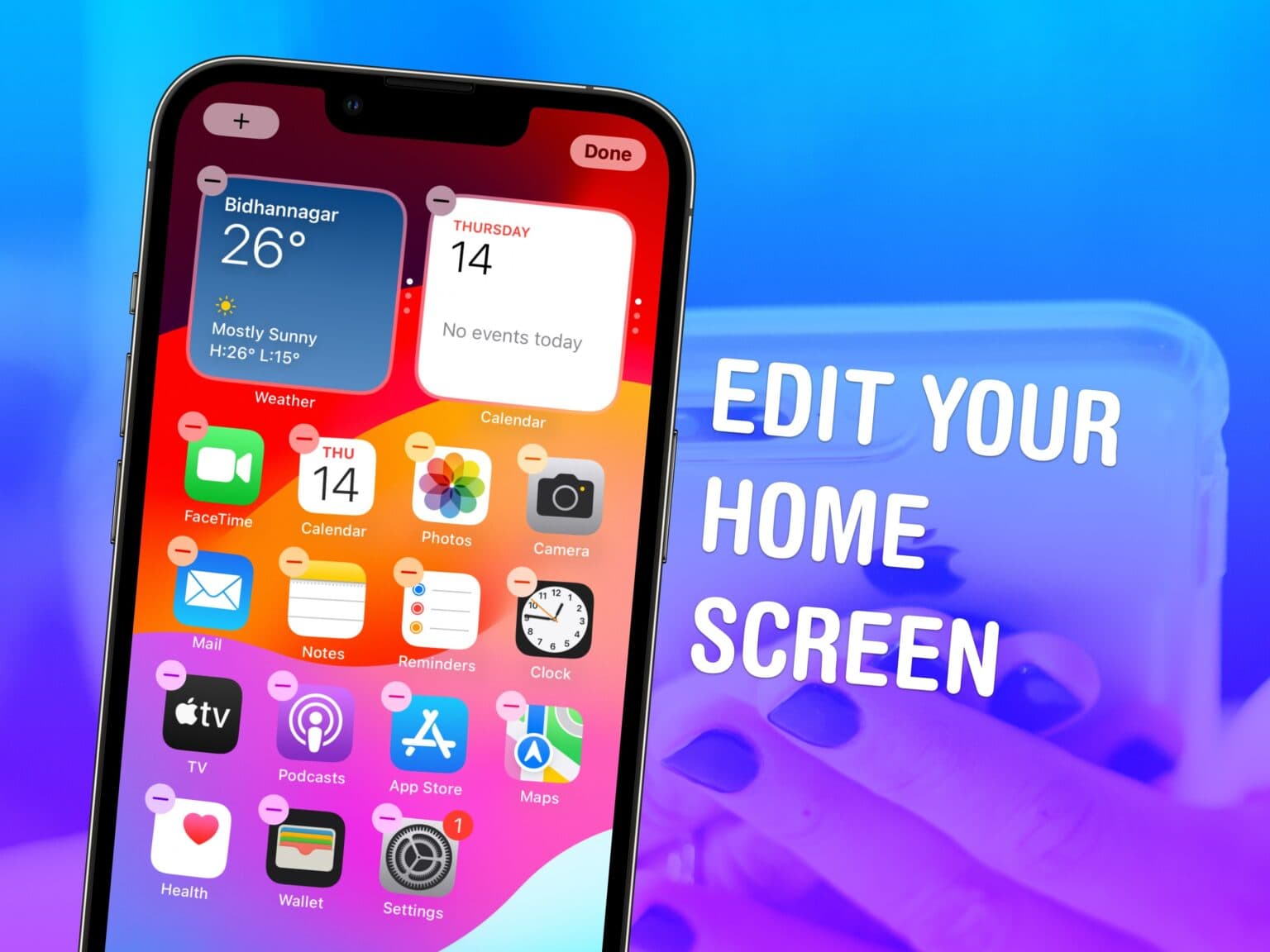
Your iPhone doesn’t need to look like it came from 2012. You can easily swap out wallpapers and/or customize iPhone Home Screen layouts by adding widgets and folders (and by hiding unwanted apps from your view).
This guide will help set up your iPhone screen so it looks exactly how you want it to.
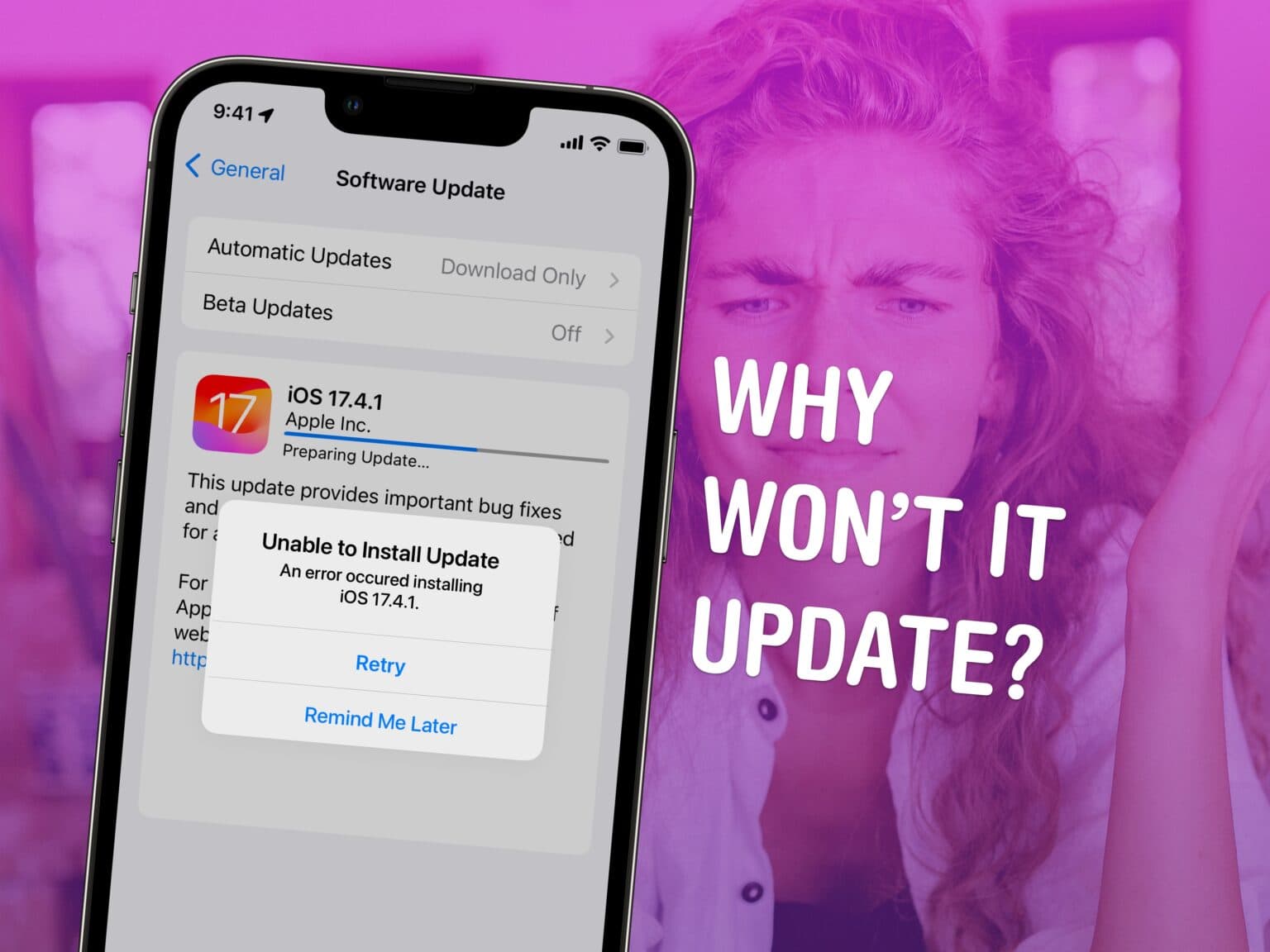
If your iPhone won’t install a software update, it’s more than just annoying. You must install the latest updates to get security patches, as well as the latest features.
You install software updates by opening Settings > General > Software Update. It should be a pretty smooth process, but occasionally, things go wrong. The error messages can be inscrutable and infuriatingly vague.
But there are a few things you can try. Here’s a step-by-step guide that will show you what to do.
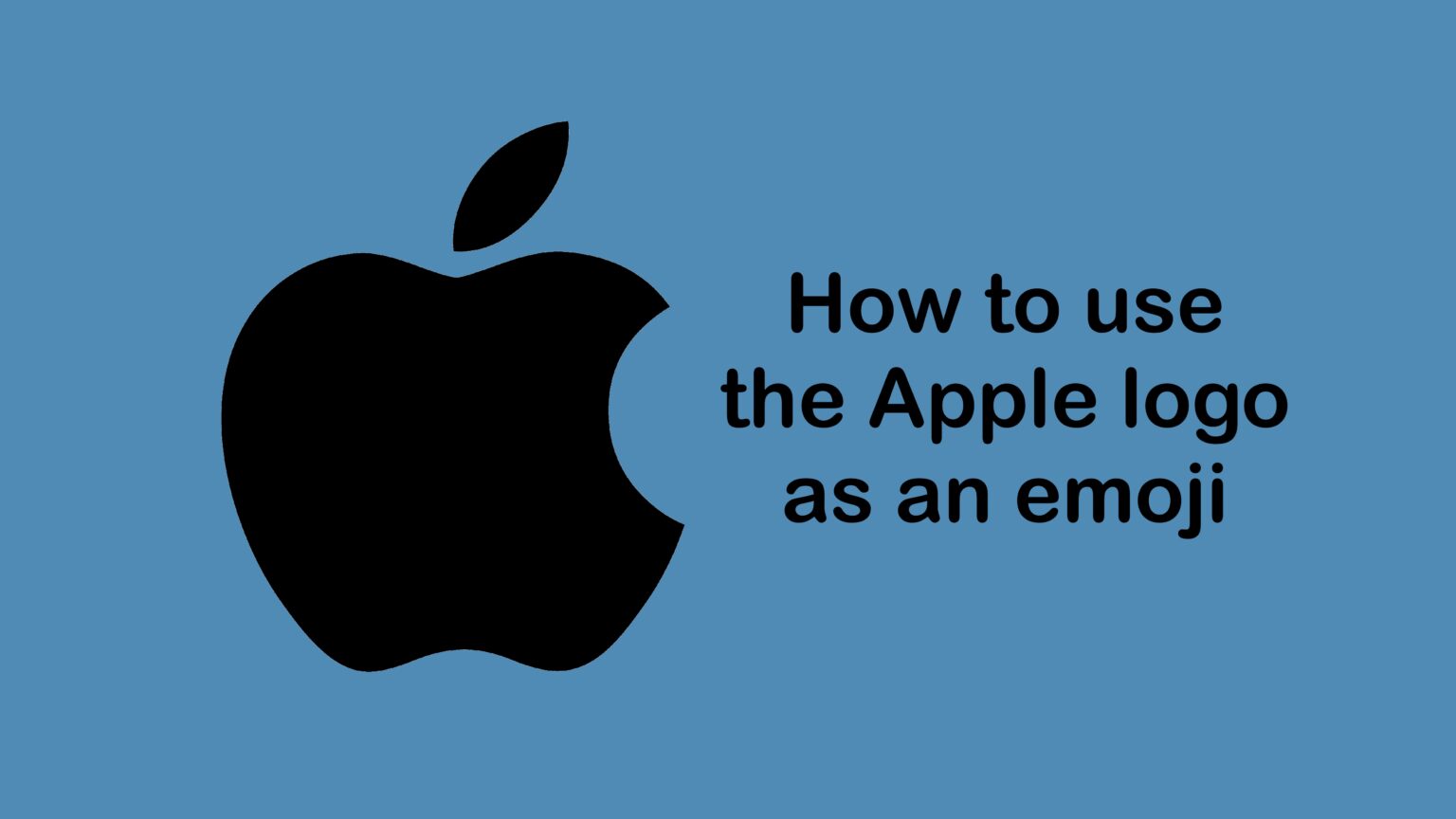
 You can use the Apple logo as an emoji … if you know how. Expressing your love for all things Apple looks a lot better if know how to type the .
You can use the Apple logo as an emoji … if you know how. Expressing your love for all things Apple looks a lot better if know how to type the .
It’s easy to do on a Mac, and I can show you how to add to texts on iPhone and iPad, too.
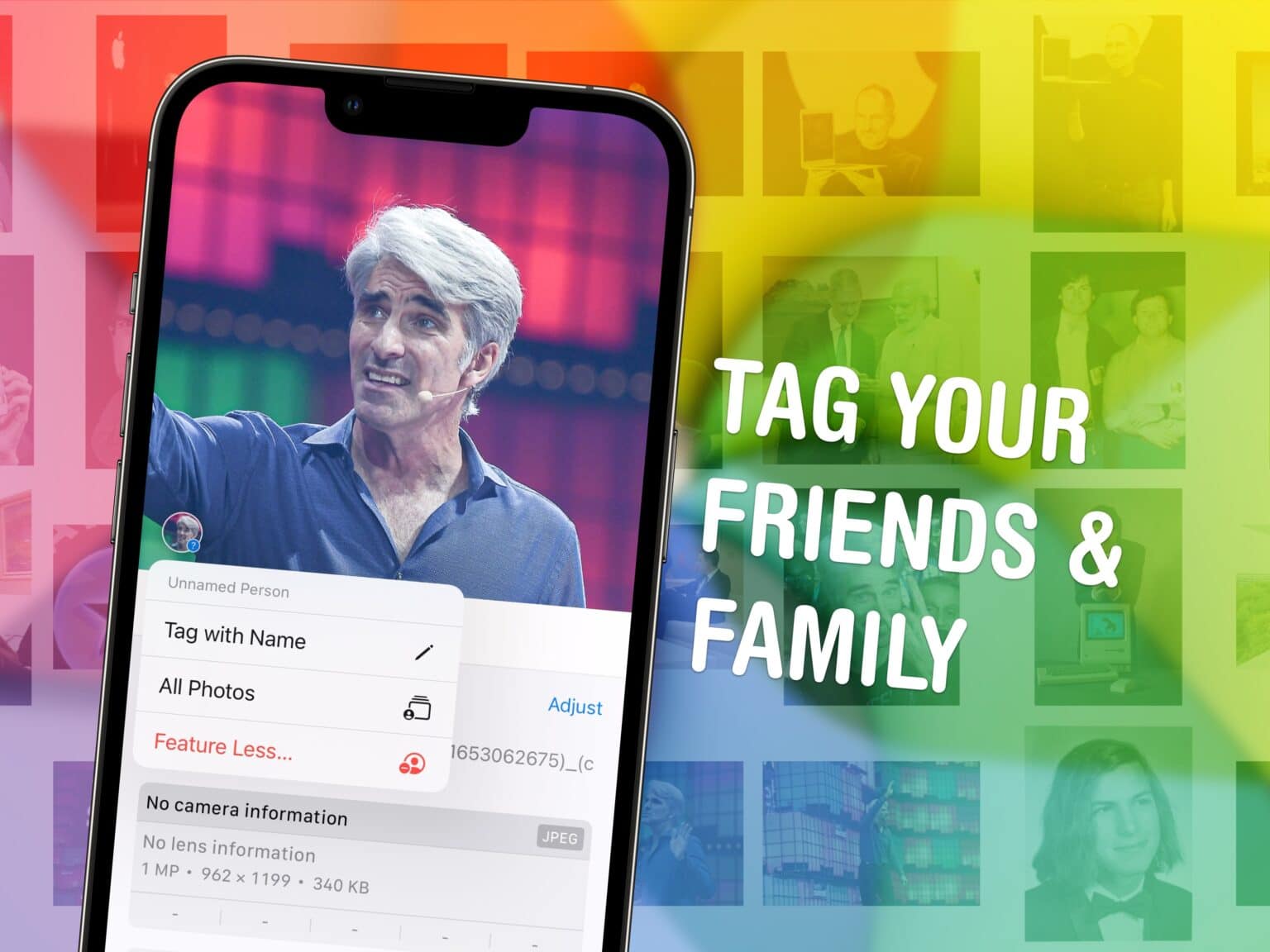
You can quickly tag photos on your iPhone with the names of your friends, family members and pets so you can easily find pictures of them later on. The Photos app will detect pictures of people automatically — you just need to give them a name.
If you want to fine-tune the results, I’ll show you how to do that. And now in iOS 17, you can even tag pets (cats and dogs) in your photos.
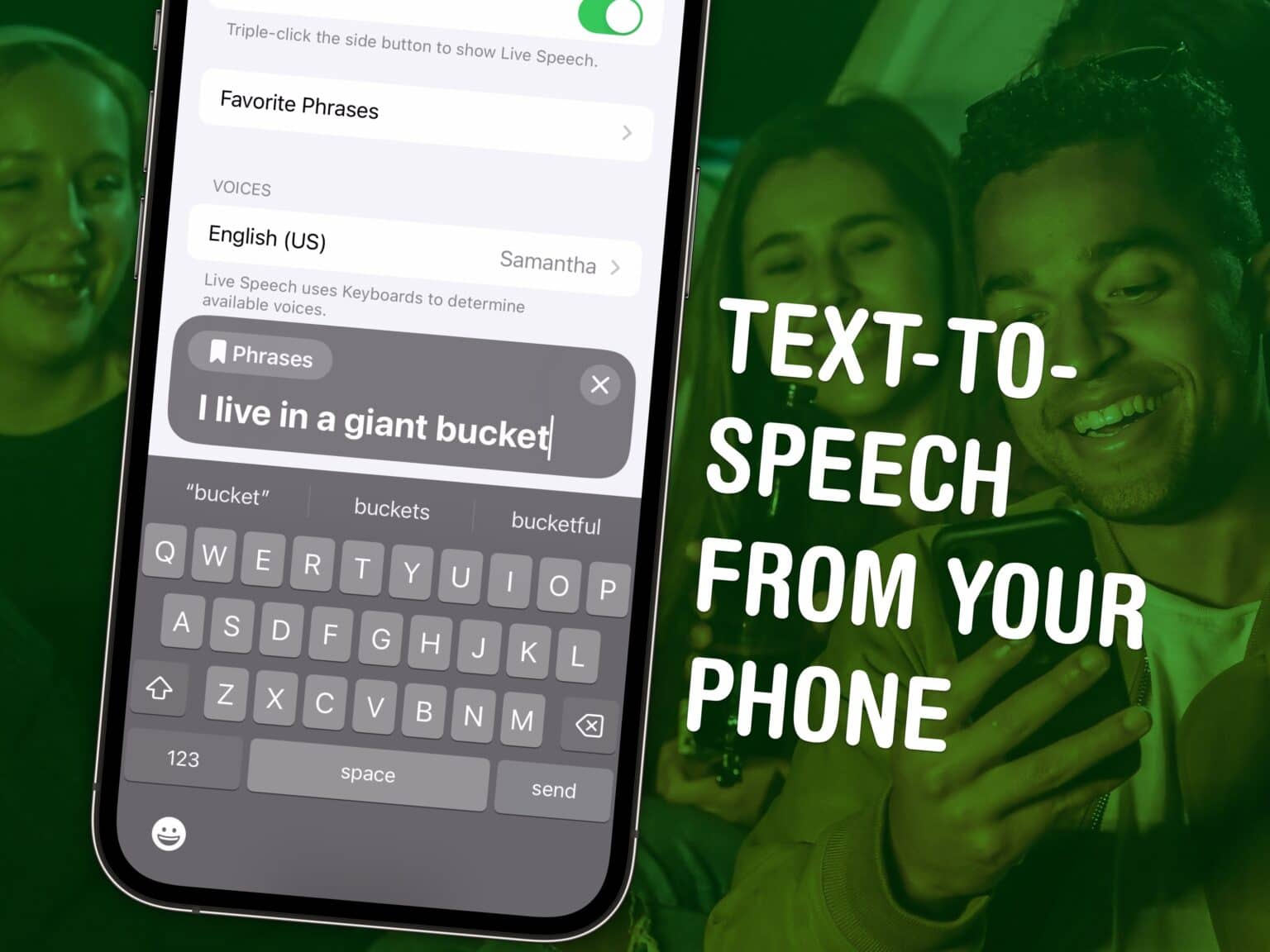
In iOS 17, the iPhone got a built-in text-to-speech feature called Live Speech. You can even use Live Speech with a digital version of your own voice called Personal Voice.
Apple devised Personal Voice for users “at risk of losing their ability to speak — such as those with a recent diagnosis of ALS (amyotrophic lateral sclerosis) or other conditions that can progressively impact speaking ability.” It was the subject of a touching and heartfelt video Apple made called “The Lost Voice.”
Here’s how to set up and use Live Speech.
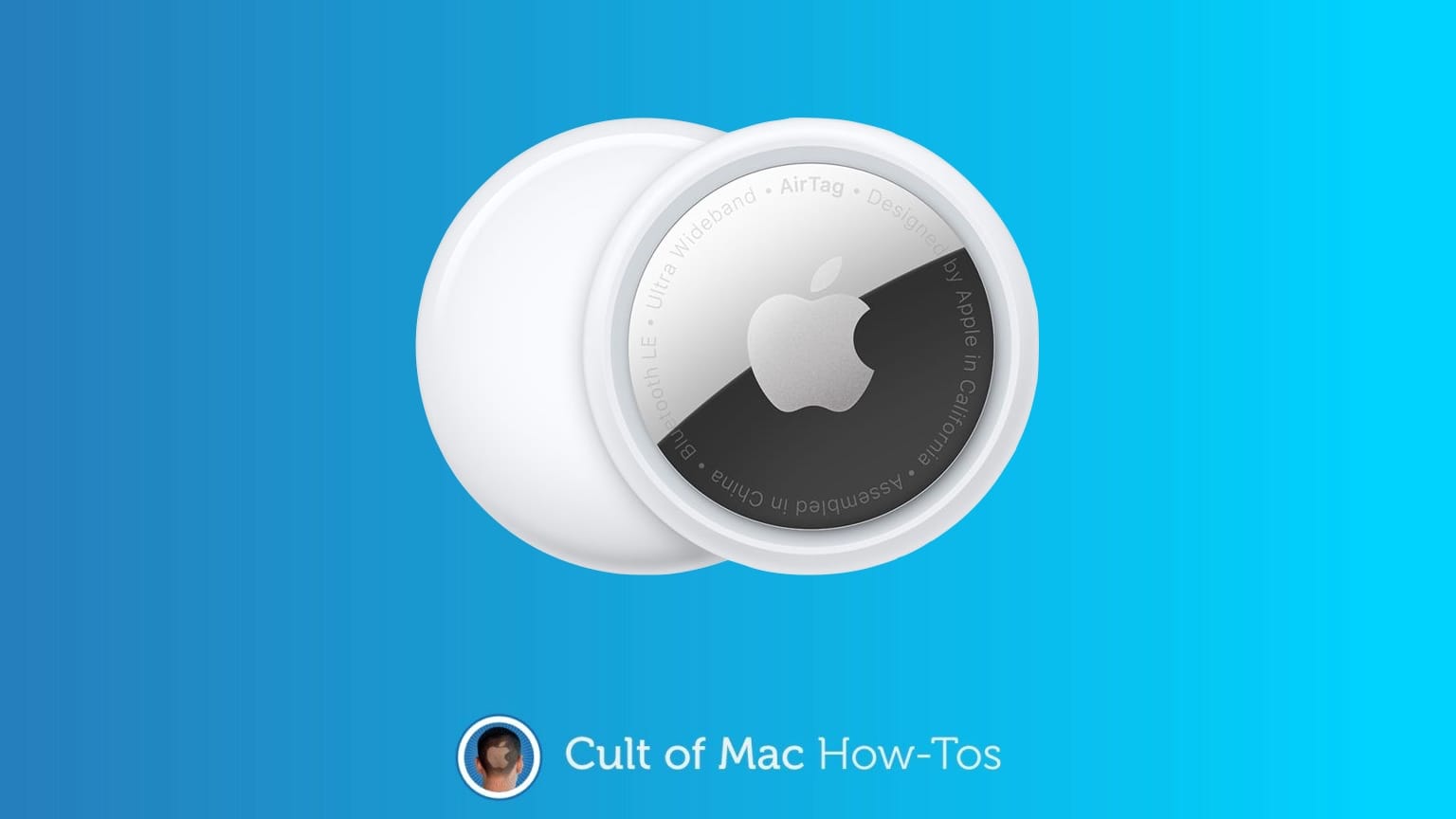
A firmware update out for AirTag has begun gradually rolling out. You’ll probably want it, but it turns out that updating the software for Apple’s item tracker is both easy and hard. You don’t have to jump through hoops, but neither do you have much control.
Here’s what you need to do.
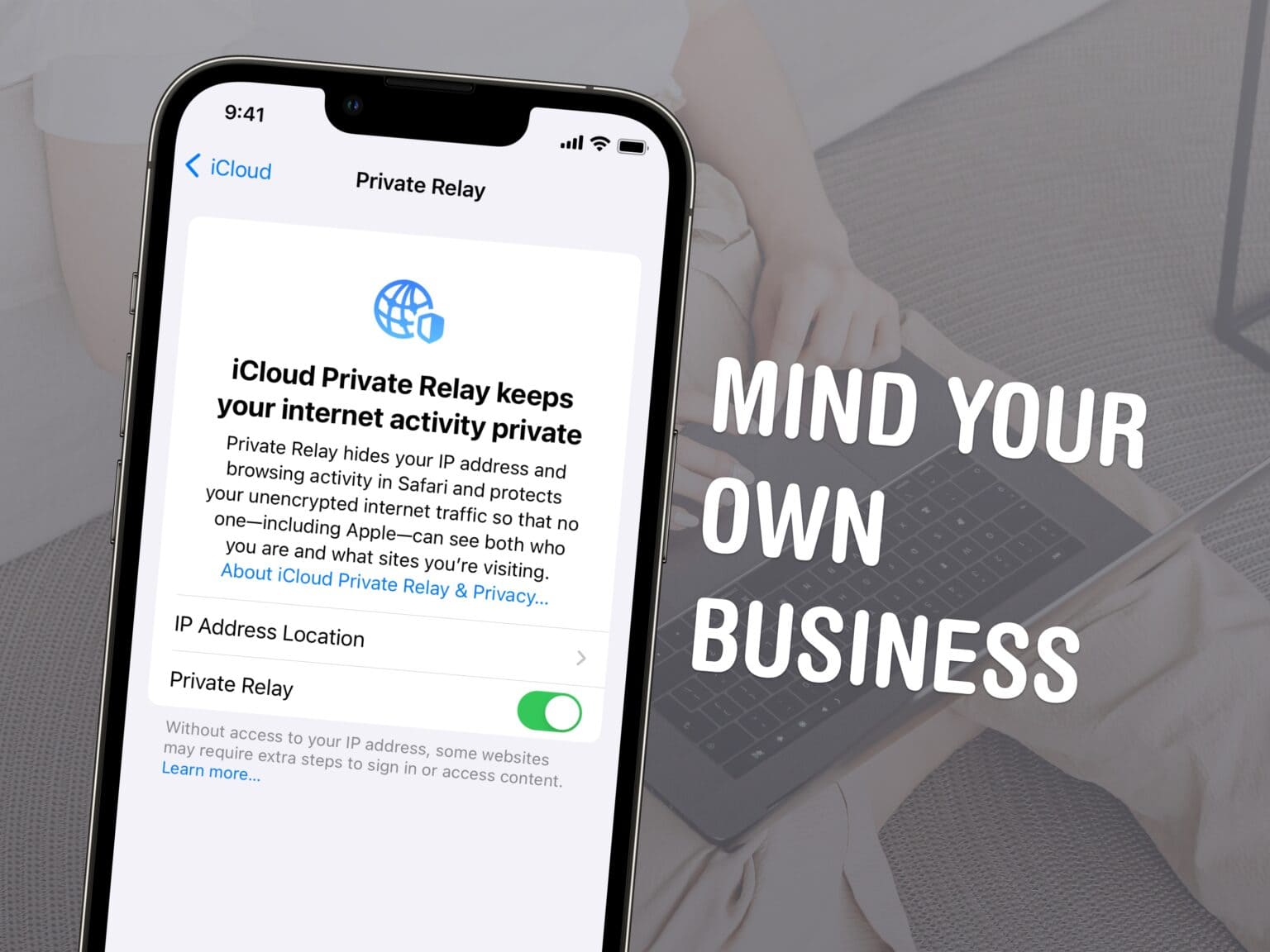
Apple’s Safari web browser packs loads of privacy features that will keep your online activity hidden from ad networks, user tracking and data farms. But are you sure you have everything turned on? Some of Apple’s most important privacy-protecting features don’t come enabled by default.
In light of Google baking ever-more invasive user tracking into Chrome, there are even more reasons to use Safari instead. If you want to make the most out of the best and most secure mainstream browser, here’s how.
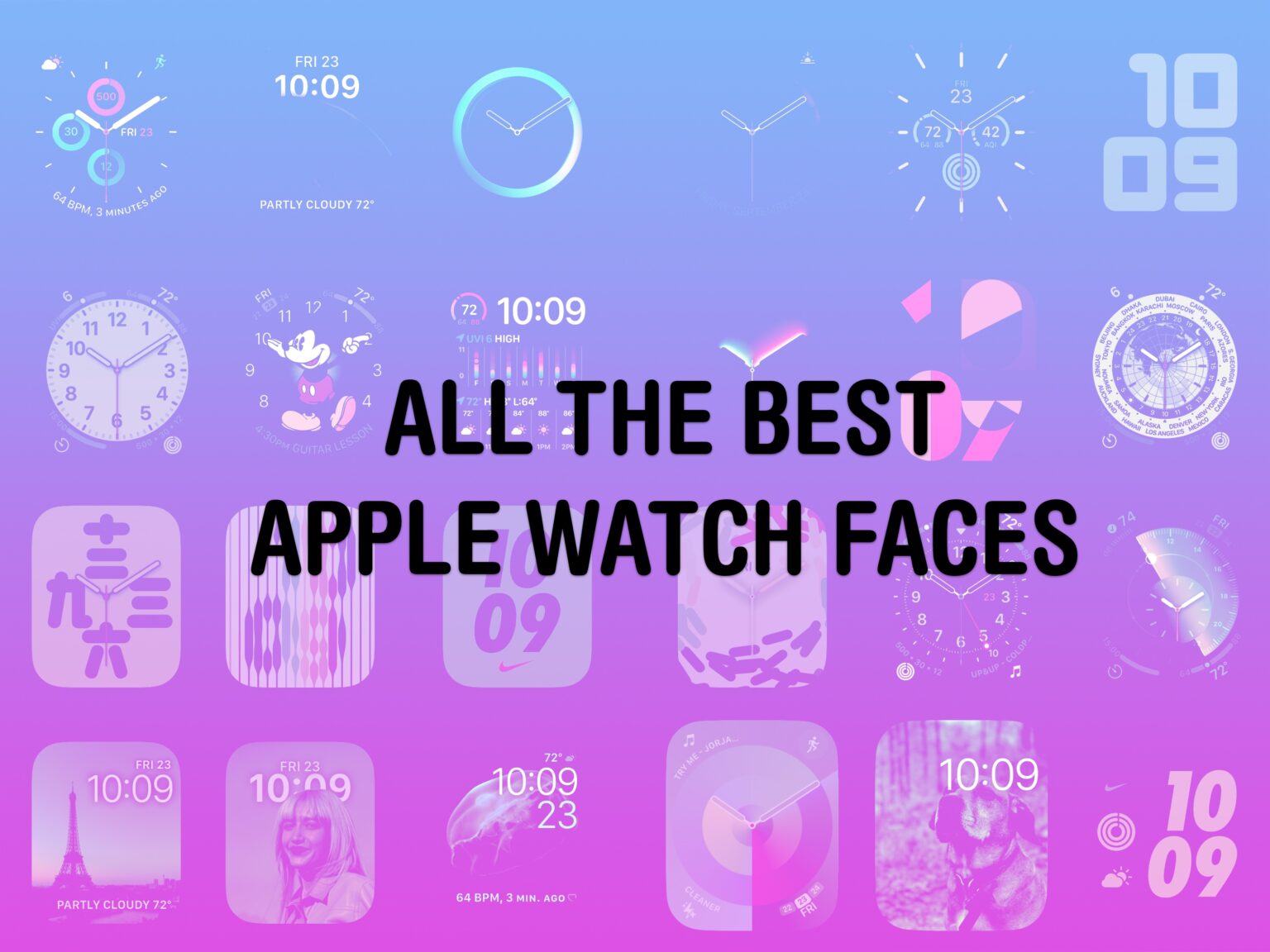
Out of the many dozens of options, which is the coolest Apple Watch face? Every time I see someone wearing an Apple Watch, I try to scope out which watch face they use. Nine times out of 10, they use either the Modular face or the Photo face (with a Sport band).
This is despite the Apple Watch offering dozens of watch faces, allowing for all kinds of customizability.
If you want to spice up and individualize your Apple Watch, here are the best and coolest faces. And in our latest video, I rank every watch face on a tier list.

AirPods can work surprisingly well as hearing aids. Thanks to Transparency mode, AirPods Pro will boost the sound of your environment around you. They can give you freaky Spiderman super-hearing if you boost input volume to the max. And Conversation Boost on the latest AirPods Pro 2 can intelligently raise the volume of people talking to you (while lowering the volume of your music or podcasts).
My prescription hearing aids were out of action recently due to a battery problem, so for a few weeks, I used my AirPods Pro as hearing aids.
For the most part, they’ve been pretty good. They work best when set up properly, which is a bit of a chore, but here’s how to do it.
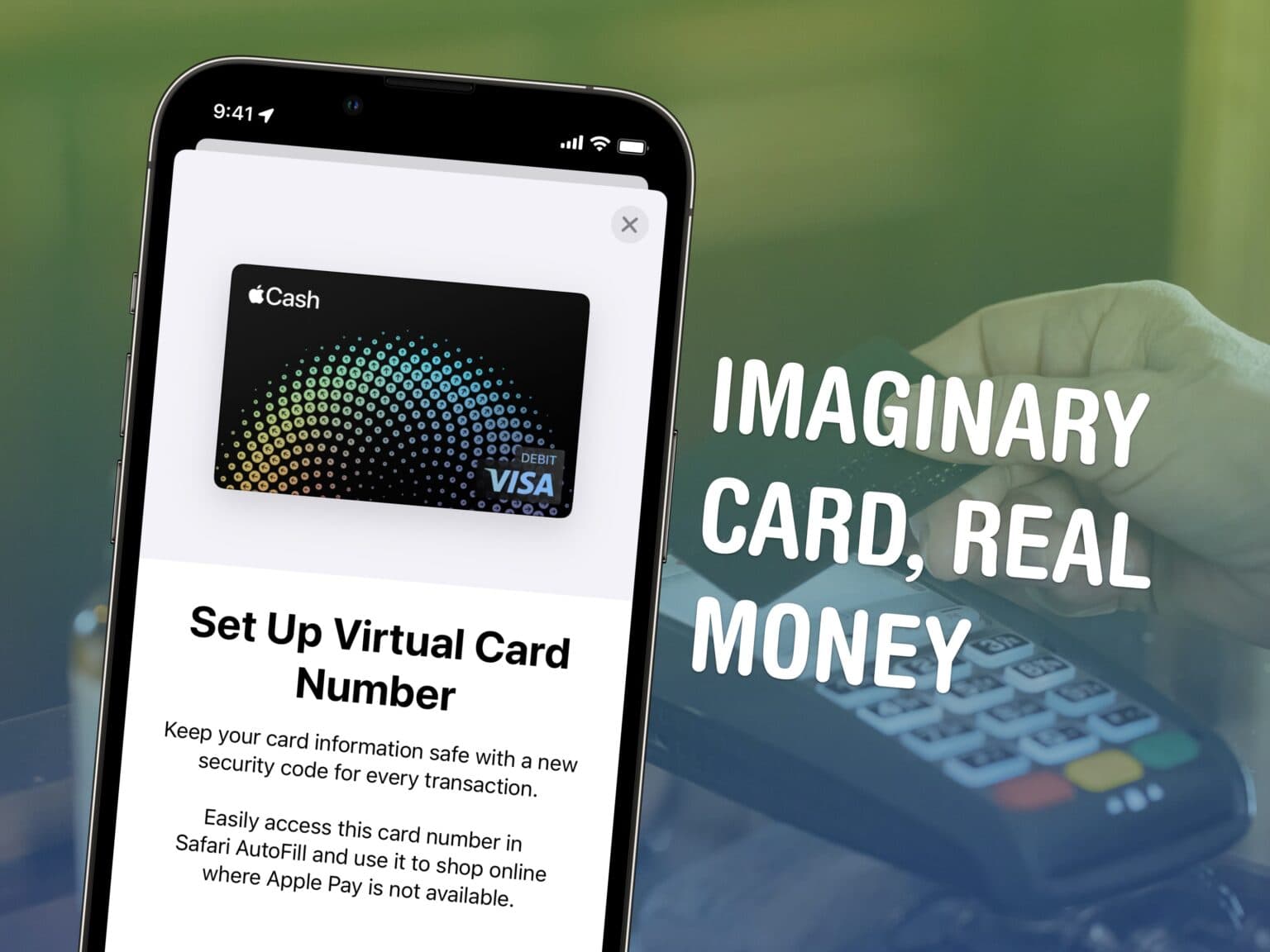
You can get a temporary debit card number to pay with Apple Cash online in case you want to pay with your balance on a site that doesn’t accept Apple Pay. If you have a lot of money sitting in your Apple Cash account, this can be a convenient way to pay without using your other cards. (It’s also handy if you don’t have any credit or debit cards from other banks.)
In case it’s unclear, Apple Cash is what you receive when someone sends you money via iMessage. It’s not to be confused with the other products with similar names. Apple Card is a highly rated credit card you can apply for. (It’s a physical card, made of titanium.) Apple Card Savings is a high-interest savings account for people with a physical Apple Card. And Apple Pay is a payment method (secured by Face ID, Touch ID or your device’s passcode) that lets you pay with credit/debit cards from other banks.
Previously, you could only pay with your Apple Cash via Apple Pay (or transfer it to your bank). Now, you can tie your Apple Cash to a virtual card number to pay using your Apple Cash balance online. Here’s how to set it up.
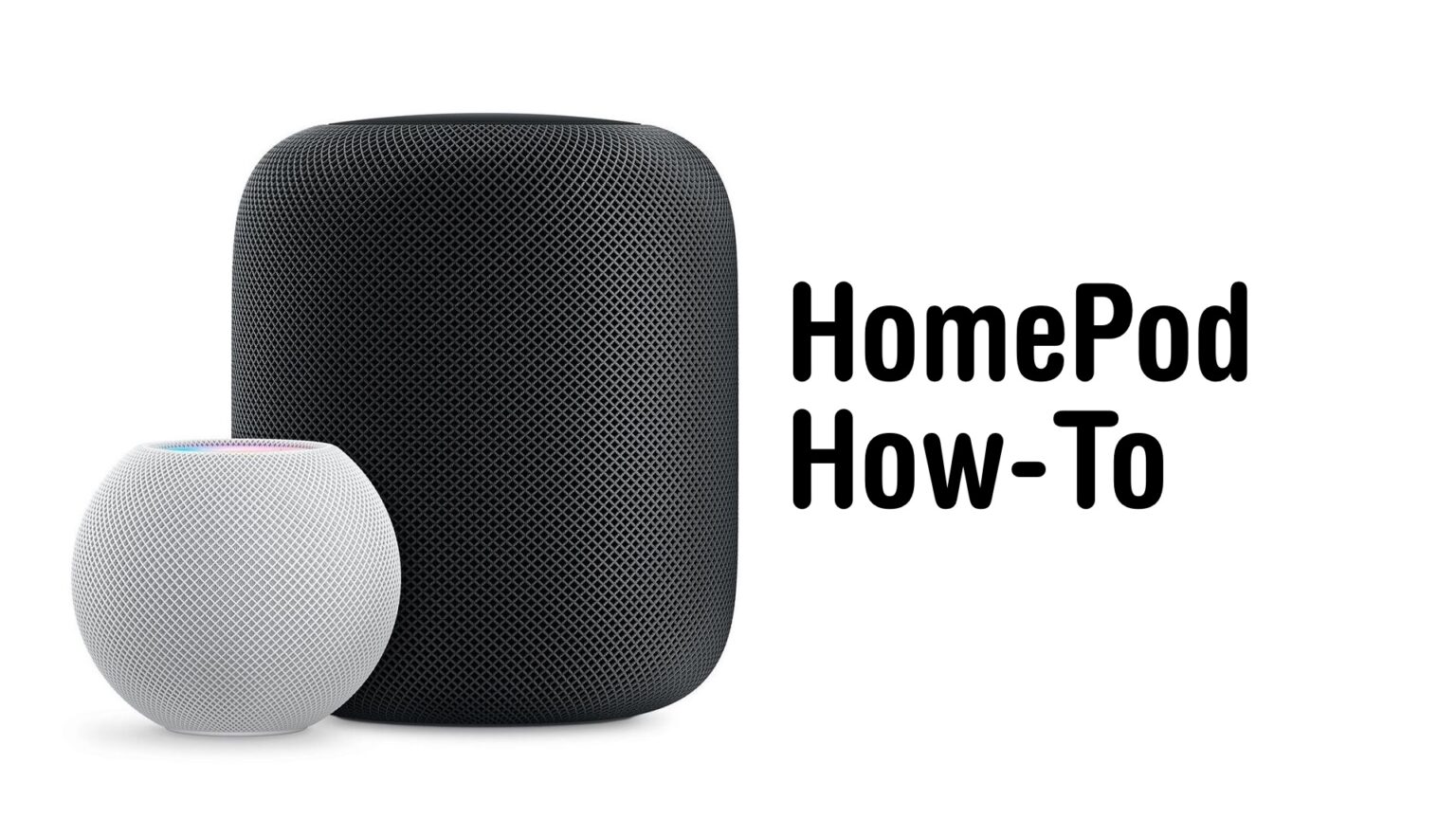
Your HomePod is a lot more than a simple speaker — it’s a whole computer. And like any computer it has an operating system that needs occasional updates. Here’s how to make sure your Apple smart speaker has the software version released on Tuesday.
Version 17.4 makes it easier to play media by learning your preferred service.
If you depend on automatic updates, it’s possible your smart speaker hasn’t yet installed the update. Here’s how to do so manually.
![Are AirTags waterproof? [Key facts and best solutions] Are AirTags waterproof?](https://www.cultofmac.com/wp-content/uploads/2024/02/Are-AirTags-waterproof-1536x864.jpg)
Are AirTags waterproof? Keeping liquids out of our electronics isn’t always easy. Especially when it’s something we take with us everywhere, like our AirTags. Those with Apple’s handle little item tracker, or anyone thinking about getting one, might ask the questions:
I’ve kept a tracking tag on my indoor/outdoor cat for years, so I fully understand wanting to be sure a bit of rain won’t cause problems. And I have tags on my keys and many other items, and I also don’t want a trip through the wash to ruin them.
Fortunately, I have lots of good news.