Billing it as “the world’s first truly portable network attached storage (NAS) device,” StationPC launched PocketCloud NAS on Kickstarter this week. The compact device blew through its crowdfunding goal with more than 40 days still to go, virtually assuring it will go into production, according to a StationPC representative.
So PocketCloud, available at a steep discount to early buyers, offers Apple enthusiasts a way to manage their growing media libraries and important files without relying solely on iCloud or external hard drives.
“PocketCloud revolutionizes portable data management with a sleek, compact design that eliminates the complexities of traditional NAS systems,” StationPC said. “Its modular backup system ensures secure on-the-go storage and seamless synchronization when docked. With intuitive controls, robust durability, and high-speed transfers up to 800 MB/s, it’s ideal for photographers, content creators, and everyday users.”


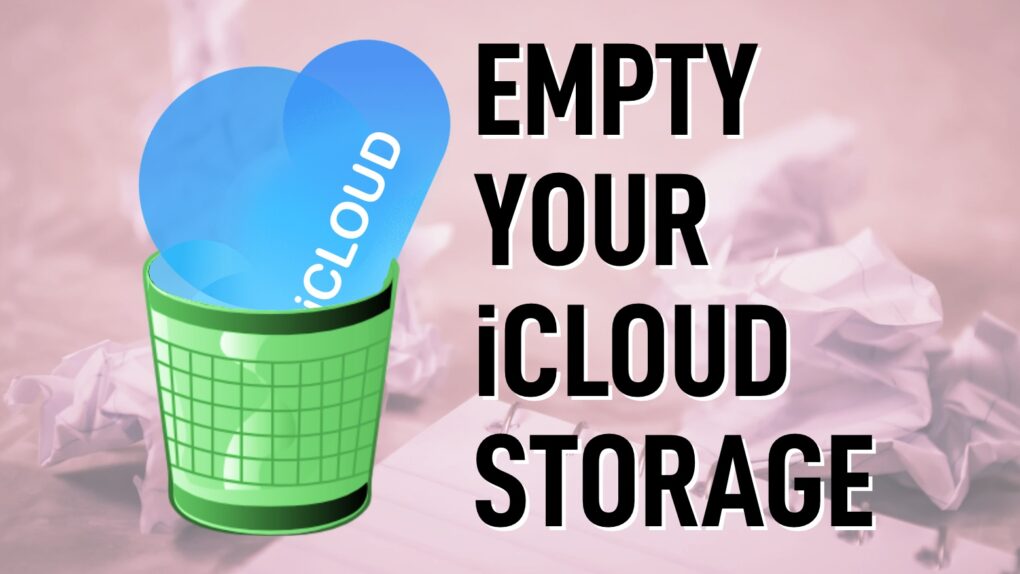
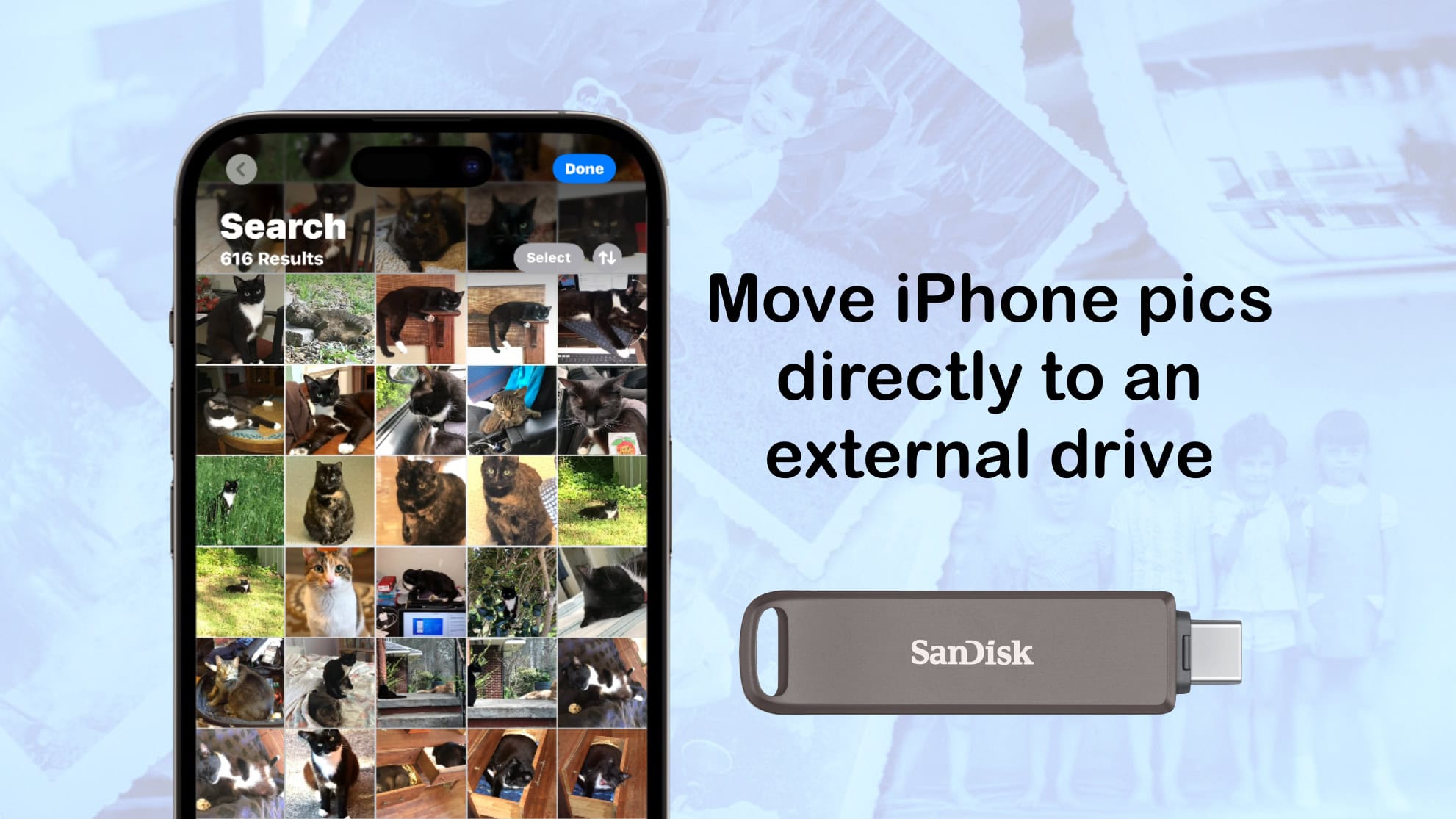






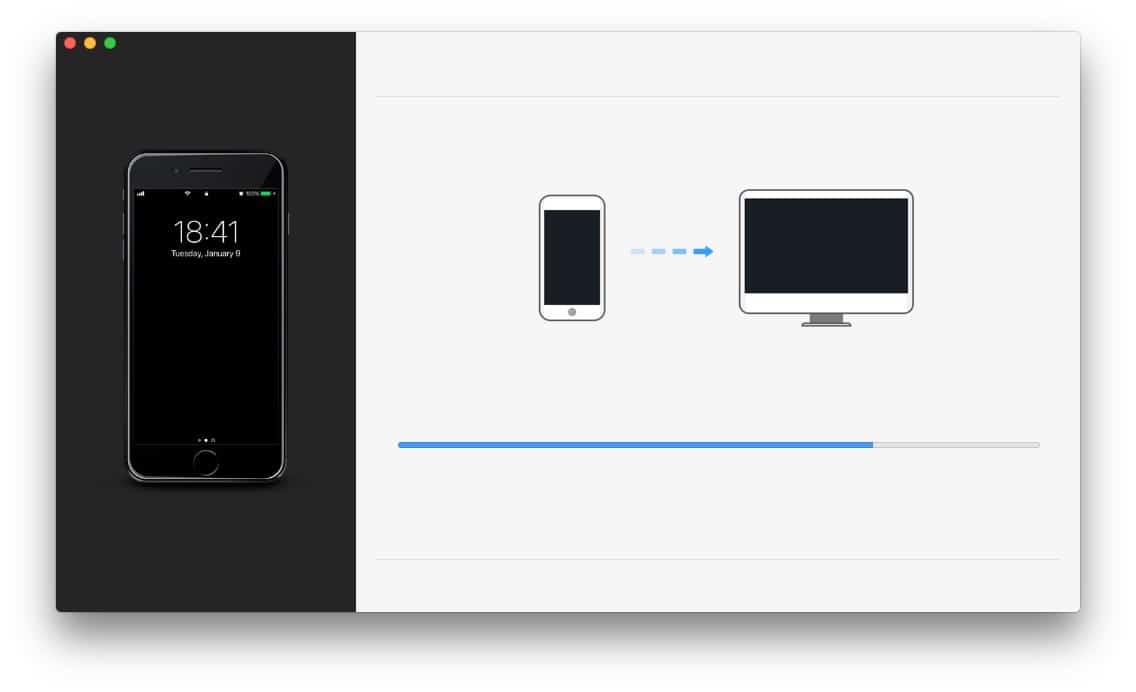

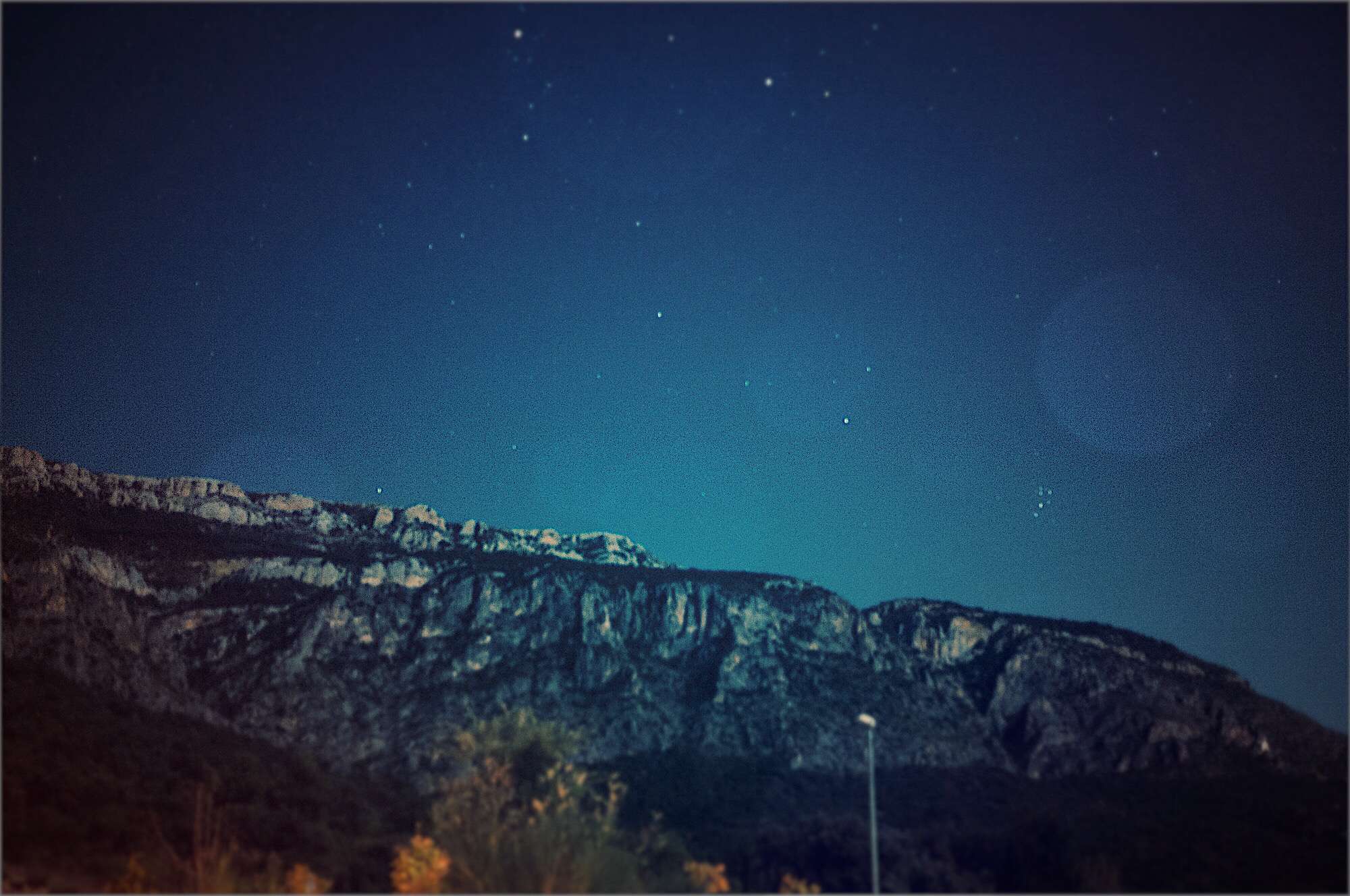

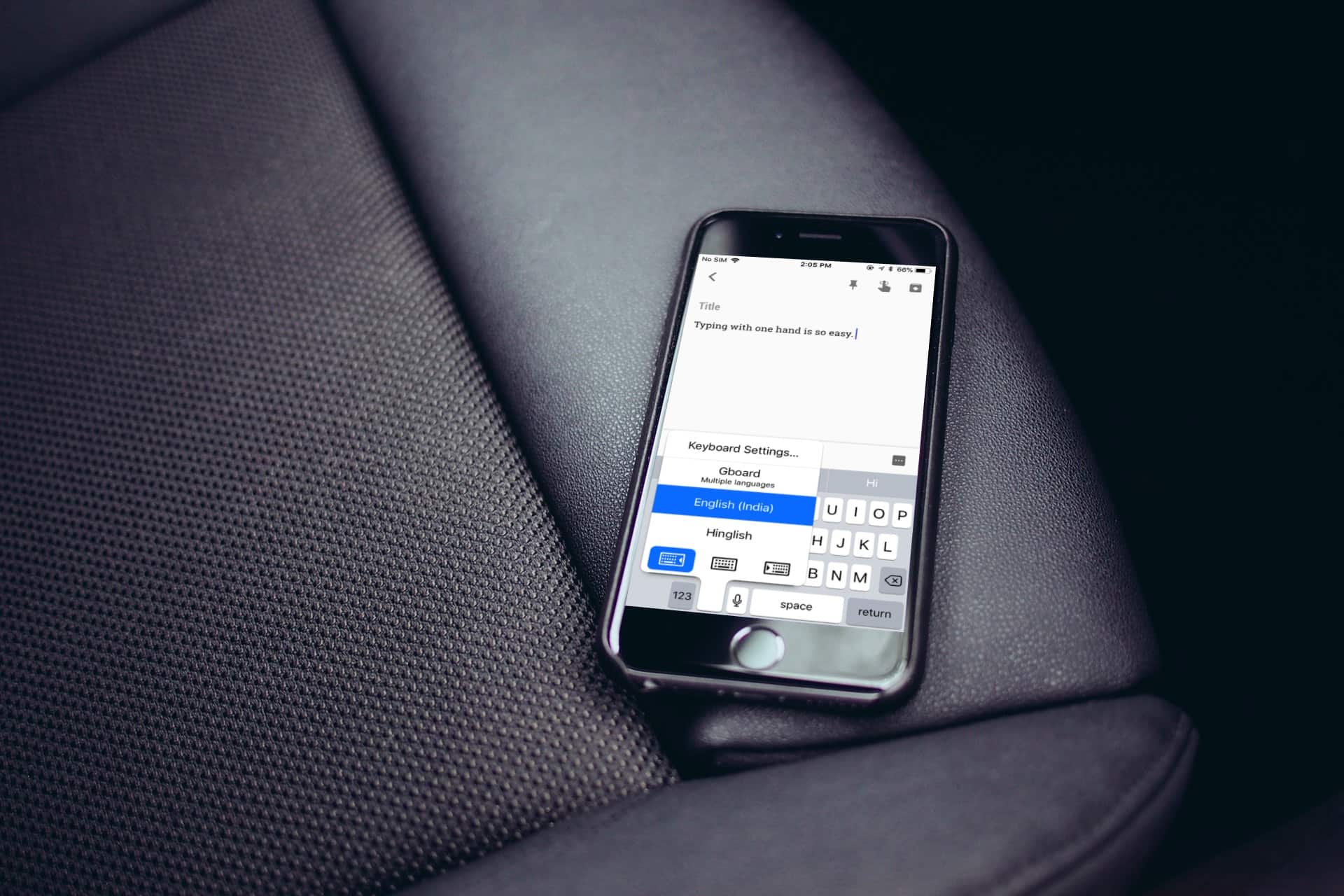
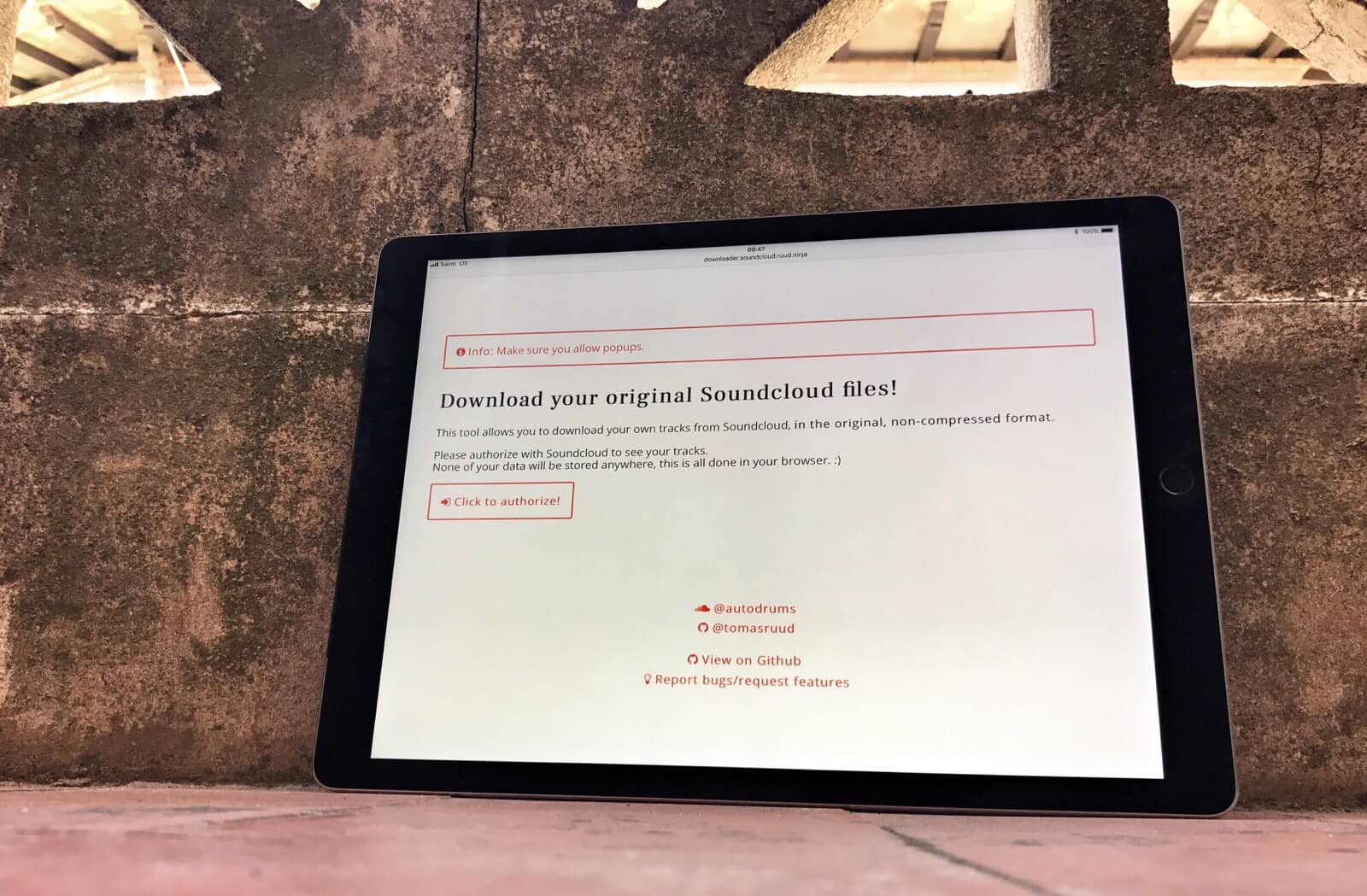
![Save 88% on a lifetime of cloud backup from Skyhub[Deals] SkyHub offers an easy way to get a lifetime of backup with a terabyte of cloud storage.](https://www.cultofmac.com/wp-content/uploads/2015/09/44b8a53e57ff6d72e62d94b51bf0fa227fd571b9_main_hero_image.jpg)
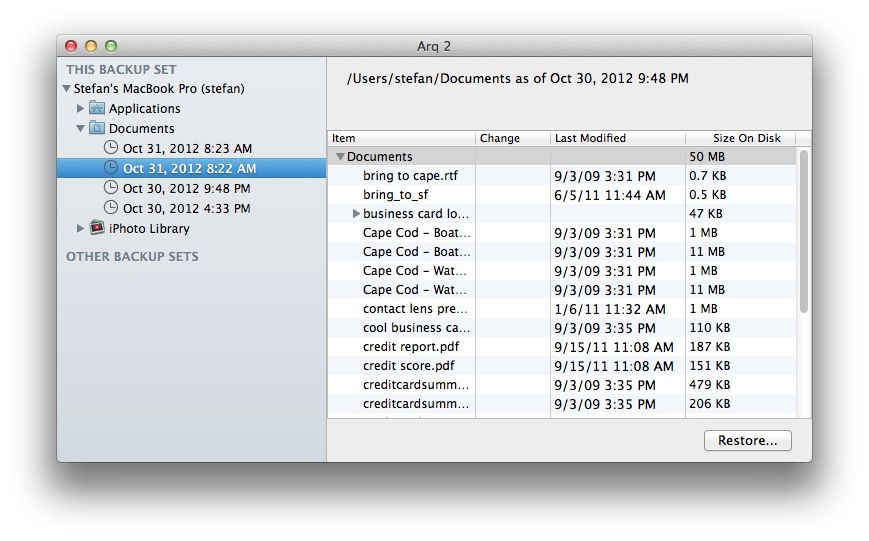
![Get Automated USB Thumb-Drive Backups With Flash Drive Backup [OS X Tips] Flash Drive Backup](https://www.cultofmac.com/wp-content/uploads/2013/03/Flash-Drive-Backup.jpg)
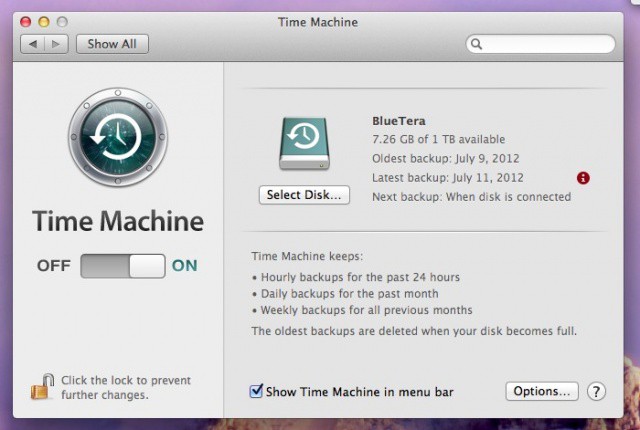
![Managing iCloud Backups And Wi-Fi Syncing In iOS 5 [Video How-To] iCloud](https://www.cultofmac.com/wp-content/uploads/2011/10/iCloud.jpg)