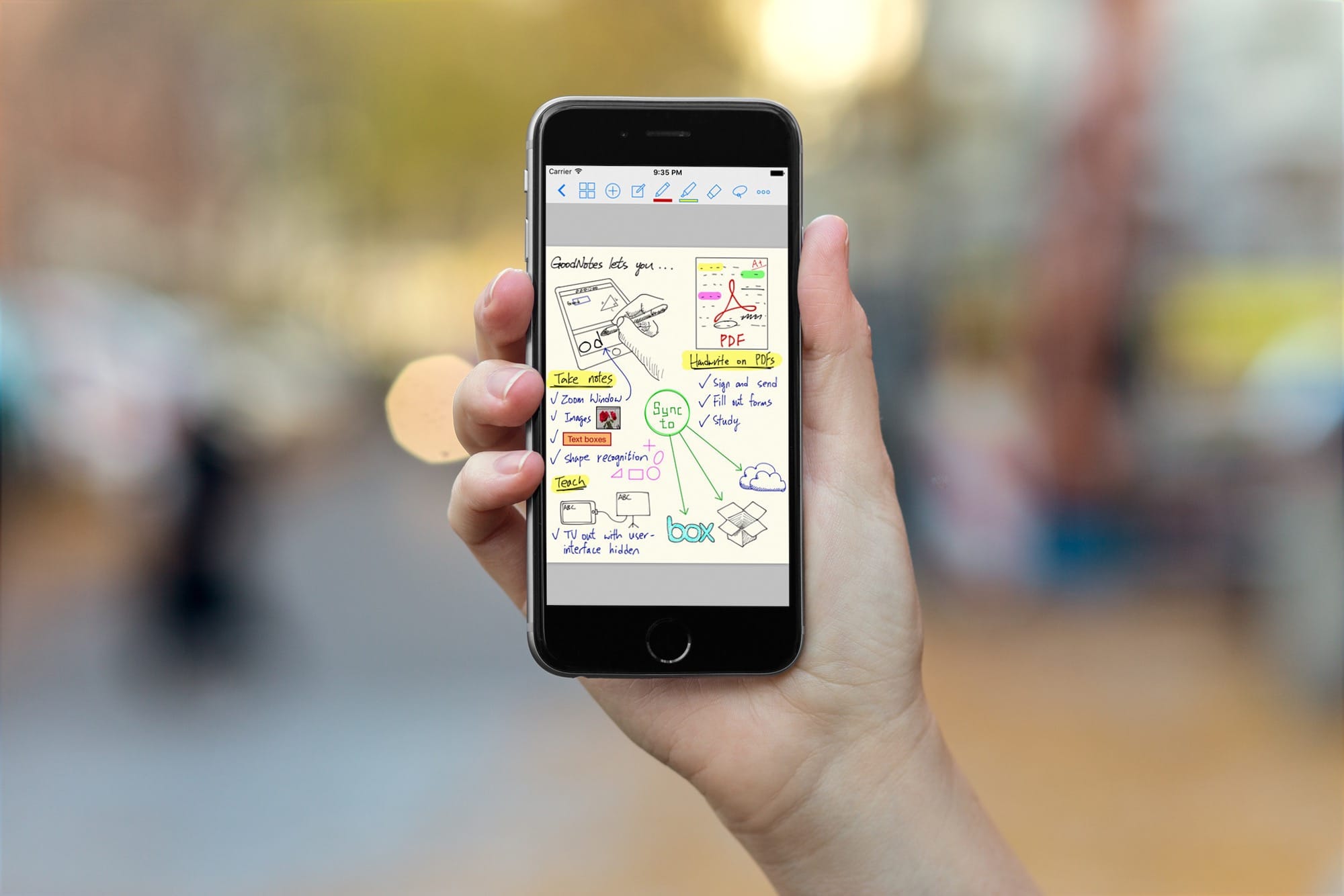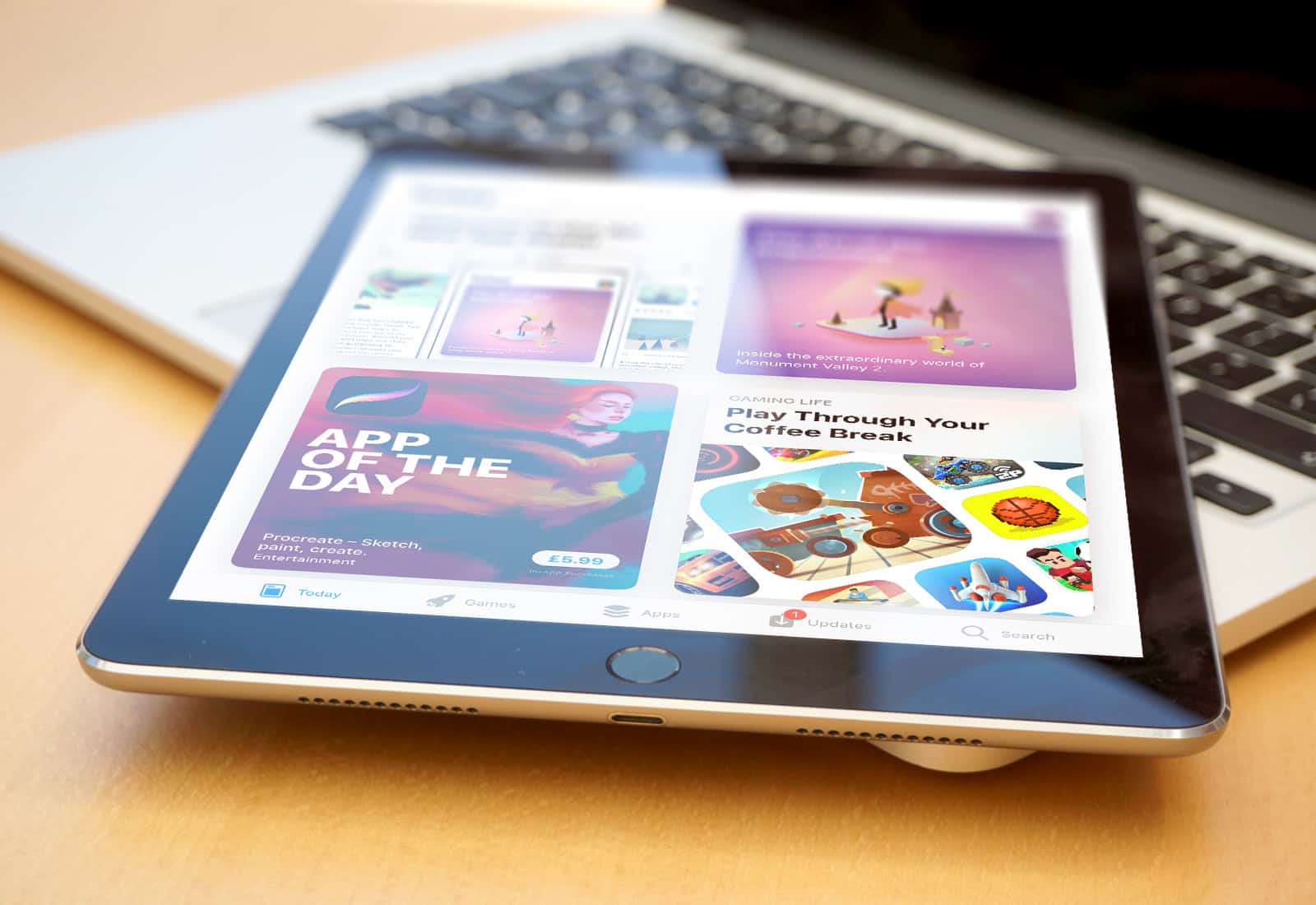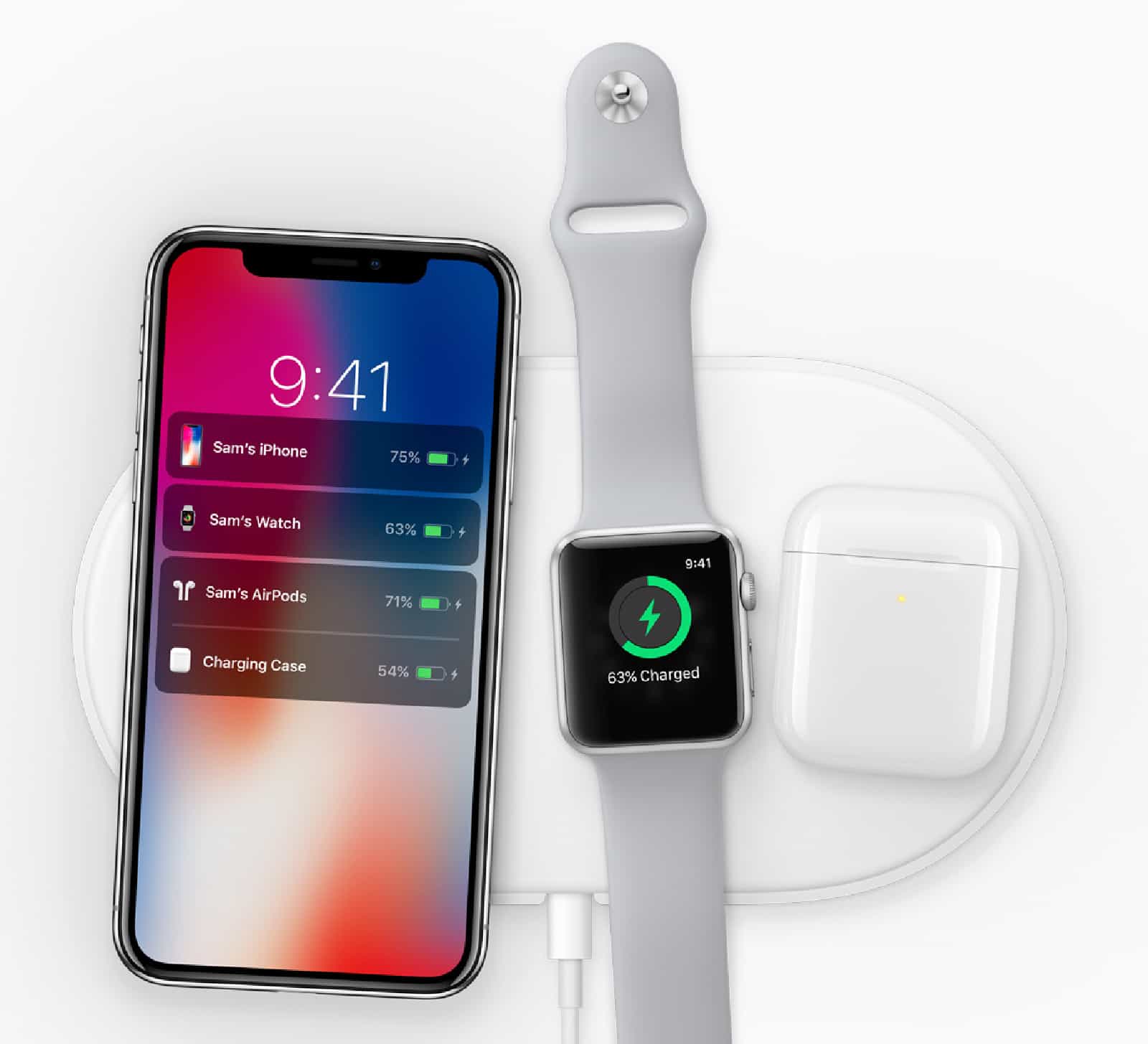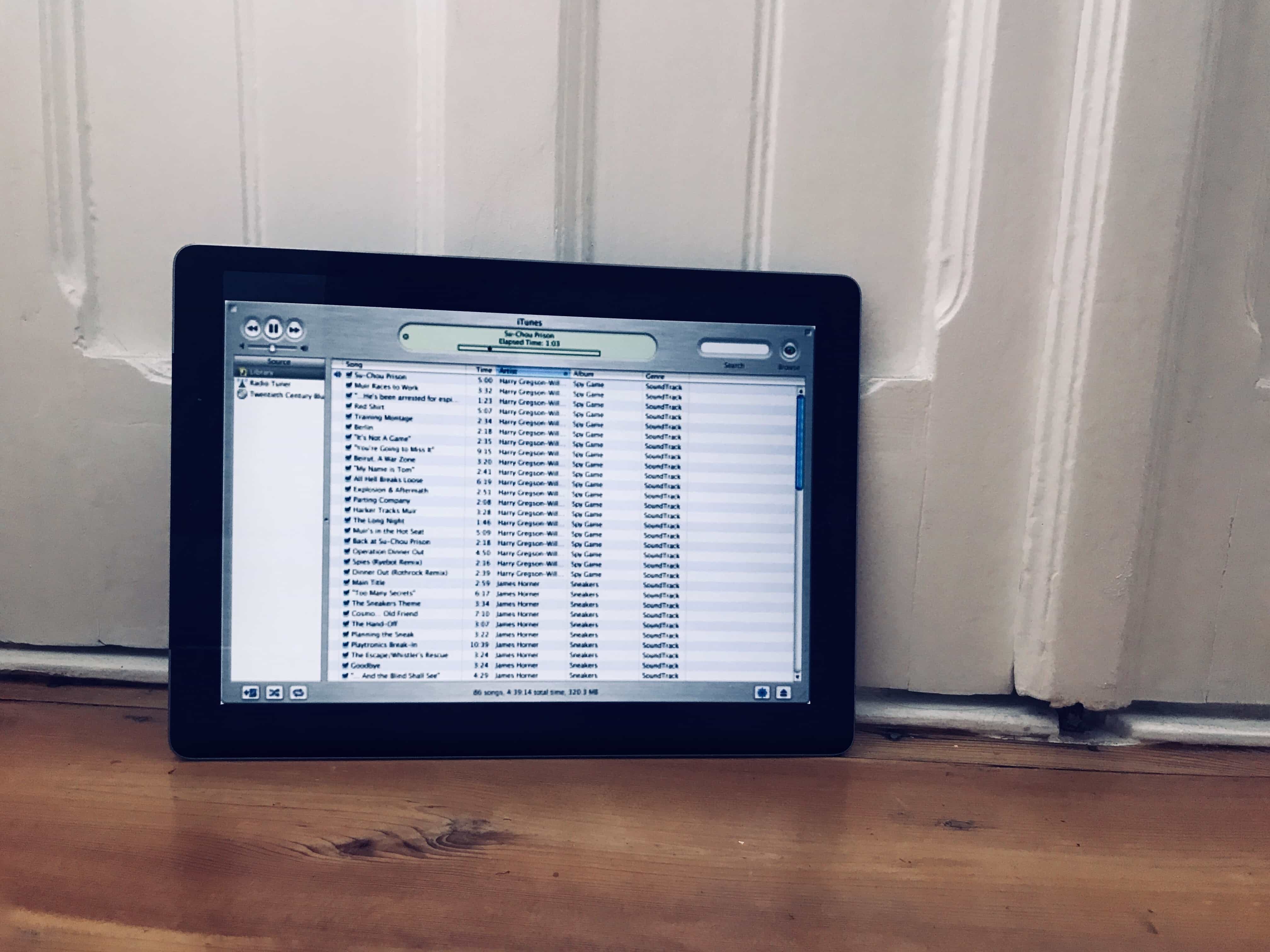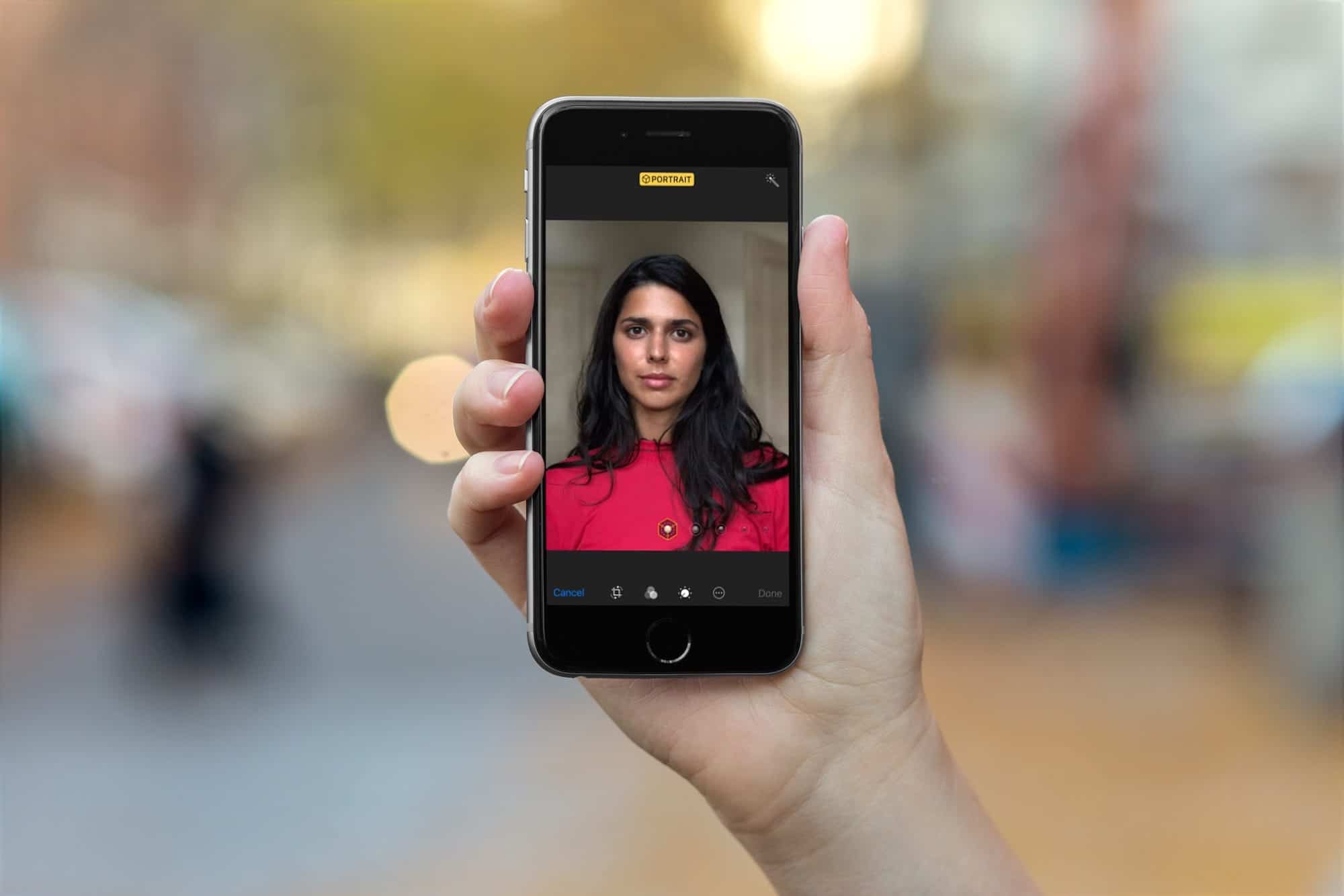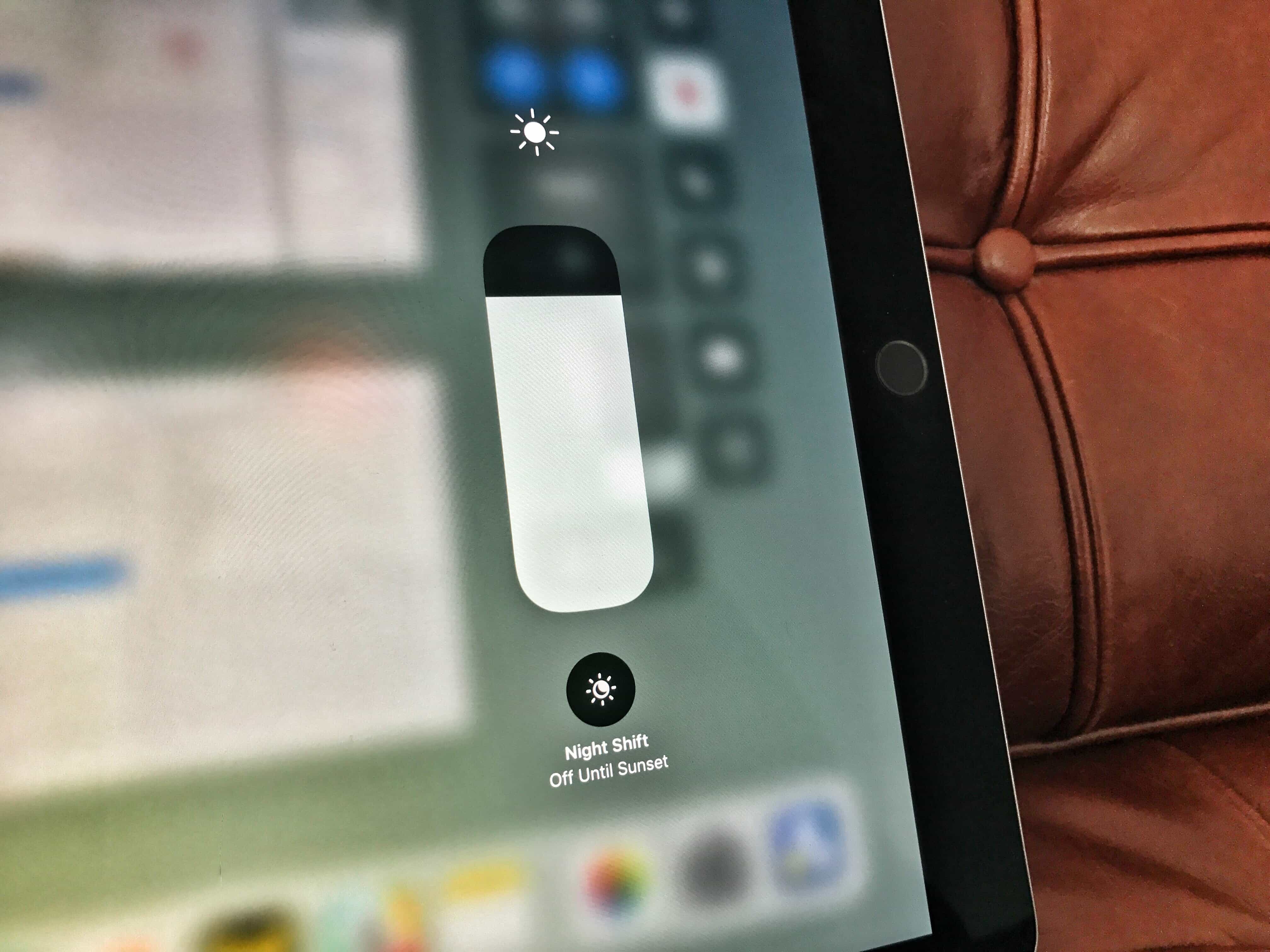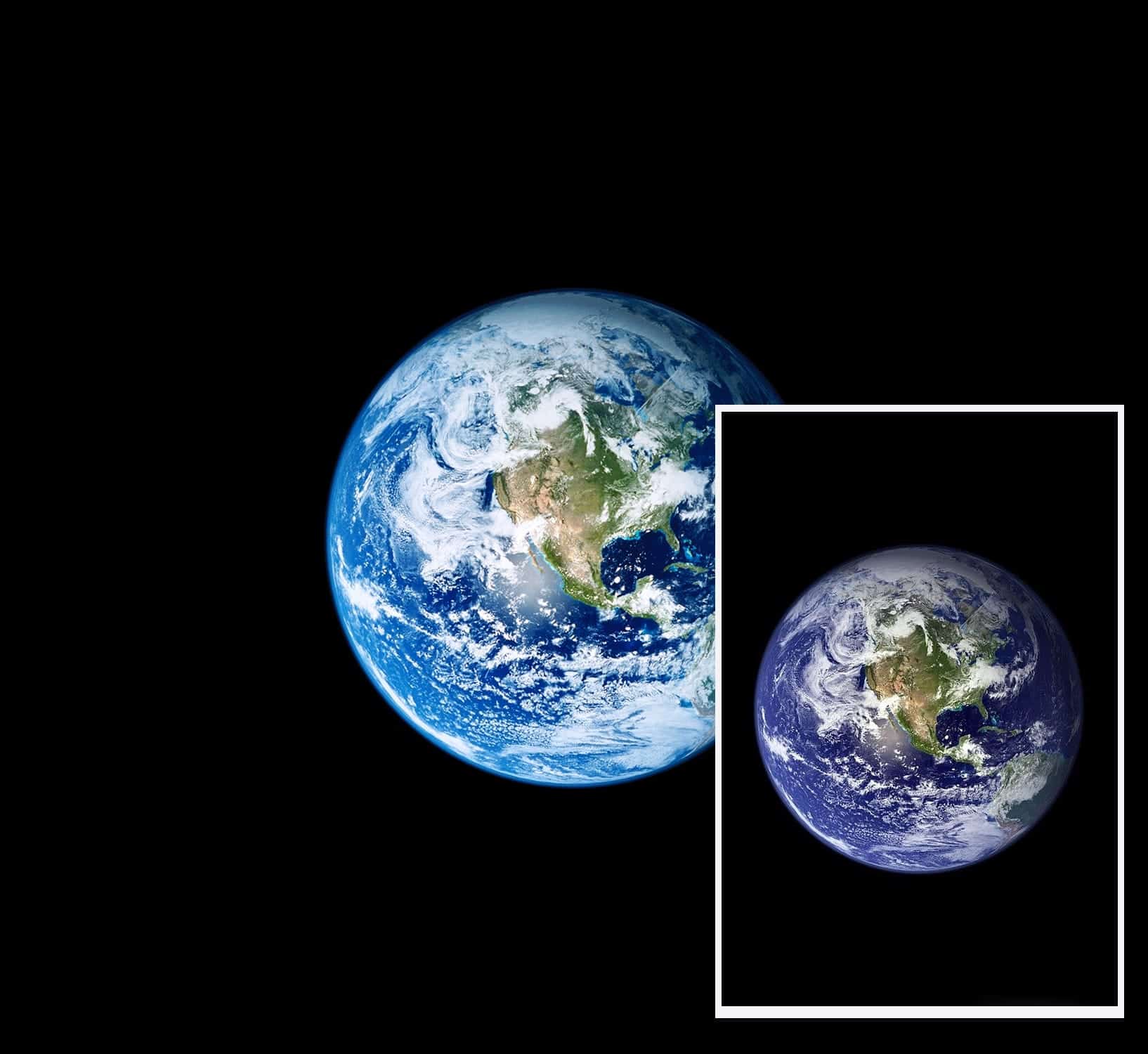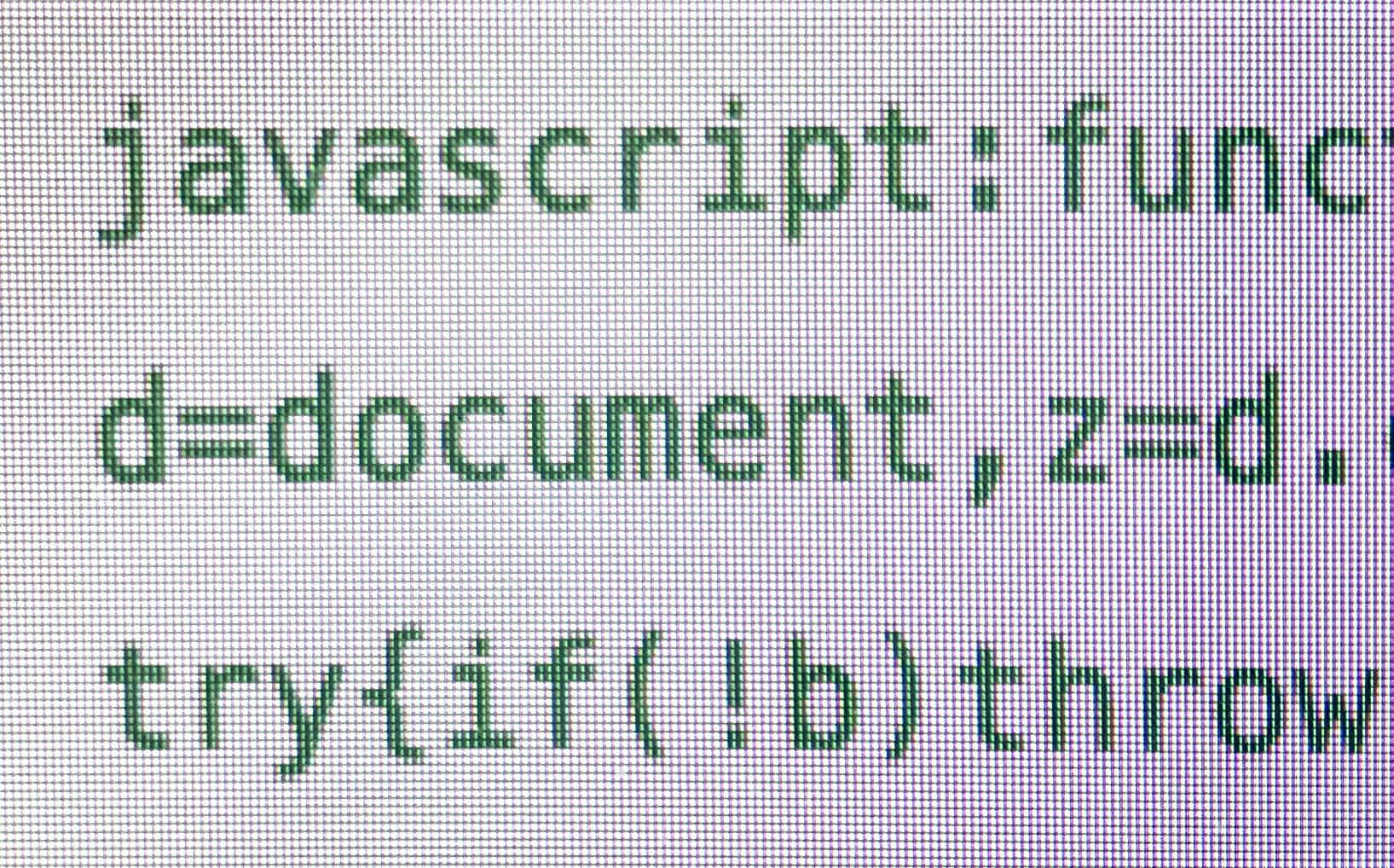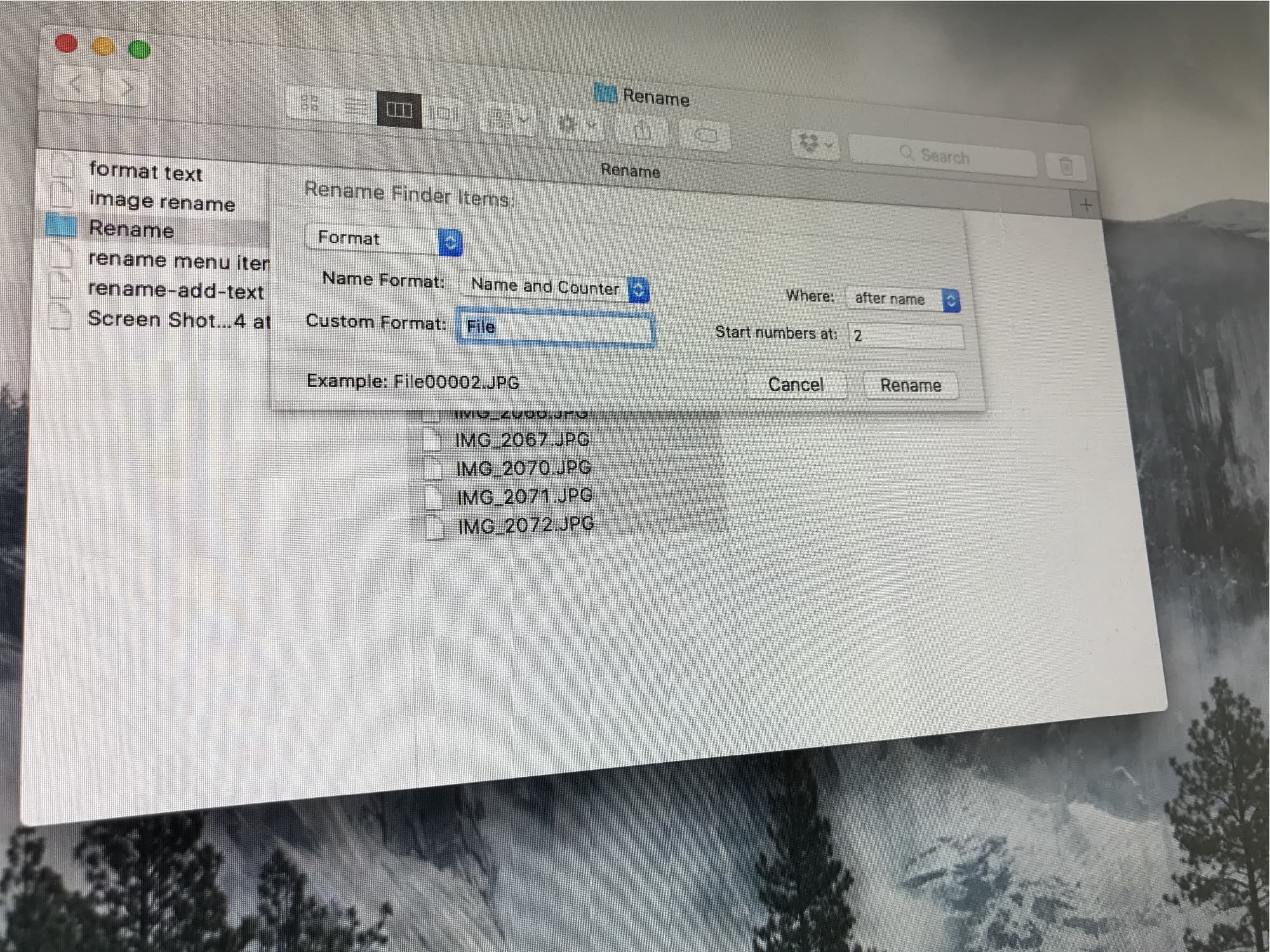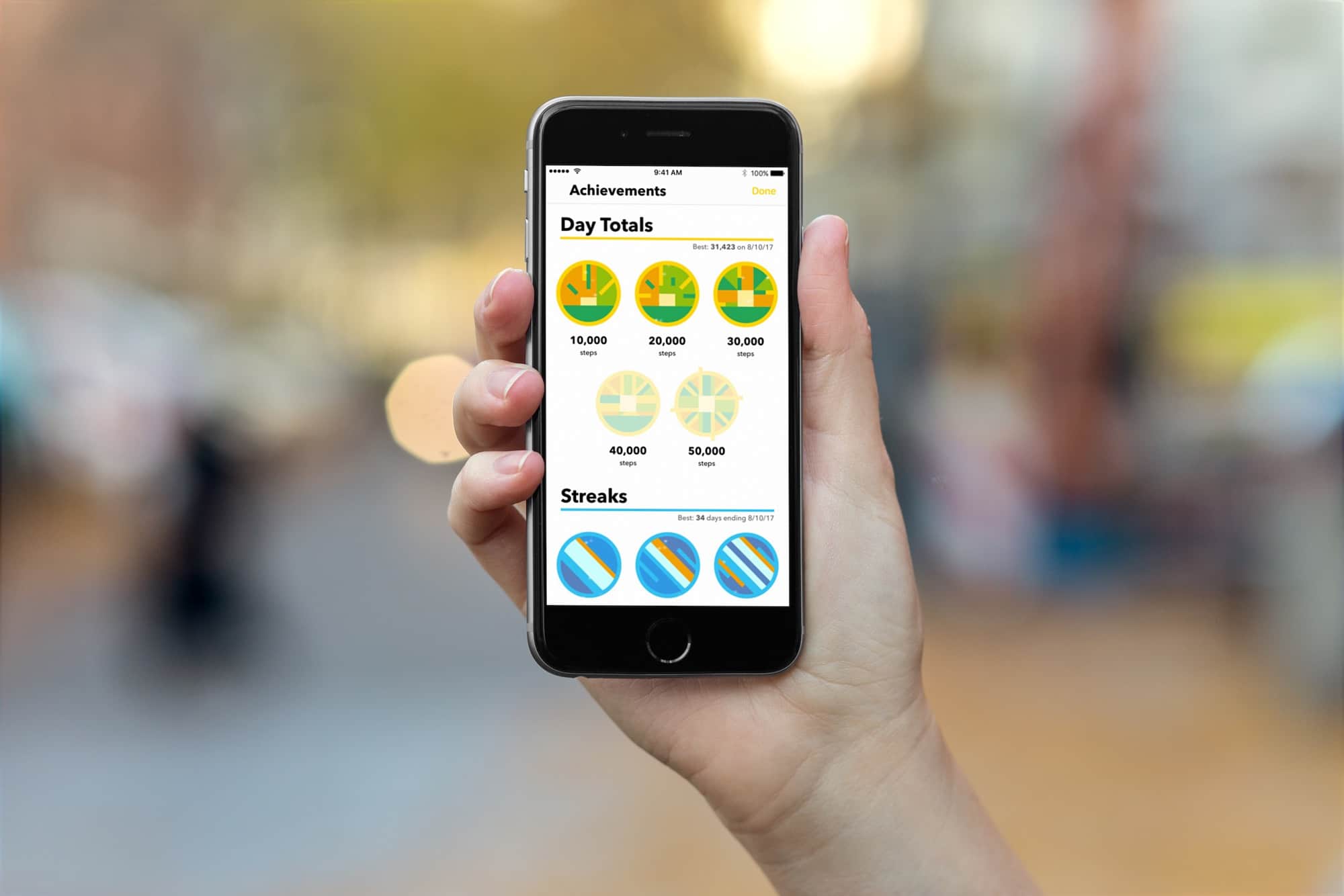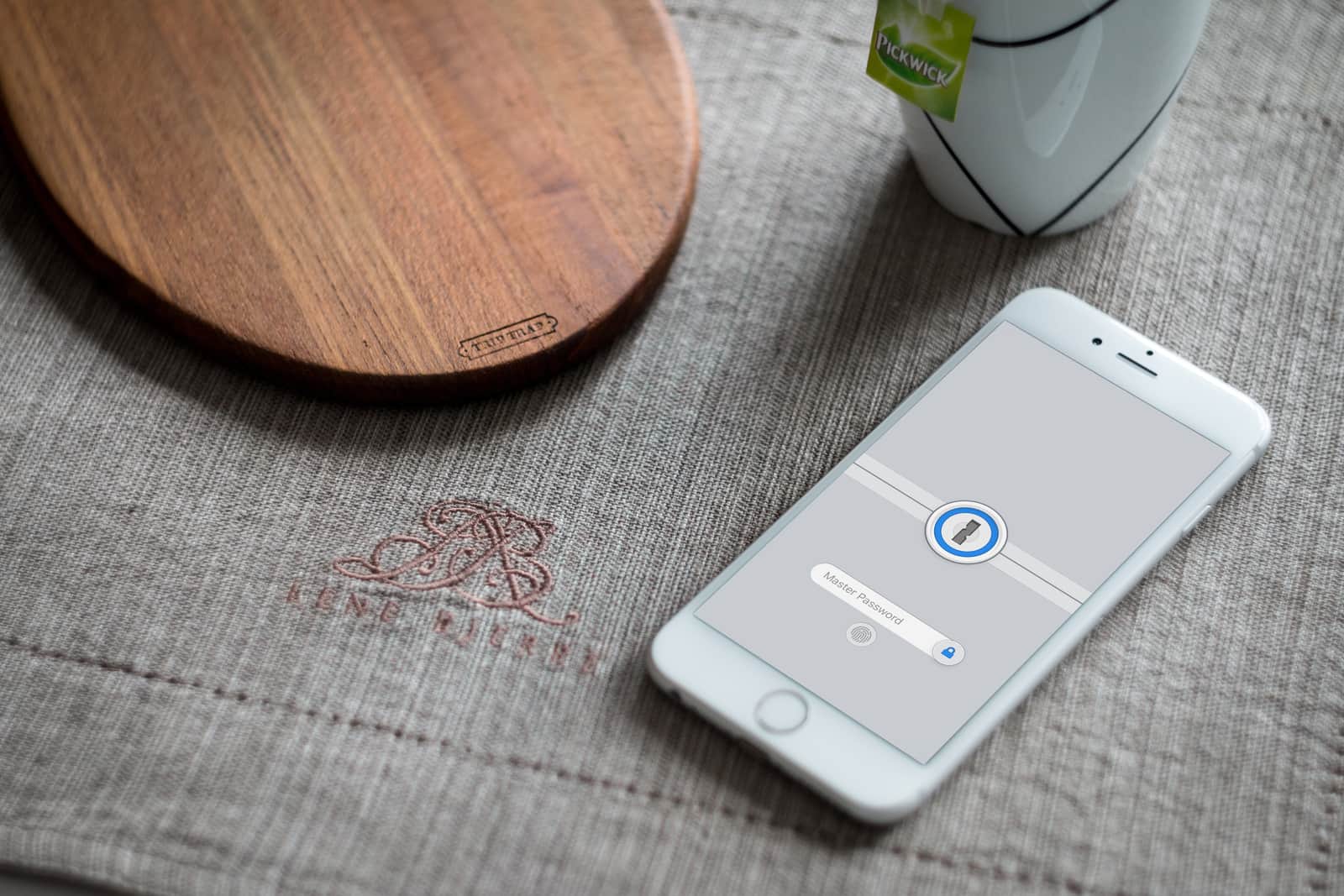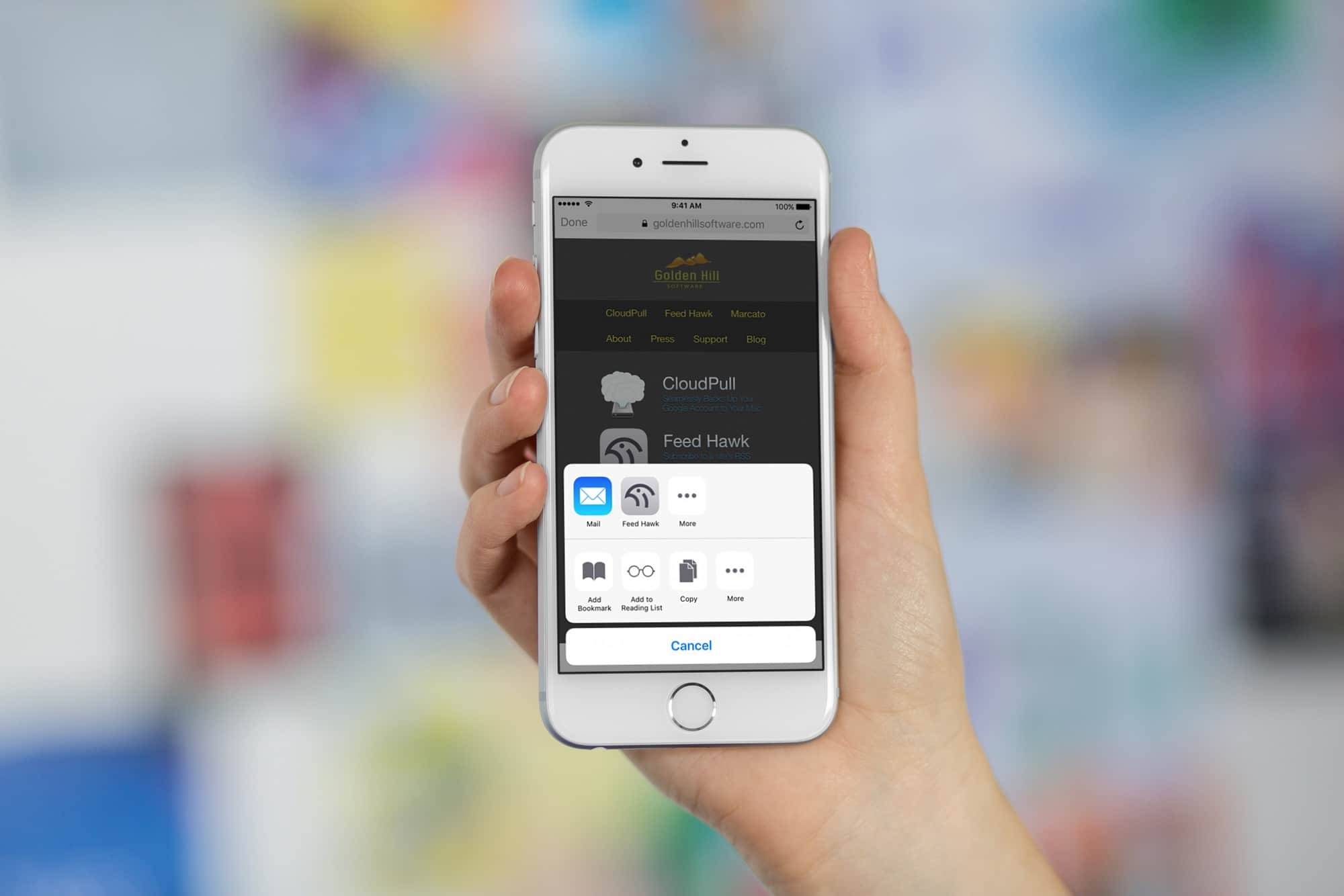Slide Over and Split View have been overhauled in iOS 11, making them more powerful but also more complex. Both have been available since iOS 9, but — without drag-and-drop — they were little more than a convenient way to view two apps at once. Now, Slide Over and Split View are essential, allowing you to drag pictures, documents, text, and URLs between apps, as well as work with up to three apps on screen at once, along with a video playing picture-in-picture.
All you need to know about Slide Over, Split View in iOS 11
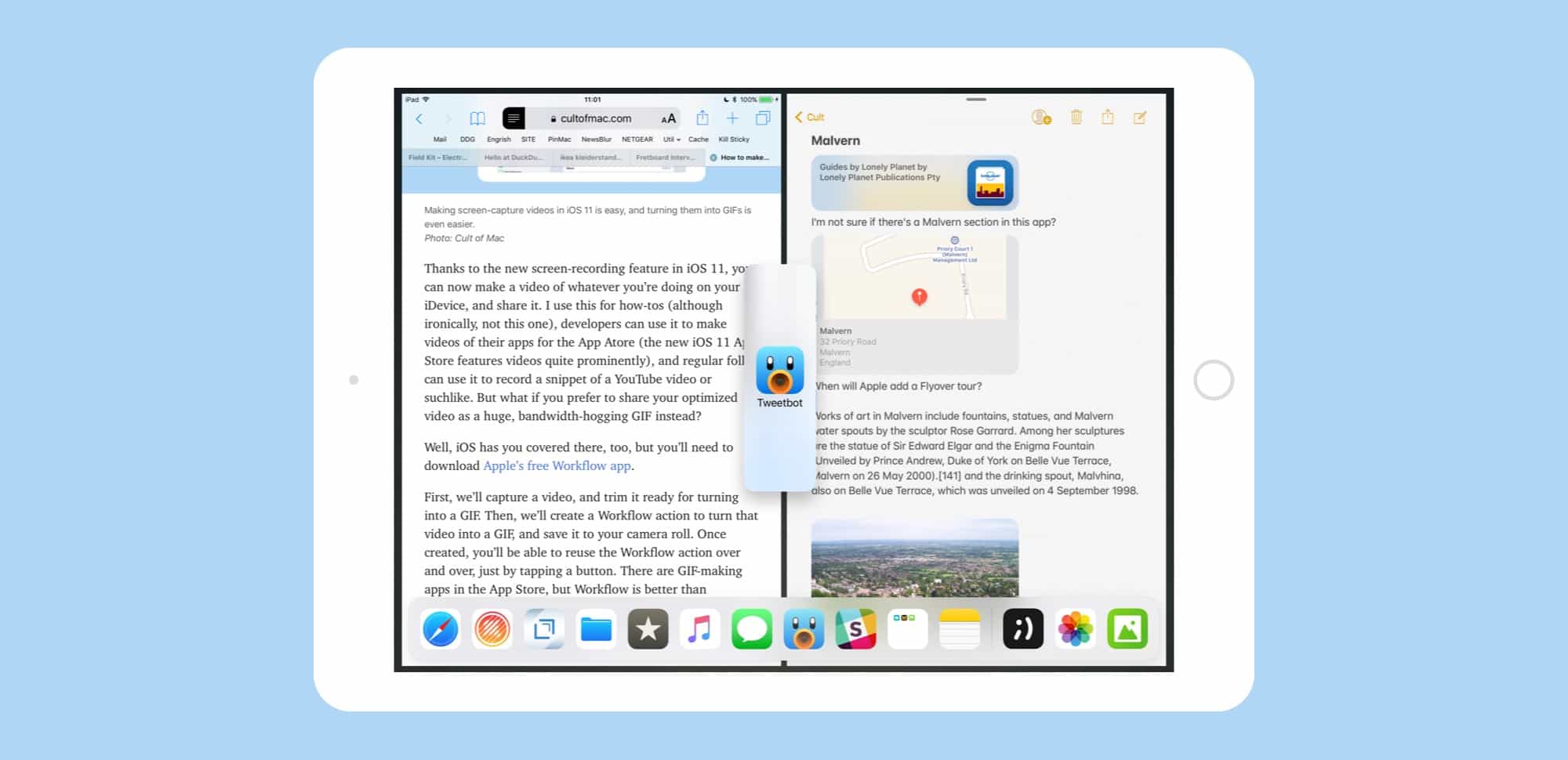
Photo: Cult of Mac
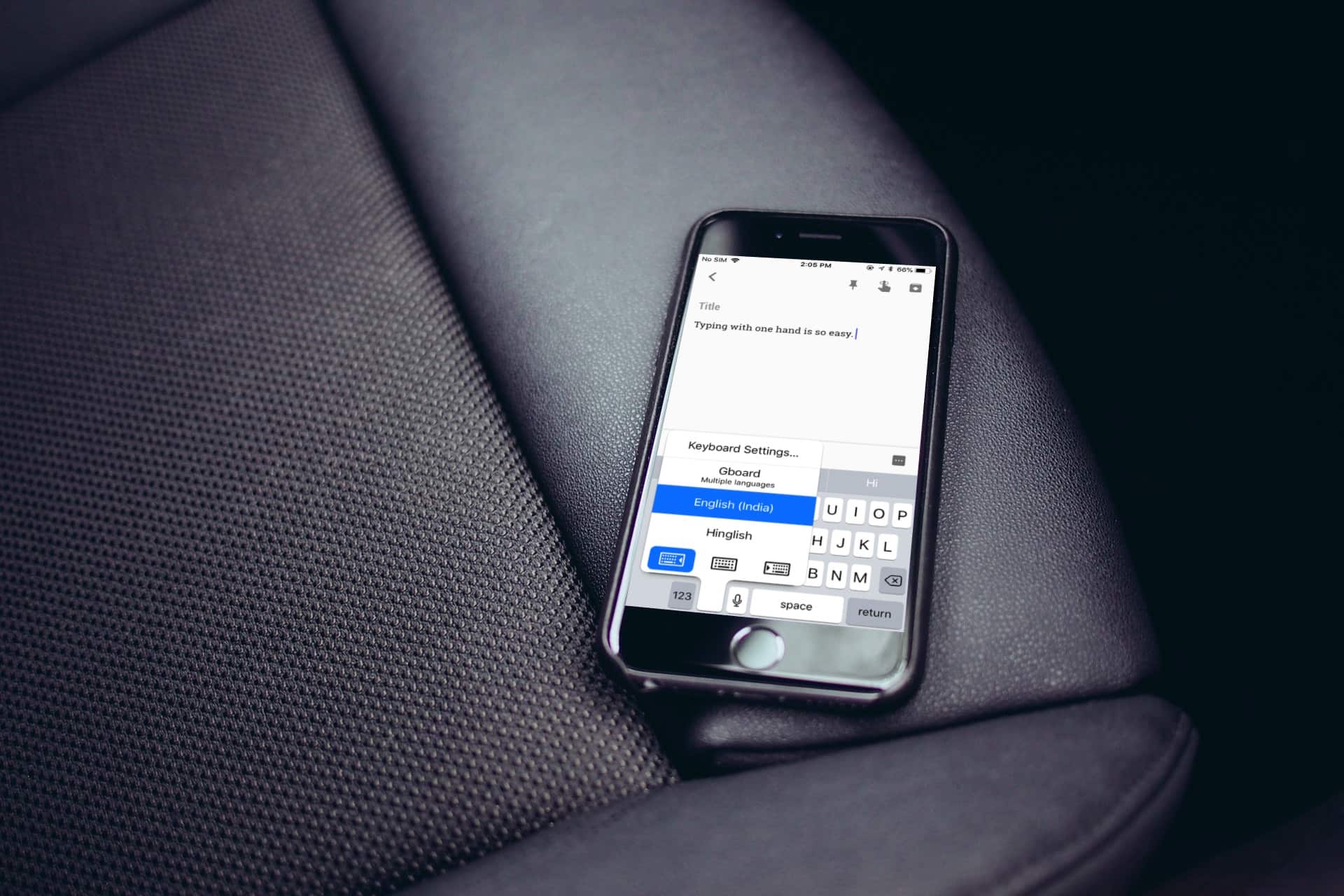
![IOS 11 will change the way you use your iPad [Review] iOS 11 on iPad](https://cdn.cultofmac.com/wp-content/uploads/2017/06/iPad-iOS-11.jpg)