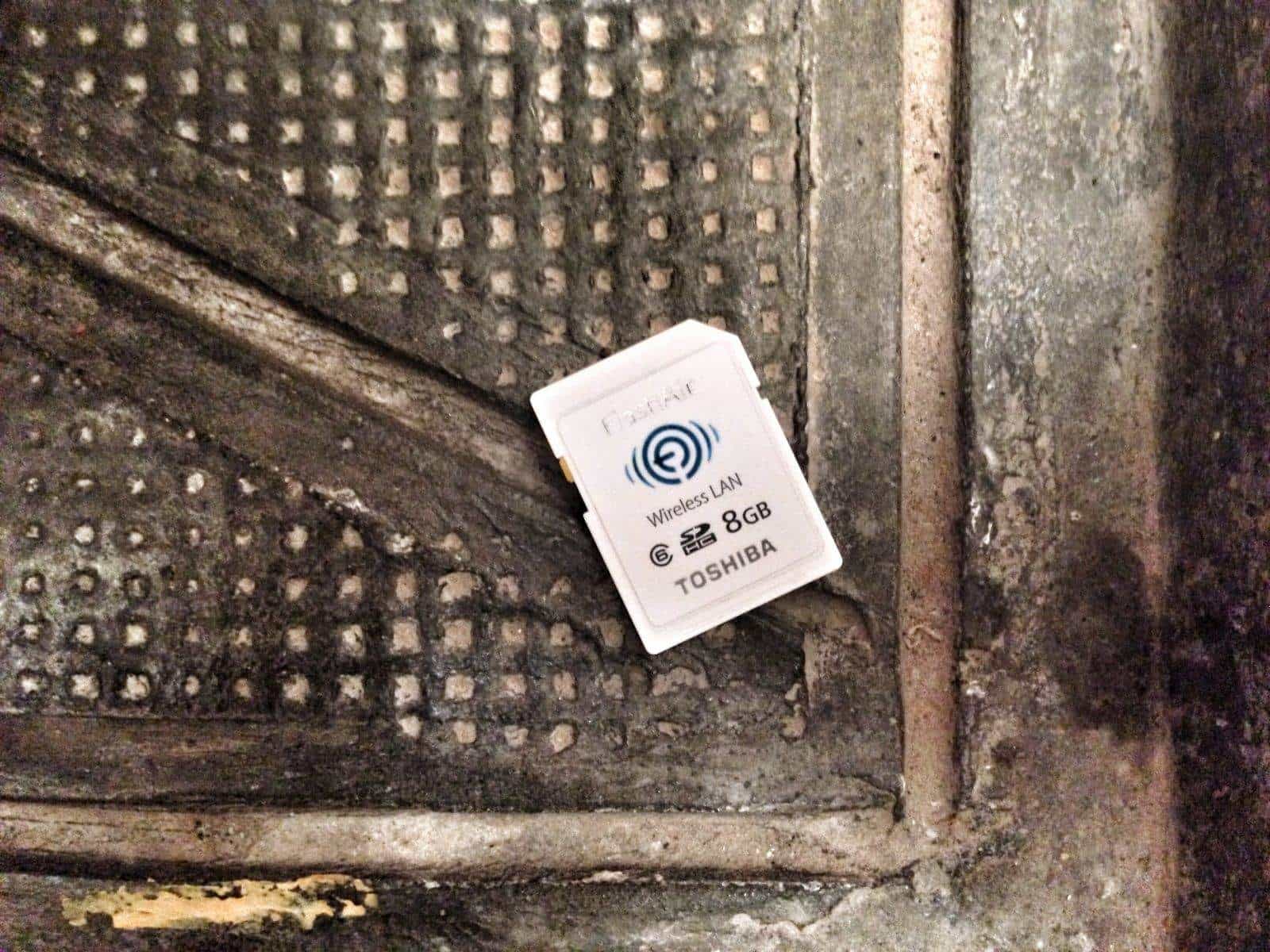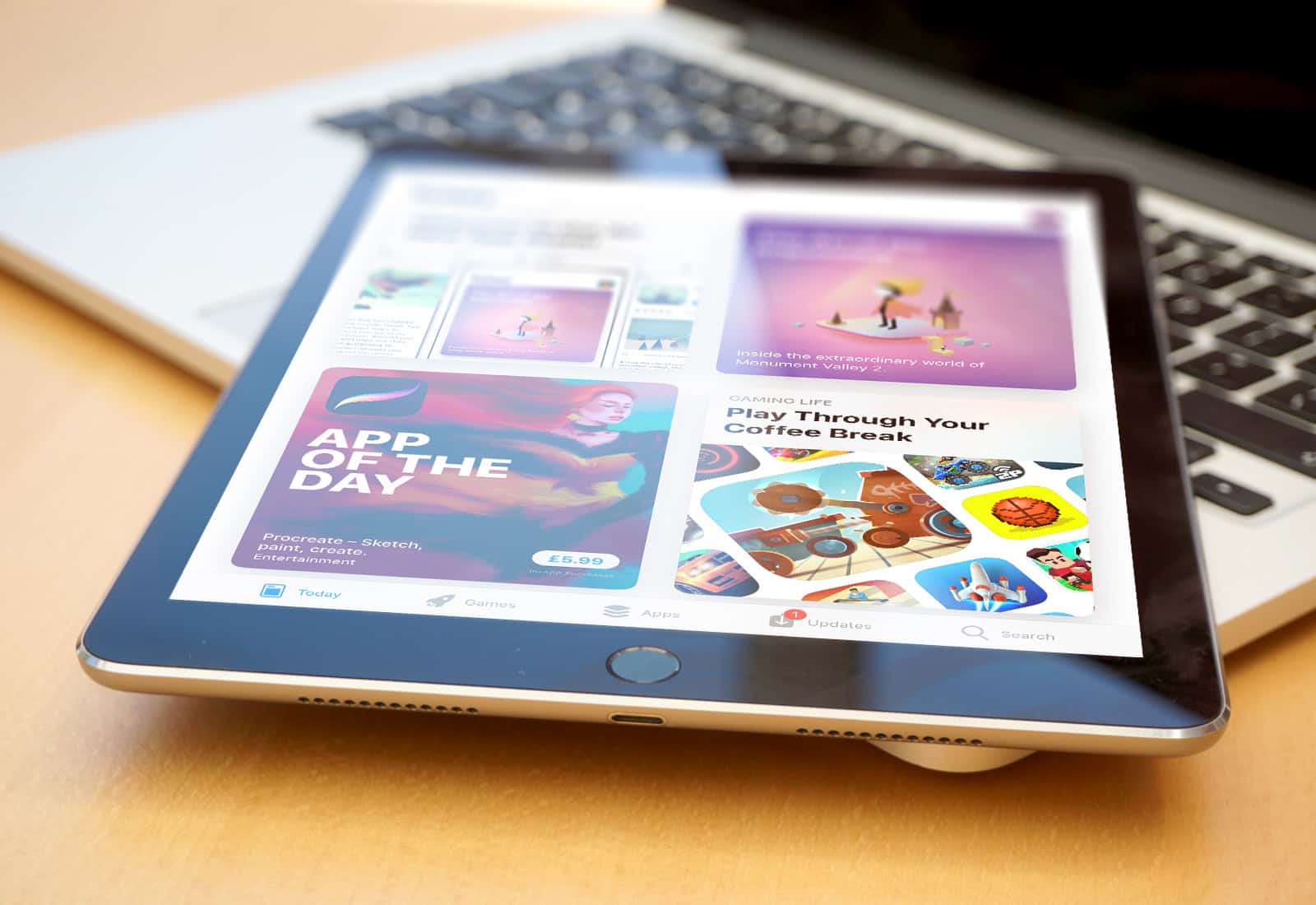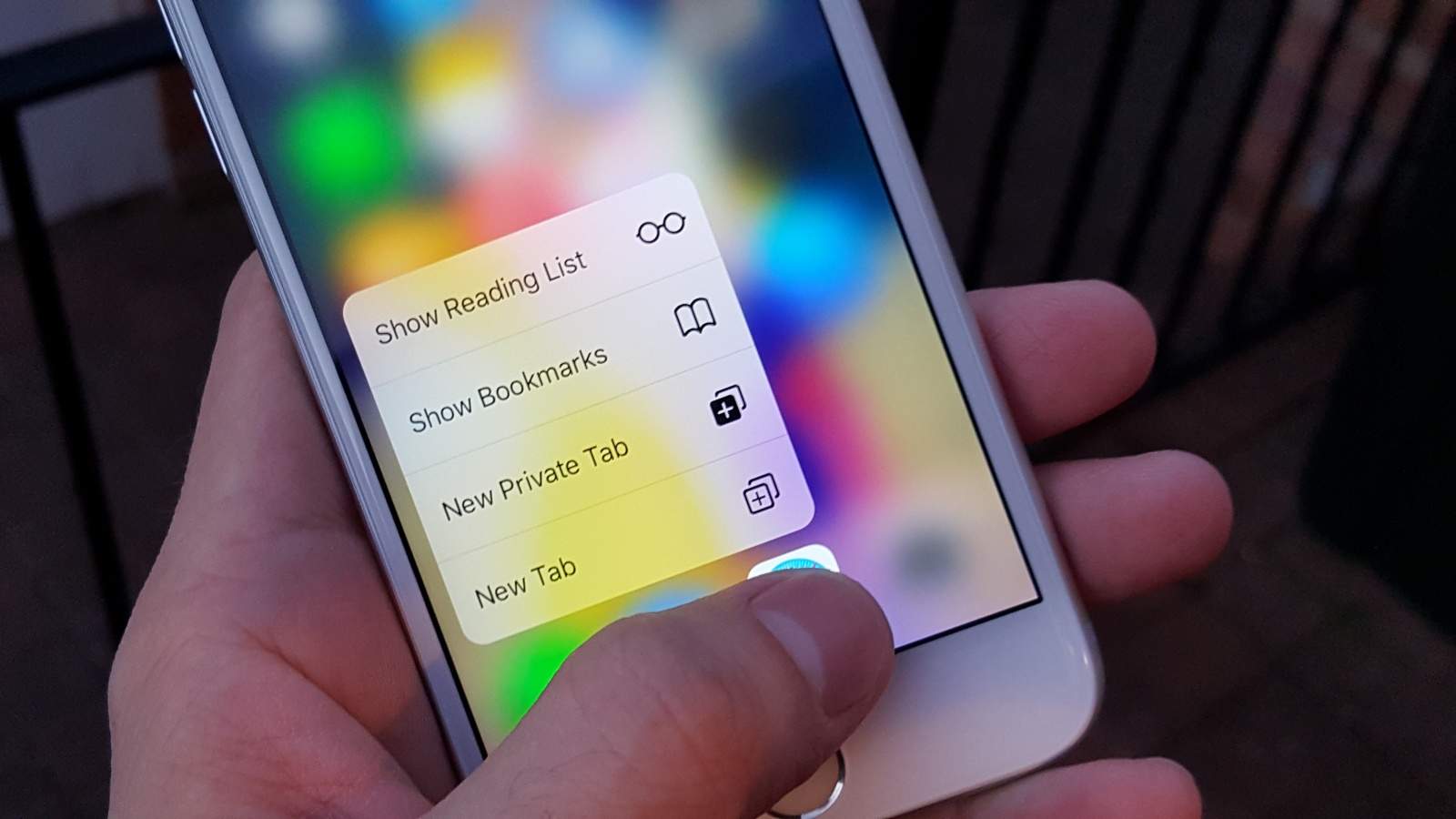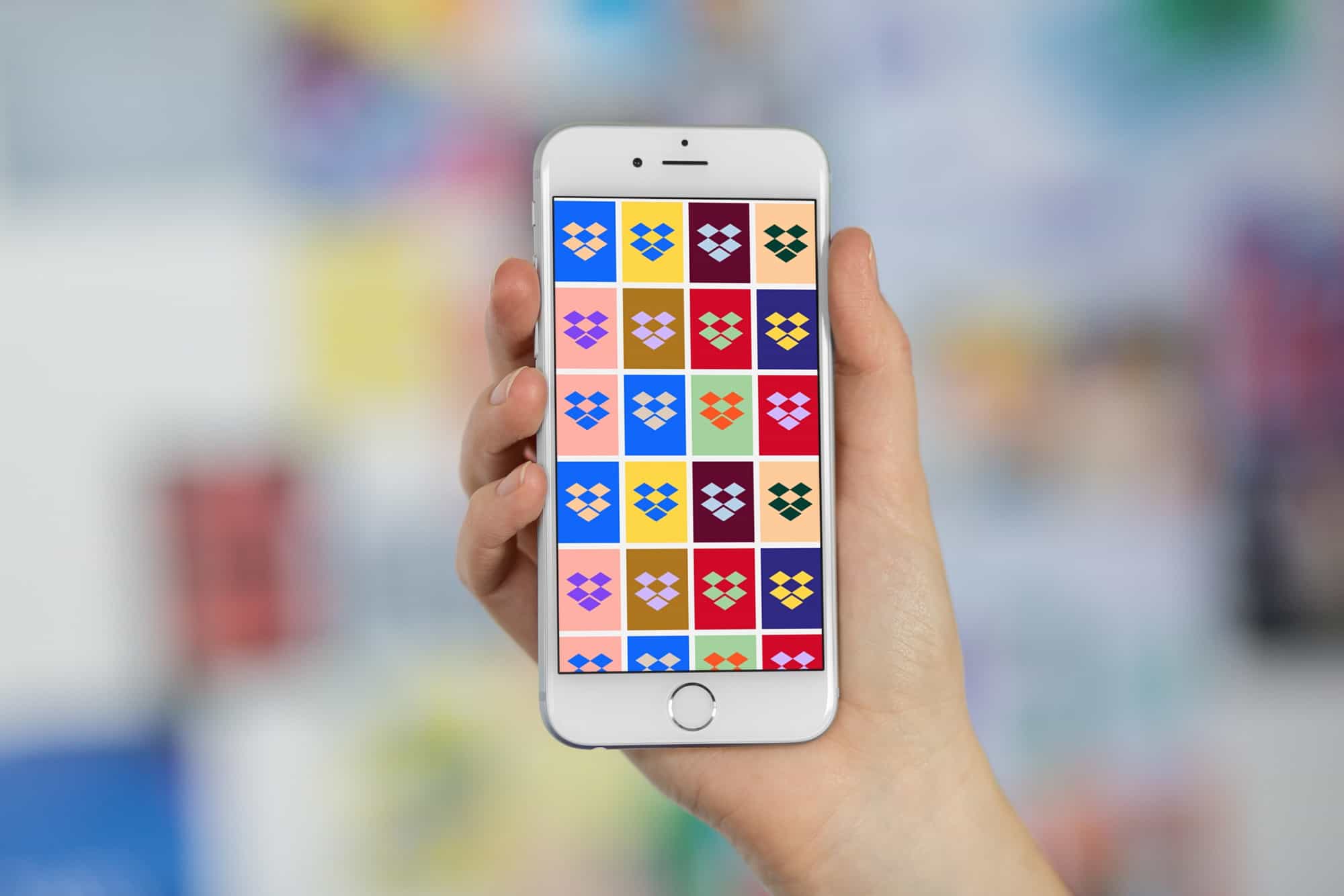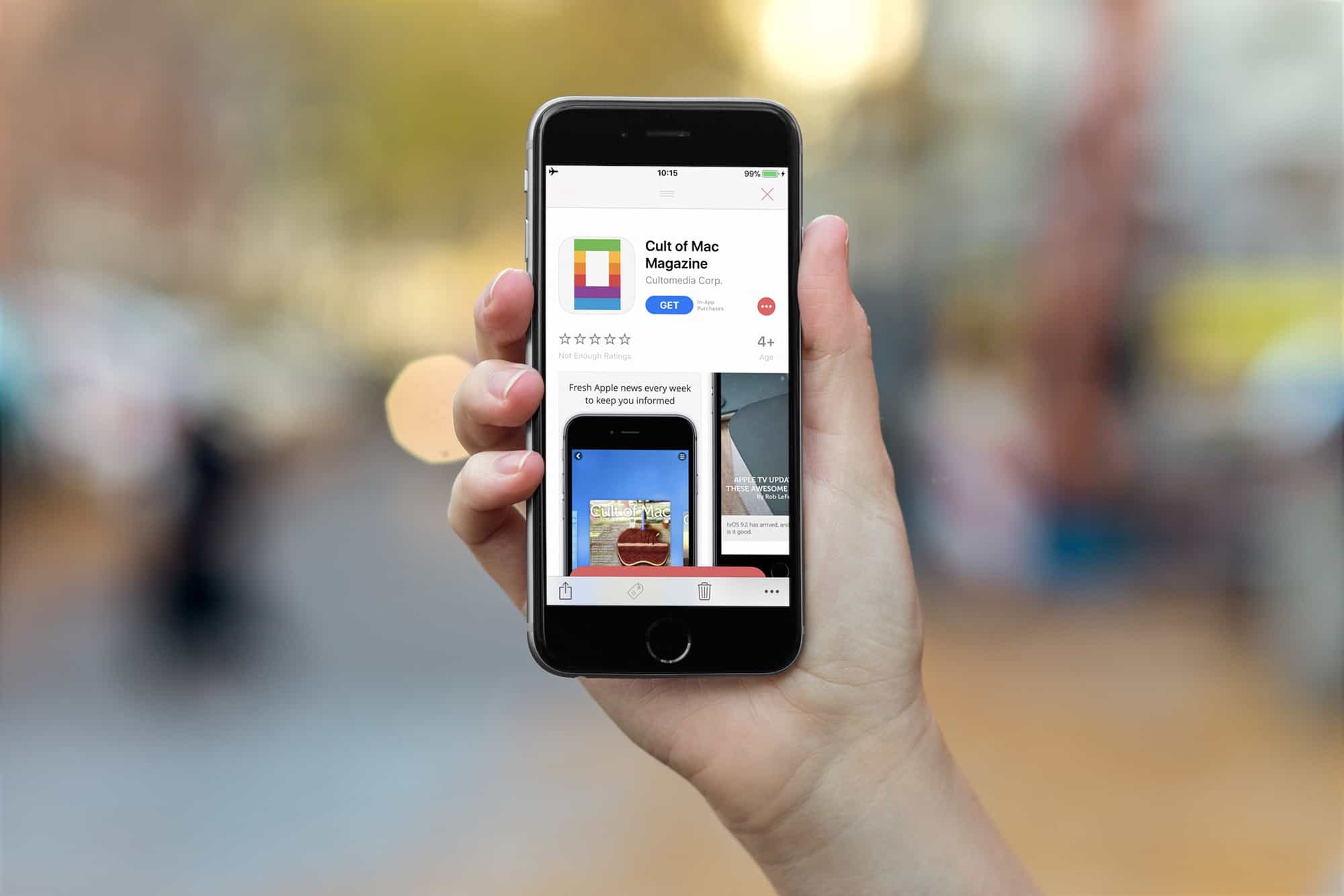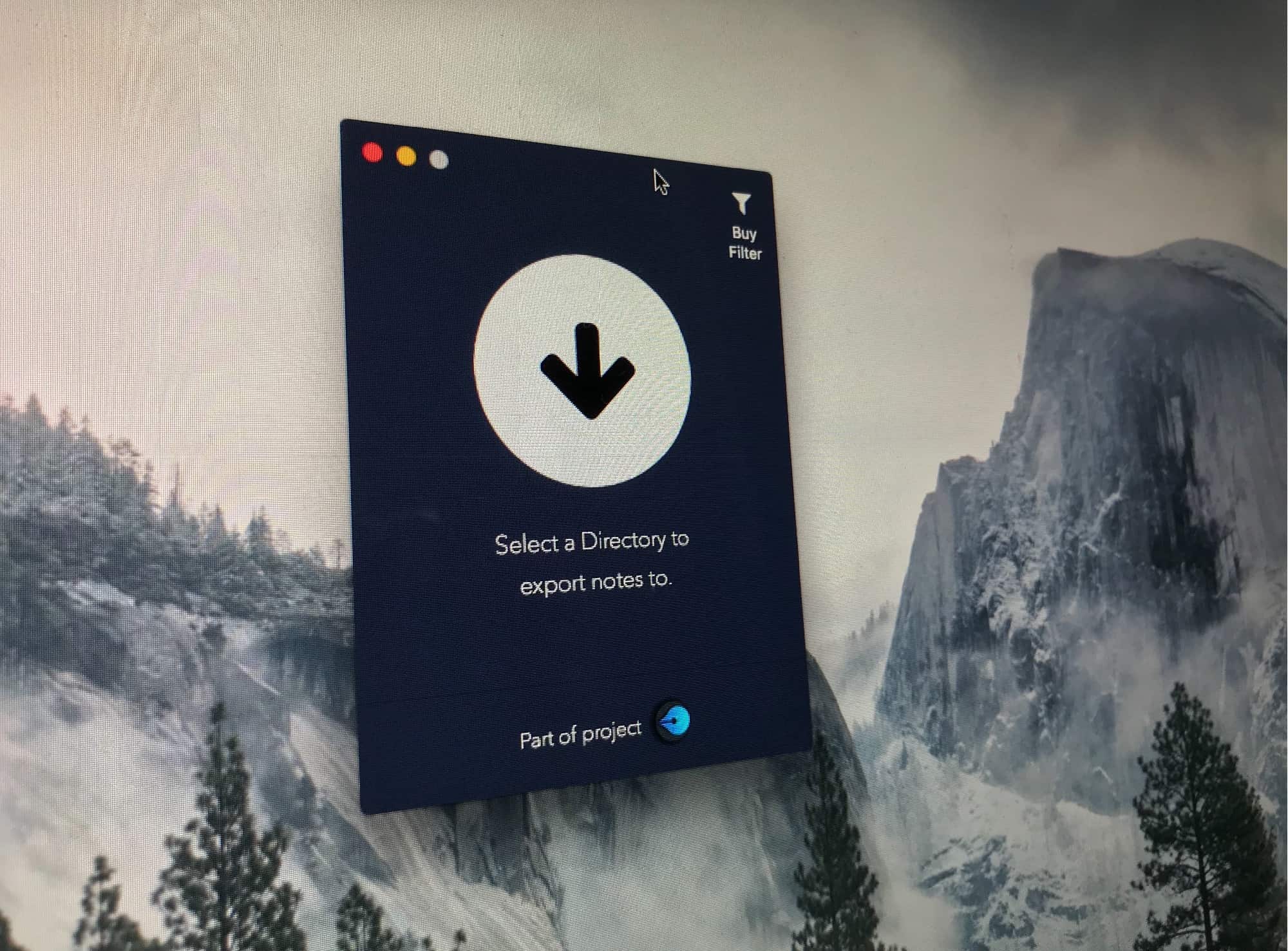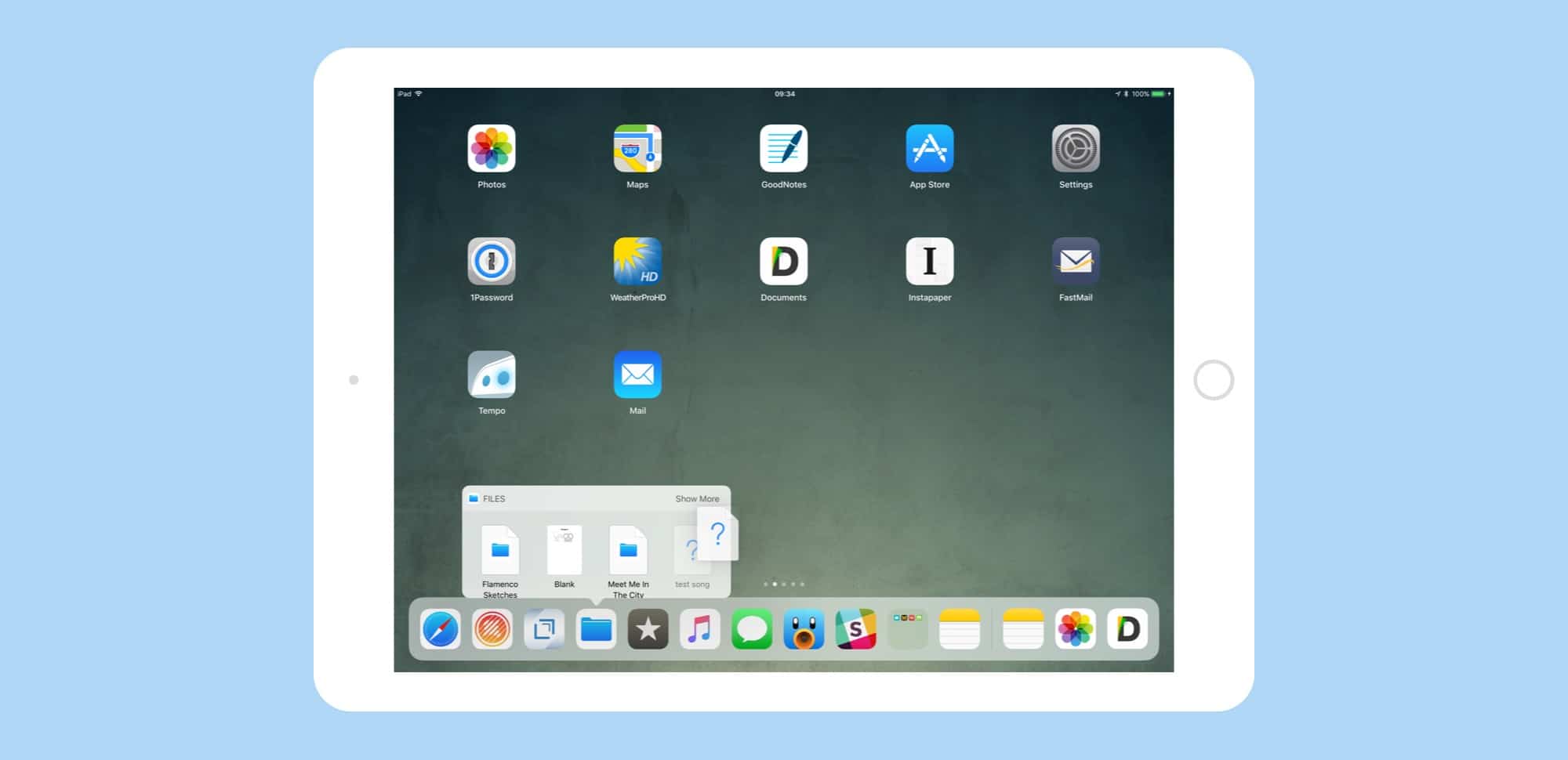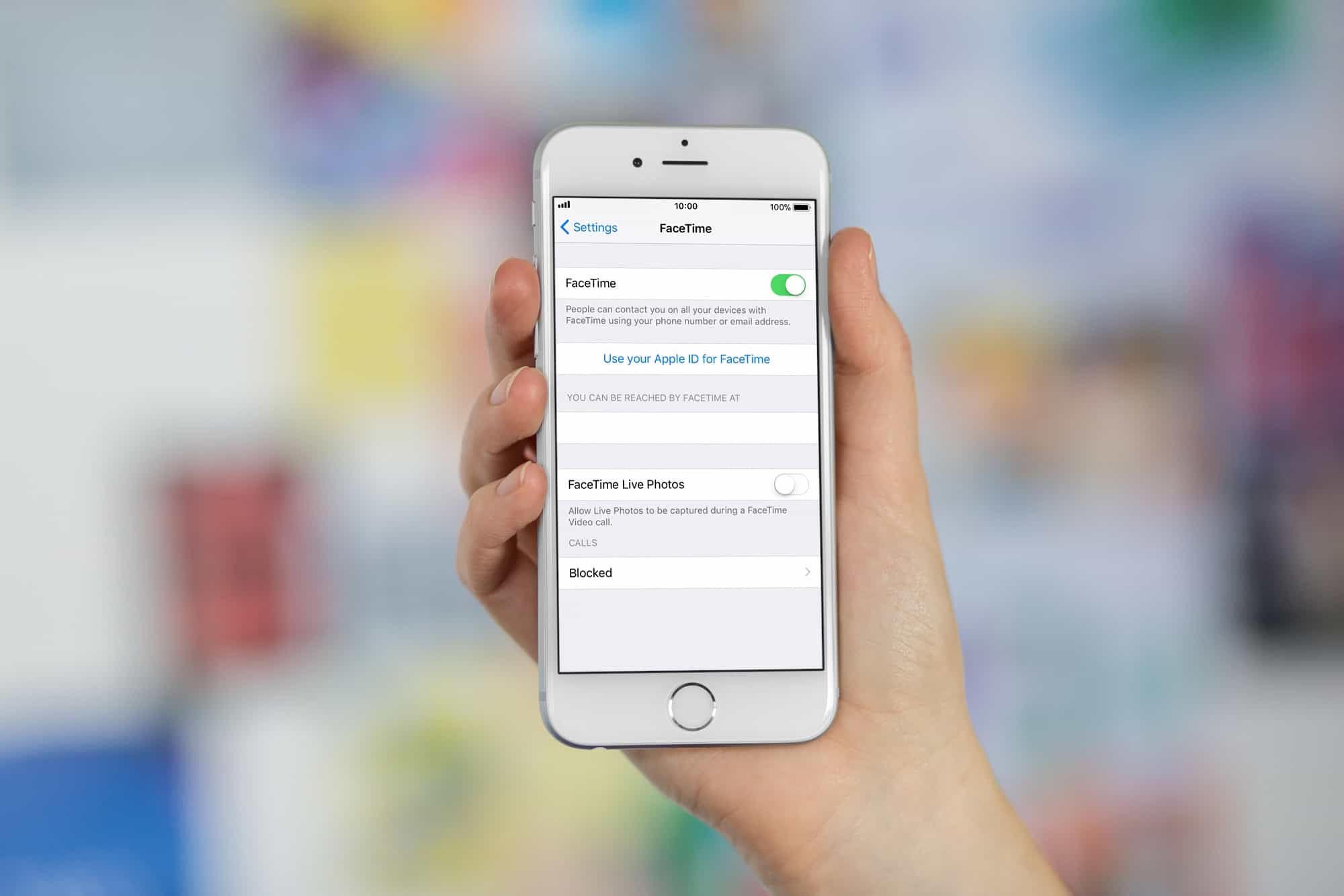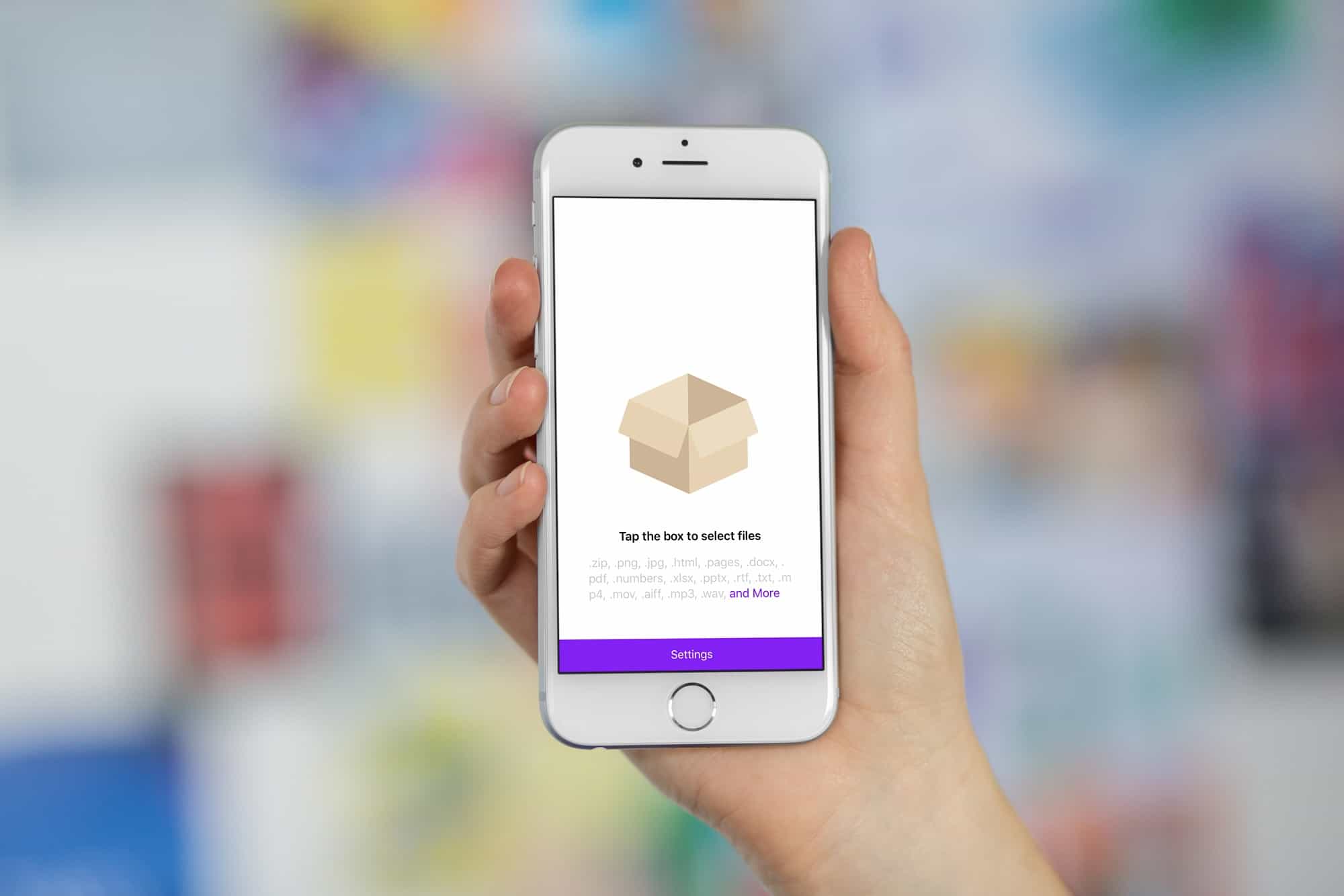If you use emojis, the iOS keyboard is fantastic. It suggests emojis for you as you type words, and you can insert them into your messages with a tap. But what about the Mac? How can you add emojis with the keyboard on the desktop? And how can you force iOS to remember shortcuts for your favorite emoji on the iPhone and iPad? The answer to both is Text Replacement, which is built into both macOS and iOS.
How to add quick keyboard shortcuts for emojis on Mac and iOS
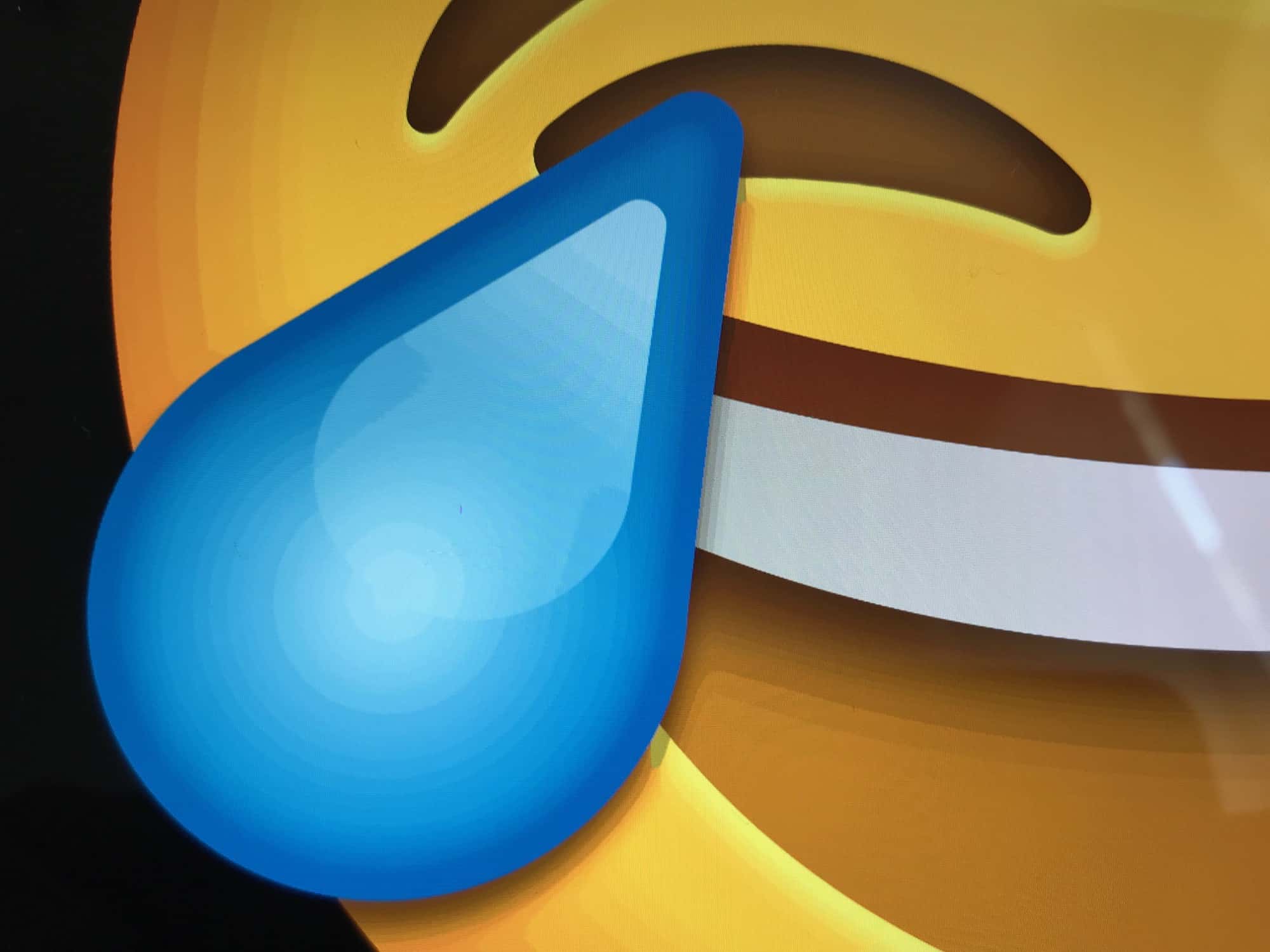
Photo: Cult of Mac