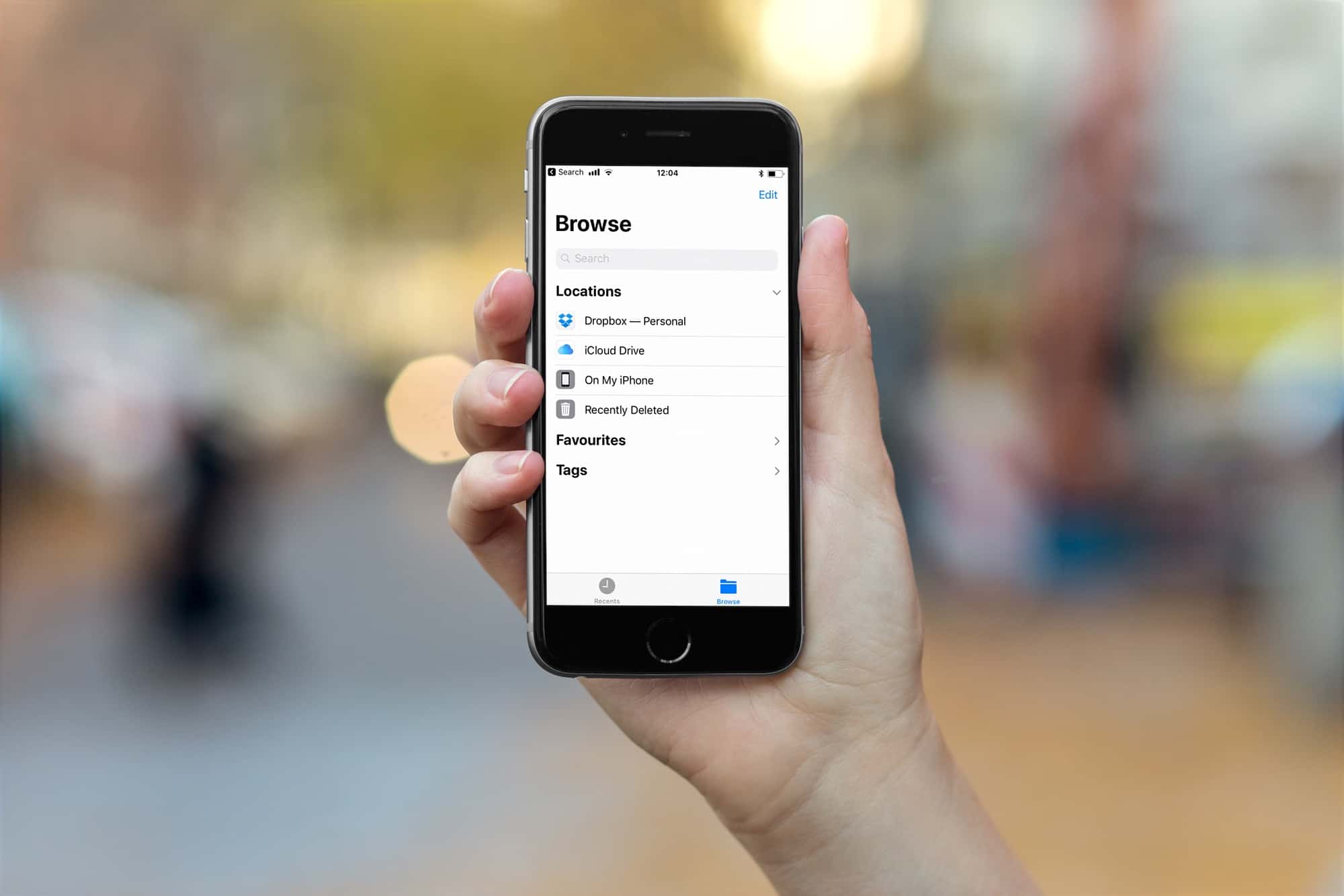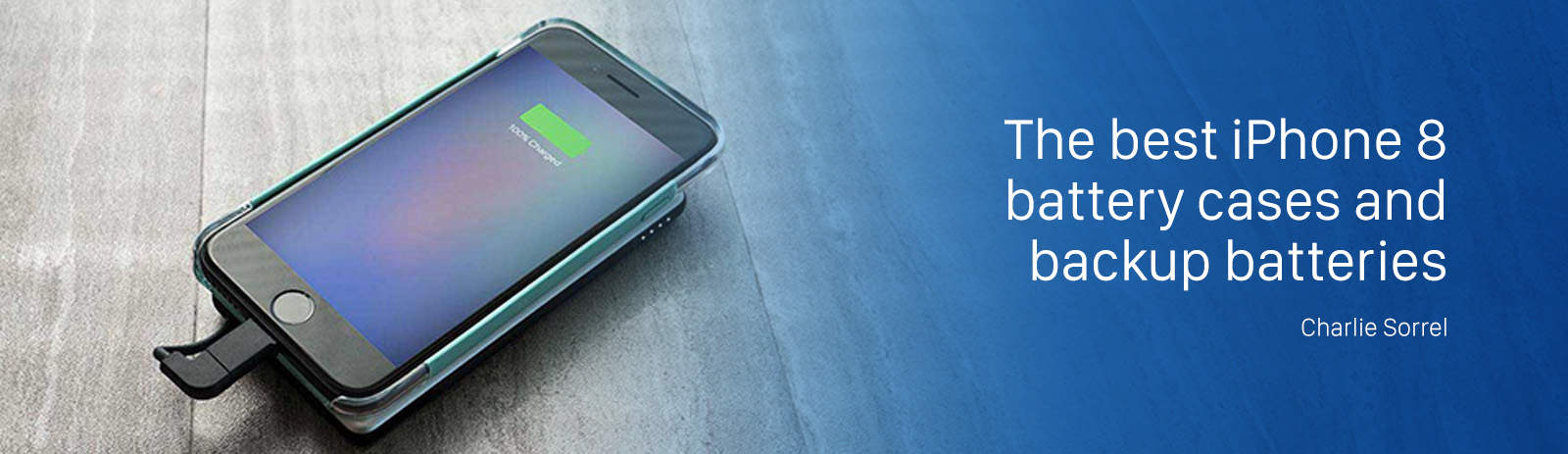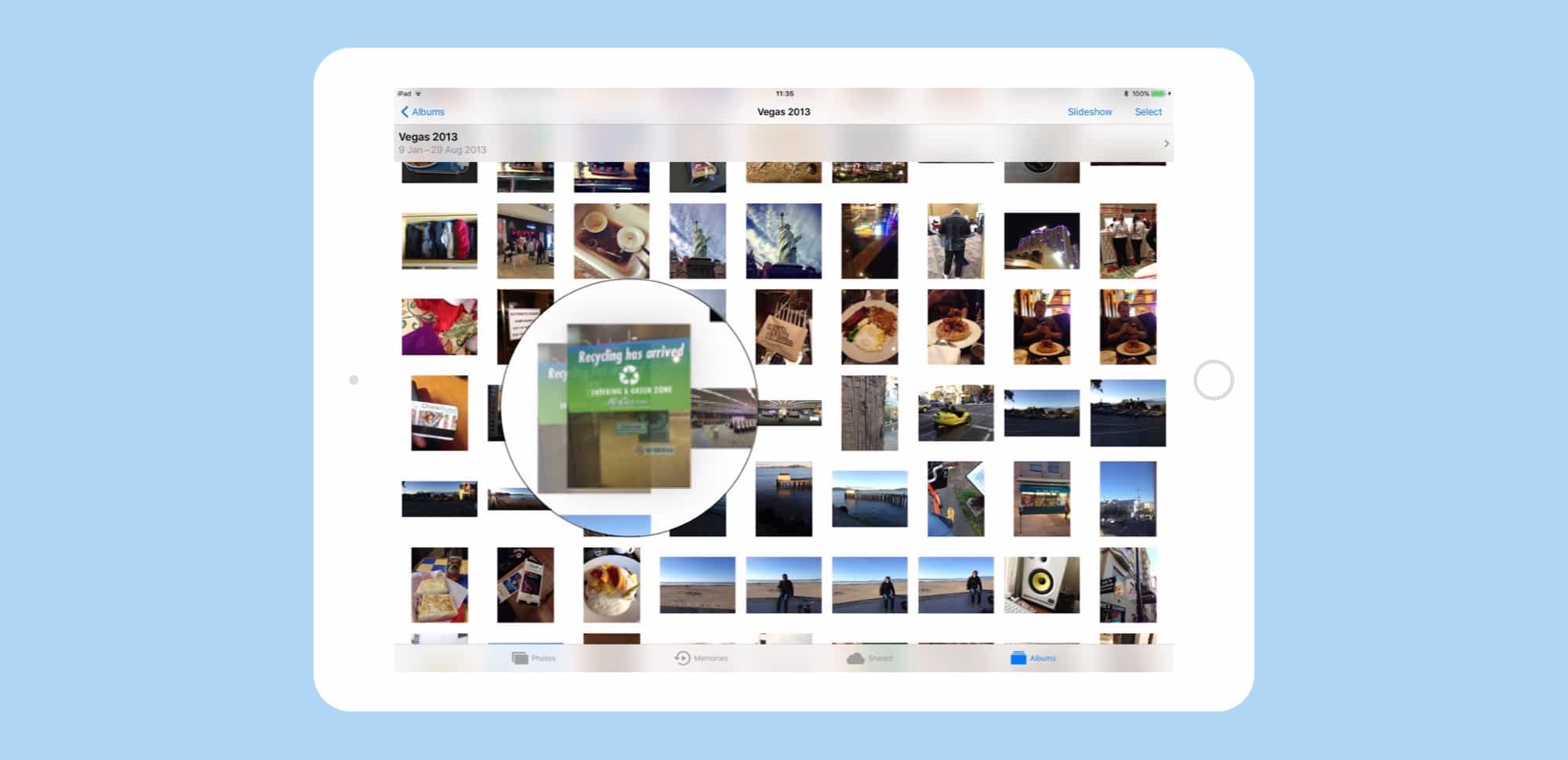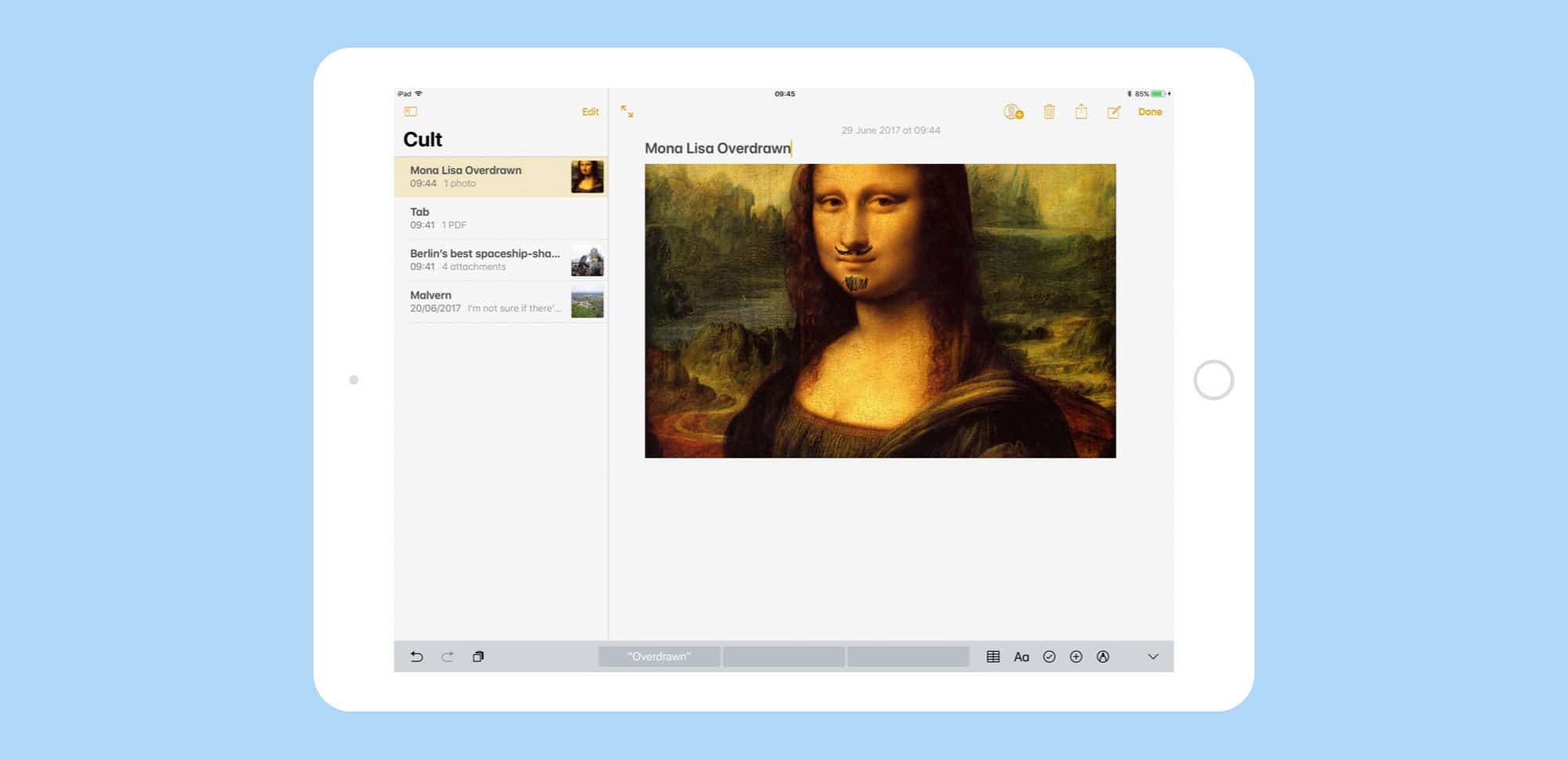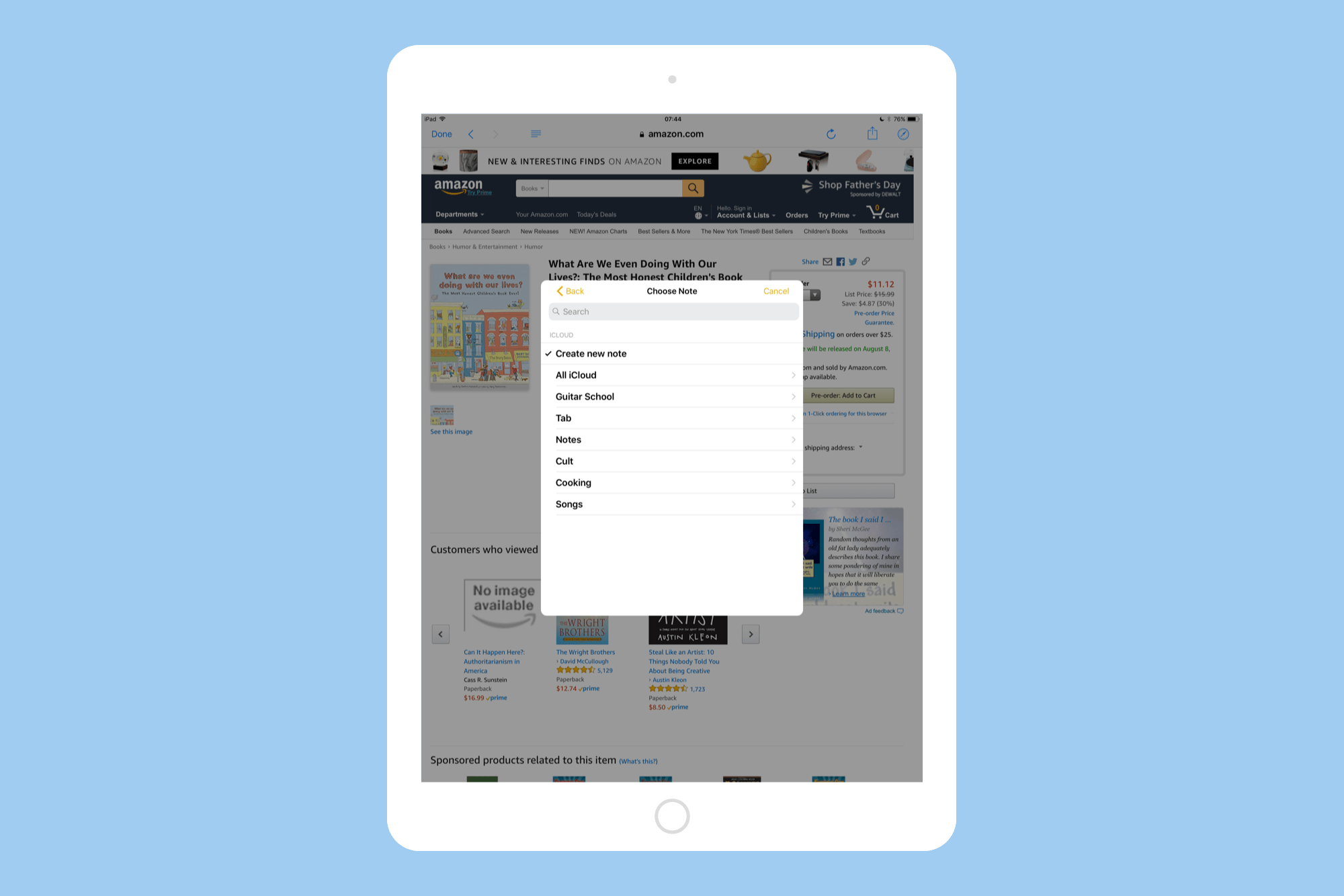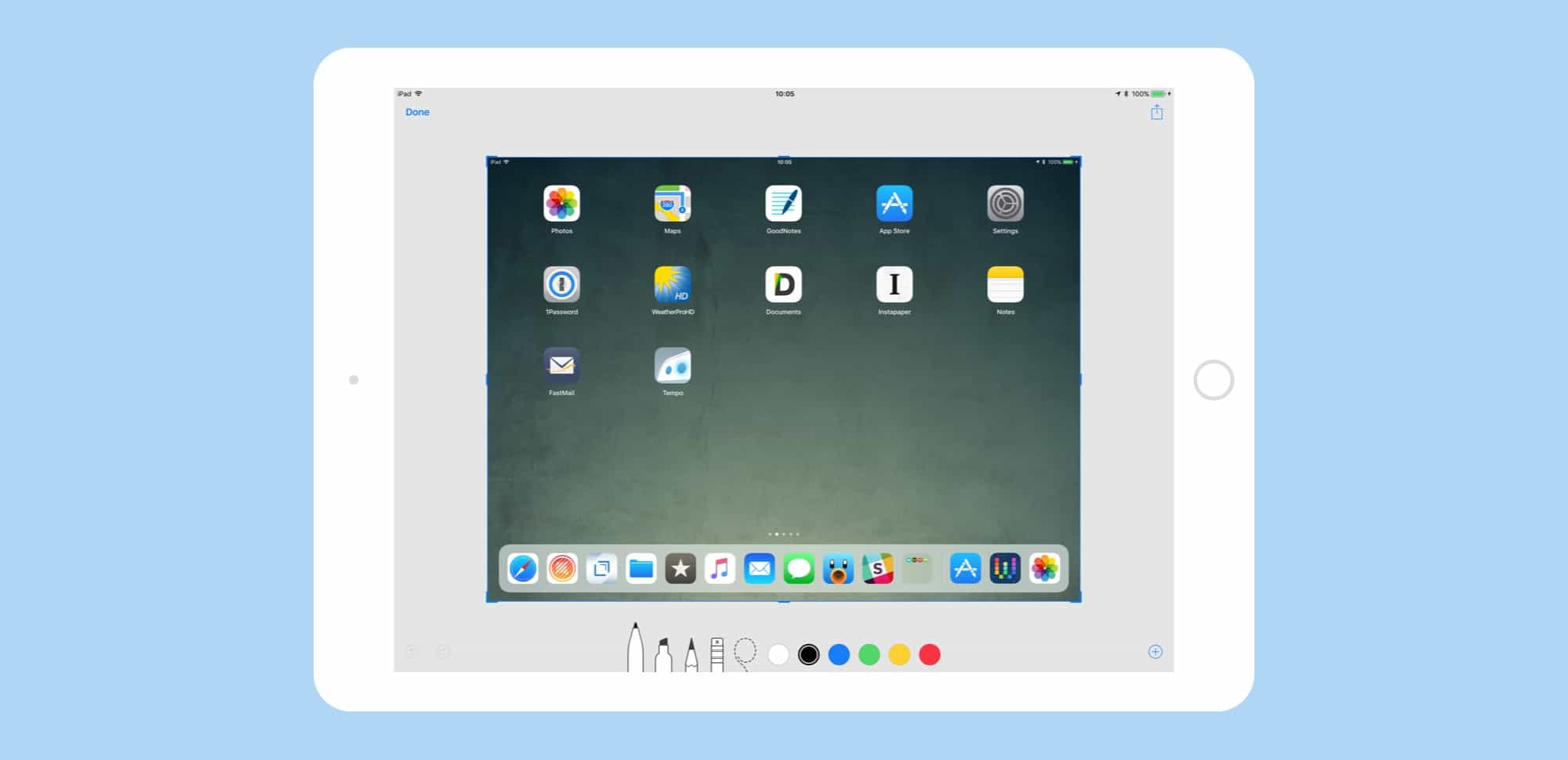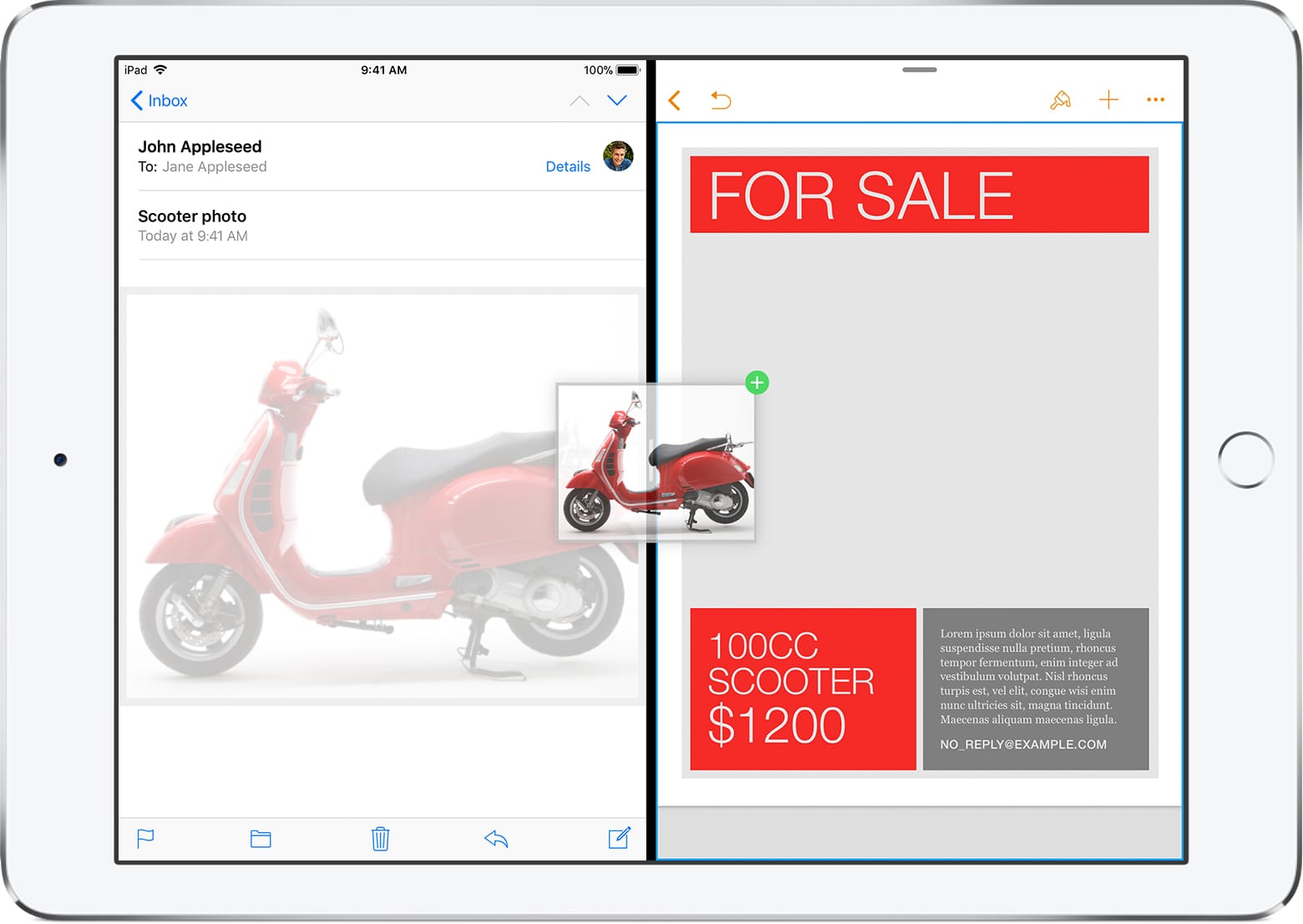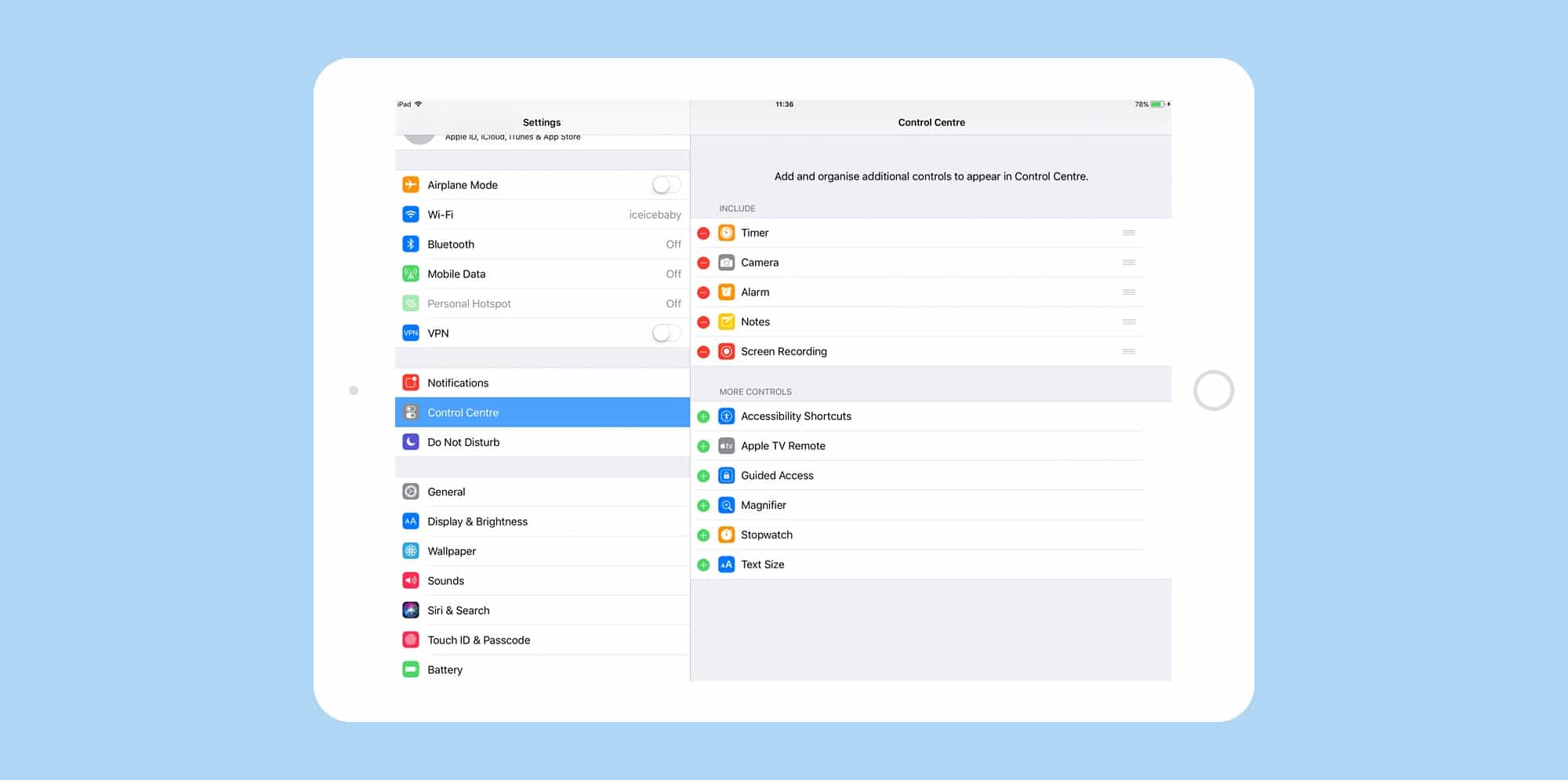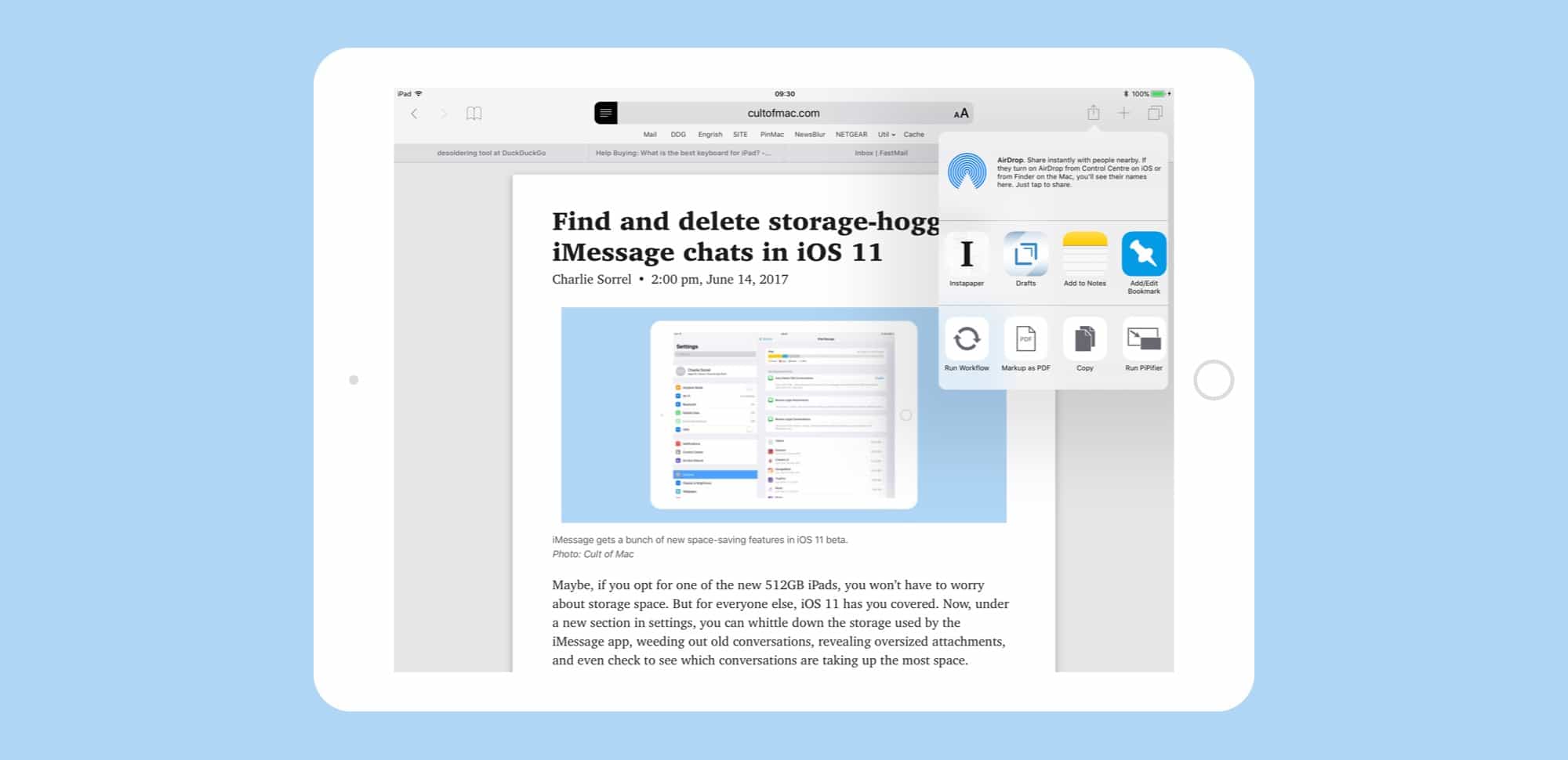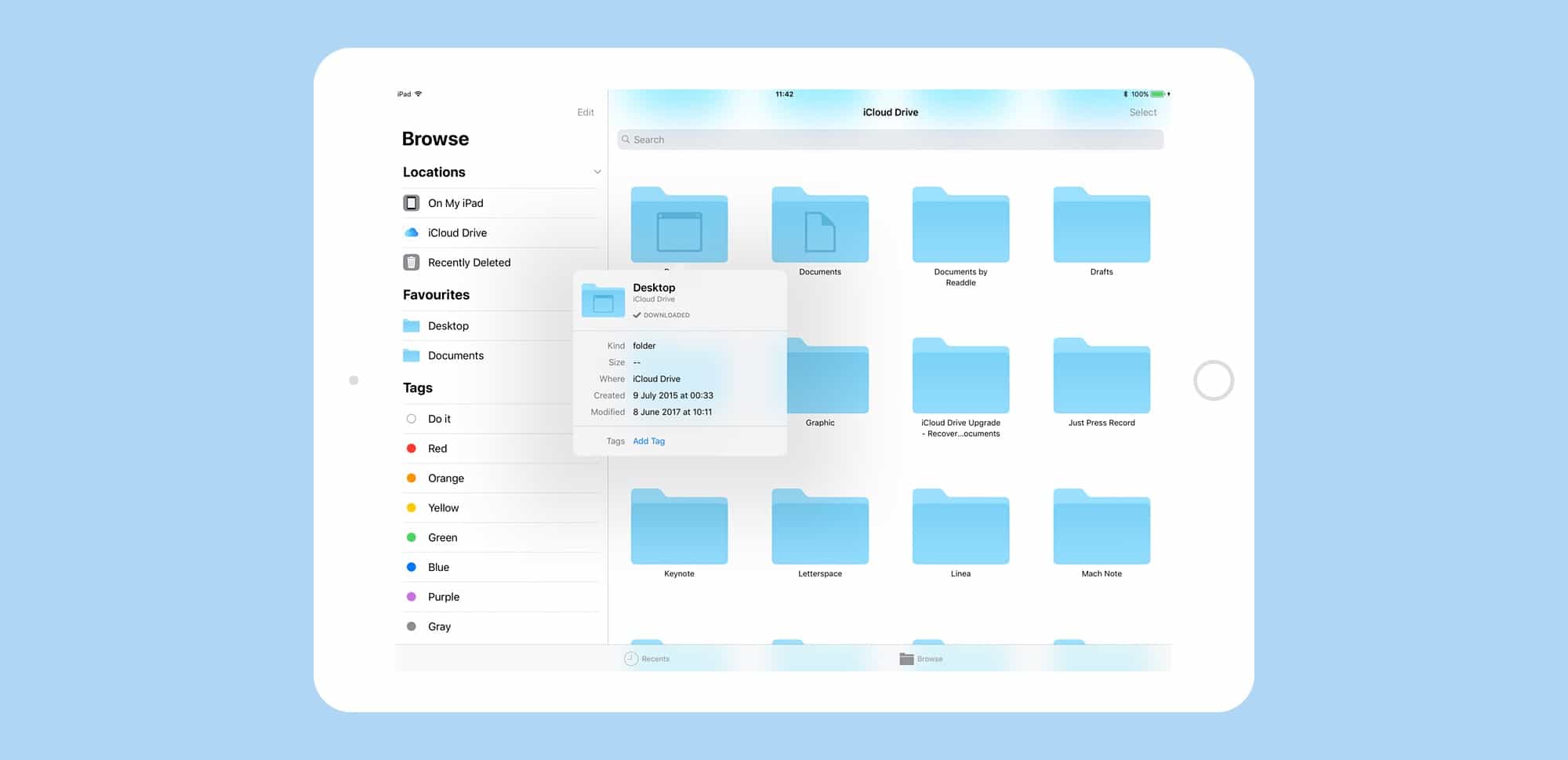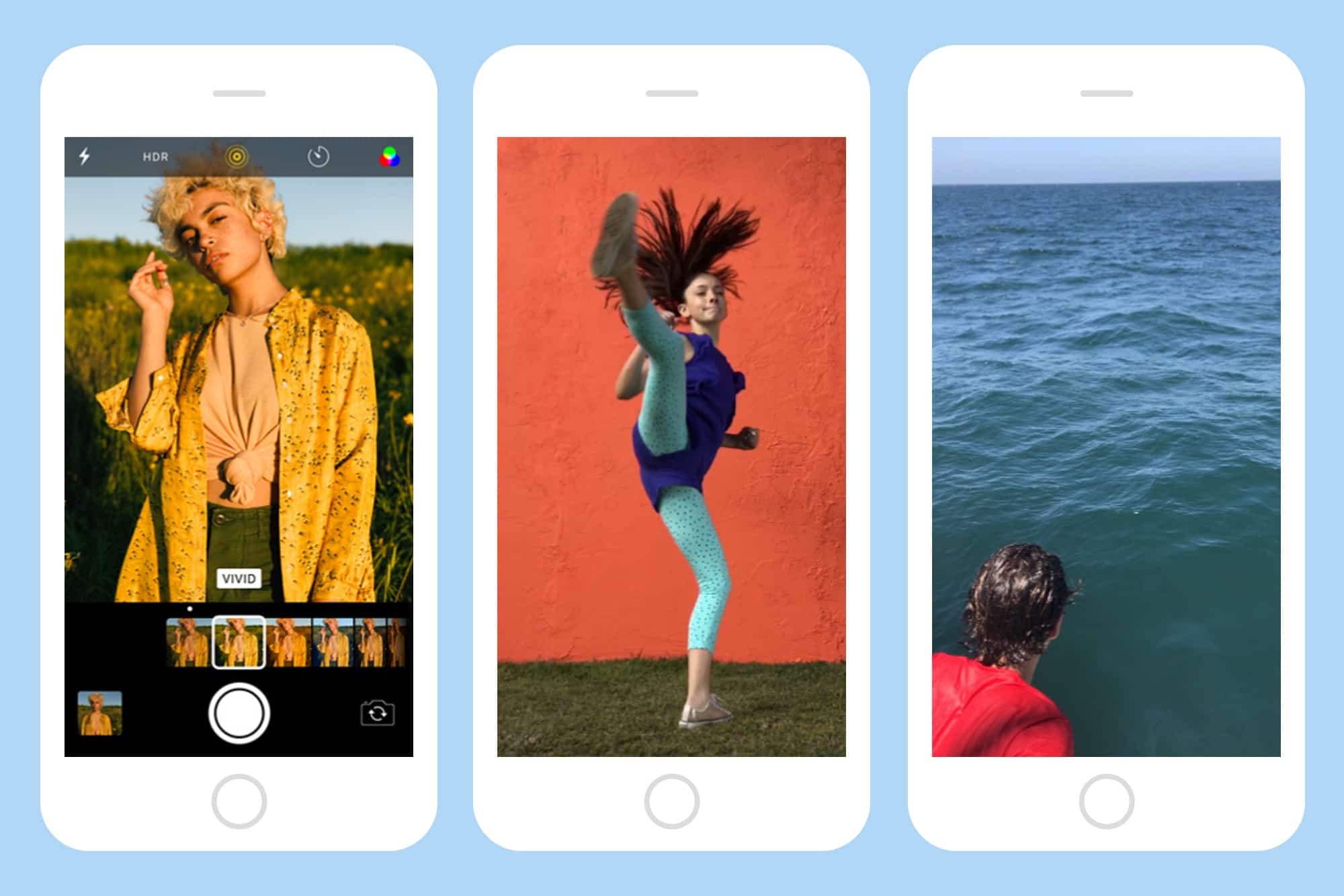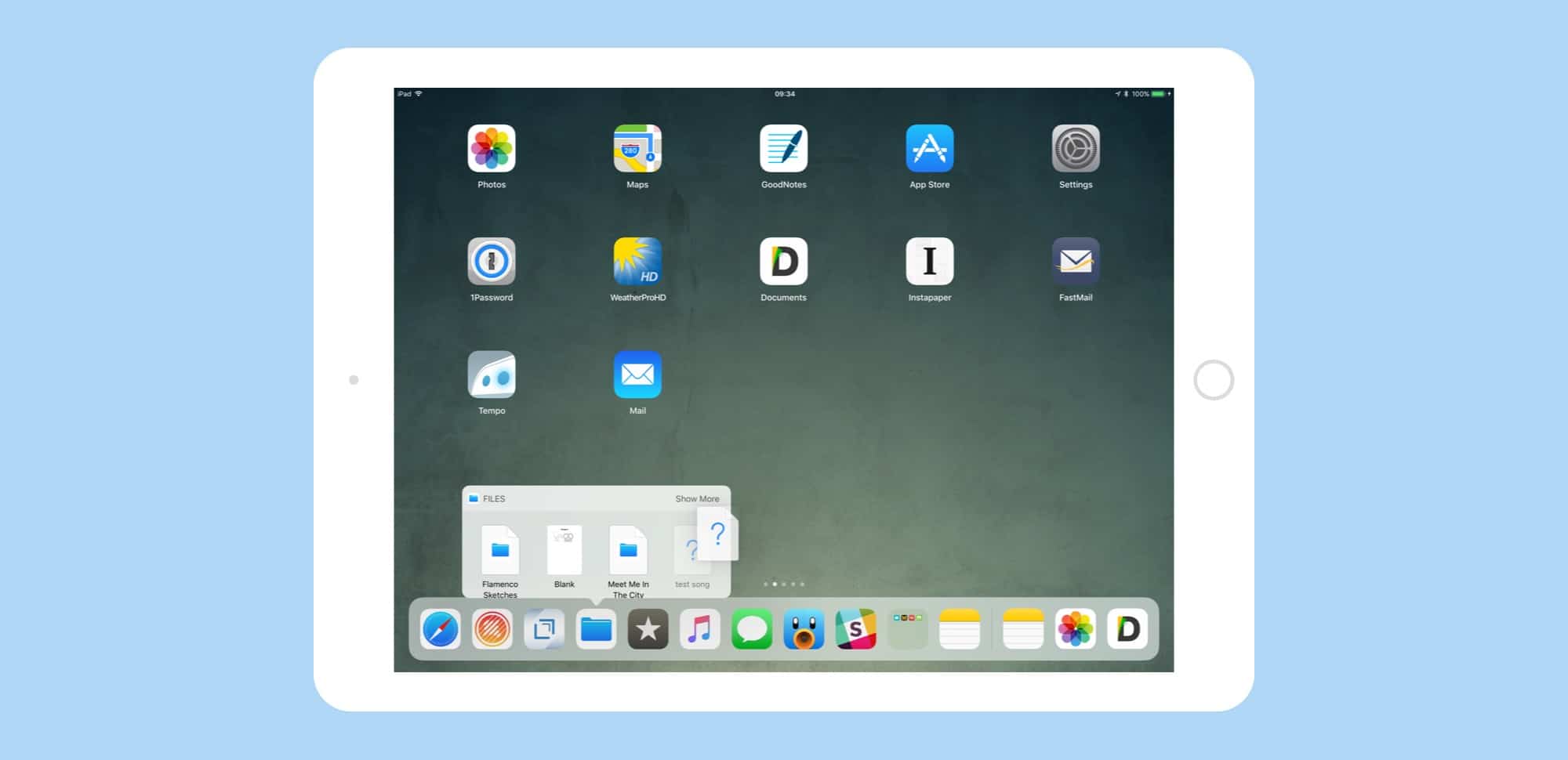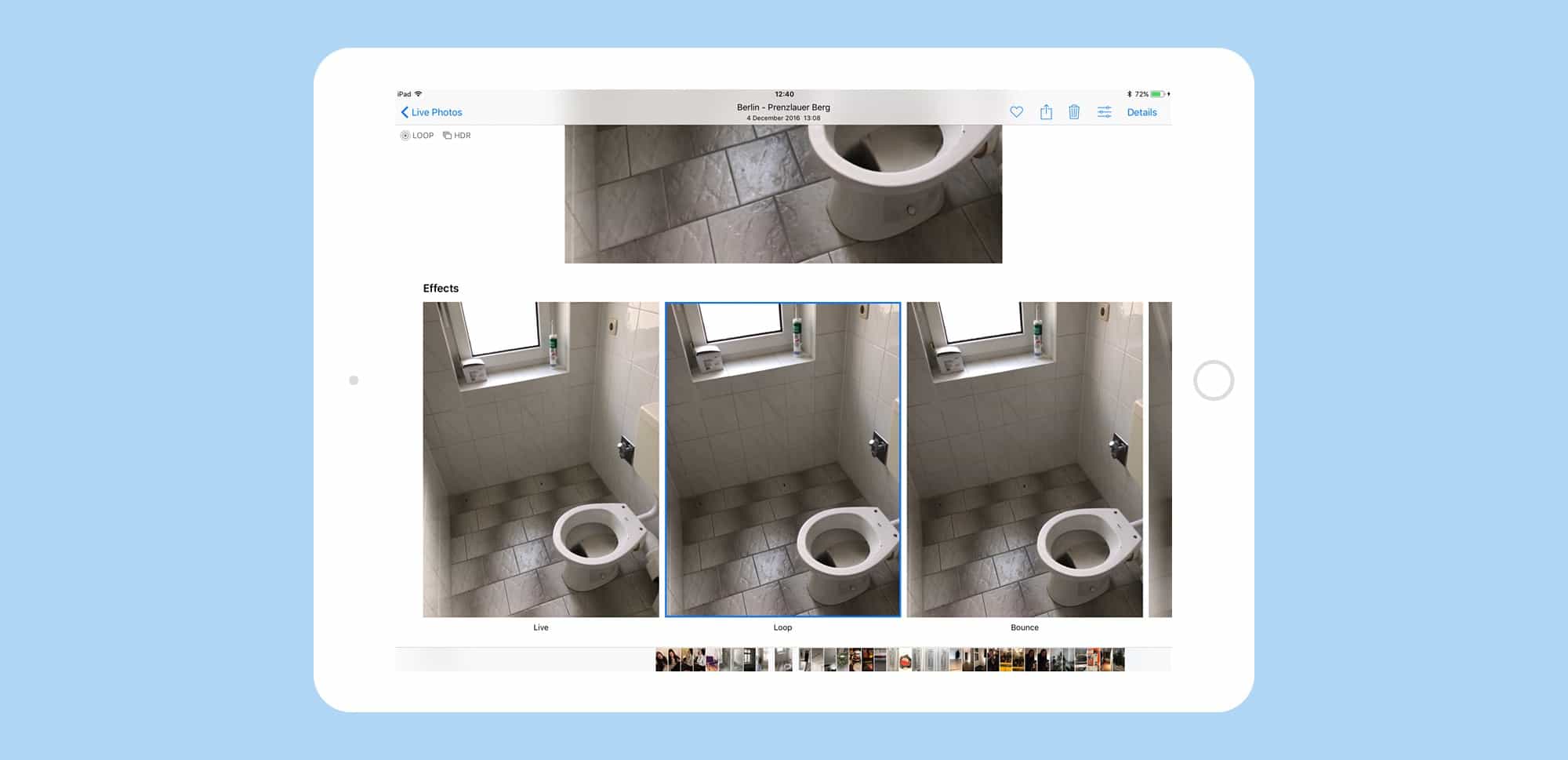If you’re a musician, there are plenty of ways to get recordings into your iPhone or iPad. Almost everyone uses either the Voice Notes or Music Memos to capture ideas, and there is a small universe of music apps for iOS, along with hardware to connect your instruments or high-quality microphones. But the Spire Studio hopes to make things easier by combining new hardware with an app, to make capturing audio super-simple.
This wireless box turns your iPhone into a portable recording studio

Photo: iZotope