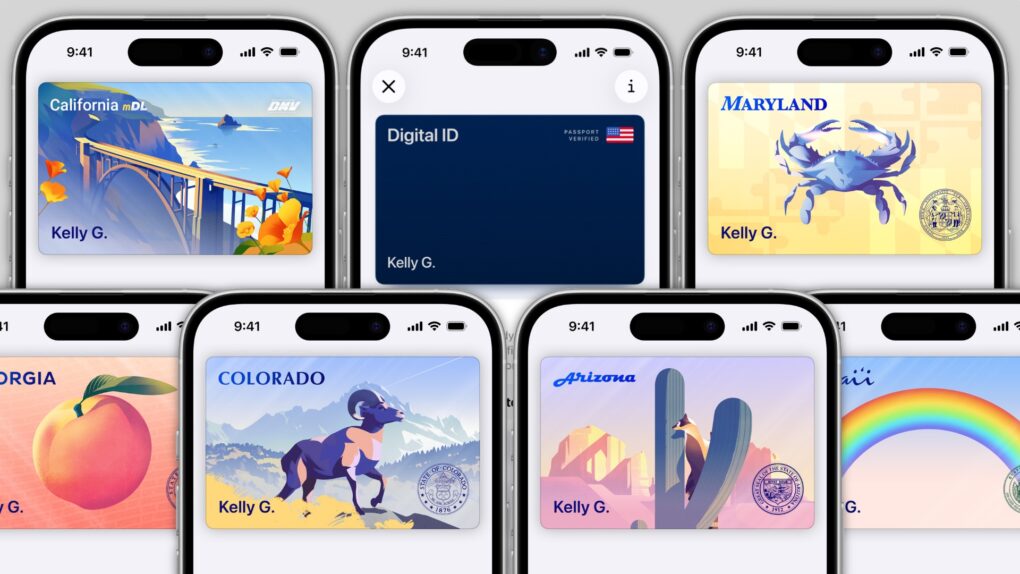In several states, Apple’s state ID initiative enables iPhones and Apple Watches to hold a digital copy of the user’s driver’s license, in the same way these devices store credit cards and airline tickets. And across the United States, you can create an Apple Digital ID based on your passport that can get you through some airport security checks.
The day when an iPhone can completely take the place of an old-fashioned wallet remains years away, but it’s a goal Apple is working toward. Apple Pay is making progress on replacing credit cards, you can put airline tickets in the Wallet app, and the same goes for loyalty cards.
But no wallet is complete unless it can hold an ID. And that’s where Apple’s digital ID initiative comes in. Here’s what you need to know to add your driver’s license, state ID or federal passport to your Apple Wallet.
How to add your ID to Apple Wallet on iPhone and Apple Watch
Which ID you can add to Apple Wallet depends on which state you live in. At the time of writing, those who live in Arizona, California, Colorado, Georgia, Hawaii, Illinois, Iowa, Maryland, Montana, New Mexico, North Dakota, Ohio, Puerto Rico or West Virginia can put their state ID in the Wallet app.
However, everyone with a U.S. passport can add an Apple Digital ID to their Wallet. You can use the Digital ID, which Apple introduced in November 2025, at some Transportation Security Administration checkpoints for domestic travel.
However, don’t toss your current IDs in a drawer. If you get pulled over by the police while driving, you need a physical copy of your license to hand over. And you’ll still need your passport for international flights.
But that doesn’t mean the digital version is useless. A digital ID can speed up the process of moving through security checkpoints, and it never hurts to have a backup.
Here’s how to set both of them up.
Table of contents: How to add your ID to Apple Wallet
- Add an ID card to the Wallet app
- Scan your driver’s license
- Scan your passport
- Scan your face
- Watch a how-to video
- Relax, your driver’s license is secure in Apple Wallet
Add an ID card to the Wallet app
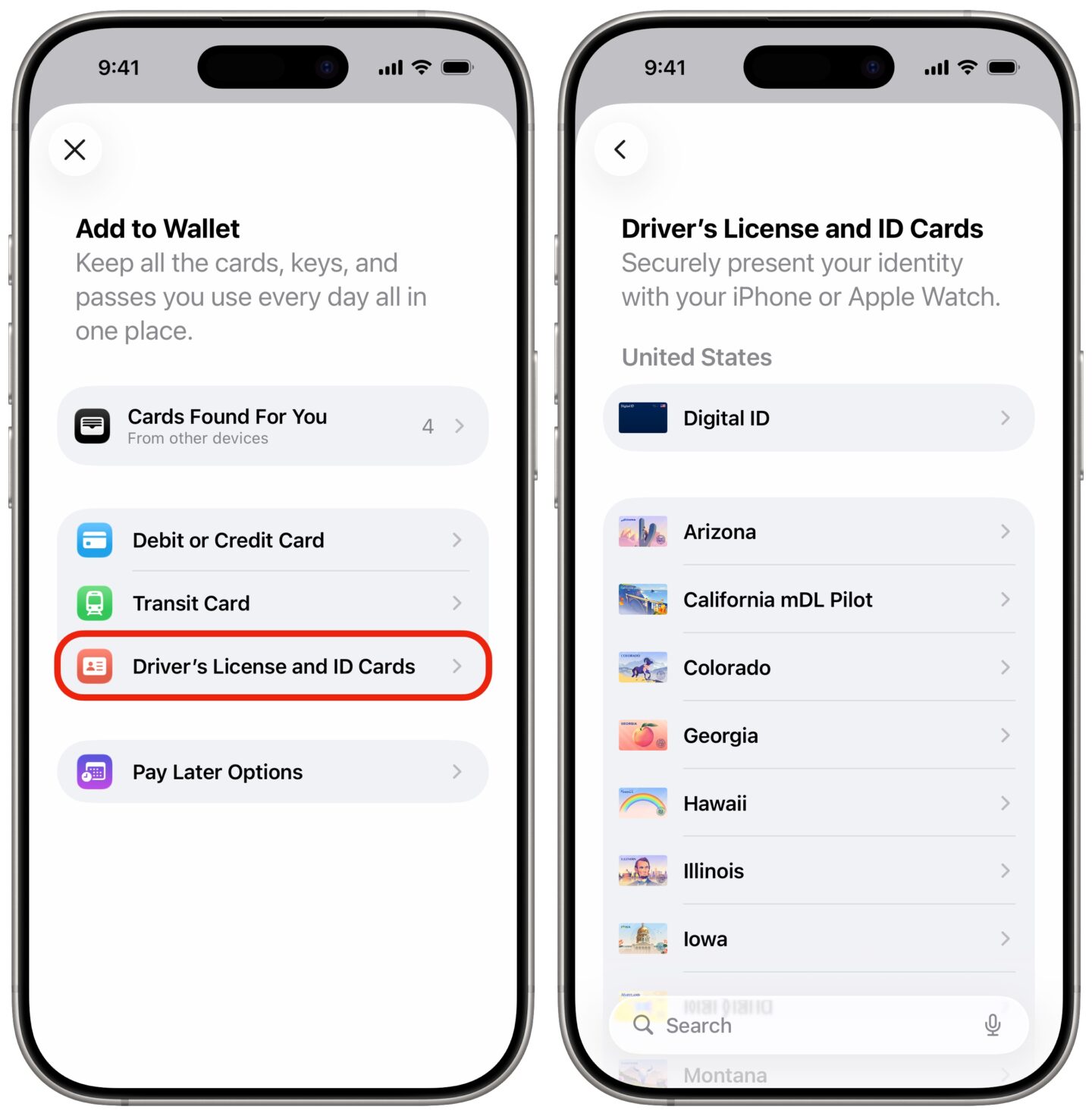
Screenshot: D. Griffin Jones/Cult of Mac
The process for putting your driver’s license or state ID in Apple Wallet isn’t complex. Just follow these steps.
Start by opening the Wallet app on your iPhone, then tapping the + button at the upper right-hand corner of the screen. Select Driver’s License and ID Cards. On the next page, tap on your state to add your state ID or driver’s license.
To add your passport, tap Digital ID.
Scan your ID or driver’s license
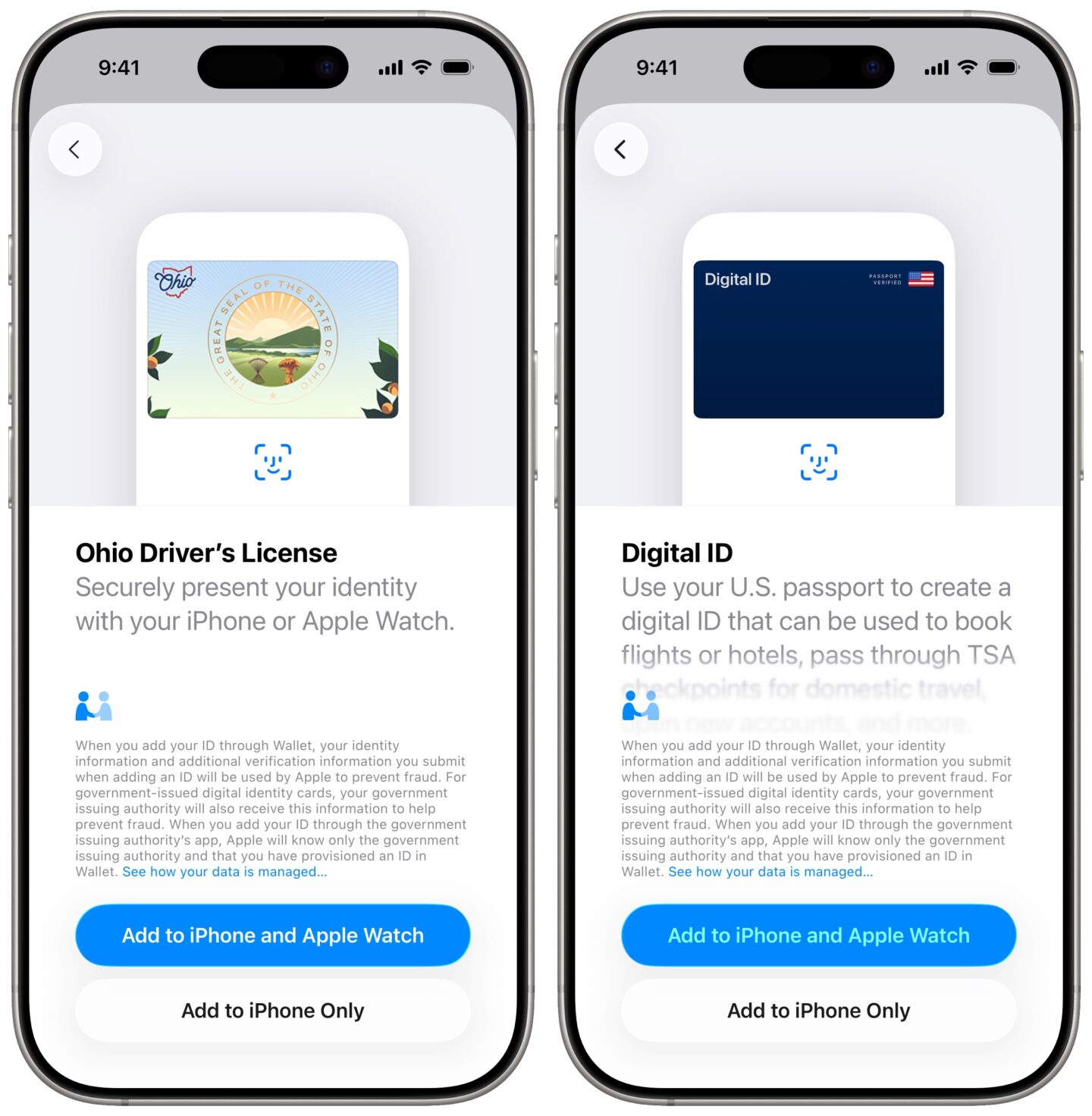
Screenshot: D. Griffin Jones/Cult of Mac
Now get out your physical ID, because you’ll need to take pictures of both sides of it.
The Wallet app walks you through the process of using the iPhone camera to snap images of the front and back of your license. It’s similar to electronically depositing a check, if you’ve done that.
Put your license on a dark background somewhere with lots of light. And be patient — it takes the Wallet app a second or so to get the image lined up.
Next, you can add an Apple Digital ID based on your passport if you like. If not, you’ll need to scan your face (tap to jump ahead).
Scan your passport
If you want to add an Apple Digital ID while you’re at it, get out your passport and tap Add to iPhone and Apple Watch when you’re ready.
You’ll need to hold open your passport on the photo page with all your information on it. Line up your passport in your camera using the guide on screen, with your photo in the top left. Make sure your camera has a clear view of the code on the bottom to scan. It’ll take a moment to process.
Next, you’ll turn to the back cover of your passport. Hold your iPhone against the inside of the back cover, so it can scan the NFC chip inside. Wait for the progress bar at the bottom to fill up.
Scan your face
Next, the app will use the camera to scan your face from different angles to confirm that the person requesting a digital license is who they are supposed to be. You’ll also need to take a still image. It’ll guide you through the process. You also may need to record short video clips for additional verification.
However, registering a digital ID doesn’t all happen on the iPhone. The pictures and videos you take will be submitted to your state’s Department of Transportation or a similar agency for verification.
But once the approval comes through, your license will be added to the Wallet app on your iPhone.
Watch a how-to video
The Colorado Depart. of Revenue released a video walking through the process. It’s the same process for other states, too.
Relax, your ID is secure in Apple Wallet
Because this is an Apple feature, your digital ID is protected by all the same security measures built into iPhone and Apple Watch for any of your other data. That means someone has to have your passcode or get through Face ID or Touch ID to even see it.
Even better, nobody can see any card added to the Wallet app — not even Apple — unless you show it to them.
This article on how to add your ID to Apple Wallet was originally published on May 22, 2023. We updated it with the latest information on September 19, 2024; August 19, 2025; September 30, 2025; October 23, 2025 and November 19, 2025.