 We want to help you master Control Center, one of the most powerful and underutilized features on Apple devices. Cult of Mac’s Control Center Pro Tips series will show you how to make the most of this useful toolbox on iPhone, iPad, Apple Watch and Mac.
We want to help you master Control Center, one of the most powerful and underutilized features on Apple devices. Cult of Mac’s Control Center Pro Tips series will show you how to make the most of this useful toolbox on iPhone, iPad, Apple Watch and Mac.
Searching for something in a dark room? You can turn your iPhone, iPad and even your Apple Watch into a flashlight with just one tap inside Control Center. We’ll show you how.
The LED flash on the back of your Apple device can do more than just light up your photos. It also doubles as a rather effective flashlight when you’re trying to see in the dark. And activating it couldn’t be easier.
Enable your flashlight inside Control Center
Apple includes the flashlight button inside Control Center by default, so to activate it, you just need to follow these steps on iPhone and iPad:
- Open Control Center by swiping down from the top-right corner of your screen (or up from the bottom on iPhone models with Touch ID).
- Tap the flashlight button to turn on your device’s LED flash. Tap it again to turn it off.
Alternatively, tap and hold the flashlight button at step two to reveal a slider that allows you to adjust the flashlight’s brightness. You can also enable the flashlight from the lock screen on iPhone, and that is the easiest option when your device is locked. However, when it’s unlocked, this method is simpler.
Note that there is no flashlight feature on iPad models without an LED flash.
Enable your flashlight on Apple Watch
You also can turn your Apple Watch into a surprisingly effective flashlight. Follow these steps on Apple Watch:
- Swipe up from the bottom of the screen while on your watch face to open Control Center.
- Tap the flashlight button.
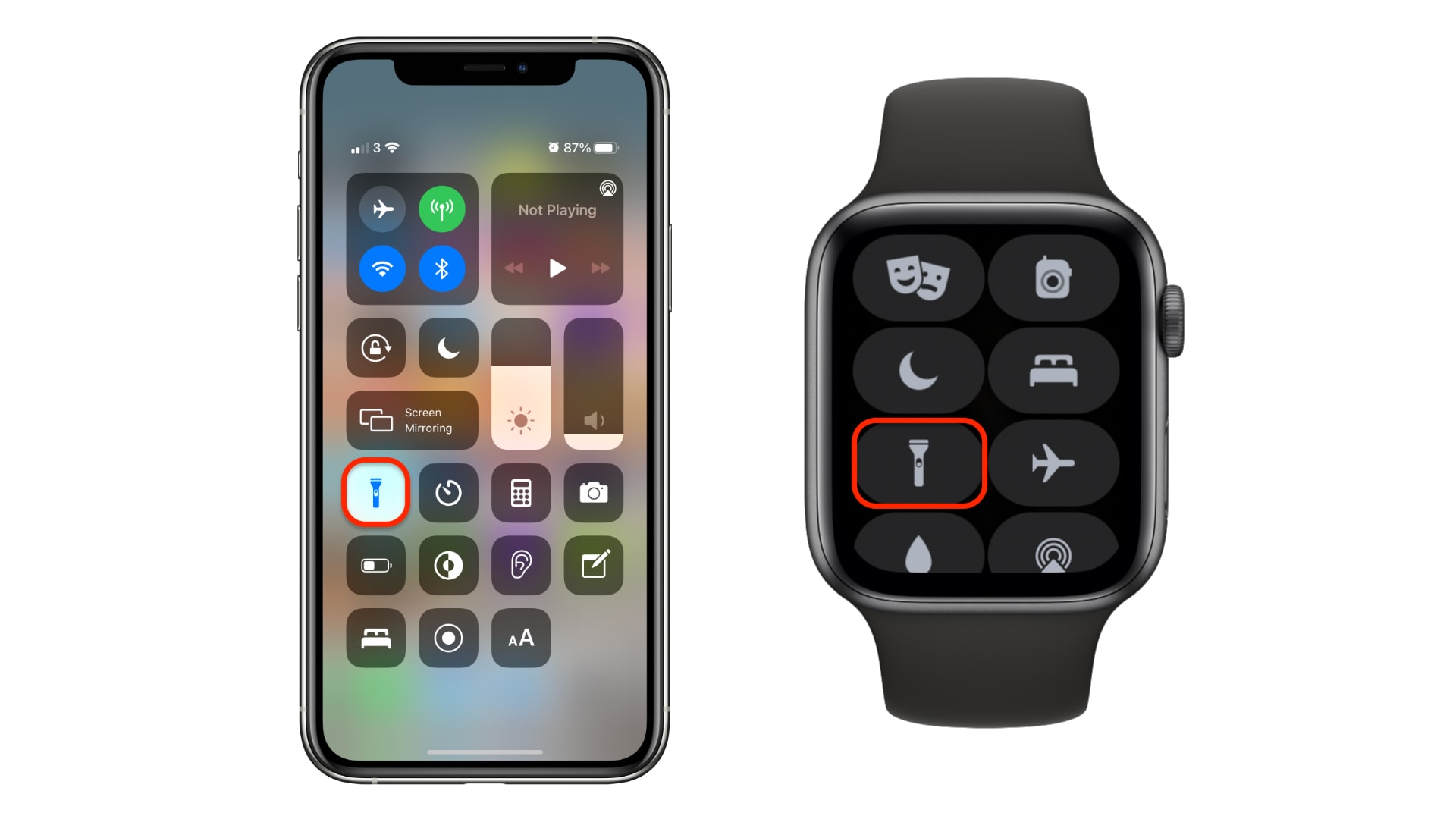
Screenshots: Cult of Mac
Apple Watch doesn’t have an LED flash, of course, so instead its display turns white and lights up as bright as possible. It’s not as effective as the LED flash on iPhone and iPad, but it’s certainly useful in a pinch.
You have a couple more options on Apple Watch, too. When the flashlight is enabled, swiping left will activate a strobe effect, and swiping left again will turn the light red.
![Activate your iPhone, iPad or Apple Watch flashlight from Control Center [Pro tip] Enable your flashlight inside Control Center](https://www.cultofmac.com/wp-content/uploads/2021/04/Control-Center-flashlight.jpg)

