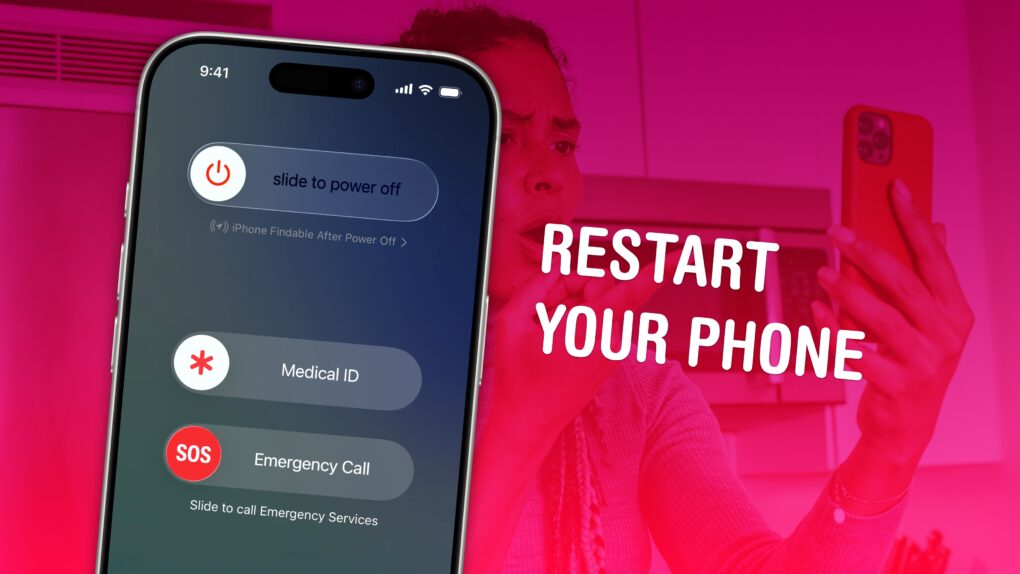If your iPhone ever experiences odd technical problems, the first thing you should try is a good, old-fashioned restart. You’ll be surprised how many problems you can fix by simply rebooting your phone.
Restarting your iPhone is just like restarting a computer. All of the apps and software will be reset, and you shouldn’t lose any saved data.
If a particular app you’re using is acting up, you can always force-quit it and open it again to reset it. But if there’s a deeper underlying problem with your phone’s software, like if Bluetooth accessories aren’t working or phone calls suddenly won’t connect, you should restart your iPhone.
Here’s how to do it with any model of iPhone.
How to force restart any iPhone
The iPhone is a pretty locked-down environment compared to a Mac or PC, but things can still go wrong. Just because apps are sandboxed and secured doesn’t mean they won’t occasionally crash or freeze.
However, you have fewer tools to diagnose or fix problems on your iPhone. On the Mac, Activity Monitor will tell you if an app has a memory leak and give you an easy way to force-quit individual processes. There’s no such utility for the iPhone.
But on the plus side, the age-old, one-size-fits-all solution is still there. Just try turning it off and on again.
Here’s how to restart your iPhone, in case you don’t remember how or your buttons are stuck.
Table of contents: How to restart an iPhone
- How to restart an iPhone with Face ID
- How to restart an old iPhone with a Home button
- How to restart an iPhone without pressing any buttons
- How to turn on an iPhone without pressing any buttons
- Force restart an iPhone
- More iPhone basics
How to restart an iPhone with Face ID
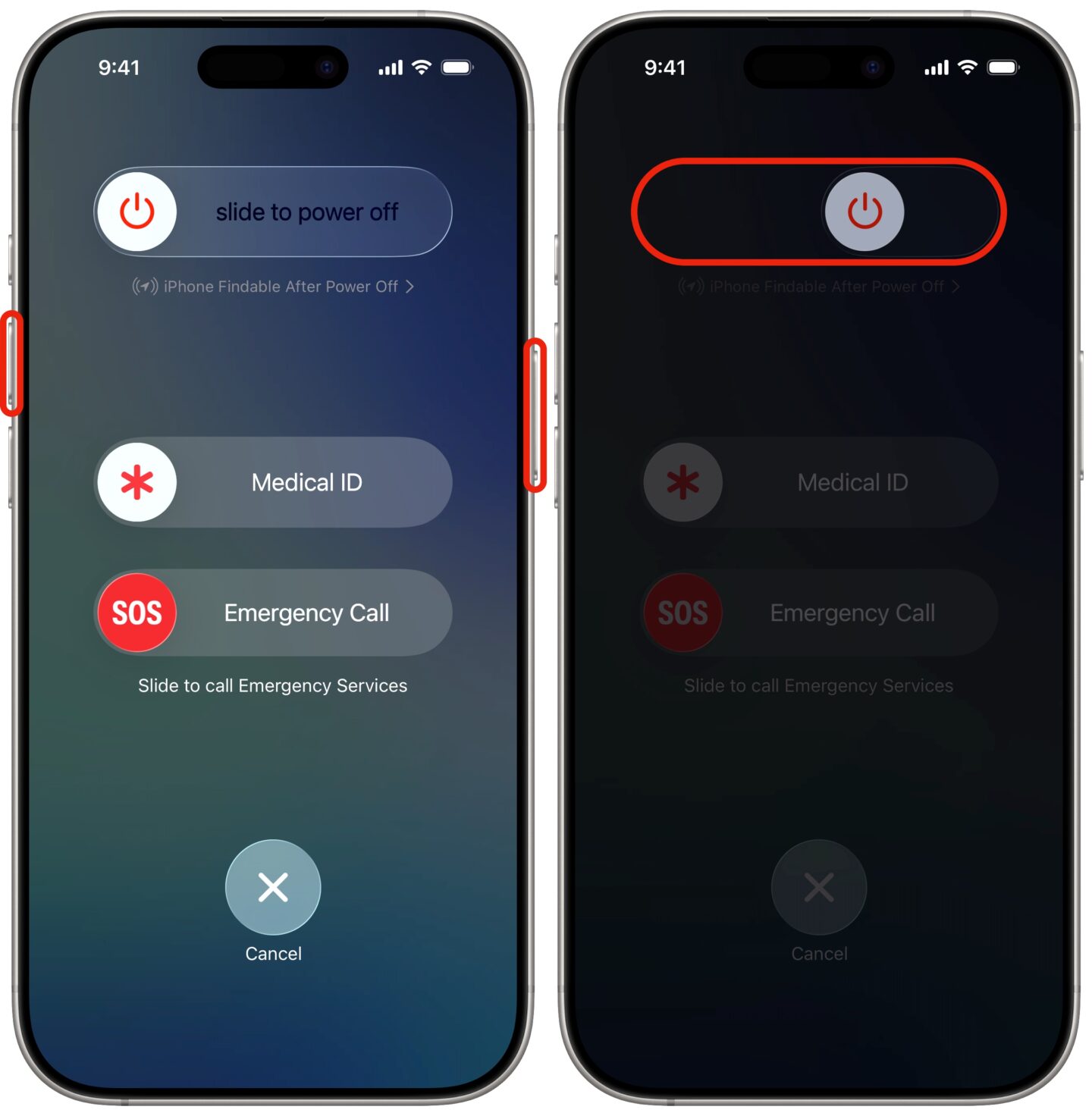
Screenshot: D. Griffin Jones/Cult of Mac
If you own an all-screen iPhone with Face ID and without a Home button, you need to hold down two different buttons to restart your phone. This applies to the iPhone X, XS, XR, 11, 12, 13, 14, 15, 16 and 17 models.
All you need to do is hold down the side button and either of the volume buttons. After about a second, you should feel a short vibration and see several options.
Swipe the power icon at the top to power off the iPhone. You’ll see the screen turn black, then a spinner animation. A few moments later, the phone will shut down completely.
To power the iPhone back on, you just need to press and hold the side button. After a few seconds, you should see an Apple logo.
How to restart an old iPhone with a Home button (iPhone SE, iPhone 8, 7, 6 and all earlier models)

Screenshot: D. Griffin Jones/Cult of Mac
Any older iPhone model features a power button you can hold to turn the device off (and back on). This applies to the iPhone SE, iPhone 8, iPhone 7, iPhone 6 and all earlier models.
To restart one of these devices, hold down the power button that’s either above or to the right of the iPhone’s screen.
After a second or two, you should see a screen where you can swipe a power icon to turn off the iPhone. You’ll see the screen turn black, and then the spinner animation. A few moments later, the phone will be shut off.
To turn it back on, hold the same button for a few seconds until you see the Apple logo.
How to restart an iPhone without pressing any buttons
If your iPhone buttons are broken, or you have a hard time pressing them, you can still turn off the device and even turn it back on.
To reboot an iPhone without using the physical buttons, you can ask Siri, the iPhone’s AI voice assistant.
You can activate Siri in a few different ways:
- Say “Siri” or “Hey Siri,” if you’ve trained Siri on your voice.
- Press and hold the side button (or on an older iPhone, the Home button).
- Double-tap the bottom of your screen (on an iPhone with Apple Intelligence set up).
Once you’ve activated Siri, just say, “Reboot my iPhone” or “Turn off my iPhone.” You’ll be asked to confirm; either say “Yes” or tap the Confirm button on the screen.
Asking Siri to reboot or turn off your iPhone requires iOS 16 (or later), which is compatible with the iPhone 8, iPhone X, second-generation iPhone SE and newer.
How to turn on an iPhone without pressing any buttons
To turn on an iPhone without pressing any buttons, simply plug it in to a charger or put it on a MagSafe charger. It will turn on automatically.
After rebooting your phone, you’ll need to type in your passcode.
Force restart an iPhone
If the above doesn’t work, your iPhone might be totally locked up. You can still forcibly restart your iPhone.
To do so, quickly click Volume Up, then Volume Down, then hold the side button in until you see the Apple logo. Your phone should restart right away. This works on all devices running iOS 16 or later. Otherwise, consult Apple’s support page for how to force-restart your particular model of iPhone.
More iPhone basics
- You can fully customize the Home Screen. Make your iPhone your own! You can place icons anywhere on the screen. Fans of Dark Mode can now enjoy alternate Dark Mode icons. If you have a color theme you want to match, you can tint icons to any hue you want.
- You can edit the buttons in Control Center. For ultimate convenience, you can add many more toggles and buttons, including those from third-party apps, to your iPhone’s Control Center. You can resize some buttons to make them more prominent, and you can arrange your controls across multiple pages. In one fluid motion, you can swipe down to activate Control Center and continue swiping down to scroll through your pages.
- StandBy turns your phone into a smart display when it’s charging up on your desk, your nightstand or the kitchen counter.
- Customize the Lock Screen with a bunch of widgets, aesthetics and styles. You can choose from loads of fonts, colors, styles and themes.
This article on how to restart an iPhone was originally published on May 31, 2024. We updated it with the latest information on November 24, 2025.