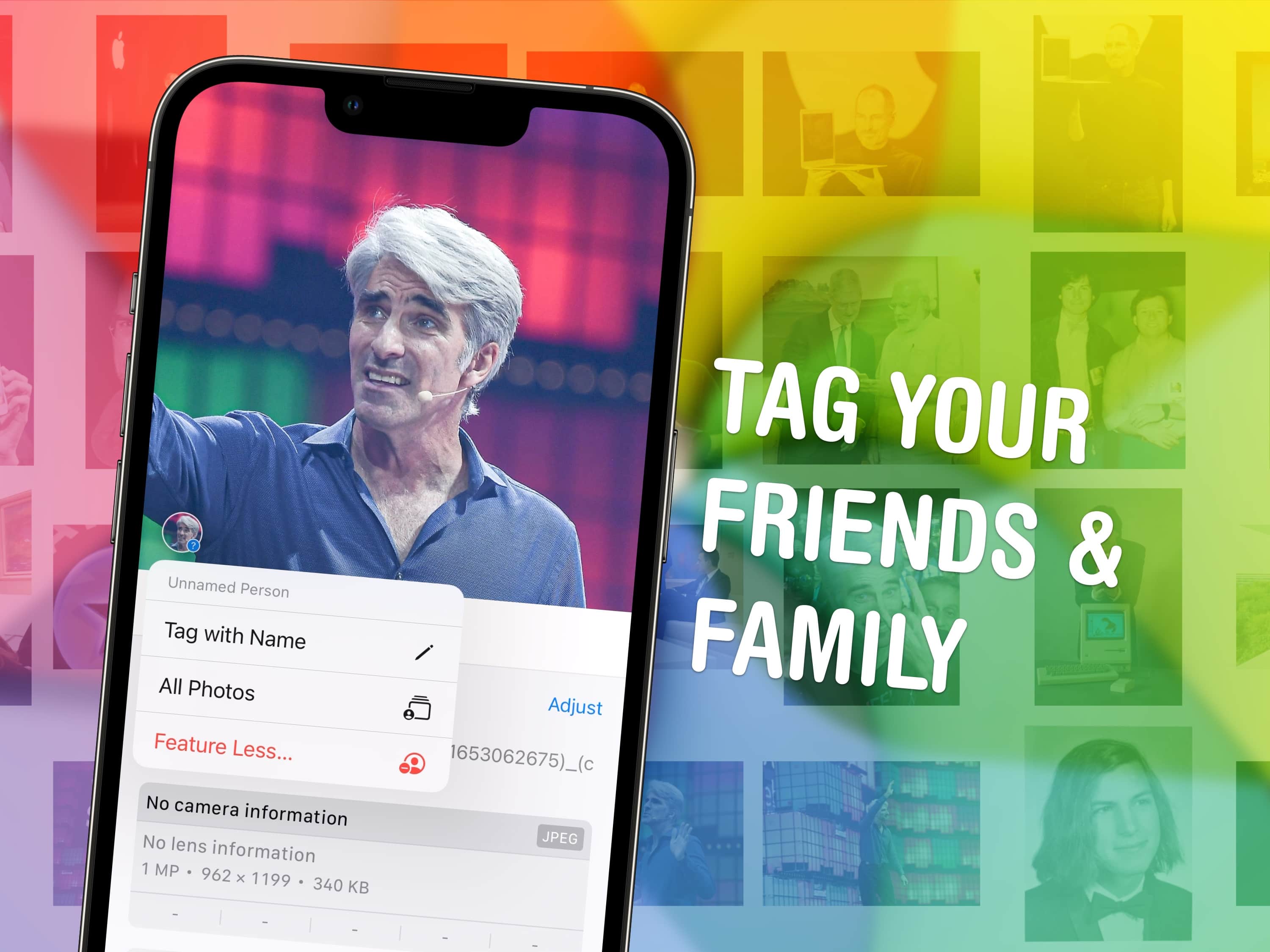You can quickly tag photos on your iPhone with the names of your friends, family members and pets so you can easily find pictures of them later on. The Photos app will detect pictures of people automatically — you just need to give them a name. I’ll show you how to fine-tune the results as well.
I’ll show you how to find this long-standing feature in the new Photos app and make the most of it. Keep reading or watch our video guide.
How to tag photos on iPhone with faces and pet names
Even the finest iPhone photo is useless if you can’t find it — and tagging your pictures can ensure you never lose track of your favorite images. With the Photos app’s People & Pets feature, you can effortlessly identify your family members and friends (furry and otherwise).
By tagging your loved ones, you’re not just slavishly organizing memories, either. You’re bringing order to the chaos of your rapidly growing photo library. Taking a moment to set up this powerful feature will pay off over time, making it easy to locate specific photos later on.
This guide will walk you through the simple steps required for the Photos app to properly identify the people and pets in your pix.
Table of contents: How to tag photos of friends and pets on iPhone
- Open the People & Pets section in the Photos app
- Match names to faces
- Merge two faces into one to clean up your iPhone photo tags
- Review and confirm all their photos
- Manually tag a photo with a face
- Quickly find pictures of specific people or pets
- Group people together
- Pin pictures of a person, or a group, to the Pinned Collections view
- Delete a face and start over to clean up tagged photos on your iPhone
Open the People & Pets section in the Photos app
Apple redesigned the Photos app in iOS 18, reorganizing the interface into something totally new and unfamiliar. Apple cleverly split the design into two sections: You can find your photo library by scrolling up; find albums, collections, memories and more by scrolling down.
People & Pets remains one of the app’s coolest features. To locate it, open the Photos app, then scroll down until you see the People & Pets section. Tap on the People & Pets title to see the full section.
Match names to faces

Screenshot: D. Griffin Jones/Cult of Mac
The Photos app scans your photo library and identifies people and pets, then groups similar images into sets. You just need to tell the app who’s in the pictures it found. Afterward, it will add new pictures of that same person or pet to the collection.
To get started, tap on a face to review all the photos of an individual. Tap Name This Person and you can type in a name from your contacts to match the photo(s) to. (Enter in a custom name if they’re not in your contacts.)
When it comes to pets, the system officially supports only dogs and cats, according to Apple Support. However, I found some success in tagging raccoons as well. No such love for birds, fish, hamsters or lizards.
At the bottom of the list, you’ll also find an Add People button. Tap on that to see additional unnamed faces in your collection.
Merge two faces into one to clean up your iPhone photo tags
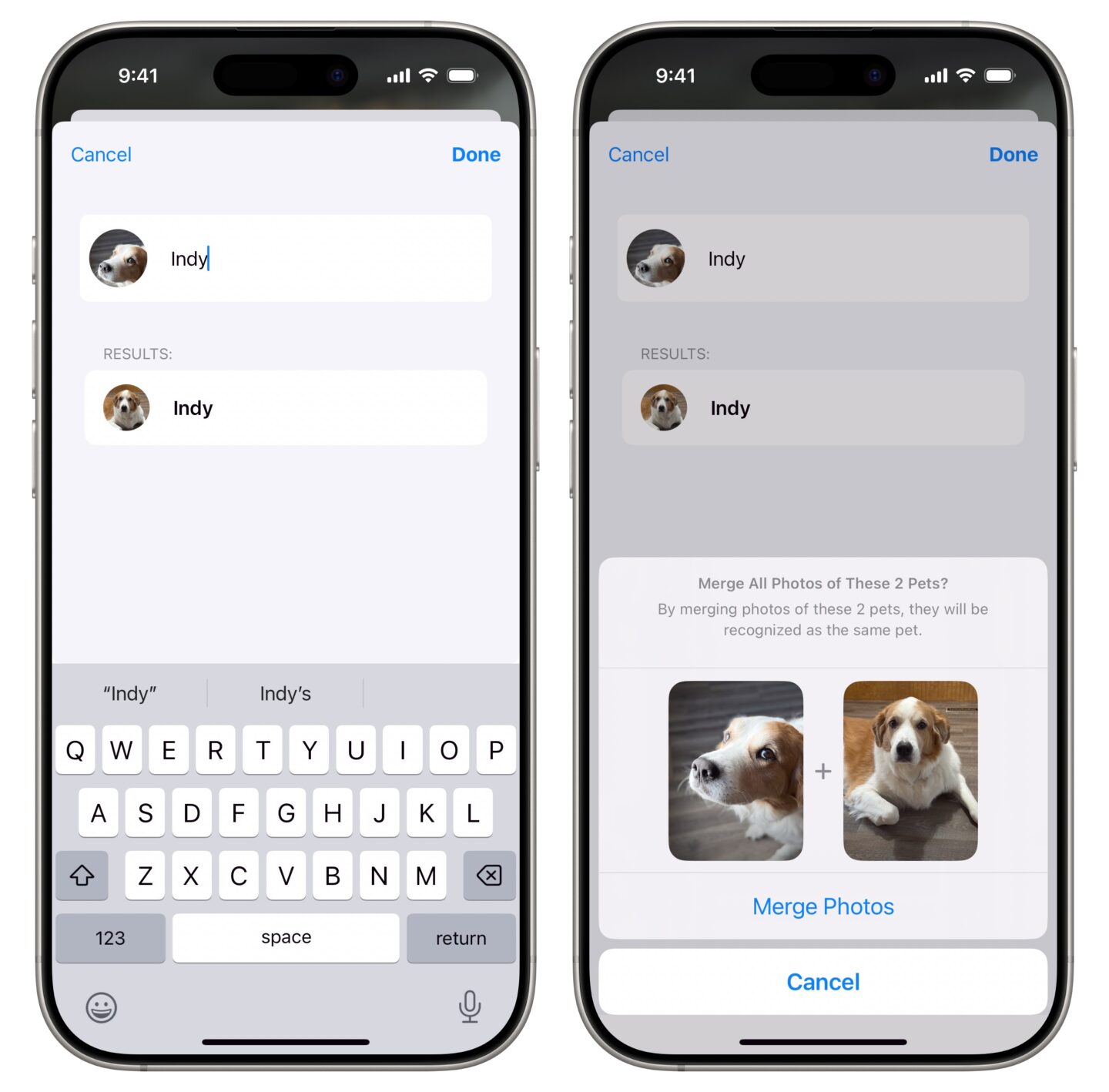
Screenshot: D. Griffin Jones/Cult of Mac
If the same person appears in your photos twice, like if you find two versions of Tim Cook, you can merge the two sets of photos. This will often happen if you have pictures of someone starting from their childhood into their adulthood, or if they’ve significantly changed in appearance.
Tap the More (⋯) button in the upper right, then tap on the person’s name (the first menu item) to rename them. You’ll see both versions of that person listed in the autocomplete results — tap on the second Tim and it’ll ask if you want to merge it with the first Tim. Tap Merge Photos (or tap Cancel if it’s a mistake).
Review and confirm all the photos identified by Apple
The Photos app will automatically scan through your library and tag names to photos and videos where it can confidently match the face. You also might find a set of photos that Apple isn’t entirely sure are of that person. You can confirm them manually.
Tap the More (⋯) button in the upper right, then tap on the person’s name (the first menu item). Tap Review Photos Identified… to see all the photos that have been tagged with that face. If you see one that’s misidentified, be sure to uncheck it.
Tap Review More Photos to see if there are more of that particular person.
Tap Done to confirm the changes.
Manually tag photos with a face on iPhone
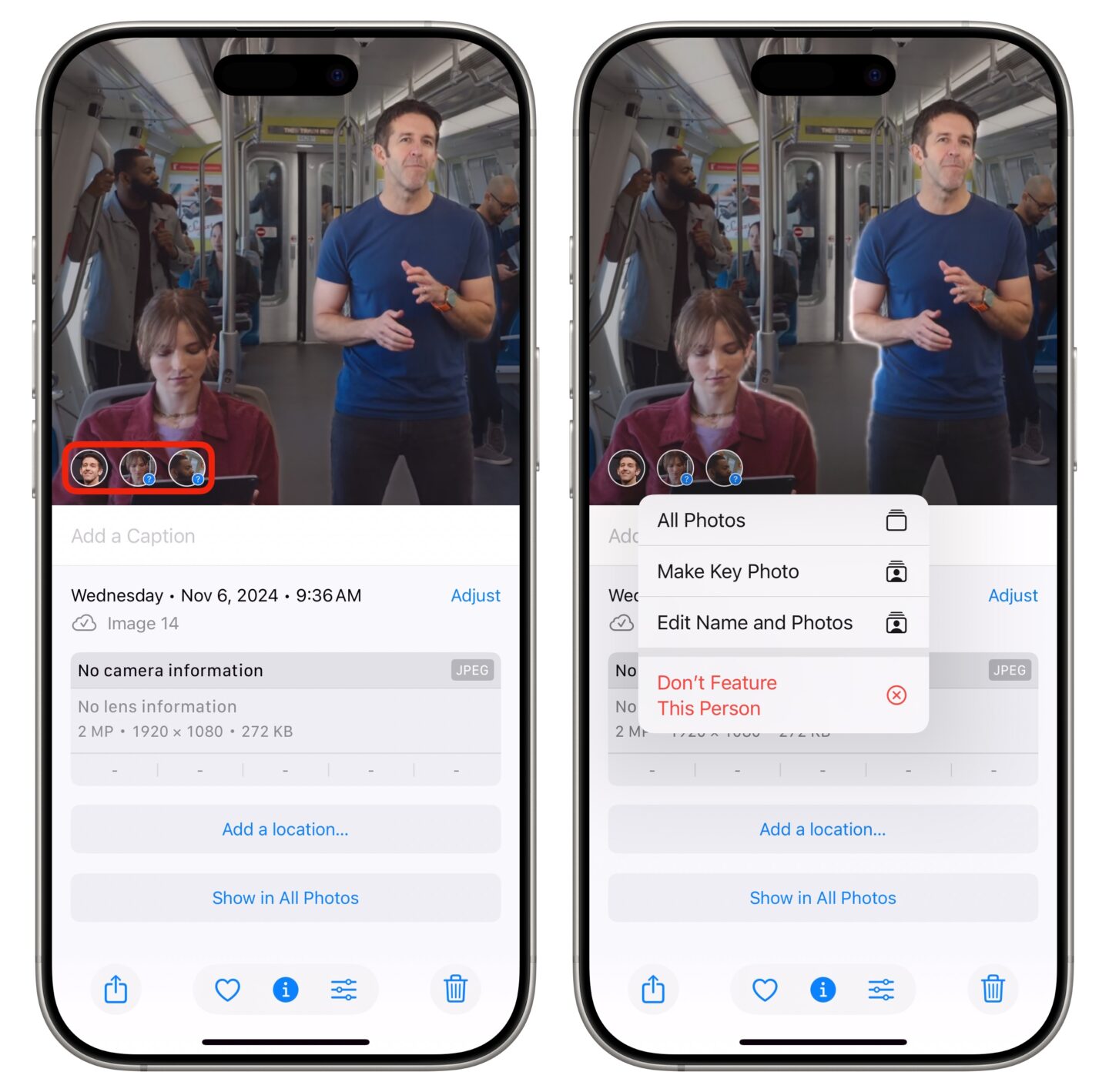
Screenshot: D. Griffin Jones/Cult of Mac
On the iPhone, if you’re looking at a picture, you can swipe up to show more information. You’ll see picture metadata — where the photo was taken, using which lens, at what time, etc. — but you’ll also see a small row of faces along the bottom of the picture.
Tap on one of these faces to make sure the app correctly identified the people in the photo. In several cases, Photos thought a friend of mine in a particular set of pictures was a brand-new person. Tap Add Name, enter the person’s name, and they’ll be merged with the rest of their photos.
Apple’s Photos app only shows a new person in the People & Pets area if it identifies a lot of pictures of them spread out over time. If there’s only one or two pictures of a face the app can’t identify, you need to root them out if you want the album to be fully accurate.
Tagging photos is a lot easier on a Mac than on an iPhone. In the menu bar, click View > Show Face Names. You’ll see faces circled with their name written underneath, so you can quickly and easily identify if a picture is correctly tagged.
Quickly find pictures of specific people or pets
Once you’ve tagged all the faces of people you know, you can take advantage of the Photos app’s smart search feature.
Tap the blue Search button. You can combine criteria like dates, times, people, locations and even the contents of the picture. Like “scout, indy, christmas tree” for holiday photo shoots with my dogs (Scout and Indy), or “griffin, italy, videos, favorites” to quickly narrow down the results to a particular video I took.
Group people together
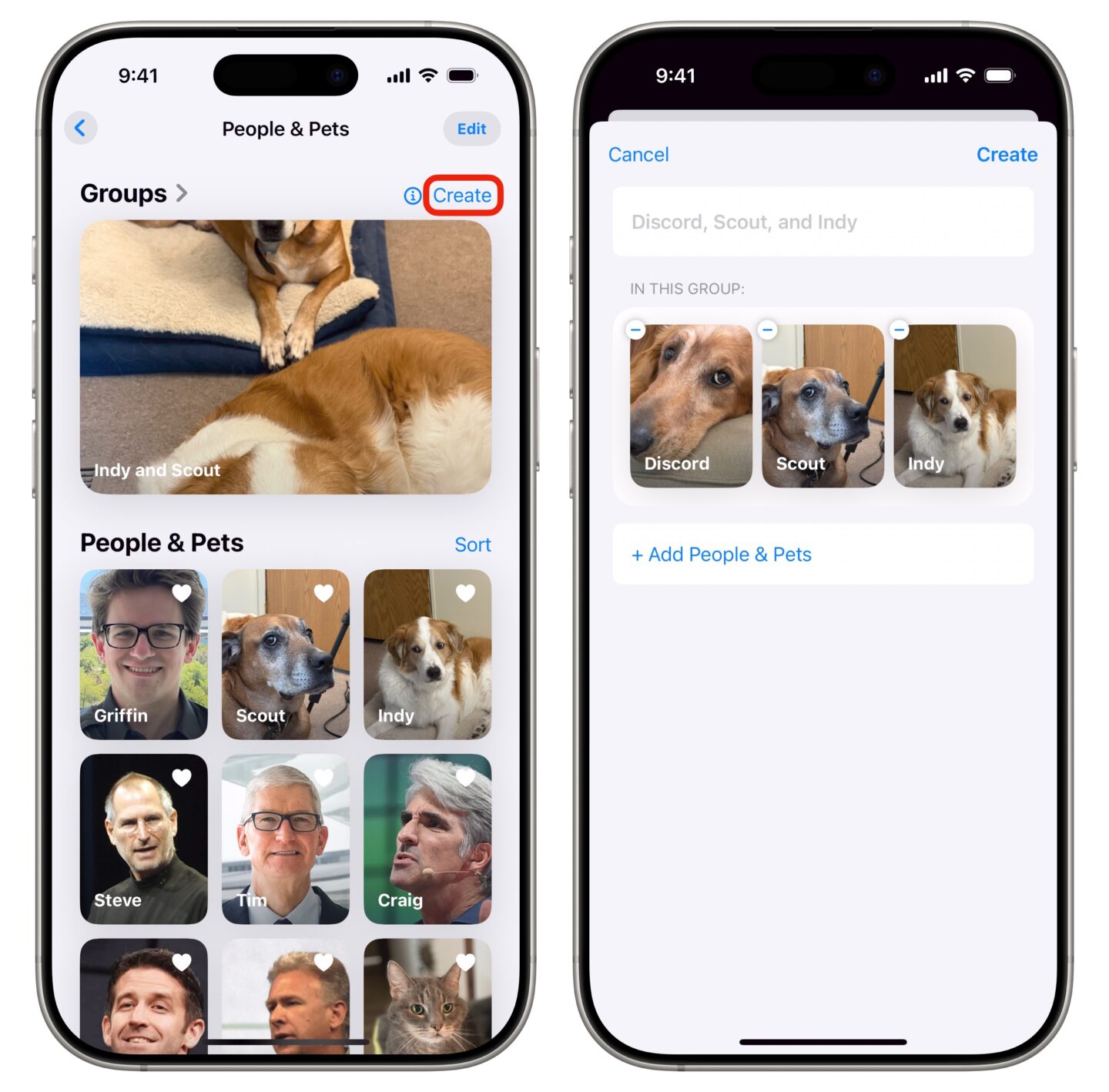
Screenshot: D. Griffin Jones/Cult of Mac
You can create a grouped set to see all the photos of a particular couple, family, set of pets and more.
From the top of the People & Pets section, tap Create next to the Groups section at the top. Select two, three, four — up to 32 people or pets — then tap Add. You can give the group a custom name, then tap Create.
You’ll see a rotating collection of the groups you’ve created at the top of the People & Pets section, and in the main list of collections at the root level of the Photos app.
Pin pictures of a person, or a group, to the Pinned Collections view
One of the sections in the Photos app is an area called Pinned Collections. This is a customizable list of albums, collections and media types you want easy access to.
You can add a face or a group to your Pinned Collections. Next to the Pinned Collections title, tap Modify, then scroll down and tap + Any Collection or Album. Tap on the person, pet or group you want to pin. Then, you can reorder the collection by dragging the grabbers (☰) up or down. Tap Close (×) in the upper right to save your changes.
Delete a face and start over to clean up tagged photos on your iPhone
Sometimes, the tagged photos of a particular person get too muddled up to fix. For instance, the Photos app might consistently mix up pictures of you and a sibling. (Same goes if you have a habit of choosing your friends based on how much they look like you.) If that’s the case, it might be easier doing a hard reset. On your iPhone, you can remove the tags from all of their pictures and start over.
Tap on a name to see all of their photos. Then, tap Summary in the bottom right, and tap All to see every picture of them. Tap Select in the top right corner, then tap Select All. Every single photo and video of them should now be selected. In the bottom right, tap More (⋯) then tap These are Not… to untag all their photos.
You may have to wait a day or so for your device to make the changes and reprocess your library. After a while, you can repeat the process of tagging to start fresh.
More Photos and camera tips
- How Photographic Styles make your iPhone photos aesthetic
- 3 tips to take better pictures with your iPhone
- How to use the iPhone 16 Camera Control button
- 48MP ProRAW: Take high-resolution photos
- How to use Final Cut Camera, Apple’s free pro video app for iPhone
We originally published this article on how to tag photos on iPhone on March 22, 2024. We updated it on April 3, 2025.