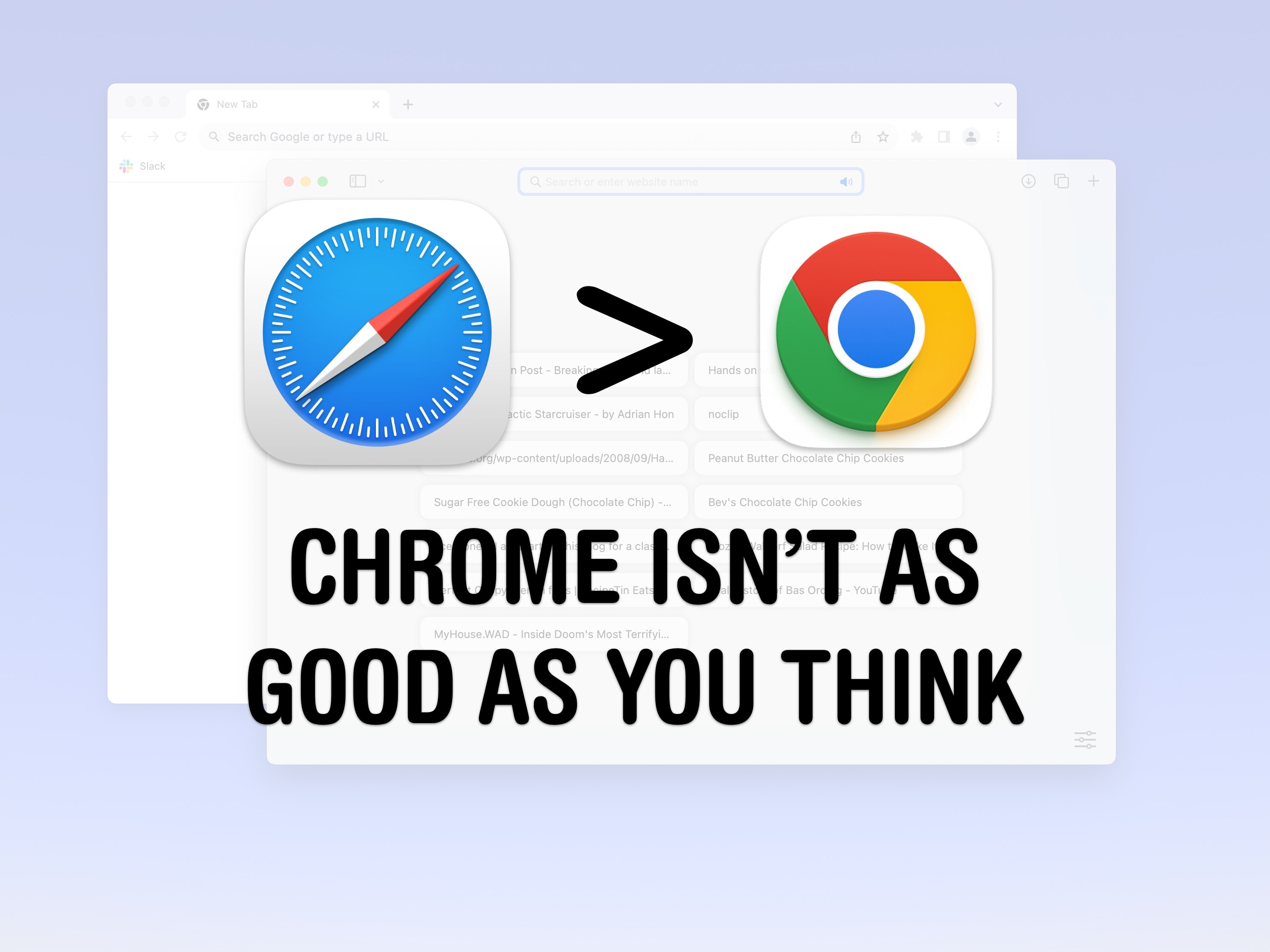A lot of Mac owners use Google Chrome as their web browser, and personally, I don’t get it. For Apple fans, it seems like a total disconnect not to use Safari vs. Chrome.
For starters, Apple markets its products as privacy-forward and seamlessly integrated with each other. And the web browser is an essential component of your computer, whether we’re talking Mac, iPhone or iPad. You have a lot to gain by using Safari on all your devices.
But look at the numbers: Apple’s web browser Safari only captures 18% of the market, a distant second to Google’s Chrome. Here’s my attempt to sway it the other way — the top five reasons I use Safari instead of Chrome.
Safari vs. Chrome: 5 reasons to use Apple’s web browser
You can watch my list in the following video:
Table of contents: 5 reasons to use Safari vs. Chrome
- No. 1: Safari vs. Chrome: Memory and performance
- No. 2: Safari means fewer ads and more privacy
- No. 3: Sync everything across all your Apple devices
- No. 4: Easy tab organization
- No. 5: Use iCloud Keychain, Apple’s built-in password manager
No. 1: Safari vs. Chrome: Memory and performance
Chrome is a notorious power drain and memory hog. If you have a MacBook Air with the base 8GB of memory, your Mac is probably suffering from using Chrome. The more memory Chrome takes up, the less that’s available for everything else on your computer.
If one app is taking up too much memory, other apps get pushed out, and that can significantly slow down your Mac. And it’s actually not just the Chrome app itself — apps like Spotify, Discord and Slack are built on Chrome technology, too. (We put together a post on how you can switch those to Safari web apps if you’re running macOS Sonoma or later.)
Because Apple makes the browser and the computer, and now even the processor, they’re all designed to work better together. The Safari team also sticks to a strict rule that any and all new features can only make the browser run faster, never slower. After 20 years of incremental improvements, Apple’s internal testing shows Safari loads pages up to 50% faster than Chrome.
No. 2: Safari means fewer ads and more privacy
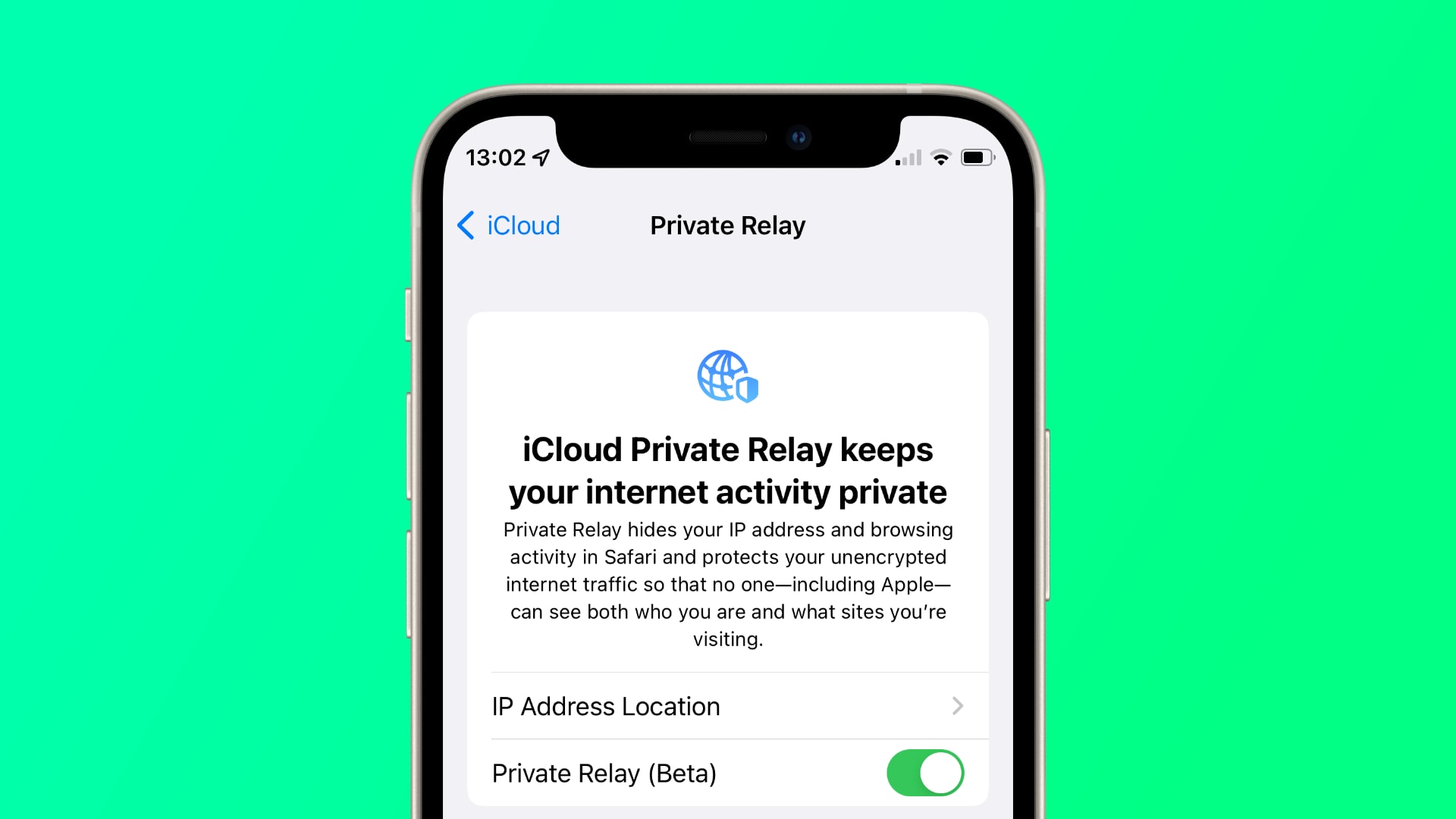
Image: Killian Bell/Cult of Mac
I use AdGuard for general web browsing and Vinegar for YouTube, so I practically never see ads. Google, a company that makes a significant portion of its revenue from selling ads, finds this troubling.
Chrome’s extension system heavily restricts ad blockers, and a YouTube experiment last year blocked the video player when ad blockers were enabled. Furthermore, in order to target people to sell those ads, Google tracks your every move on the internet.
Safari, on the other hand, keeps your data totally private and secure. Safari blocks cookies that track users across the internet and returns fake data wherever it can to reduce device fingerprinting. And best of all, these privacy features are all turned on by default.
Even better, if you pay for iCloud, you can turn on iCloud Private Relay, which effectively acts as a VPN for all your browsing within Safari. And Safari’s new Hide Distracting Items feature in macOS Sequoia and iOS/iPadOS 18 lets you zap ads, popups and other annoying bits from web pages. They disappear in a satisfyingly animated cloud of digital dust.
No. 3: Sync everything across all your Apple devices
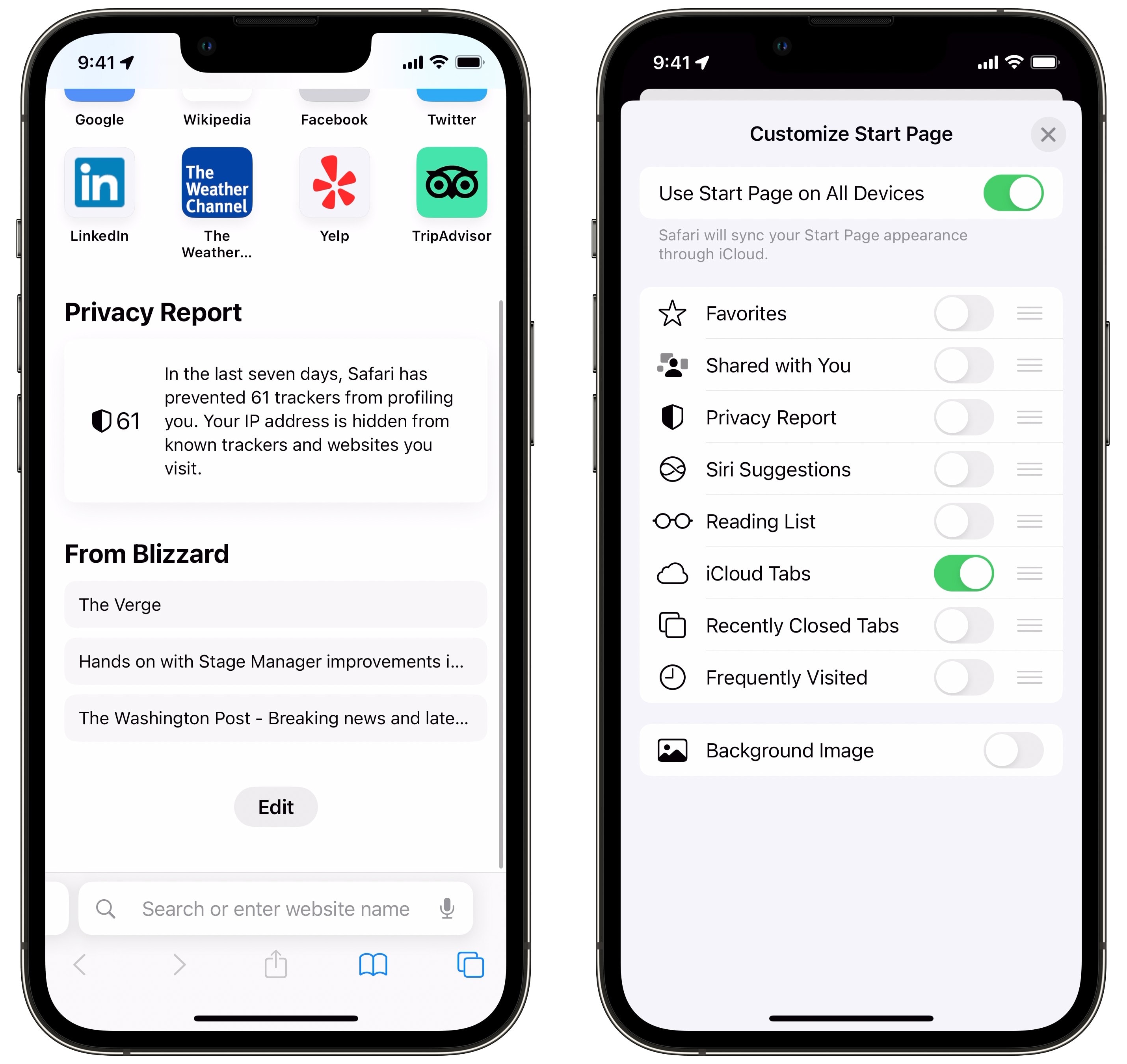
Screenshot: D. Griffin Jones/Cult of Mac
Safari syncs all of your tabs using iCloud. That link someone sent you on your iPad you can’t find? That important website you left open on your Mac? You can bring it all up from your iPhone.
You can even close tabs from other devices, too. Just right-click or long-tap on the tab and hit Close Tab. So from my Mac, I can clean up the junk that builds up on my iPhone.
Make sure you have this visible on your New Tab page — scroll down and tap Edit, make sure iCloud Tabs is turned on (and maybe turn off some of that other clutter while you’re at it).
No. 4: Safari vs. Chrome: Easy tab organization
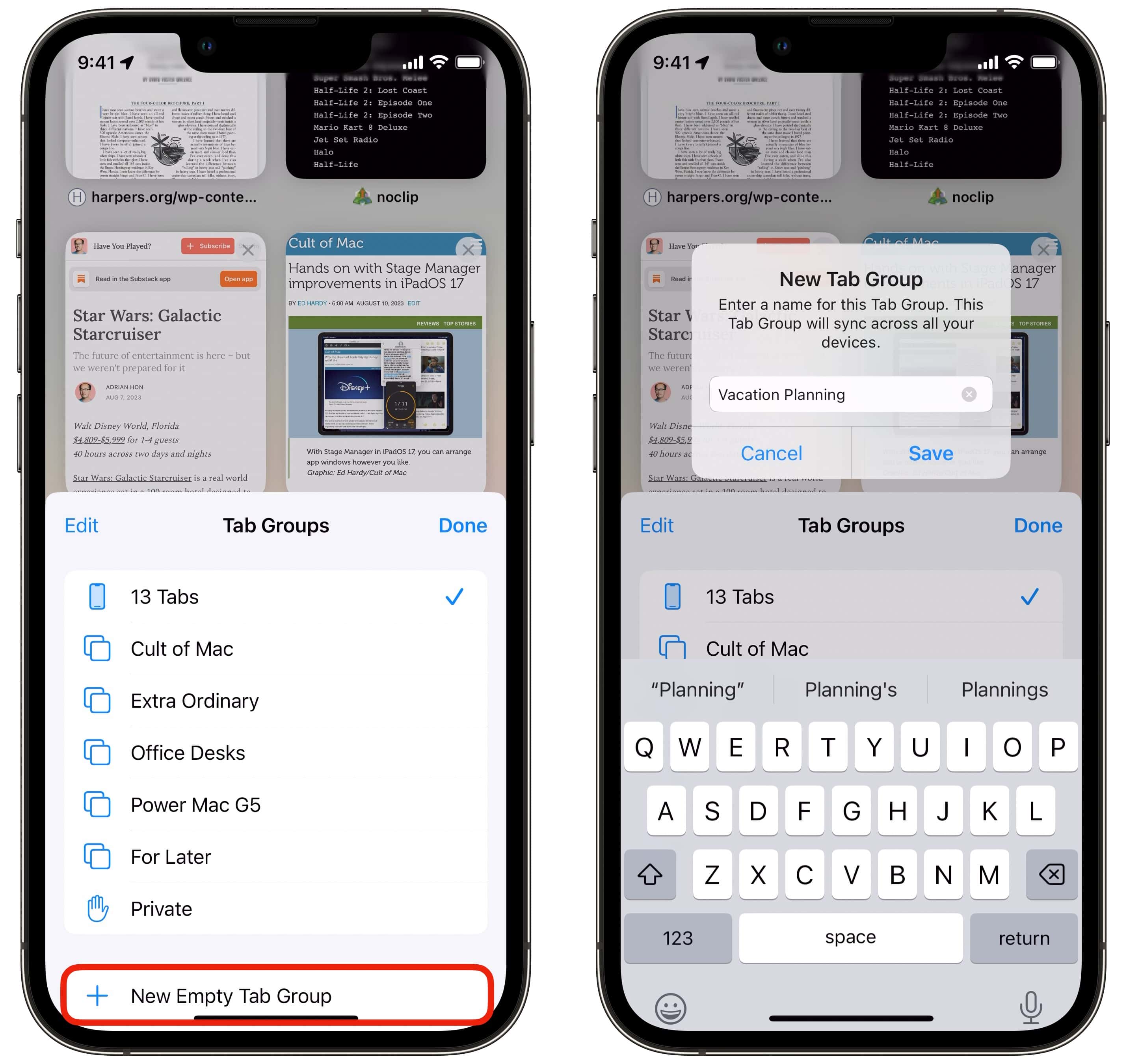
Screenshot: D. Griffin Jones/Cult of Mac
Safari offers some easy-to-use tools to keep your tabs organized, too. You can easily create Safari Tab Groups for a project or a hobby. From the tab overview, just tap the menu button, tap New Tab Group and give it a name. And still, all the tabs you have open here will sync across all your devices.
Plus, you can use different tab groups as different profiles if you have separate browsing data for work and school. These tab groups will have different sets of saved passwords and data from each other, so you don’t have to juggle between signing in and out of different accounts all the time.
No. 5: Use iCloud Keychain, Apple’s built-in password manager
iCloud Keychain is a seamless way to manage your passwords. Chrome offers something similar, but the passwords you save there will only be in Chrome. iCloud Keychain works inside apps and syncs across all your Apple devices.
It even works with two-factor authentication codes. It’ll generate and auto-fill codes for you.
Plus, iCloud Keychain works with passkeys, the totally password-free system that’s slowly starting to catch on. You can sign into your Apple Account, eBay, PayPal and GitHub using Face ID or Touch ID.
While Apple does make an extension for using iCloud Keychain in Chrome, it’s only enabled on Windows, or Macs running macOS Sonoma. And it must be manually installed in order to override Chrome’s password manager.
More reasons you should use Safari vs. Chrome
There’s much more to Safari than meets the eye. Here are a few of the recent how-tos we’ve written about our favorite web browser:
- 5 secret tips and tricks on iPhone
- How to create a web app on the Mac
- Get organized with Safari tab groups and profiles
- Hands-on using passkeys instead of passwords
We originally published this article on Safari vs. Chrome on August 12, 2023. We updated it with the latest information on November 15, 2024 and August 4, 2025.