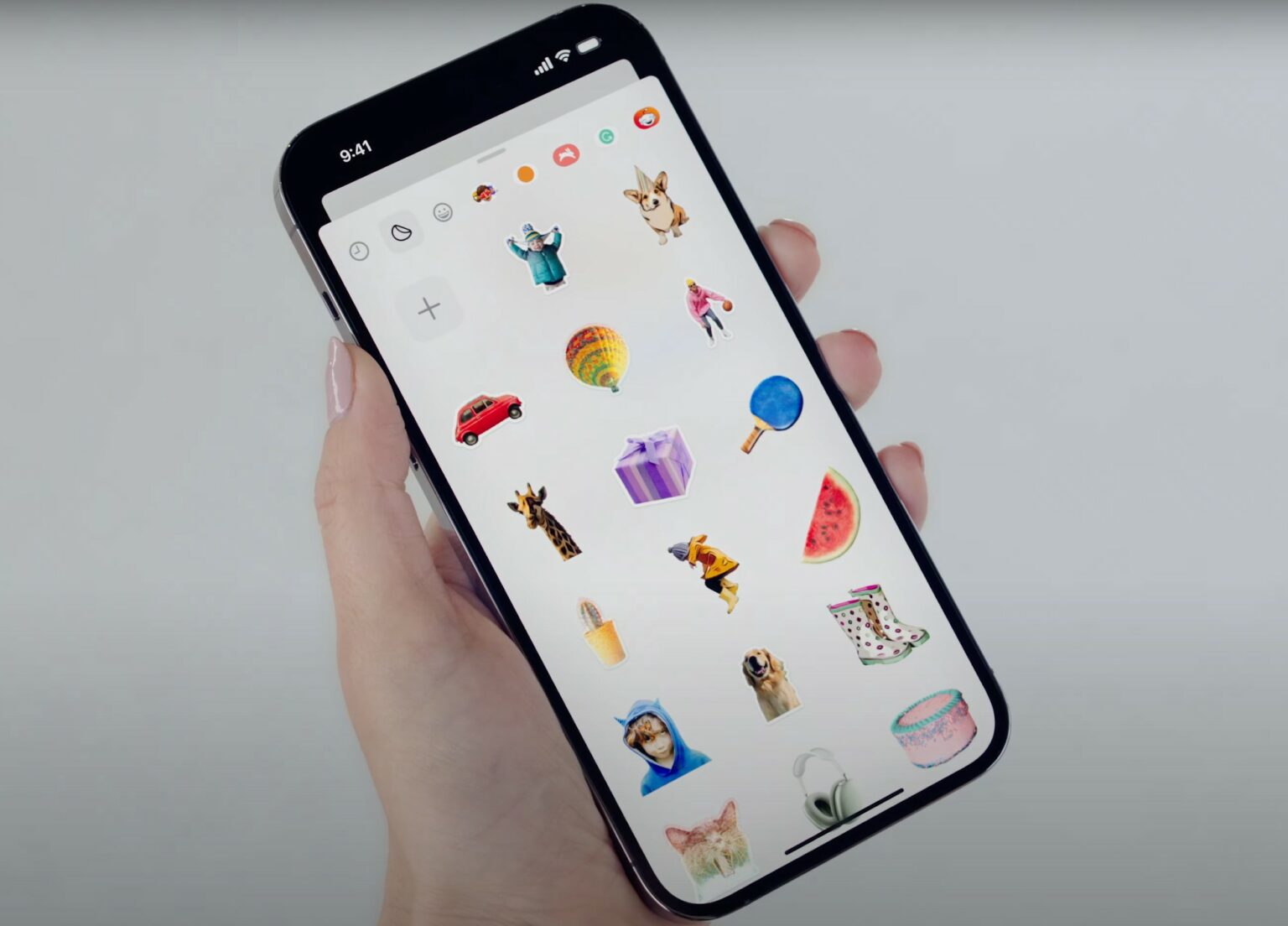WWDC23’s keynote wasn’t just about big OS and hardware releases. It also brought some fun stuff — like new sticker functionality coming to the Messages app and beyond.
Using Messages on your iPhone (and perhaps elsewhere), you should be able to liven up your texting by turning any emoji, photo subject or even Live Photo (short video) into a sticker you can drag into any text bubble — or anywhere you use emoji.
iOS 17 Messages app opens up what you can do with Stickers
New Messages functionality in iOS 17 — among many changes coming for iPhone and perhaps to some extent across platforms — includes an “all-new stickers experience.” Apple described it this way:
Messages gets significant updates with iOS 17, including an all-new stickers experience with new emoji stickers and the ability to create Live Stickers by lifting subjects from photos. Users can also add effects to Live Stickers that bring them to life, and a new drawer in the keyboard puts all of a user’s stickers in one place for easier access across iOS.
In the Messages app on iPhone, you’ll start by tapping the plus (“+”) button and then stickers, said Kim Beverett, Apple’s senior engineering program manager, Internet Technologies. She demonstrated the new stickers functionality during the keynote.
A new stickers drawer and new emoji stickers
That brings up the first big new things with stickers — a new “drawer” that stores them. That’s true of any stickers you’ve used or made, whether they came from emoji, subjects you lifted from photos or Live Photos.
“You’ll see the brand new drawer that brings all my stickers into one place, like my recently used stickers from emoji and any sticker packs I’ve downloaded,” she said.
Then she simply used her fingertips to “peel and stick” an emoji as a sticker, then dragged and dropped it to a text bubble. She rotated and resized it with a gesture, too, making it bigger.
Last year Apple rolled out the ability to lift a subject from a photo’s background. Now you can turn them into stickers just by tapping the new Stickers tab, Beverett said.
Make stickers out of Live Photos
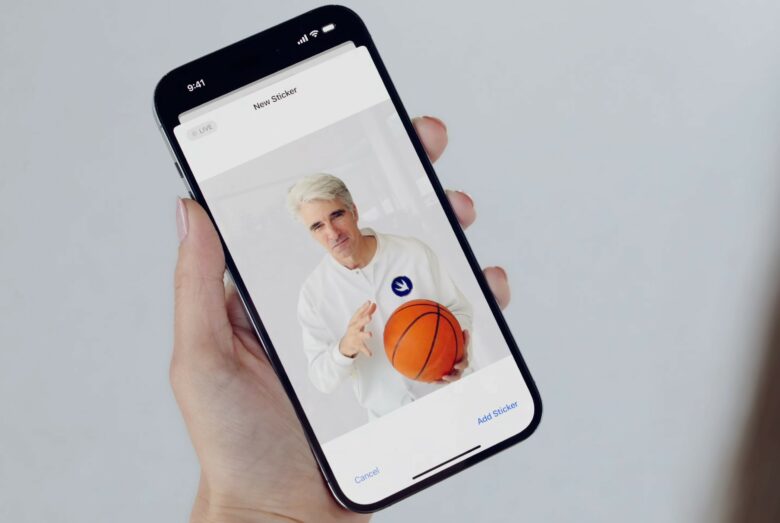
Photo: Apple
But the new functionality goes further.
She viewed all stickers she made from her Photos in the new drawer by clicking a Live Stickers tab. She tapped the plus button to see more photos she could adapt. But then she took it further.
“And check this out,” she said. “When I tap on the Live Photos tab, I see all of the Live Photos that will make great animated stickers. Just like that, it gets added right into my Live Stickers tab.”
At that point, the little video works like a sticker. Her example was a Live Photo showing Apple software chief Craig Federighi playing around with a basketball. She dragged it into a text bubble. Once it fixed in place, it resumed its animation.
Adding effects and using stickers elsewhere
Beverett also showed how Messages in iOS 17 will also let you add effects to live stickers.
“When you tilt your phone in Messages, they really come to life,” she said, showing stickers shimmering onscreen. “Best of all, you can now react to messages by adding stickers directly to any bubble from the tap-back menu.”
And stickers aren’t going to be limited to the Messages app, either.
“And the fun doesn’t stop in Messages,” she said. “We’ve added stickers system wide so you can access your full sticker collection in markup and anywhere you can access emoji today, including in third-party apps.”