 Apple Watch is highly resilient to being submerged in water. You don’t have to worry much about ruining the electronics inside — your biggest concern is the water triggering random stuff on the screen. If your Apple Watch feels like it’s not responding to your tapping, it’s probably in Water Lock mode.
Apple Watch is highly resilient to being submerged in water. You don’t have to worry much about ruining the electronics inside — your biggest concern is the water triggering random stuff on the screen. If your Apple Watch feels like it’s not responding to your tapping, it’s probably in Water Lock mode.
Water Lock will make sure your Apple Watch doesn’t glitch out when you’re in the shower, having a bath or going for a swim. Read on to see how to (and how not to) use it.
Use Apple Watch in the water
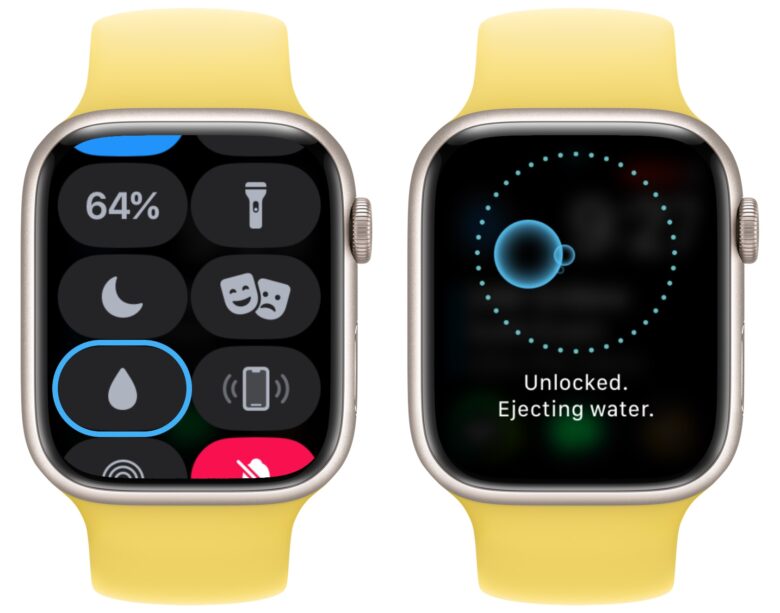
Screenshot: D. Griffin Jones/Cult of Mac
Just swipe up from the bottom of the watch face, scroll down and tap the water drop icon. This turns on water lock.
“When Water Lock is on, your Apple Watch doesn’t respond to touch on its display. This prevents accidental input while you’re in water,” Apple Support says.
You can still see your notifications as they come in and scroll with the Digital Crown, but you can’t type out a response. You’ll have to use Siri if you need to send a text or give someone a call.
What to do if your Apple Watch is unresponsive
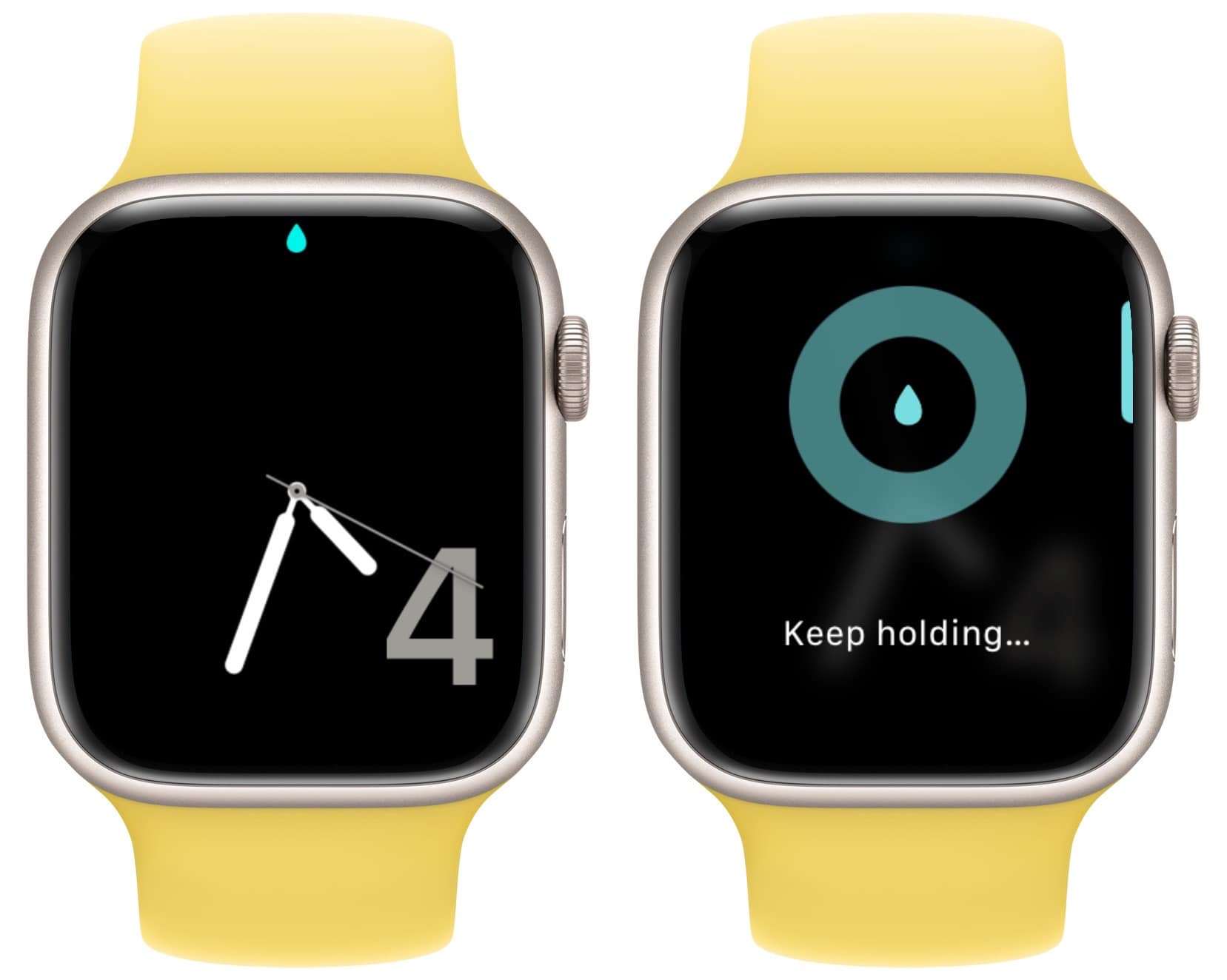
If your Apple Watch won’t respond to your touch, you probably left Water Lock on. You can tell if you see a little blue water-drop icon appears on the top of your watch face.
To unlock the screen, press and hold the Digital Crown for a few seconds. You’ll hear a little bloop bloop noise — your Apple Watch is playing a special frequency that ejects water out of the speakers.
If I’ve been in the pool a while, I usually find a few small droplets spew out the side. Don’t worry. It’s designed to work that way. That’s why the feature’s there.
What you can and can’t do with your Apple Watch in water: No saunas!
Apple designed its smartwatch to remain resilient in all kinds of situations. However, all electronics have their limits. Apple published a list of situations your Apple Watch isn’t designed to withstand:
- Soapy water
- Perfume, detergent, acidic food, bug spray, lotions, sunscreen, hair dye
- High-velocity water (waterskiing, high diving)
- Steam rooms and saunas
The extra-rugged Apple Watch Ultra will fare better in these situations. On the other hand, older models like Apple Watch Series 1 shouldn’t be fully submerged underwater at all.
I should note that I’ve had an Apple Watch since the Series 3 model debuted in 2017 and had no problems with aerosol sunscreen. But I can’t say I’m a regular cliff diver.
Water Lock with Apple Watch workouts
If you’re at a pool to do some laps, open the Workout app and scroll down to start a Pool Swim activity. Water Lock will automatically enable when you start the workout.
On that note, Apple Watch Ultra can take things one step further. It’s designed to be a replacement dive computer when you go on scuba outings. The Ocean Band is sized to fit over a wetsuit, and the Watch is designed to be water resistant up to (or, more accurately, down to) 130 feet.

Photo: Apple
![How to use Water Lock on Apple Watch [Pro Tip] Person swimming underwater wearing Apple Watch](https://www.cultofmac.com/wp-content/uploads/2023/01/Apple_watch-series7_lifestyle-02_09142021_big_carousel.jpg.medium_2x.jpg)

