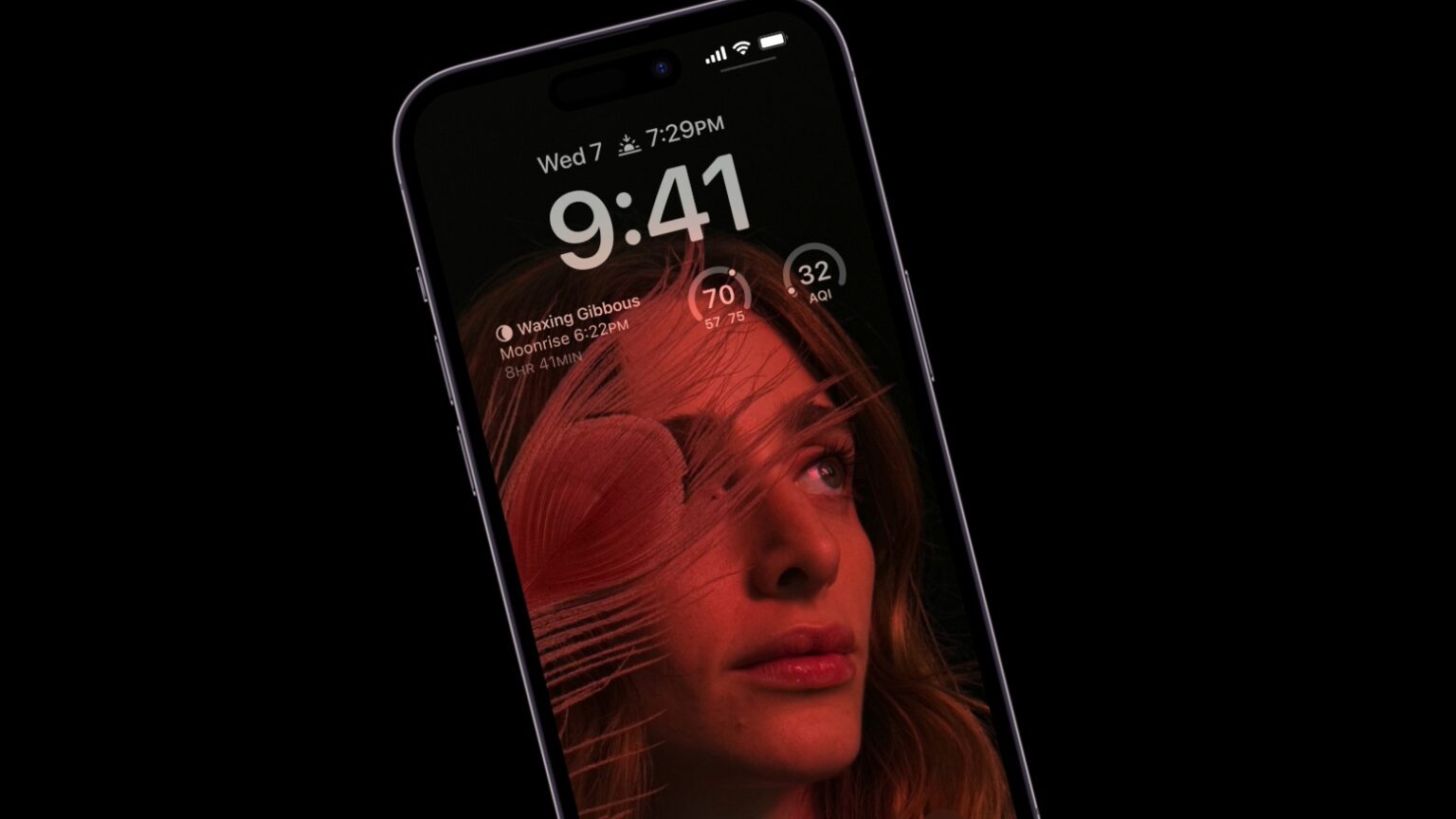Always-On display is a key new feature of the iPhone 14 Pro series. To ensure the feature does not consume a lot of battery power, Apple even added a dedicated co-processor to the A16 Bionic chip that powers the smartphone.
The Always-On display comes enabled by default on iPhone 14 Pro and iPhone 14 Pro Max, which many users might find annoying. It apparently looks a bit too bright for some folks. It makes your iPhone battery drain more quickly. And some folks just don’t like the new functionality because it makes them think they’ve got a new notification, even when they don’t.
If you find yourself in the same boat, here’s how you can disable Always-On display on your new iPhone 14 Pro.
What is Always-On display on the iPhone 14 Pro?
As its name indicates, the Always-On display keeps the screen enabled and in a low-power mode even when the iPhone 14 Pro isn’t being used. Apple’s implementation is unique among smartphones, as it continues to show the Lock Screen wallpaper with proper color tones in this mode. Apart from the wallpaper, you can see the time, date and unread notifications in a minimized state on the Always-On display.
The Super Retina XDR display on the new iPhone Pros drops its refresh rate to as low as 1Hz and operates in a low-power mode to save battery life.
Despite Apple’s best efforts, Always-On display does seem to negatively impact the battery life of the new iPhone Pro models. Plus, you can’t customize the low-power display mode to your liking. So, if you are not a fan of the feature, it is best to turn it off.
How to disable Always-On display on iPhone 14 Pro
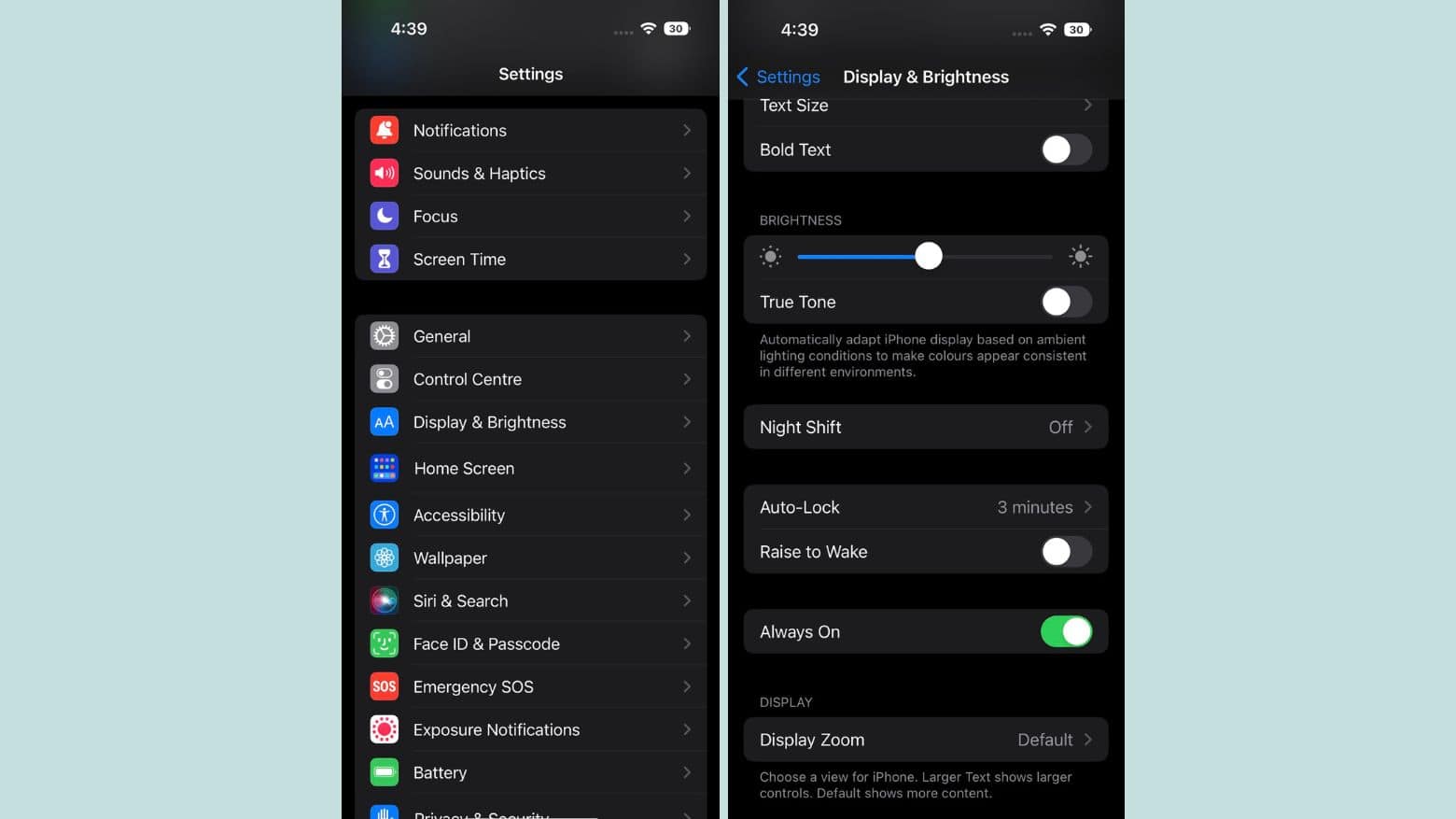
Photo: Rajesh
Luckily, turning off the iPhone 14 Pro’s Always-On display is simple.
- Open the Settings app.
- Navigate to Display & Brightness.
- Switch off the Always On toggle.
Apple currently does not offer any customization options related to the Always-On display on the iPhone 14 Pro series.
iPhone 14 Pro’s Always-On display will automatically turn off in some scenarios
Apple’s Always-On display implementation on the iPhone 14 Pro series is smart enough to turn off automatically in some cases. This helps save battery life and ensures you are not annoyed by it.
Below are all the scenarios in which the Always-On display will turn itself off:
- Your iPhone is lying face down.
- Your iPhone is in your pocket or bag.
- Sleep Focus is on.
- Low Power Mode is on.
- Your iPhone is connected to CarPlay.
- You’re running Continuity Camera to use your iPhone as a webcam.
- You haven’t used your iPhone for a while. (Your iPhone learns your activity patterns and turns the display off and on accordingly, including if you set up an alarm or sleep schedule.)
- Your iPhone detects that you moved away from it while wearing a paired Apple Watch. (The Always-On display will turn on when your Apple Watch comes close to your iPhone again.)
It is good to see Apple finally bringing Always-On display to iPhones. And while the company’s current implementation is unique, it leaves a lot to bedesired, especially when it comes to customization. Hopefully, the company further improves Always-On display with future releases of iOS 16.