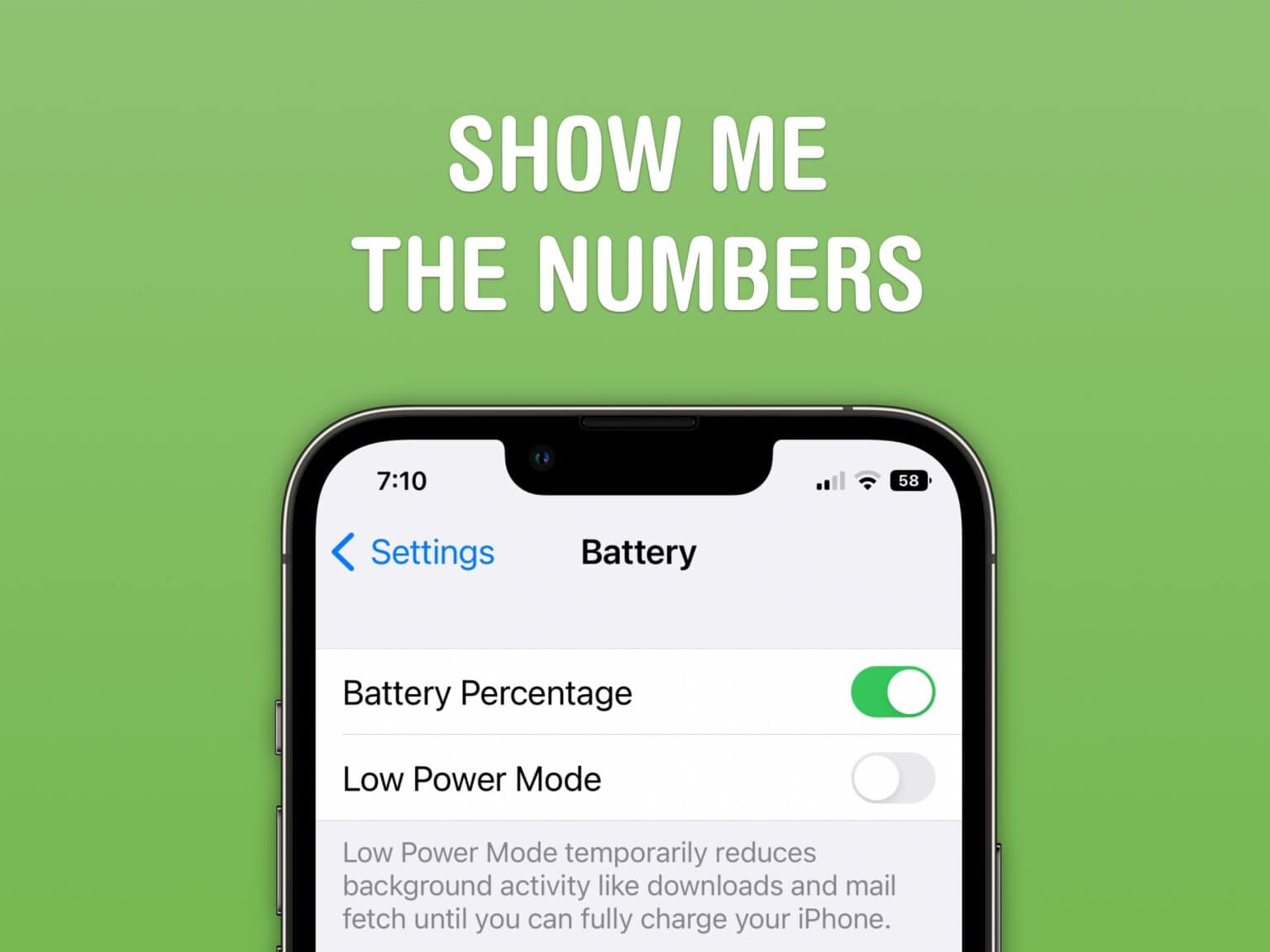Being able to see your phone’s battery percentage right in the status bar is incredibly useful — but Apple killed it five years ago. Until today that is, with iOS 16.
You can, once again, get the battery percentage in the status bar for the first time since 2017.
The battery icon gave you a rough idea of where your phone is at, but instantly seeing the exact number can give you peace of mind. It’s useful seeing the precise number without pulling down Control Center or checking a battery widget, wherever you are.
To use Lockdown Mode, you need to install iOS 16. iOS 16 is compatible with every iPhone released in 2017 and later: the iPhone 8, X, XS, 11, 12, 13, 14 models and iPhone SE (both second and third generation). Also note that, for reasons unknown, this is not available on the iPhone XR, iPhone 11, iPhone 12 mini nor iPhone 13 mini.
How to show battery percentage on iPhone
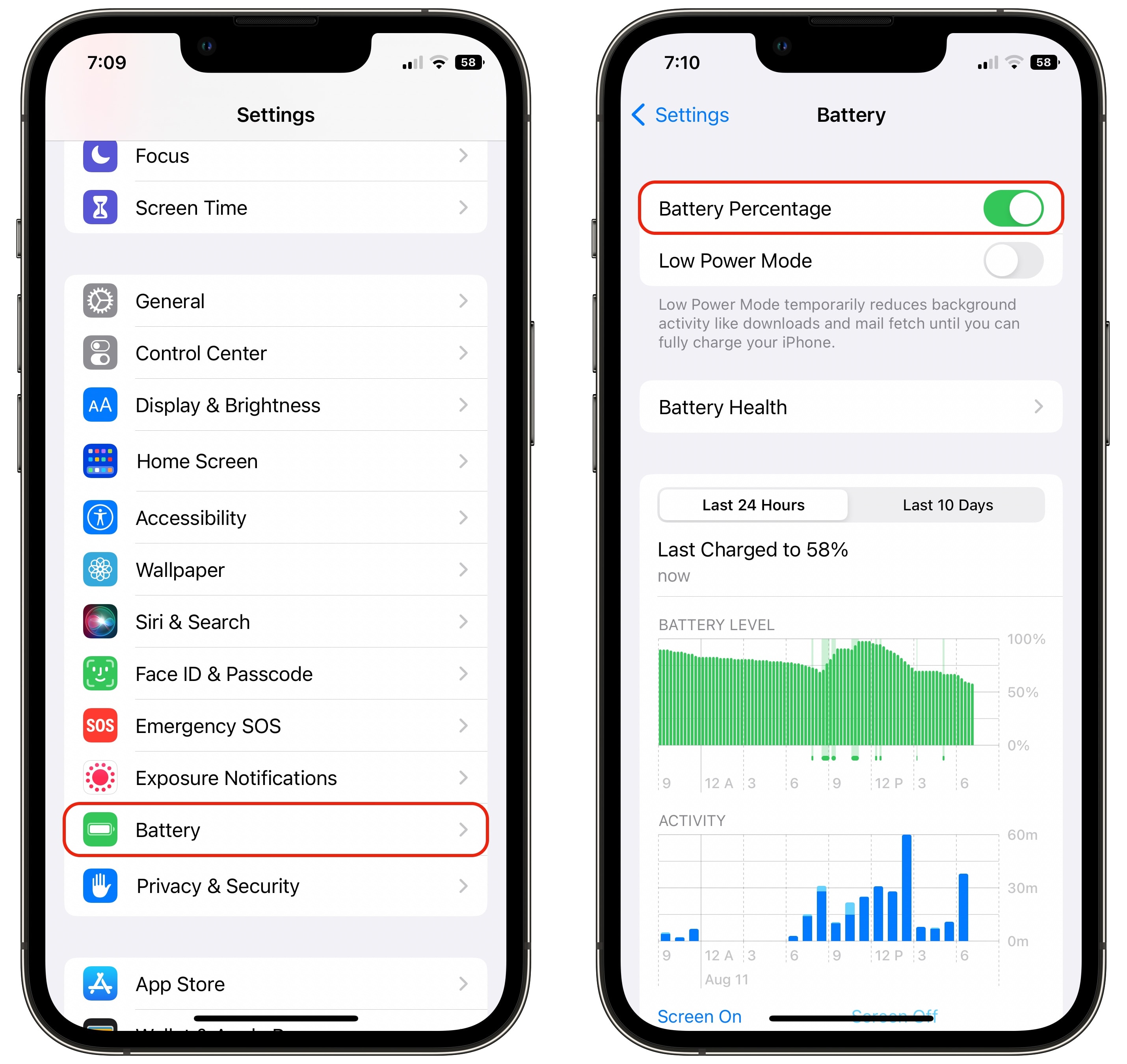
Screenshot: D. Griffin Jones/Cult of Mac
Turning the battery percentage back on is easy. Just go to Settings > Battery and turn on Battery Percentage.
If you used to have battery percentage turned on with a former iPhone, you don’t have to do anything! The setting carries over if you’ve preserved your settings through iCloud backup or iPhone-to-iPhone setup ever since your last rectangular-screened iPhone. (Battery percentage never went away with an iPhone with a rectangular screen.)
But for others, the feature of off by default in the iOS 16. You have to activate it to use this feature.
It’s a little hard to read
Since the battery percentage is inside the battery icon, it’s harder to read than before. The text is much smaller. Perhaps this is why the option isn’t available on the iPhone 12 mini and 13 mini (although that doesn’t explain why it’s missing from the iPhone XR and 11).
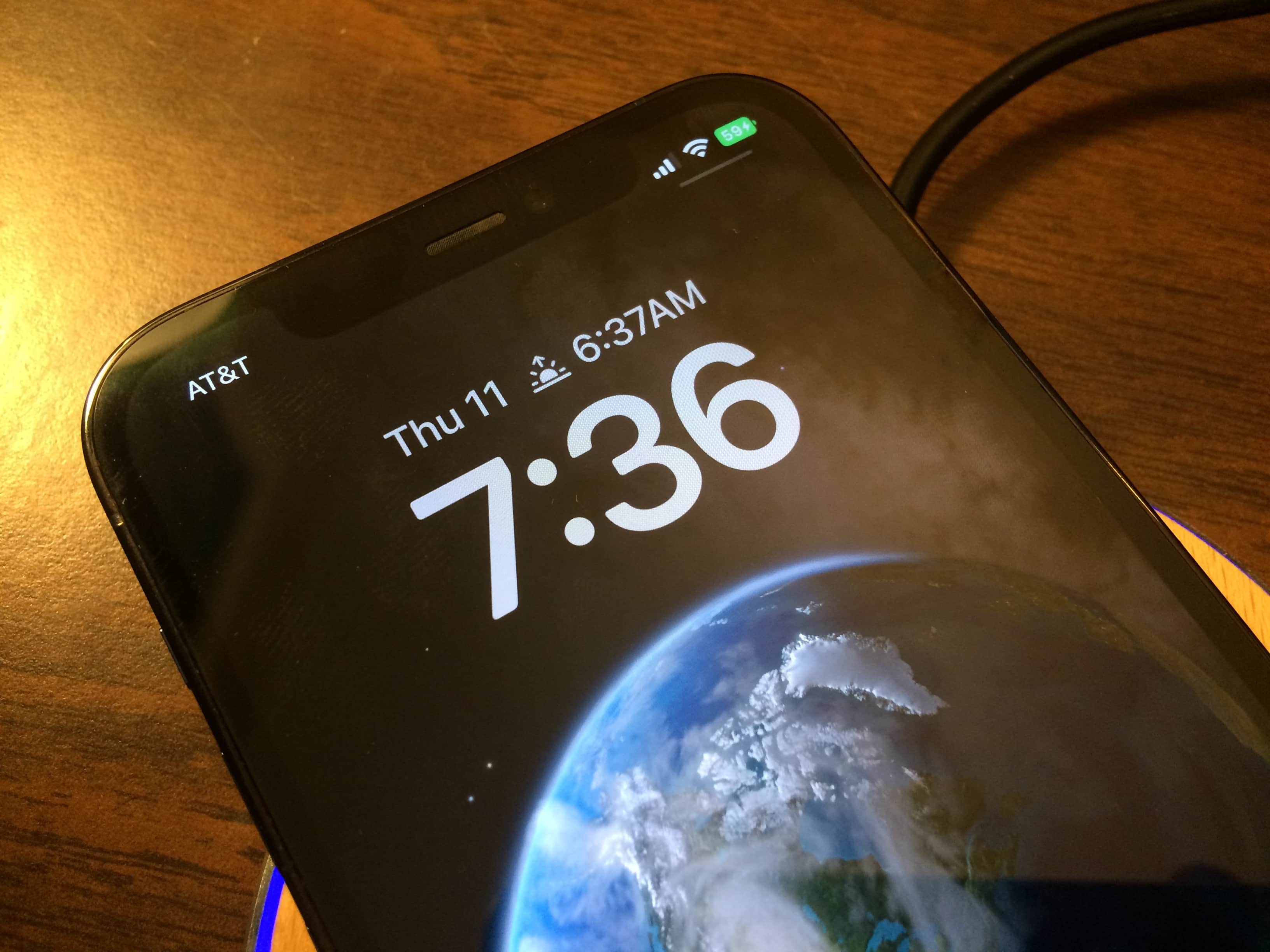
Photo: D. Griffin Jones/Cult of Mac
It’s especially hard to read when you’re charging because the tiny text is white on green. Although you have a more precise number, it’s actually less obvious at a glance. If my phone is charging, about two feet from my eyes, I have to squint to read. This isn’t the case with Low Power Mode, which is black on yellow.
If you’re having temporary trouble seeing the battery percentage, use your finger to drag down on the battery icon to open the Control Center. This displays the percentage in larger numbers, outside of the battery icon.
That’s also how it appears with Battery Percentage toggled off: it’s less precise but much faster and easier to read. Personally, I have the battery percentage turned off… although there’s another problem there.
Settings carry over… for better or for worse
I need to use this space to air a grievance of mine. Remember how the setting carries over across iPhones? For me, an annoying bug has carried over, too.
I turned off Battery Percentage years ago. I turned it off on my iPhone 5s some time in 2015.
For some reason, it stayed on. I had Battery Percentage unchecked, but the battery percentage remained. This bug even followed me when I migrated to my iPhone 7 Plus in November 2016.
I found temporary reprieve when I upgraded to my iPhone 12 Pro that I still use to this day, but no — like a food fungus, it is back again.
If anyone at Apple happens to reading, check out FB11172989. 😉
This article was originally published August 22. It has been updated with the release of iOS 16.