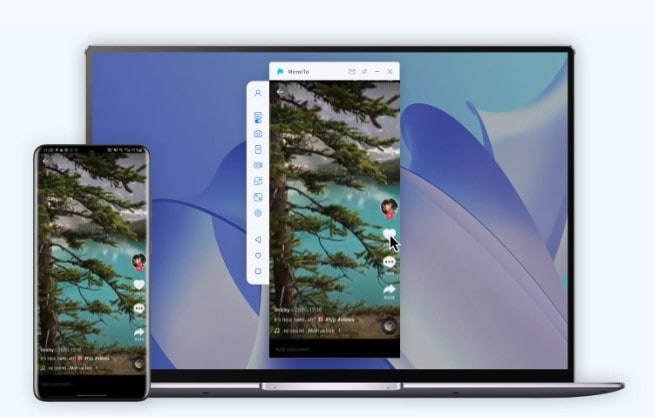This post on phone screen mirroring is brought to you by iMyFone.
It’s a common question: “How do I screen mirror my phone to Mac or Windows wirelessly?”
Apple’s proprietary AirPlay technology works well for streaming from iPhone to certain devices, including some Macs, Apple TV boxes and smart TVs. But what if you don’t have the proper hardware? You’re not out of luck. Here’s one of the best tools to get the task done quickly and easily — and you can try it for free.
Mirror your phone to Mac or PC
If you can’t use AirPlay, several programs can help you mirror your iPhone or Android to your Mac or PC, hassle-free. That means you can enjoy the phone’s contents on a larger screen. And that comes in handy for gaming, meetings, streaming videos and more.
However, selecting the right tool becomes very important to ensure that the phone screen is mirrored quickly and without any buffering and glitches. The content below will help you learn about the best tools to mirror your iOS or Android phone to a PC.
Part 1. How to screen mirror an iOS or Android phone to PC — easy and fast
With the number of screen mirroring tools available, selecting one can be a difficult task. If you are looking for software that is workable and fast as well as simple, iMyFone MirrorTo is an excellent option. This Mac- and Windows-based tool allows you to mirror your iOS and Android devices seamlessly with a stable connection. You can wirelessly mirror your smartphone content to your Mac or Windows system with ease.
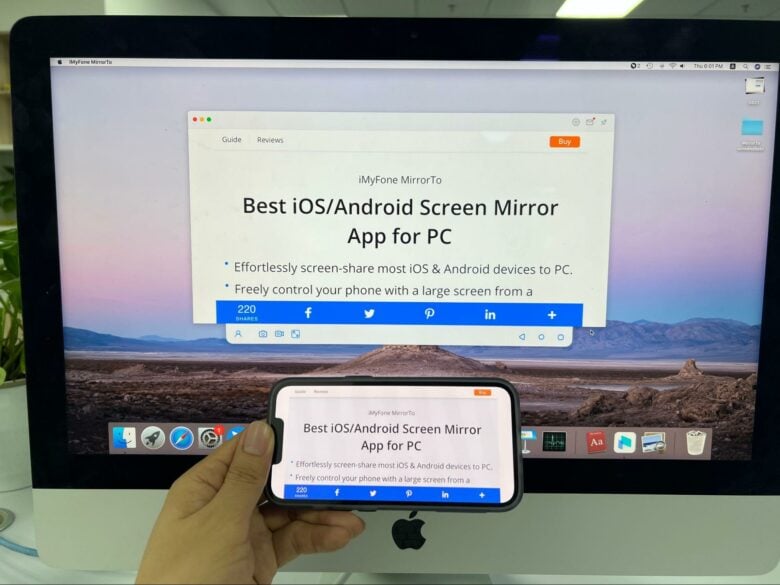
Photo: iMyFone
Key features of MirrorTo
- Allows sharing the majority of iOS and Android devices to your PC.
- Your smartphone can be easily controlled using the big screen of your system.
- Handles HD-quality content with a stable connection.
- Allows managing social media apps and playing games on PC without any delay or buffering, like Snapchat or PUBG Mobile.
- Facilitates streaming in-app displays as well as supporting audio conferencing.
- Screen mirroring can be used for multiple tasks like meetings, live streaming, teaching, demonstrations and more.
Steps to mirror iPhone to Mac using iMyFone MirrorTo
With MirrorTo, you can simply use Wi-Fi to mirror your iOS device to your Mac. The instructions are as follows.
Step 1: Launch iMyFone MirrorTo
Download, install and open MirrorTo on your Mac. Next, ensure that your iPhone and your Mac are on the same Wi-Fi network.
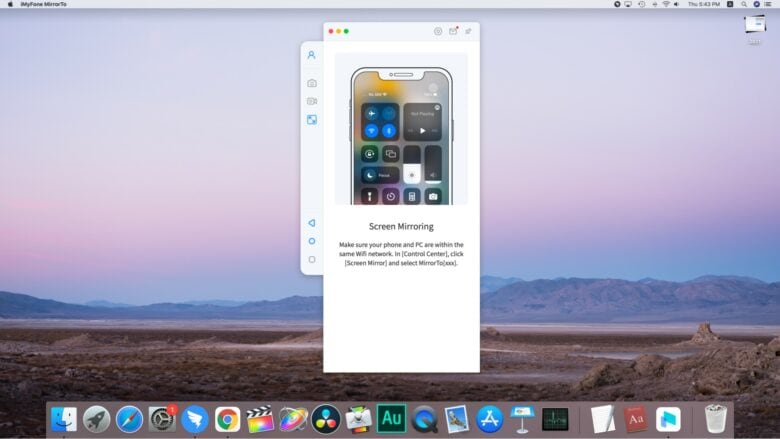
Photo: iMyFone
Step 2: Enable screen mirroring on your iPhone
On your iPhone, open Control Center > Screen Mirroring, then select MirrorTo [imyfone] to enable screen casting.
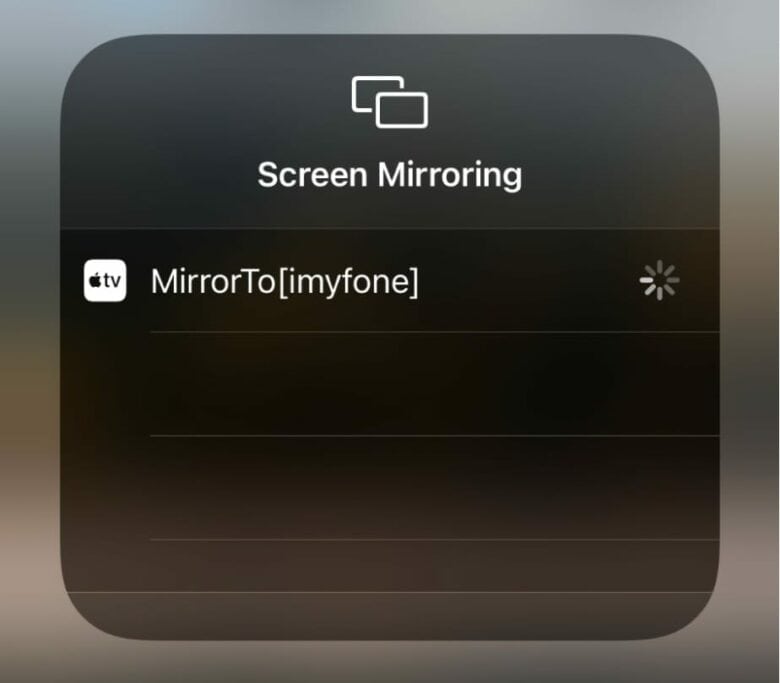
Screenshot: iMyFone
Step 3. Bluetooth pairing
Next, still on your iPhone, go to Settings > Bluetooth and pair your device to the Mac. After this, your iPhone will successfully mirror onto your Mac.
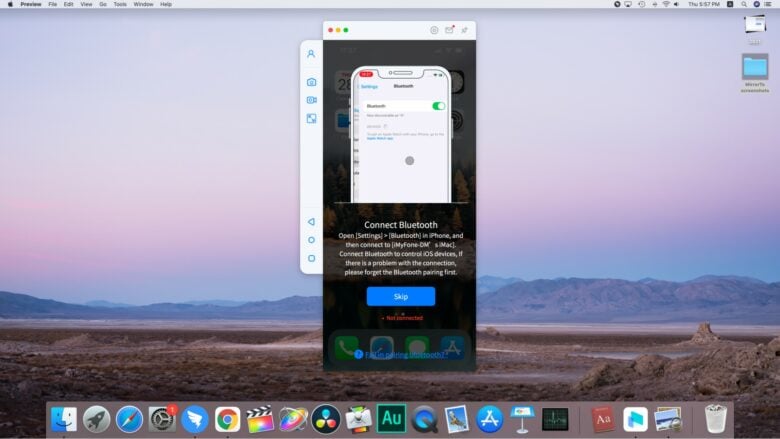
Photo: iMyFone
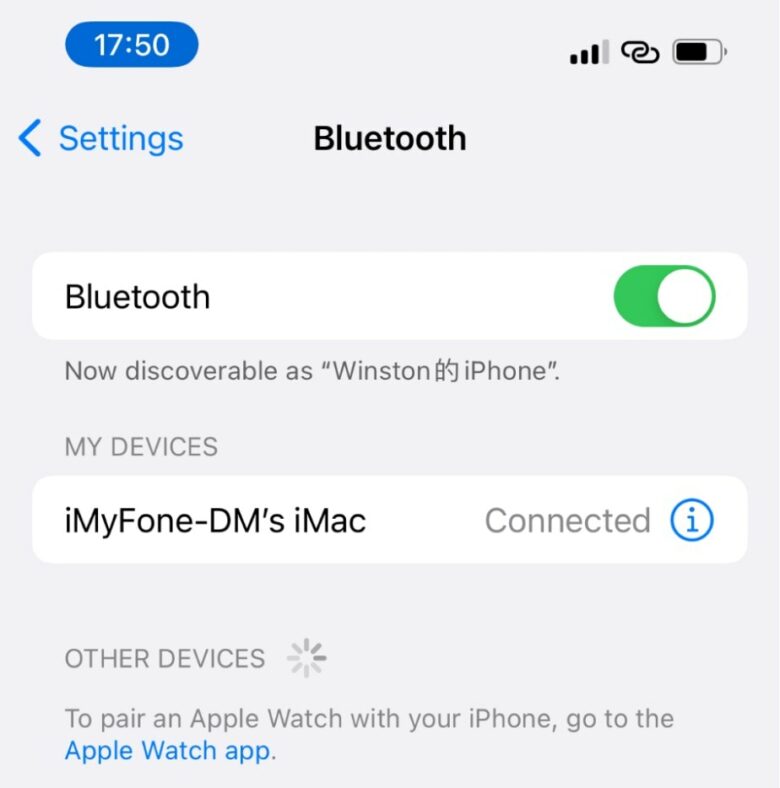
Screenshot: iMyFone
Step 3: Allow the software to access the network
Next, you need to allow iMyFone to access the domain network, public network and private network.
Step 4: Start screen mirroring
Lastly, lock the screen orientation on your iPhone so that the tap position won’t get shifted.
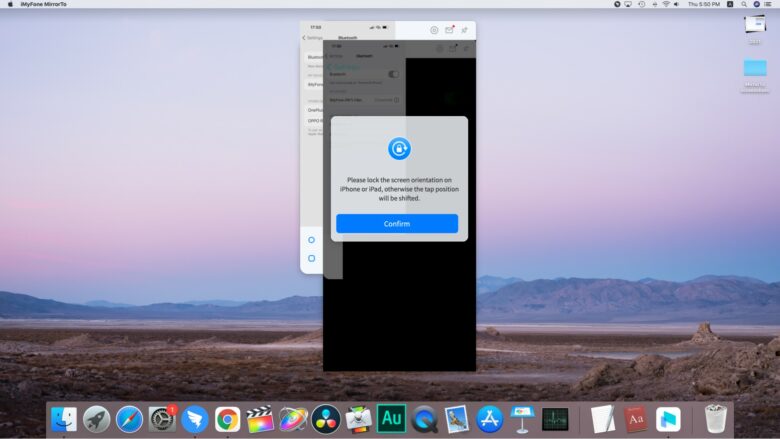
Photo: iMyFone
Supported devices
iMyFone works with iPhones running on iOS 7.0 and above versions, including the latest version of iOS 15 and iPadOS 15. This includes all models of iPhone, iPad, iPad Air, iPad mini and iPad Pro.
It also works with Android devices running on OS 6.0 and above. This includes all popular brands of Android devices, including Samsung, Oppo, Xiaomi, OnePlus, Google Pixel, etc.
Selected iMyFone reviews
- It is a very easy-to-use product that has helped me resolve many issues.
- The software has helped me to control my phone better by accessing it through the computer.
- It’s a very useful tool that has helped me play PUBG and other games smoothly.
- It’s a simple and excellent tool.
Part 2: More information about mirroring phone to PC with MirrorTo
Q1. Is the screen mirror safe when using iMyFone MirrorTo?
Yes, screen mirroring is completely safe while using iMyFone MirrorTo software. You do not have to worry about any viruses or any other threats while using the software.
Q2. Will iMyFone MirrorTo compromise my privacy when mirroring my phone to my computer?
No, you can use it without any privacy issues.
Q3. Can I screen mirror my phone to Windows or Mac wirelessly?
Yes, your phone screen can be mirrored to Mac as well as Windows wirelessly.
Q4. Can iMyFone MirrorTo be downloaded for free?
Yes, there is a free trial version of the software available that can be used to see how the tool works. If satisfied, you can upgrade and go for the full paid subscription.
Q5. Does iMyFone MirrorTo really work?
Yes, you can easily share an iOS or Android device screen to your PC in a hassle-free manner. It works very well when screen mirroring your phone.
Conclusion
Enjoy the real thrill of your mobile game, or attend an online meeting session using your phone while watching it on the big screen of your system, using the versatile iMyFone MirrorTo software. It’s a hassle-free to mirror your iPhone or Android phone to a Mac or PC.
Price: Free trial, with monthly subscription options as low as $3.33
Download from: iMyfone