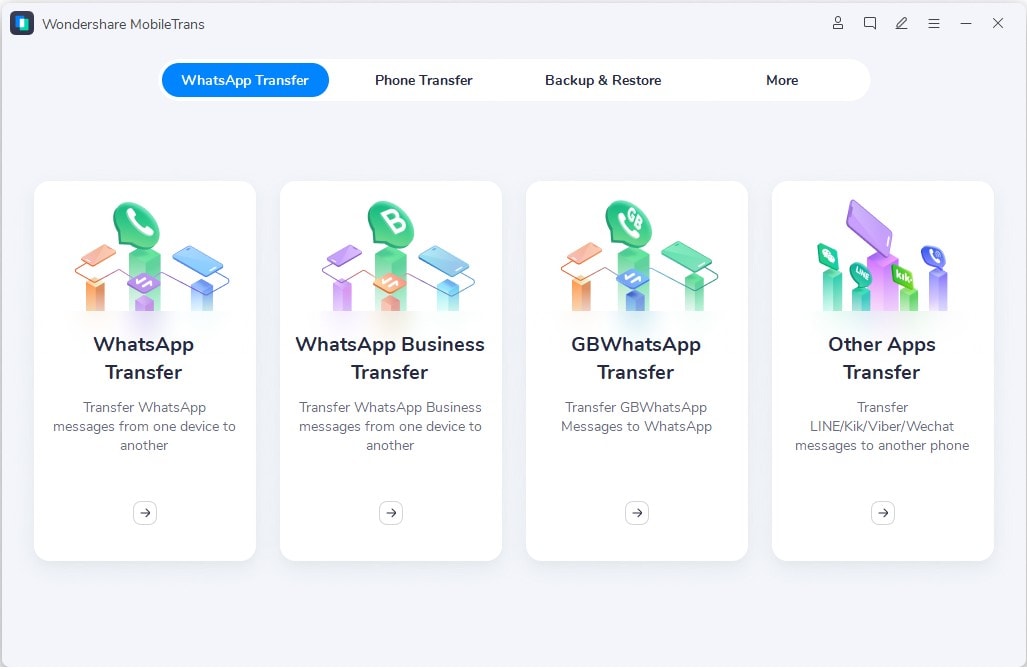This WhatsApp transfer post is presented by Wondershare.
When you get a new device and transfer your WhatsApp account to it — let’s say you’re switching from an Android device to a new iPhone 13 — you might be surprised there’s no automatic way to do it when two different operating systems are involved.
Thankfully, MobileTrans makes it easy to do WhatsApp transfer, backup and restore operations. And it works even when you’re moving your WhatsApp chats from one operating system to another.
MobileTrans – WhatsApp Transfer is not limited by OS
Although WhatsApp offers official solutions to transfer chats using iCloud and Google Drive, they’re limited to moves within the same operating system, either iOS or Android. MobileTrans – WhatsApp Transfer can help you move WhatsApp messages directly, back up WhatsApp to a computer in one click, and restore a WhatsApp backup to a new iPhone or Android device.
In other words, MobileTrans – WhatsApp Transfer can move WhatsApp and all its components from iOS to Android or Android to iOS. That extends to any or all items you want from the chat history, including photos, videos and attachments. This makes MobileTrans a convenient alternative to other methods.
Other typical ways to transfer WhatsApp data involve an iCloud method for iOS devices and a Google Drive solution for Android devices. You can also transfer WhatsApp chats between iOS and Android devices using a local backup, but only with the help of third-party tools. (You can read an in-depth comparison of ways to transfer WhatsApp from Android to iPhone on Wondershare’s MobileTrans website.)
Using MobileTrans – WhatsApp Transfer: From Android to iPhone
Using MobileTrans – WhatsApp Transfer is more straightforward than other methods of moving WhatsApp from Android to iPhone.
Step 1: Launch MobileTrans – WhatsApp Transfer on your computer (it works on both Mac and Windows PCs). Select WhatsApp Transfer on the app’s homepage. Make sure you connect both your Android and iOS devices to the computer.
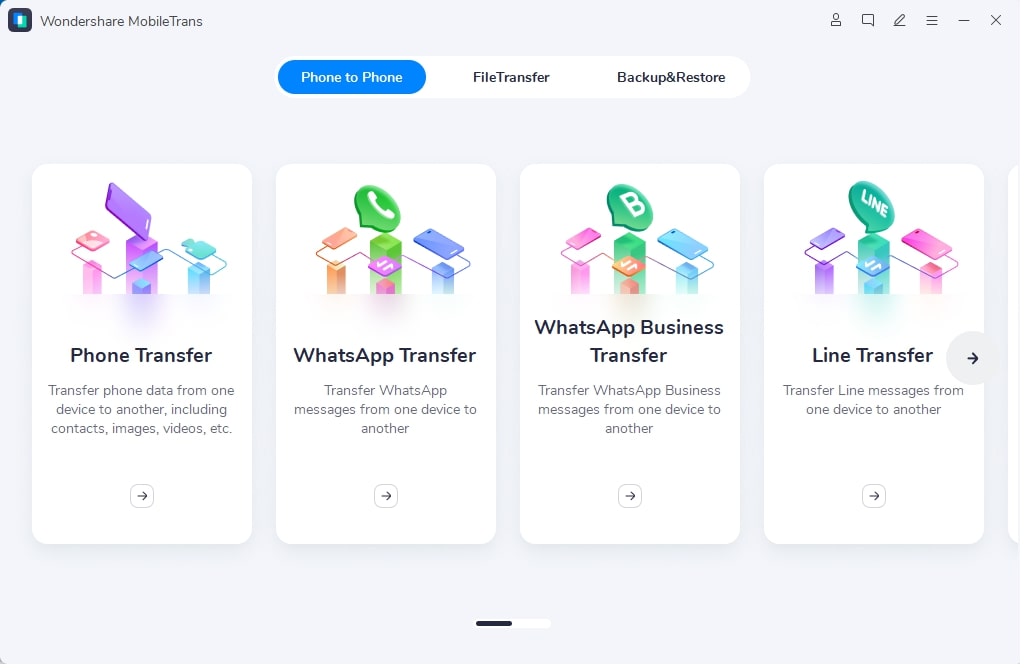
Step 2: Select the WhatsApp feature. Choose to Transfer WhatsApp Messages from the options provided in the MobileTrans sidebar.
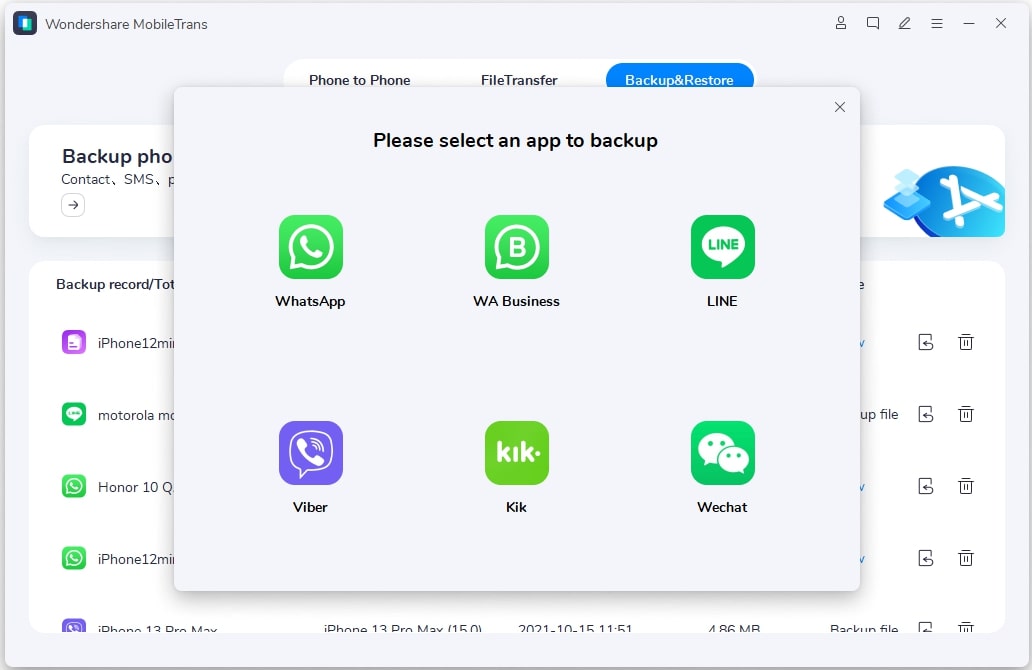
Step 3: The application will automatically detect both the connected devices and mark them as either source or destination. If their placement is wrong, you can click on the Flip button. In this scenario, Android is the source and iPhone is the destination.
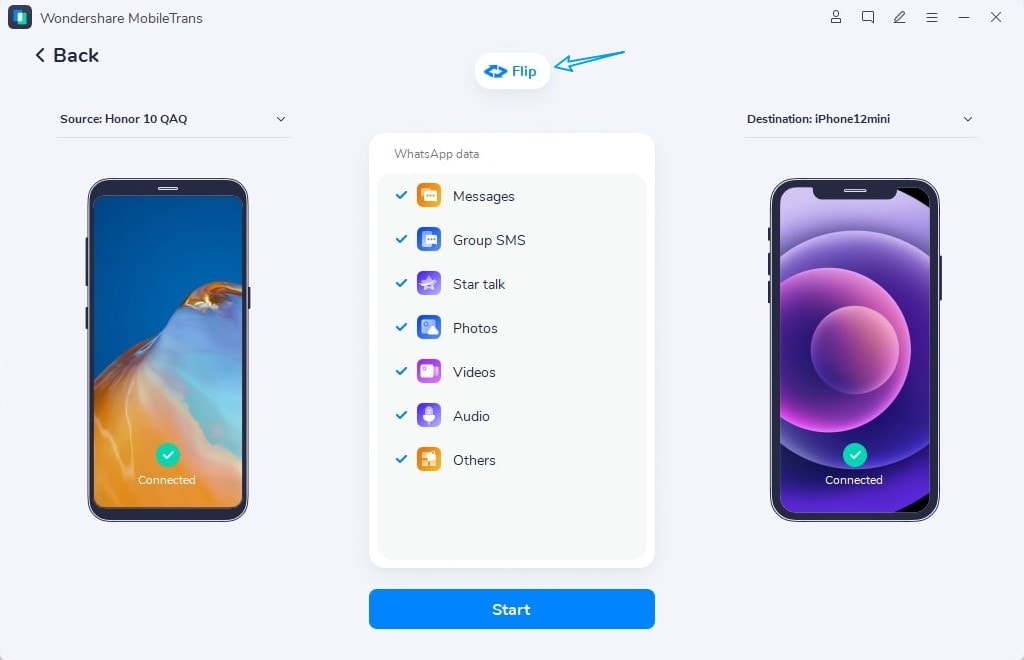
Step 4: After making sure your iPhone 13 is the destination device, click Start. This will transfer WhatsApp chats from Android to iPhone. If you’ve already been using WhatsApp on your iPhone 13, then its existing data will be erased.
Step 5: You will see the transfer of WhatsApp chats completes quickly. After it finishes successfully, you will be notified so you can safely disconnect your devices.
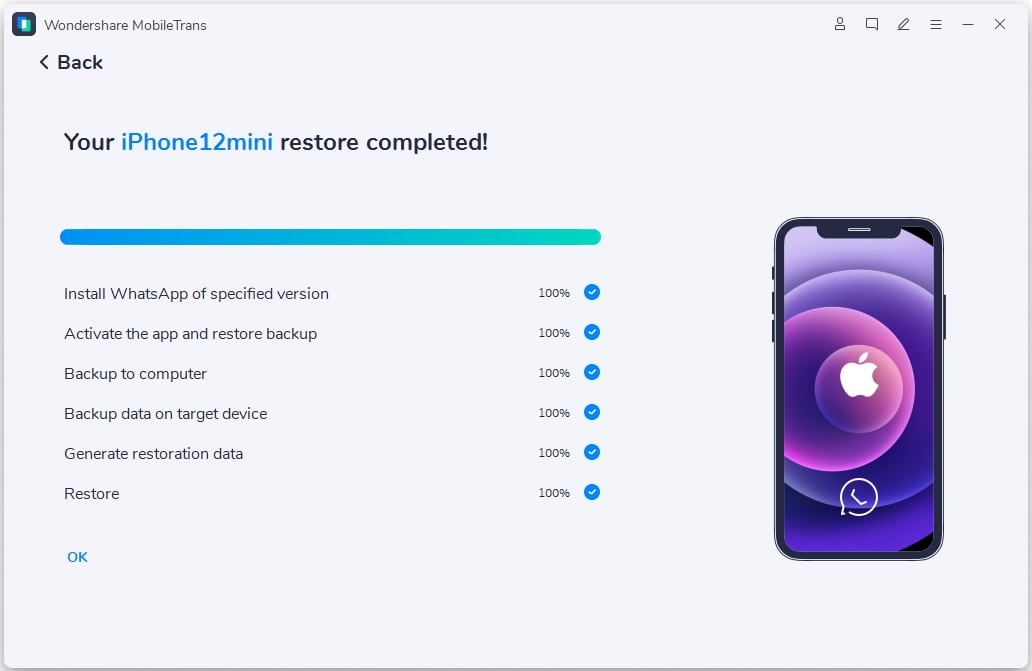
When you launch WhatsApp on your iPhone, it will automatically detect the newly transferred data and will let you restore it.
You can see the process in Wondershare’s MobileTrans video tutorial below:
Conclusion
If you want to take the hassle out of moving your WhatsApp life from once device to another, try MobileTrans – WhatsApp Transfer. Even if you move data between an Android device and an iPhone or other iOS device — that is, from one OS to another — you face a minimum number of steps and easy backups compared to other methods.
Price: Free to try. The basic Mac version costs $44.99. The full-featured version, which includes WhatsApp – Phone Transfer, Backup and Restore functions, costs $54.99. For Windows, the basic version costs $29.99 and full-featured runs $39.99. In-app purchases are available.
Download from: Wondershare MobileTrans or Google Play