Apple this week seeded its first AirPods Pro beta firmware for registered developers. This version enables a number of new features, including Ambient Noise Reduction and spatial audio for FaceTime calls.
Here’s how you can get yours hand on it.
Apple has long been offering beta versions of its operating systems for Mac, iPhone, iPad, Apple Watch and more. But this is the first time developers have been able to get their hands on beta software for AirPods Pro.
In addition to providing an early taste of new features, the beta software — available only to Apple Developer Program members — “enables development of features on iOS and macOS for AirPods,” Apple says.
Before you install the beta
So, you need an Apple Developer account to download the firmware. (Anyone can join the Apple Developer Program for $99 a year. In addition to Apple betas, membership gets you all the tools needed to develop apps and distribute them through the App Store.)
You also need to be aware that once you’ve installed an AirPods Pro beta, there is no going back — the software cannot be removed. The beta will be replaced when Apple rolls out a new public firmware update for AirPods Pro, the company explains in its beta firmware guide. But in the meantime, you’ll continue to receive new beta updates.
There are also some prerequisites for AirPods Pro beta firmware. You’ll need an iPhone running iOS 15 beta software, as well as a Mac running the Xcode 13 beta. You will also need to fully charge your AirPods Pro.
How to install AirPods Pro beta firmware
If you’re ready to continue, you can first download the AirPods Pro beta firmware file by following these steps:
- Download the iOSAirPodsProSeed.mobileconfig file from Apple’s Developer portal to your iPhone.
- You may be asked which device (iPhone or Apple Watch) you want to install the profile on. Select iPhone.
- Open the Settings app on your iPhone, then tap General.
- Tap VPN & Device Management.
- Select the AirPods Pro beta firmware file you just downloaded, then tap Install.
- Enter your iPhone’s passcode.
- Read the profile’s terms, then tap Install again.
- Finally, tap Done.
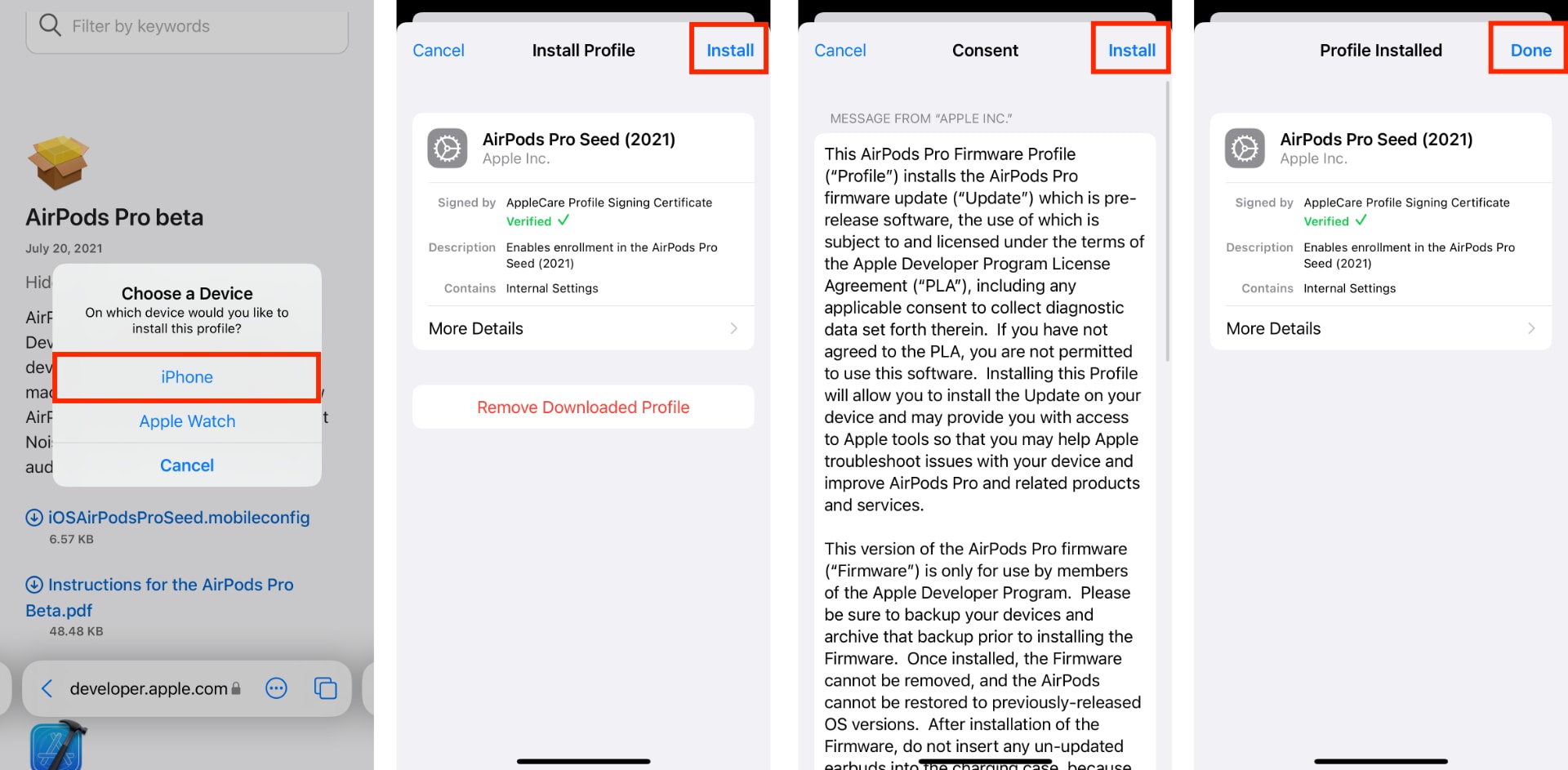
Screenshots: Killian Bell/Cult of Mac
Grab your Mac
Now verify that your AirPods Pro are paired with your iPhone, then connect your iPhone to your Mac with a Lightning cable. Now follow these steps:
- Open the Xcode 13 beta app on your Mac.
- On your iPhone, open Settings, then tap Developer.
- Tap Prerelease Beta Firmware.
- Select your AirPods Pro, then tap to enable automatic beta software updates.
- Read and follow the onscreen instructions for receiving the update.
“Please be patient; it can take up to 24 hours to receive and install these updates,” Apple says. Once the process is complete, your AirPods Pro will be running the newest beta — and will automatically receive new beta updates.
Known issues
Just like Apple’s beta firmwares for other devices, this AirPods Pro update is a work in progress; you may encounter bugs and other instabilities. Apple says custom Transparency mode, including the new Conversation Boost feature, is not available in AirPods Pro beta 1.
Not interested in running beta software? Here’s how to check AirPods for the latest firmware update, and force an update if their running an oder version.


