You can activate up to six preprogrammed HomeKit scenes or accessories with the push of a button on Belkin’s Wemo Stage Scene Controller. The palm-size remote sits on a table or hangs on a wall, and lets you easily control HomeKit accessories all over your home. No wiring involved.
I’m fully committed to Apple’s home-automation system, and Belkin’s latest HomeKit gadget fit neatly into my setup. Here’s why.
Belkin Wemo Stage Scene Controller review
HomeKit is designed to be used with Siri voice commands or taps in an iPhone application. A wall switch might seem like a step backward. But the Wemo Stage Scene Controller is no simple flip switch.
You can set it up to control any combination of HomeKit-connected accessories in your home. I put it in my bedroom and set up one of the six options to turn off every light in my house when I’m ready for bed.
Sure, I could do that same job with a voice command, but not if my spouse is asleep in the bed a few feet away.
I also have another button set to turn on/off the light in my bedroom. Voice commands are all very well, but I find them irritating to use when I only need a light on for a few seconds — like when I’m grabbing something off my bedside. “Hey Siri, bedroom lamp on. Hey Siri, bedroom lamp off,” is tiresome compared to just pressing a button on the Wemo Stage Scene Controller.
Plus, keep in mind it’s not only a wall switch. You can place Belkin’s remote anywhere in your home you find convenient.
Hardware and design
Belkin’s HomeKit remote is about the size of half my palm. That makes the plastic casing 2.6 inches long, 1.3 inches wide and 0.2 inches thick. The only color option is white.
There are three recessed buttons on the front. A short press of one of these launches a HomeKit scene; a long press activates another.
Each of the buttons is marked with either one, two or three small plastic “dots” so you can tell them apart by feel. I suggest you practice recognizing them if you plan to use this device in the dark.
You can set the Wemo Stage Scene Controller on your bedside table or desk. It also snaps magnetically into a wall mount.
The wall mount that comes with the remote is also white plastic, and is designed to fit in with light switches. It measures 2.5 inches by 5 inches, and sticks to the wall with adhesive so it can be placed anywhere convenient.
I mounted mine in my bedroom, as discussed. It matches the current light switch it’s next to fairly well, but I’ll probably replace that with one that’s closer to Belkin’s design.

Photo: Ed Hardy/Cult of Mac
Battery powered
The Wemo Stage runs off a single 2032 watch battery. It’s not necessary to wire it into your home electrical system for it to work.
That makes it a great option for renters.
Belkin Wemo Stage Scene Controller performance
Pressing a button on the remote is definitely faster than giving a voice command, or pulling out my iPhone then opening the Home app.
Setup for the Wemo Stage is as easy as any other HomeKit accessory. You just scan a 3D barcode, then assign the buttons to various scenes or devices.
Bluetooth LE and range
The accessory uses Bluetooth Low Energy to connect to other HomeKit devices. That brings a potential for range problems, but I never had any. I tested the Wemo Stage for delays and found it to be 100% reliable connecting to my HomePod mini 20 feet away, down a hallway. I never ran into connection problems, no matter where I carried the remote in my small home.
Long term, Belkin promises the Wemo Stage will support the emerging Threads standard that lets home automation accessories pass messages to each other. That should further extend the range of this product.
A quick introduction to HomeKit
Belkin’s remote is designed to be part of a collection of HomeKit accessories. After you add smart bulbs, smart outlets, etc., to your home, you can then control them with this device.
The real advantage of Apple’s home-automation system comes from scenes, which let you control multiple devices together. For example, I set up a Good Morning scene that turns on the lights in my living room, kitchen and office, and also sets the thermostat. With the Wemo Stage Scene Controller, I can do all this with this the press of a single button.
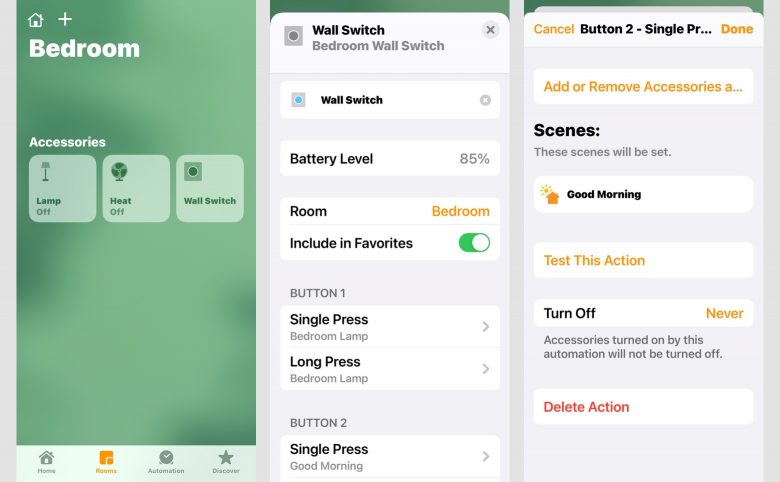
Screenshot: Ed Hardy/Cult of Mac
Wemo Stage Scene Controller final thoughts
Don’t lock yourself into the idea that the only way to control HomeKit devices is via your iPhone or Siri. Wall switches can still play a role, especially if they are as flexible and programmable as Belkin’s remote.
Pricing
Belkin charges $49.99 for the Wemo Stage Scene Controller.
The company’s HomeKit light switches typically sell for $40. And the Wemo Stage is essentially a very smart, multipurpose light switch.
Belkin provided Cult of Mac with a review unit for this article. See our reviews policy, and check out other in-depth reviews of Apple-related items.
![Take push-button control of HomeKit accessories with Belkin remote [Review] Belkin Wemo Stage Scene Controller review](https://www.cultofmac.com/wp-content/uploads/2021/05/BA198C9B-5247-49E1-9D0C-2C2F0C15A07C-1536x864.jpeg)

