 We want to help you master Control Center, one of the most powerful and underutilized features on Apple devices. Cult of Mac’s Control Center Pro Tips series will show you how to make the most of this useful toolbox on iPhone, iPad, Apple Watch and Mac.
We want to help you master Control Center, one of the most powerful and underutilized features on Apple devices. Cult of Mac’s Control Center Pro Tips series will show you how to make the most of this useful toolbox on iPhone, iPad, Apple Watch and Mac.
Left your reading glasses at home? Switch system text sizes on the fly using Control Center to make text messages, emails, websites, and more easier to read on iPhone and iPad. We’ll show you how.
Apple has made great efforts to make iPhone and iPad accessible to anyone. If you have impaired vision, there are a number of settings you can take advantage of to make everything on screen easier to see.
One of those is to adjust the size of the text on your device. You can increase (or decrease) fonts at a system level so that almost all text is easier to read. And thanks to Control Center, it’s super simple.
How to switch text sizes in Control Center
First, you’ll need to add the text size button to your Control Center options by following these steps:
- Open the Settings app and tap Control Center.
- Tap the plus button alongside Text Size.
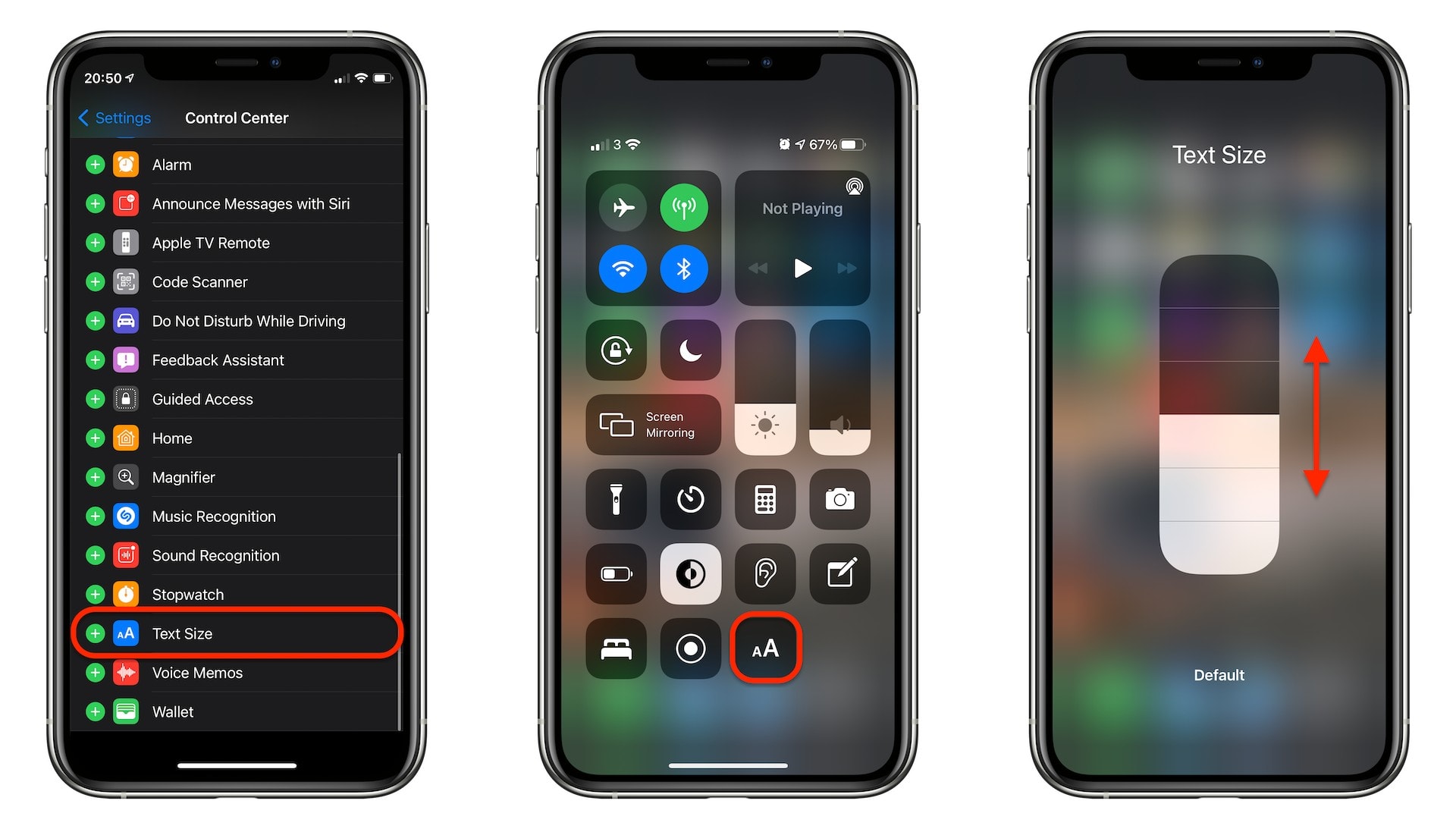
Screenshots: Cult of Mac
You can now open Control Center by swiping down from the top-right corner of your screen (or by swiping up from the bottom if you’re using an iPhone model with Touch ID) and tap the text size button.
Use the slider that appears to increase or decrease text size as required. You’ll see “Default” at the bottom of your screen when you select the default text size, which is handy when you want to switch back.
Tap anywhere outside of the slider to exit this screen. Your changes will take effect immediately without the need to restart your device.
![Change system text size on the fly using Control Center [Pro tip] Change system text size in Control Center](https://www.cultofmac.com/wp-content/uploads/2021/04/Text-size-Control-Center-1536x864.jpg)

