 We want to help you master Control Center, one of the most powerful and underutilized features on Apple devices. Cult of Mac’s Control Center Pro Tips series will show you how to make the most of this useful toolbox on iPhone, iPad, Apple Watch and Mac.
We want to help you master Control Center, one of the most powerful and underutilized features on Apple devices. Cult of Mac’s Control Center Pro Tips series will show you how to make the most of this useful toolbox on iPhone, iPad, Apple Watch and Mac.
You don’t need to keep the Calculator app on your iPhone’s Home screen just to make it easy to find when you need it. Add it to Control Center instead and you’ll be ready to do math anywhere, anytime with just a swipe and a tap.
We’ll show you how.
Many of us use iPhone’s built-in Calculator app on a regular basis, so we make sure that it’s easy to find. That usually means putting the app on one of our Home screens, where it’s always taking up valuable icon space.
But there is a way you can hide away the Calculator app in the App Library and still open it quickly at any time. You won’t even need to return to your Home screen to find it, which makes it even more accessible.
Open the Calculator app from Control Center
Interested? Simply follow these steps on your iPhone:
- Open the Settings app and tap Control Center.
- Tap the plus button alongside Calculator.
That’s the setup done. Now, when you need to access the Calculator app, simply open Control Center from anywhere and tap the Calculator icon. One of the best things about using this method is that it allows you to open the Calculator from your iPhone’s lock screen without having to unlock it first.
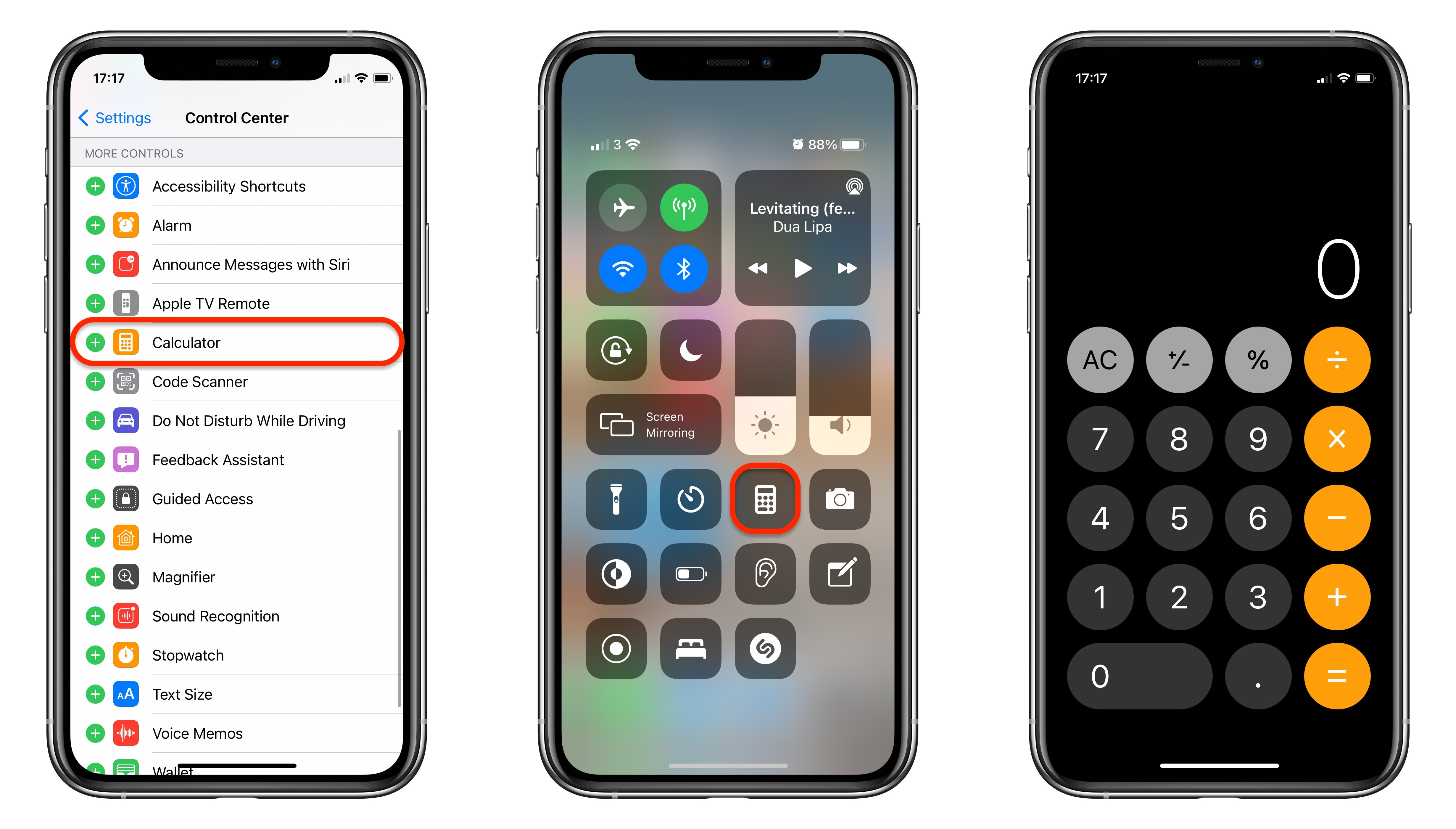
Screenshots: Cult of Mac
Bonus tip: Tap and hold the Calculator icon in Control Center and you can copy your last Calculator result to the clipboard. This is handy if you closed the app before copying a number you need to use somewhere else.
Sadly, it’s not possible to add the same Calculator button on Apple Watch or Mac, even though they do have Calculator apps. Apple still hasn’t ported the Calculator to iPad, so you can’t use this tip there, either.
![Make iPhone’s Calculator app easy to access with Control Center [Pro tip] Add the Calculator app to Control Center](https://www.cultofmac.com/wp-content/uploads/2021/04/Calculator-Control-Center-1536x864.jpg)

