 iOS and iPadOS 14 let you add captions to your photos for the first time. You can use them to add detail to your most precious memories, and to make images easier to discover through search.
iOS and iPadOS 14 let you add captions to your photos for the first time. You can use them to add detail to your most precious memories, and to make images easier to discover through search.
Here’s how to use them.
You can see the time and date of every photo captured on your iPhone and iPad. You can even view the location in which it was taken. But other important details you might want to remember get left out.
You might want to include more specific location information, like the name of a park or landmark, for example — or the names of the people in your image. Now you can add all this yourself with photo captions.
Add captions to your photos in iOS and iPadOS 14
What’s great about using photo captions in iOS and iPadOS 14 is that in addition to adding context to your snaps, they’re also searchable, so you can use them to make your photos even easier to find.
Adding captions is simple, and they sync across all your Apple devices if you have iCloud Photo Library enabled. Here’s how to add them:
- Find the photo you wish to caption in the Photos app.
- Tap the image to view it, then swipe up to see additional details.
- You’ll see a new text field directly beneath your image that says Add a Caption. Tap this field, enter your text, then tap Done.
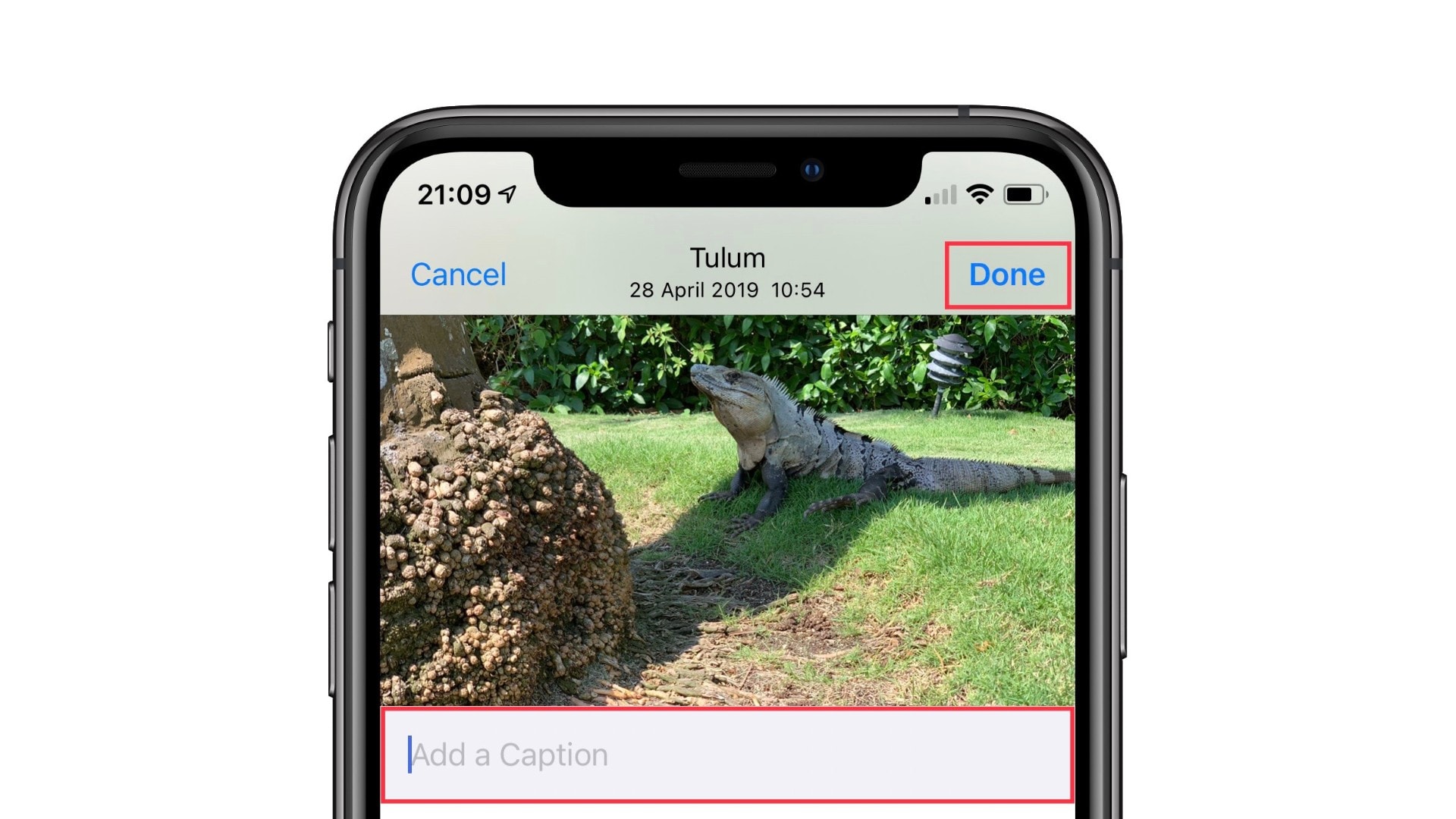
Screenshot: Cult of Mac
Sadly, it’s not possible to caption multiple photos at once, and Apple still hasn’t given us the ability to edit a photo’s metadata. Nevertheless, this is a nice improvement to the Photos app.
![Add captions to photos to make them easier to find in iOS 14 [Pro tip] How to add captions to photos in iOS 14](https://www.cultofmac.com/wp-content/uploads/2020/07/318CBD66-43A9-4D7E-8F94-B8838ADF9D02-1536x864.png)

