 If you ever stumble across a lost iPhone or iPad, you’ll want to
If you ever stumble across a lost iPhone or iPad, you’ll want to sell it safely return it to its owner as quickly as possible. But how do you find out who it belongs to? Just ask Siri! Find out how with this handy pro tip.
I’m sure we don’t need to tell you that you shouldn’t consider keeping a lost iOS device. Not only will you suffer bad karma for the rest of your days, but you’ll quickly find that it’s completely worthless to you (and anyone else).
Apple’s excellent security measures ensure that only the rightful owner of an iPhone or iPad is able to unlock it. Even after a reset, they remain attached to the owner’s Apple ID and cannot be used by anyone else.
So, here’s how to find out who lost iOS devices belong to.
Ask Siri who owns a lost iPhone or iPad
You can start by asking Siri “whose iPhone is this?” Assuming the owner has saved their details correctly, you’ll see their name, address, and telephone number. If that fails, you can try some other requests.
For instance, asking Siri to “call mom” or “call dad” might put you in touch with a parent who can give you the owner’s details. You could also try requests like “call my wife” or “call my son.”
If you don’t get anywhere with Siri, be sure to leave the device on and be on the lookout for Find My messages that appear on the lock screen. The owner may send an alert to the device that includes contact details.
As a last resort, you could contact the owner’s carrier, which should be able to help. The name of the carrier will be displayed on the top-left corner of the screen if the device has a cellular connection.
How to save your own contact details correctly
Before you sit back and congratulate yourself for doing the right thing, you might want to take a minute to ensure that your contact details are correctly saved on your iPhone or iPad in case yours ever goes missing.
First, open up the Contacts app and find your own contact details. Create a new entry if they aren’t already saved, and add as much information as possible. Now follow these steps:
- Open the Settings app.
- Tap Contacts.
- Tap My Info.
- Select your name in your Contacts list.
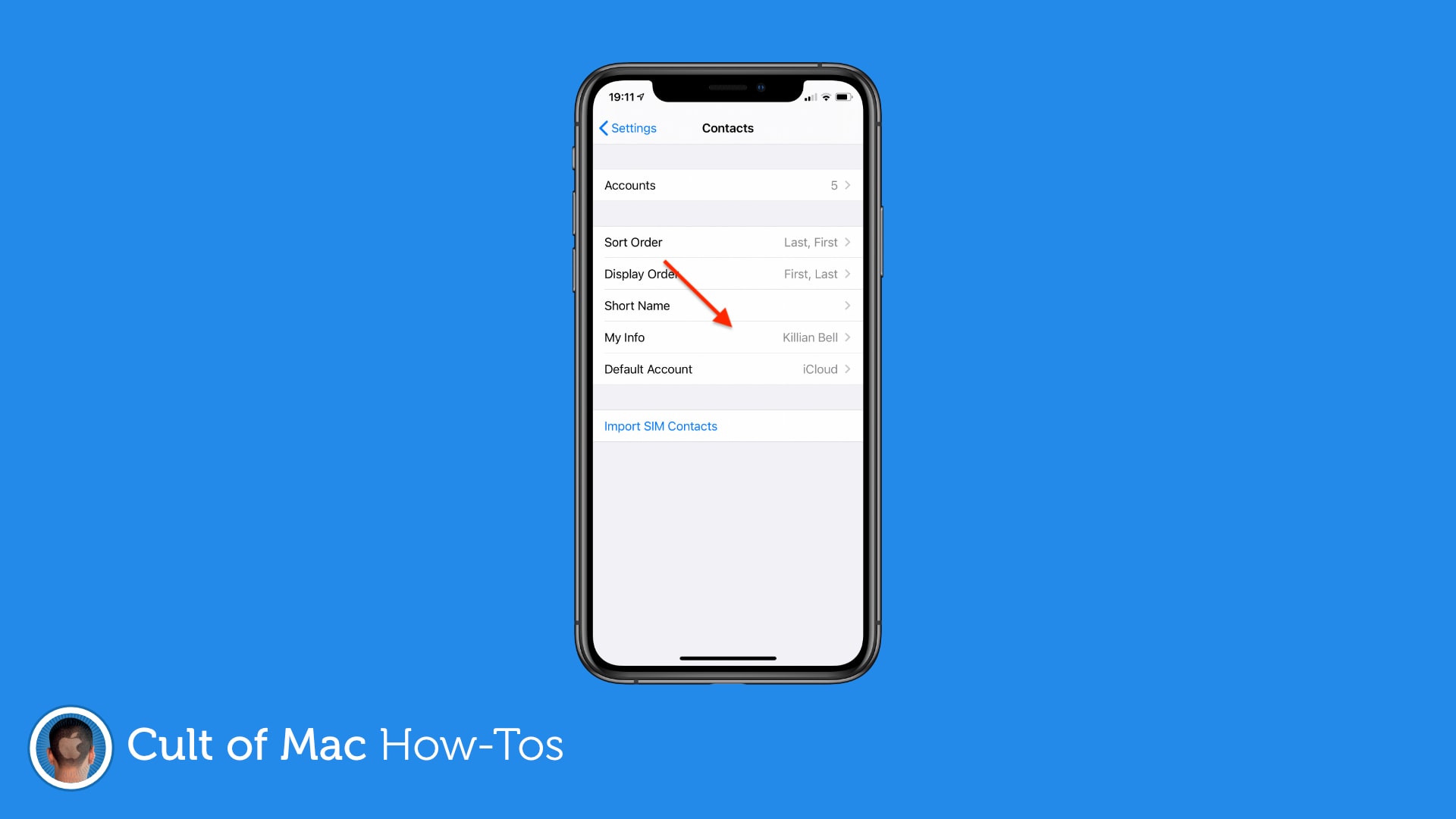
Image: Killian Bell/Cult of Mac
Now, if someone asks your device “who owns this iPhone?” they’ll see the information you’ve provided.
![Found a lost iPhone? Ask Siri who it belongs to [Pro tip] Ask Siri who a lost iPhone belongs to](https://www.cultofmac.com/wp-content/uploads/2020/07/Siri-iPhone-owner-1536x864.jpg)

