 Need to share a Pages document that you don’t want others to edit? Turn it into a PDF before sending it. It takes just a minute and doesn’t require any additional software. Simply follow the steps in this pro tip.
Need to share a Pages document that you don’t want others to edit? Turn it into a PDF before sending it. It takes just a minute and doesn’t require any additional software. Simply follow the steps in this pro tip.
Turning your document into a PDF means that it can’t be easily changed (or ruined) by someone else. You even have the option to protect it with a password if you wish so that only certain people are able to read it.
And with the tools you need built right into Pages, it couldn’t be easier to create PDF files in an instant.
How to turn a Pages document into a PDF
Here’s how for those using a Mac:
- Open up your Pages document.
- Click File in the menu bar, then highlight Export To…
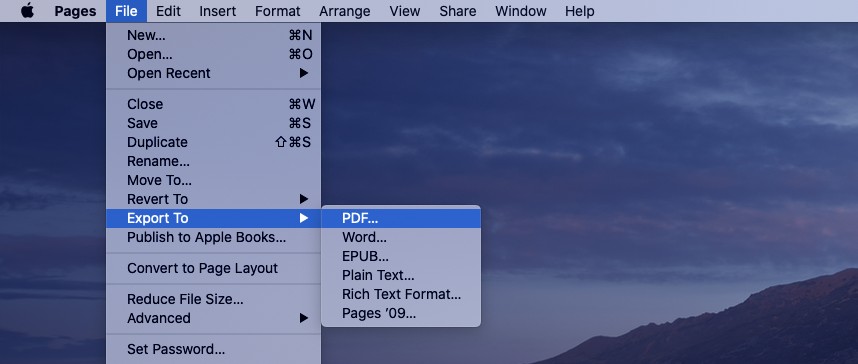
- Use the popup to specify image quality, include comments, and to set a password if you wish. Then click Next…
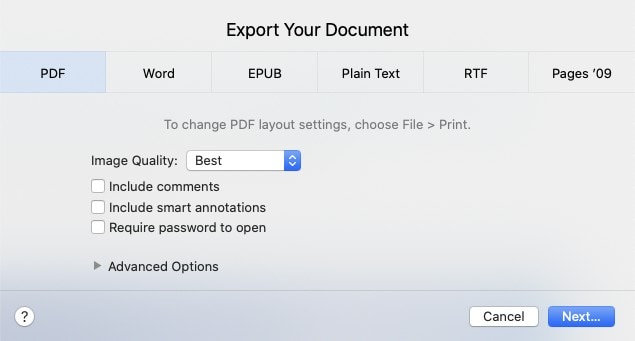
- Give your PDF document a name and then Export it.
You can now share your document however you wish. If you decided to set a password, don’t forget to share that, too.
And on iOS:
- Open up your Pages document.
- Tap the options (…) button.
- Tap Export then choose PDF.
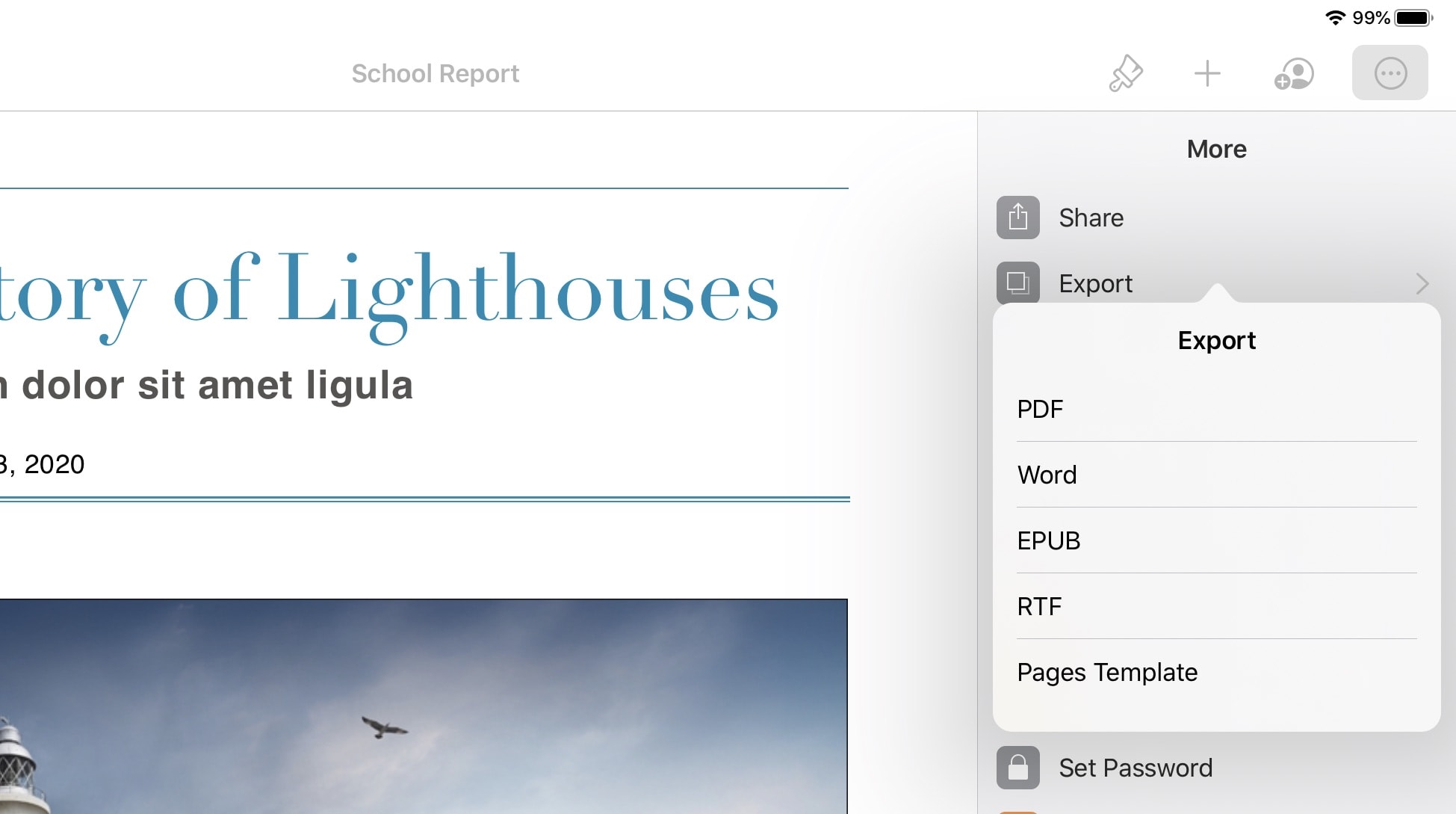
- You can now share your document right away, but we recommend that you first Save To Files and then share from there. You can then send to others later without having to repeat the export process.
If you do want your documents to be editable so that colleagues can work on them together, check out our tutorial on Pages collaboration, which lets multiple people edit the same document simultaneously.
Need to share editable documents with Microsoft Word users? We also have a guide on that — and many others on making the most of Pages, which is free to use on Mac and iOS.
![Save Pages documents as a PDF to prevent unwanted edits [Pro tip] Save Pages documents as a PDF](https://www.cultofmac.com/wp-content/uploads/2020/06/Pages-PDF-how-to-1536x864.jpg)

