 Worried your hefty Pages document is too big to send? There’s a helpful tool baked right into Pages that can help you make it smaller. Here’s how to use it to make sharing documents quicker and easier.
Worried your hefty Pages document is too big to send? There’s a helpful tool baked right into Pages that can help you make it smaller. Here’s how to use it to make sharing documents quicker and easier.
Over the years, Pages has become a fancy, do-it-all word processor that can create almost any document you need. It supports tables, graphs, images, and even videos, many of which can make your projects pretty sizable.
The larger that project becomes, the more difficult it is to share. So, before sending yours, why not try reducing its file size using Pages’ built-in tool?
What you need to know before shrinking Pages files
The tool can have a significant impact on the size of your Pages document — especially if it includes videos. Not all Pages documents can be squeezed, however, and the tool isn’t available in Pages for iOS just yet.
Assuming your document is large enough, you should be aware that shrinking it could decrease the quality of embedded images and videos, and even get rid of any audio or video pieces that have been trimmed.
You do have some control over how aggressive this process is, however, and you can save your reduced document as a new file while keeping the original — with all its high-quality media — intact.
How to reduce the size of a Pages document
To get started, open up your Pages document, then follow these steps:
- Click File in the menu bar.
- Click Reduce File Size.
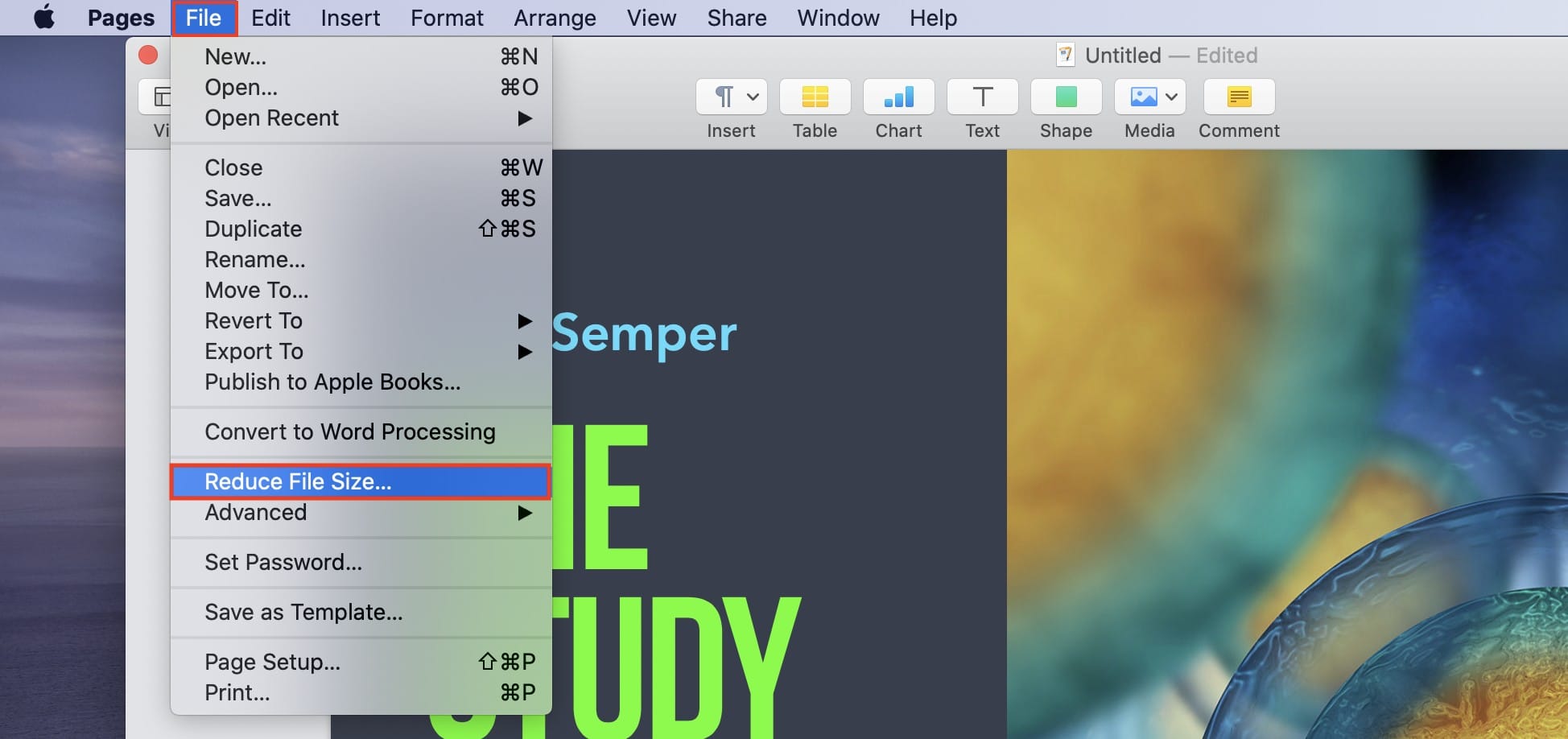
- Carefully choose your file size reduction settings. You can specify whether you want to scale down larger images, remove trimmed parts of audio and video files, and select from one of three movie quality options.

- Click either Reduce This File or Reduce a Copy.
We highly recommend you choose to Reduce a Copy and save another version of your document with the reductions applied. This allows you to refer to your original file for the high-quality media if you need it again later.
Once your document has been reduced, you can share it from within Pages if you wish. Simply click Share in the menu bar and choose one of the options — email, Messages, AirDrop, and others are available.
If you’re sending a Pages document because you need to collaborate on it, you may wish to use online collaboration instead. We have a guide on how to do that, too.
![Reduce the size of Pages documents for quicker, easier sharing [Pro tip]](https://www.cultofmac.com/wp-content/uploads/2020/06/Pages-pro-tip-1-1-1536x864.jpg)

