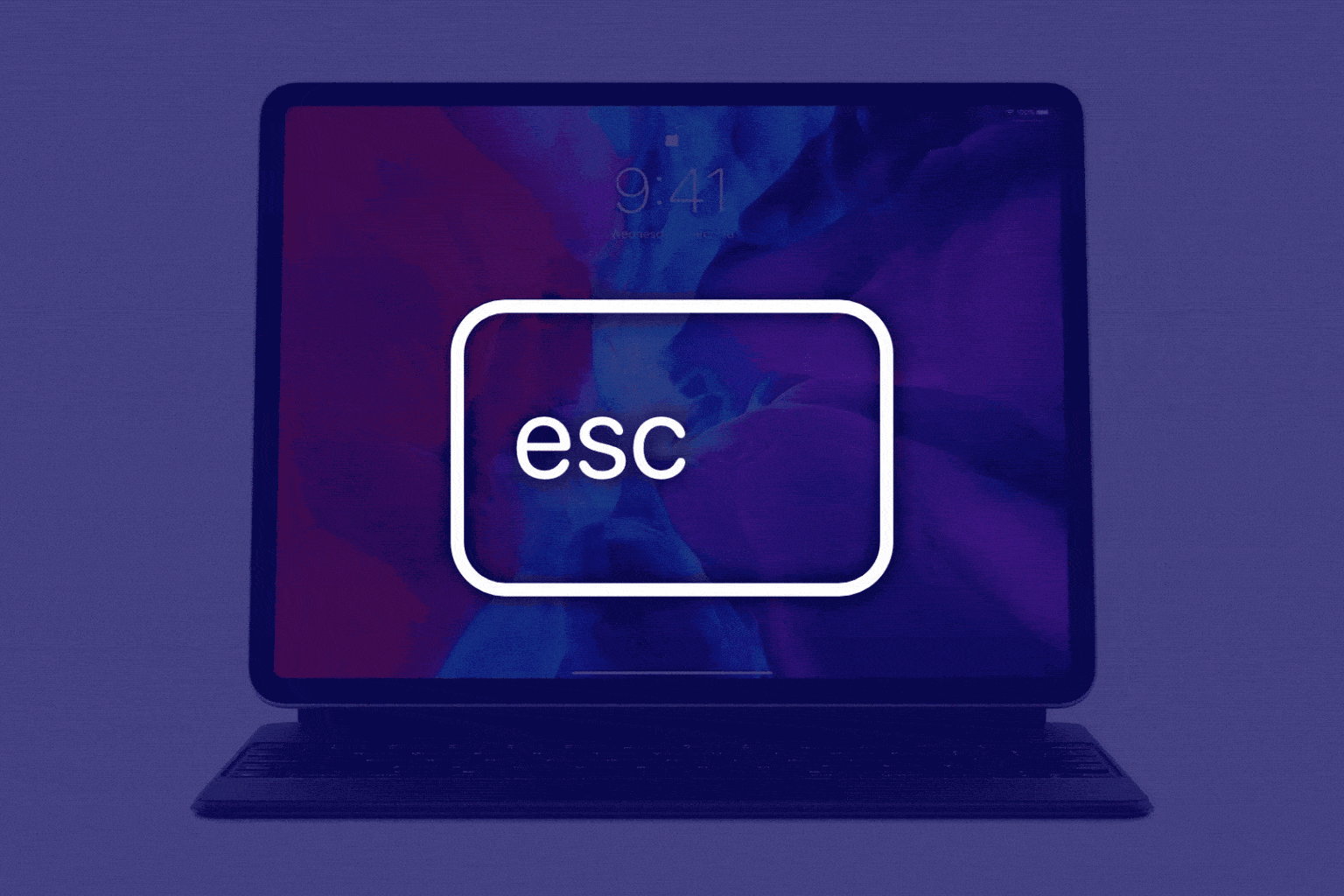$299 won’t get you much in an Apple Store these days. It won’t even buy you an Escape key with your iPad Pro Magic Keyboard. But if you’re finding life a little difficult without one, there is a quick and easy way to add your own.
Today’s pro tip will show you how.
No, we’re not going to ask you to pull apart your new Magic Keyboard and hack in an additional key. That would be insane. Instead, this simple trick uses a software feature first introduced to iPadOS in March.
First, ensure your iPad Pro is connected to its Magic Keyboard, then follow the steps below.
Add an Escape key to iPad Pro’s Magic Keyboard
- Open the Settings app and tap General.
- Choose the Keyboard option, then tap Hardware Keyboard.
- Select the new submenu called Modifier Keys.
Here, you will noticed that a number of your Magic Keyboard’s keys — including Command, Option, Caps Lock, and the Globe key — can be repurposed.
- Select a key that you rarely use (we recommend using Caps Lock).
- Choose the Escape option to map Escape to your chosen key.
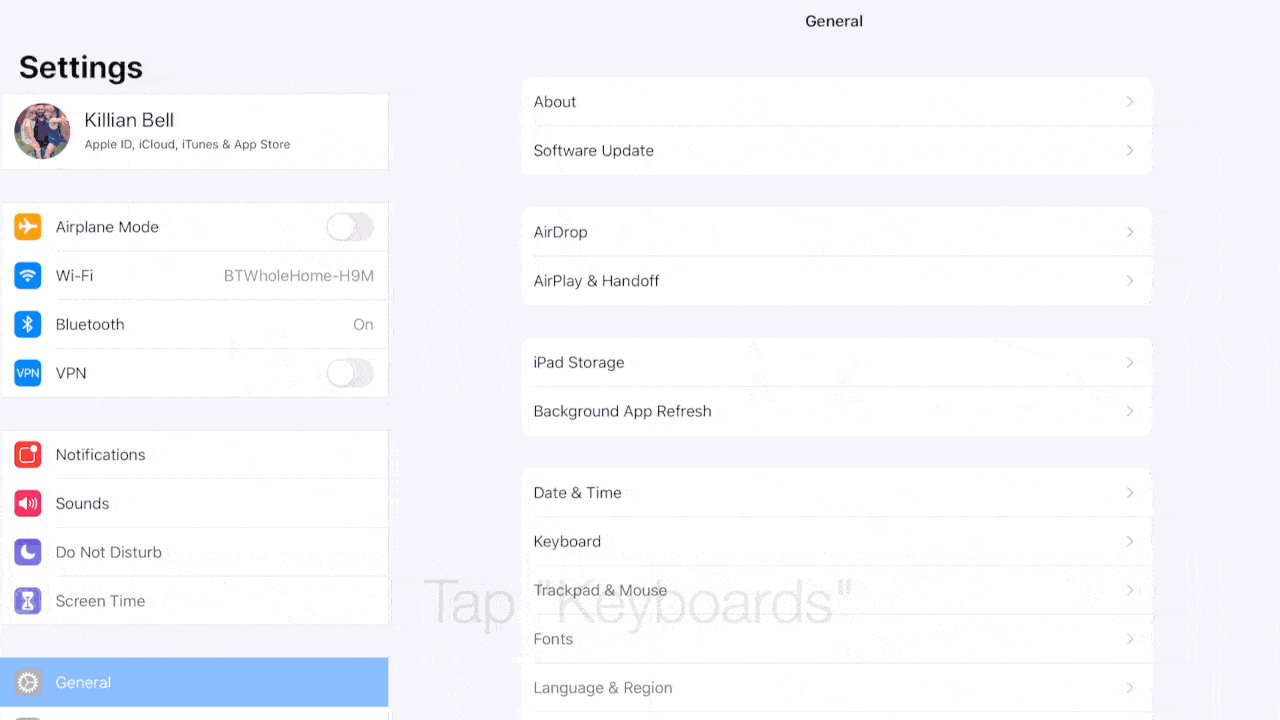
GIF: Killian Bell/Cult of Mac
If you happen to use all your keys regularly and don’t have one that can be repurposed, there’s a shortcut you can use to replace the Escape key instead. Simply press the Command (⌘) and period (.) keys together.
The Modifier Keys menu can also come in handy when using third-party keyboards that weren’t designed for Mac or iOS. It allows you to swap the Control and Option keys so that they’re in the right place.