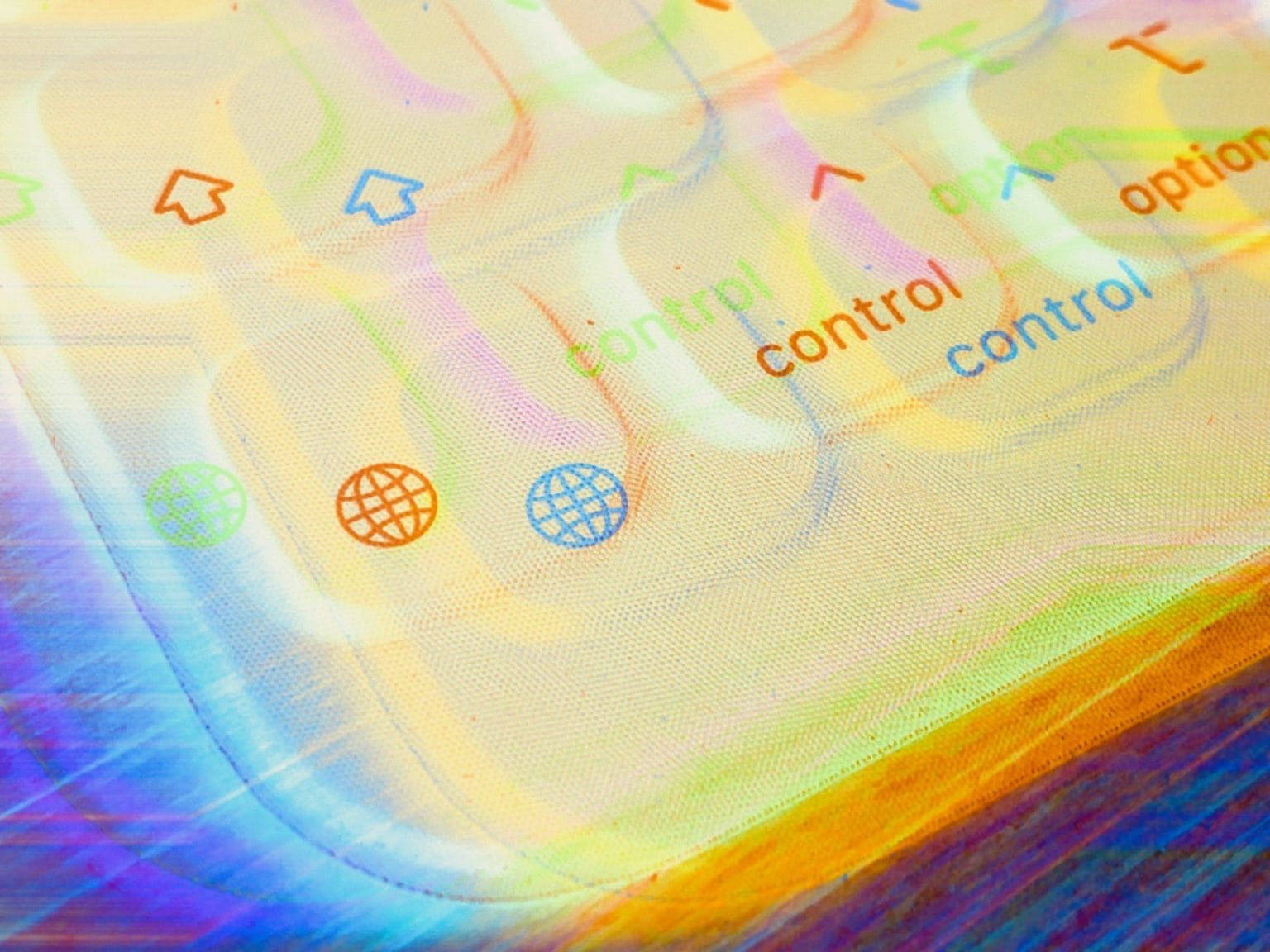Using a keyboard with your iPad is a beautiful thing. It seems like every iOS update brings more and more keyboard shortcuts. But until now, you’ve been stuck using Mac-compatible keyboards only. If you hooked up a PC keyboard to your iPad, then the ⌘ and ⌥ keys would be the wrong way around.
On the Mac, thats always been easy to fix, thanks to a preference screen for switching these keys via software. And now, in iOS 13.4 beta, you can finally remaps modifier keys, too. And, yes, you can even remap the stupid globe icon on Apple’s Smart Folio Keyboard.
This post contains affiliate links. Cult of Mac may earn a commission when you use our links to buy items.
A short history of hardware keyboards on the iPad
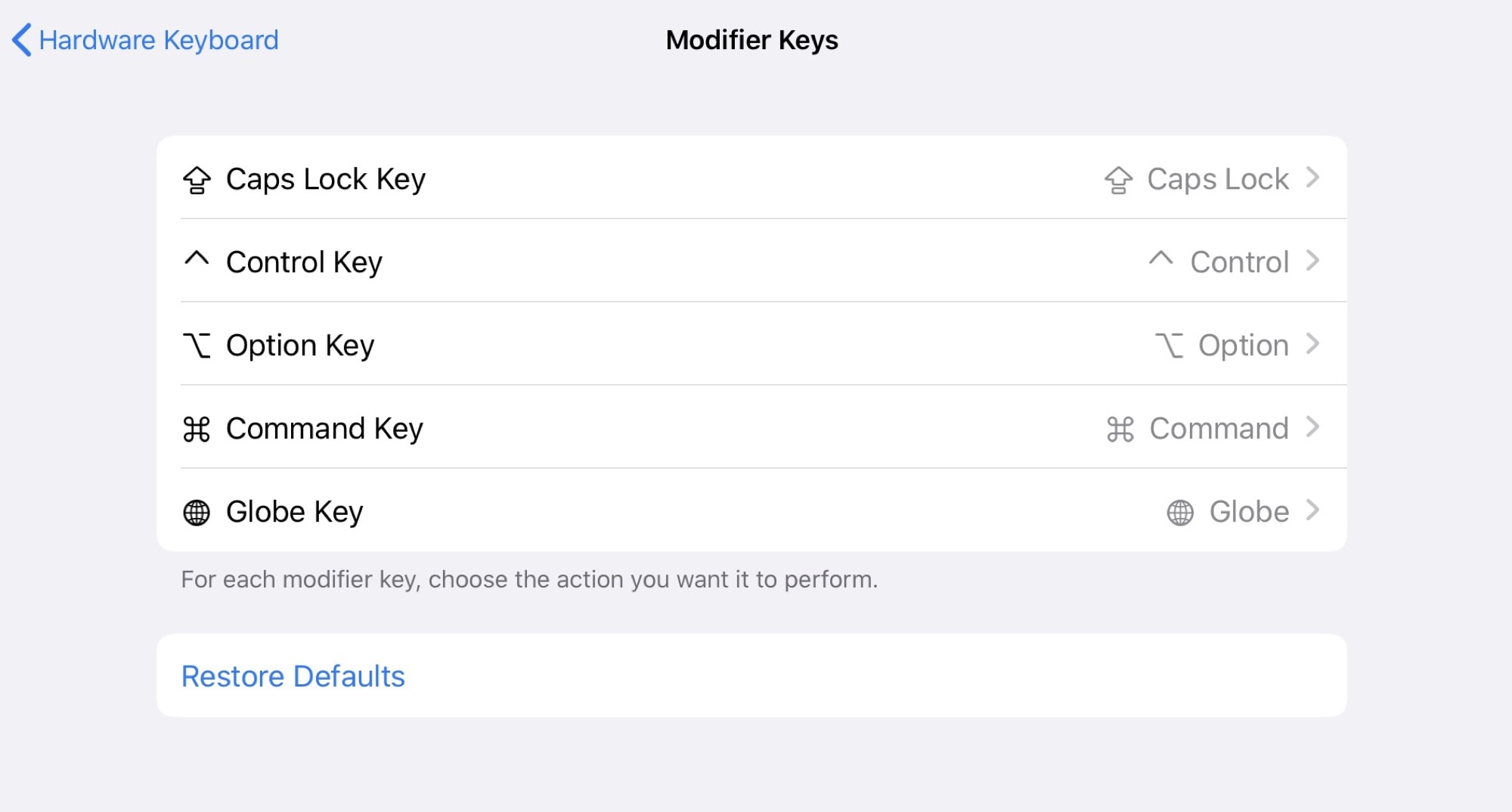
Photo: Cult of Mac
Over the years, I’ve gone through a ton of keyboards for my Mac and my iPad. My favorite of all is the Filco Majestouch 2 tenkeyless, a clicky USB keyboard that feels great, looks great and sounds either really great, or really annoying, depending on your aural perspective. But I could never use it with my iPad, because it is a PC keyboard.
The main difference between PC and Mac keyboards is that the Mac has its Command key next to the space bar, whereas Windows has its Option key next to the space bar. Because pretty much every common Mac keyboard shortcut uses the ⌘ key, moving it makes the keyboard impossible to use.
On the Mac, you can just remap the keys in the System Preferences. On the iPad, you had to either buy a Mac-specific keyboard, or one which has a hardware setting to switch between different layouts, like the Keychron K2. Of course, if you’re a PC user, accustomed to the PC layout, then none of this applies to you.
How to remap modifier keys on iPad
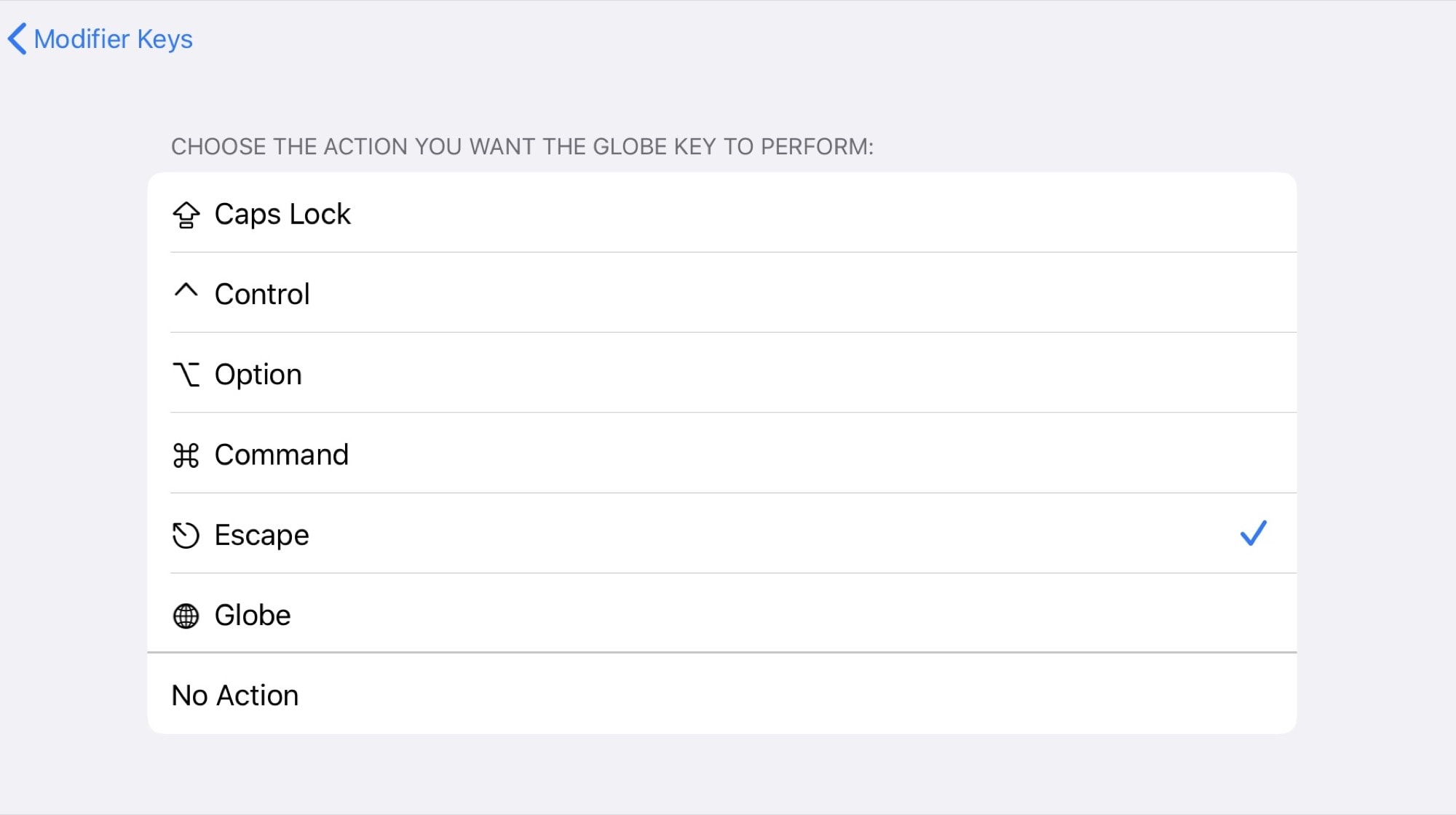
Photo: Cult of Mac
To remap modifier keys on iPad, simply up the Settings app, head to General > Keyboard, and tap Hardware Keyboard. There you will find a new entry in the list: Modifier Keys. (Note: This only appears when you attach a hardware keyboard, either via USB or Bluetooth.) Tap it, and you’ll see a list of the keys you can change.
You can remap the Caps Lock, ⇧, ⌘, ⌥ and ⌃ keys. You can remap any of them to any of the others, and you can also remap a key to Escape. Yes, that’s right, you can map the stupid globe key on Apple’s Smart Folio Keyboard case to be an Escape key. And you can still use ⌃-Space to switch keyboard languages.
For me, this means that I finally can use the box of old keyboards in my attic with my iPad.