It should come as no surprise that the iPad is one of our favorite devices here at Cult of Mac. Ever since the introduction of the 2018 iPad Pro models and iPadOS 13, Apple’s tablet has made huge strides in being more capable and powerful for tons of things I do. So, needless to say, when I saw the Magic Keyboard, I had high hopes.
One critical factor for the iPad to be a useful tool for me has been a good keyboard experience. Even more important is the ability to shift from typing on the keyboard to interacting with the touchscreen when I want to go mobile around the house or office.
Now, with the Magic Keyboard, Apple offers a new option for the iPad Pro. The new case lets you effortlessly jump between keyboard and tablet mode whenever you want. Or you can forget about the touchscreen entirely, turning the iPad into more of a laptop than ever before.
Magic Keyboard review
The Magic Keyboard’s keyboard is amazing!
First, and most importantly, this is one of the nicest iPad keyboards I’ve ever used. It compares well to Apple’s older Smart Keyboards, Zagg keyboard cases and Brydge keyboards. The Magic Keyboard offers solid, stable keys, plus great key travel and comfortable key spacing. On top of that, the keys produce a nice, satisfying click as you type.

Photo: Ian Fuchs/Cult of Mac
With the older Smart Keyboards, the keys felt nice to type on. However, the sound was more like popping bubble wrap with each key press. It was fine, but always sounded hollow.
The physical feel of the keys on the Magic Keyboard is different than the Smart Keyboards as well. The older keyboards had a full fabric covering, which helped protect the key switches from dust and debris, and offered a soft touch under your fingers. With the Magic Keyboard, the keys are unapologetically plastic. They’re nice, and they’re comfortable, and they have a backlight. But given Apple’s keyboard woes over the last couple years, I can’t help but worry about how it’ll hold up over time.
The floating iPad is pure Apple magic
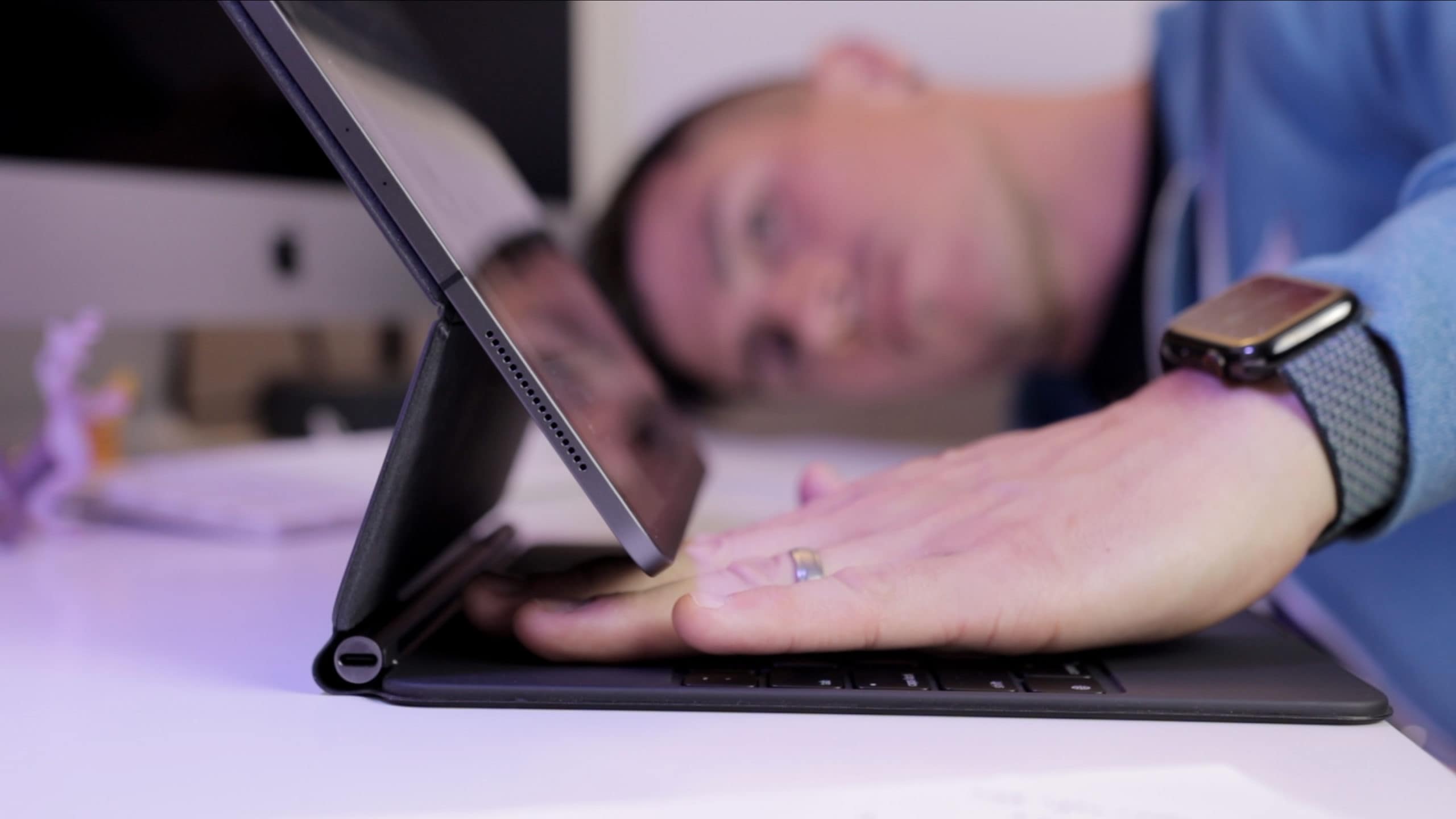
Photo: Ian Fuchs/Cult of Mac
Another thing that stands out — quite literally — about the Magic Keyboard is the floating iPad stand. It’s distinctive, and exactly the kind of thing you’d expect from Apple.
In my usage, the floating arm that holds the iPad is excellent. I’ve seen others say the viewing angles aren’t great, especially compared to laptops, but in my usage, I’ve not had any issues. The hinging system is brilliant, but not perfect. On a desk or table, the hinge helps to balance the iPad’s weight over the keyboard, keeping it from tipping backward. It also holds the viewing angle pretty well for occasional touches and taps on the screen.
The collection of magnets holding the iPad to the case are also secure enough to keep everything together as you pick up the tablet and move around. That means you can move from room to room without closing things up. Apple’s precise placement of the powerful magnets allows the case to release the iPad with a little tug, letting you take your tablet on the go without being held back by the Magic Keyboard case.
One thing I did notice while using the Magic Keyboard is that the hinge and overall configuration still isn’t as good as a laptop when it comes to working in your lap. The iPad Pro itself stays in place just fine, but the entire setup seems top-heavy. For me, it wanted to tip backward, especially if my legs were tilted down at all. This means I often needed a hand on it to keep it in place.
Well worth the heft
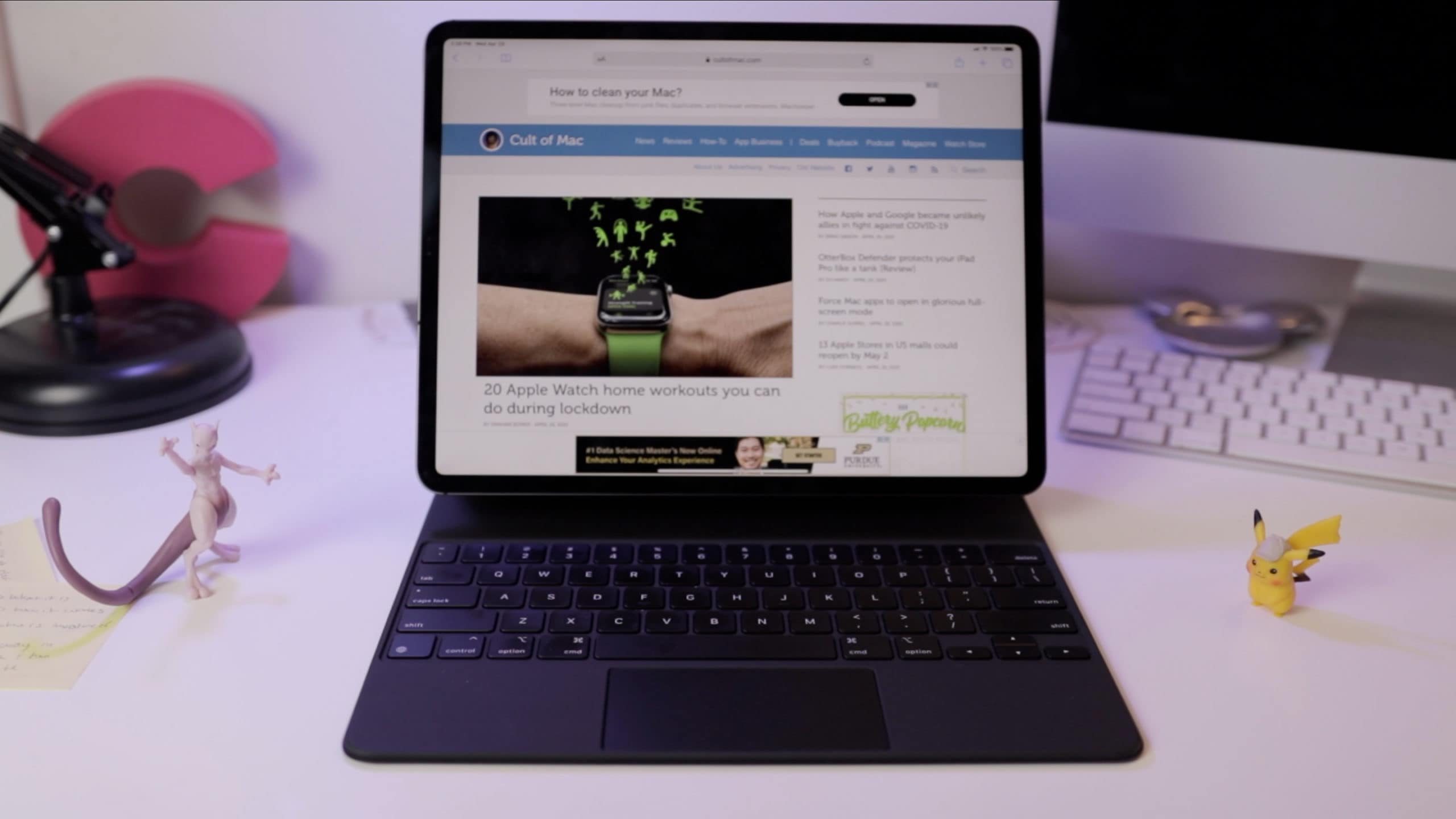
Photo: Ian Fuchs/Cult of Mac
Weight is another thing that stands out about the Magic Keyboard. My 12.9-inch iPad Pro (LTE) weighs in at 633 grams. And adding the Magic Keyboard more than doubles that weight. This makes the total package about the same as a 13-inch MacBook Pro.
For me, personally, the added weight is a non-issue — I’m fine having the weight of a laptop when I’m using the iPad as a laptop. Being able to detach the iPad from the keyboard when I want a lightweight, ultra-portable computer, while having the keyboard and trackpad for when I’m sitting down to really get to work, means I get the best of both worlds.
And then there’s the trackpad
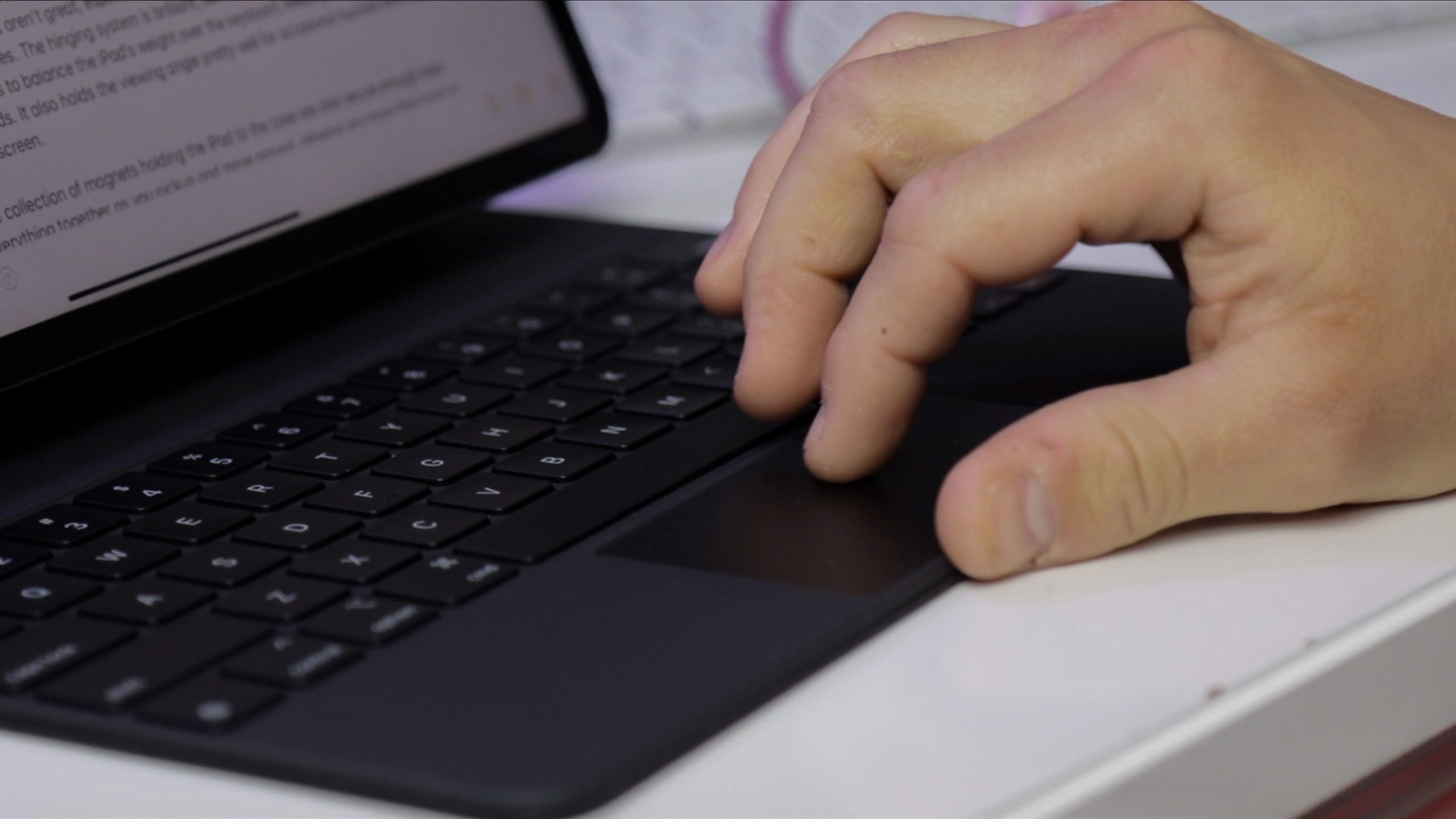
Photo: Ian Fuchs/Cult of Mac
When Apple added accessibility cursor support in iPadOS 13, I wasn’t overly impressed. It seemed like a stopgap measure. Clearly it was, because the new trackpad support in iPadOS is excellent — and that translates directly into an excellent trackpad experience when using the Magic Keyboard.
Basically, the trackpad does to the Magic Keyboard what the Smart Keyboard did to the iPad several years ago. It integrates seamlessly, it feels completely natural to use, and it makes the device more productive and accessible for even more people. It also offers a very satisfying click. That’s because the trackpad on the Magic Keyboard offers a true clicking mechanism, something that has been absent from recent haptic click Apple trackpads.
I won’t get into all the gestures of the trackpad (that list is here), but the gist is, if you know how to use the multitouch gestures that go all the way back to the original iPad, the trackpad will feel very familiar. And if you don’t know what I’m talking about, you’re in for a real treat when you start discovering what the trackpad can do.
Some minor gripes
Unfortunately, a few things could be better. First off, the Magic Keyboard seems like it was made for people who don’t care about the other important iPad Pro accessory — the Apple Pencil.
Using the Apple Pencil while the iPad sits in the Magic Keyboard proves awkward at best, and annoying at worst. For casual interactions, like quickly navigating the user interface (which could also be done with the trackpad), using the Pencil feels weird. You’re kind of jousting at the screen, instead of using the stylus in any natural sort of way.
For more Pencil-heavy work, like drawing or writing, the angles for the Magic Keyboard are, quite frankly, terrible. Without the option to flip the case over on itself, switching into Pencil mode means undocking the iPad and leaving the keyboard behind.
Clearly, these are two very different products for two very different use cases. But if you tend to bounce between keyboard and stylus, it is worth keeping in mind that the Magic Keyboard and the Pencil don’t play real well together.

Photo: Ian Fuchs/Cult of Mac
Another point of frustration with the Magic Keyboard is how rigid it is. The hinge needs to be quite stiff to keep the iPad in place. The side effect is that opening the Magic Keyboard with one hand is nearly impossible. The thin keyboard, compared to the thicker iPad and back panel, add to this complexity.
It’s definitely far less elegant than opening a MacBook, which can be done with a single finger, without the base lifting up. But then again, this is an accessory, attached to an iPad. Some compromises are expected.
A final frustration
The last thing I noticed about the new Magic Keyboard — and more specifically, its trackpad — really has nothing to do with the accessory itself. Instead, it’s about third-party apps and iPadOS.
Apple did an amazing job updating and adjusting iPadOS to accommodate pointing devices. The company took a desktop metaphor, bolted it to a touch-based system, and made it feel at home and natural. But third-party apps need to embrace those features before the experience really feels complete.
That said, most apps work in some part, regardless of whether they offer official trackpad support. That’s thanks to the work Apple did to make the trackpad a unique new product as well as “backward-compatible” with using your finger on the screen.
I know this is a “right now” problem that could change at any point. But while using the Magic Keyboard, I occasionally found myself trapped on a screen, and basically had to quit the app to get unstuck.
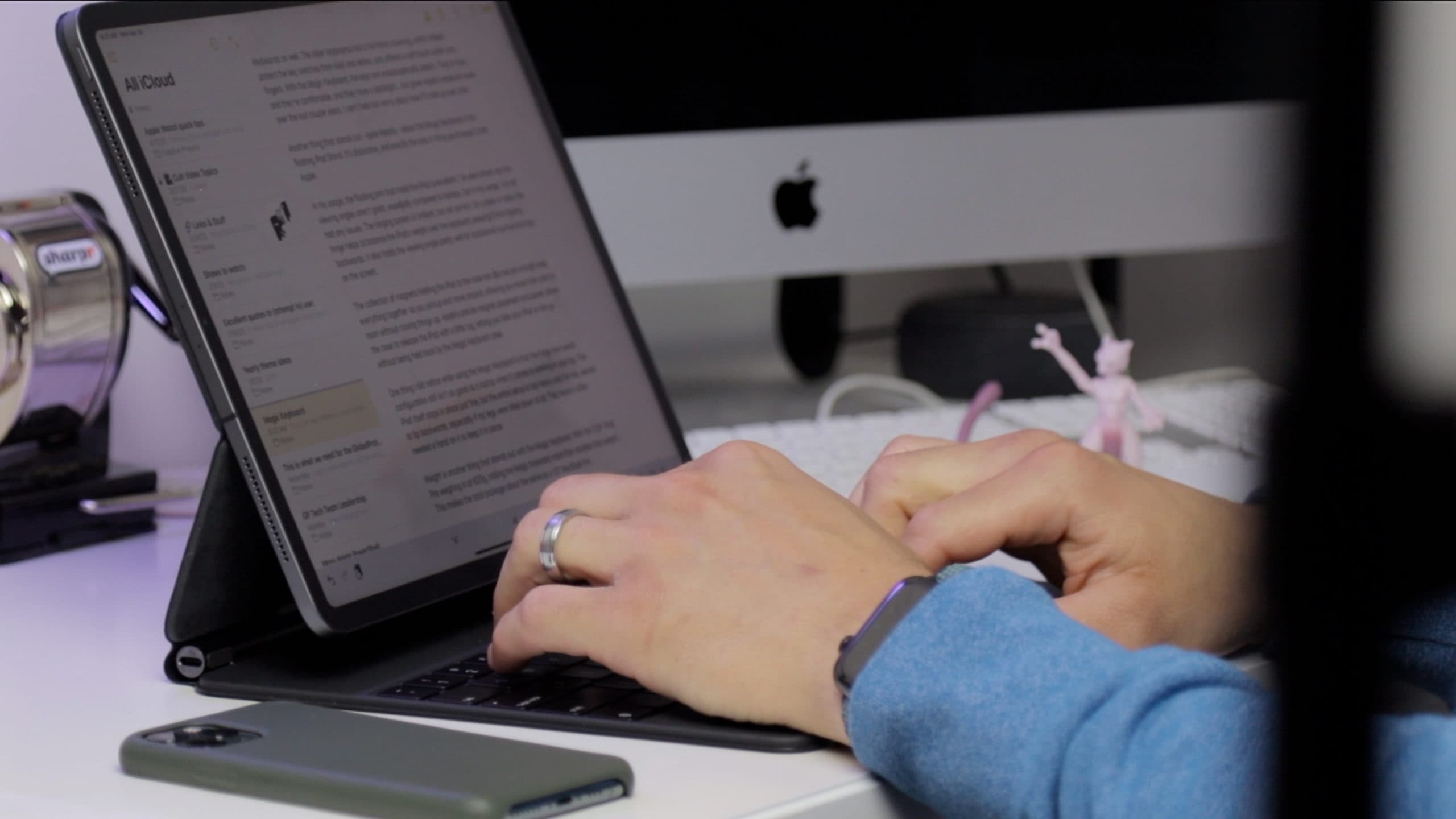
Photo: Ian Fuchs/Cult of Mac
Who is the Magic Keyboard for?
If you’re already using an iPad Pro — either an 11-inch or 12.9-inch model from 2018 or 2020 — the Magic Keyboard is well worth considering. You’ve already invested in an incredible, portable computing platform, and the Magic Keyboard is a great way to add some extra life to it.
If you use the iPad primarily as a consumption device — watching video, serving as a secondary Sidecar monitor, etc., you probably don’t need a Magic Keyboard. The trackpad doesn’t make it more computer-y, or more powerful. It just simplifies a bunch of annoying interactions that exist when using an iPad with a physical keyboard.
If you use the iPad for everything, and especially writing, the Magic Keyboard is very nice. The keyboard feels great, and the trackpad’s simplification of text selection and editing on the iPad is much better than using your finger (or the Pencil) on the screen.
Ultimately, it’s a very pricey accessory though. It costs $300 for the 11-inch model and $350 for the 12.9-inch one. But if you prefer iOS/iPadOS to macOS or Windows, this takes an incredible device, and makes it even more versatile and more functional. If the keyboard changed what you could do with an iPad, this changes it all over again.
![The Magic Keyboard changes the iPad all over again [Review] The 12.9](https://www.cultofmac.com/wp-content/uploads/2020/04/Magic-Keyboard-and-iPad-Pro-1536x864.jpg)

