Let’s face it: The novelty of video calls has kind of worn off by this point in lockdown. What once seemed like the “video phone” of sci-fi dreams is now a way-too-frequent reality. But Skype has taken efforts to freshen things up by allowing users to swap out backgrounds for their calls.
Want to pretend you’re being massively irresponsible by appearing to call from a crowded beach? Want to swap out your cluttered apartment for a picture of an upscale mansion that will make your boss wonder if they’re paying you too much? Now you can. Here’s how.
How to swap or blur your backdrop on Skype
To take advantage of this feature, you’ll need to be running the latest version of Skype for Mac. As far as I’m aware, this does not yet work for the iOS version of Skype.
Skype offers the ability to blur (or, as Apple would call it, bokeh) your backdrop or to insert a custom image. Blur is a pretty neat effect, and has the benefit of hiding whatever mess you might have in the background. Custom image, meanwhile, lets you select an image of your own and then replaces your own background with that one.
You can also choose whether to alter your background for just one call or for every call you make. The second of these stops you having to mess around with options every time you make a call, although you’ll need to remember what you’ve chosen — lest you suddenly find yourself having a serious discussion with your boss’ boss with a comic book Gotham City backdrop.
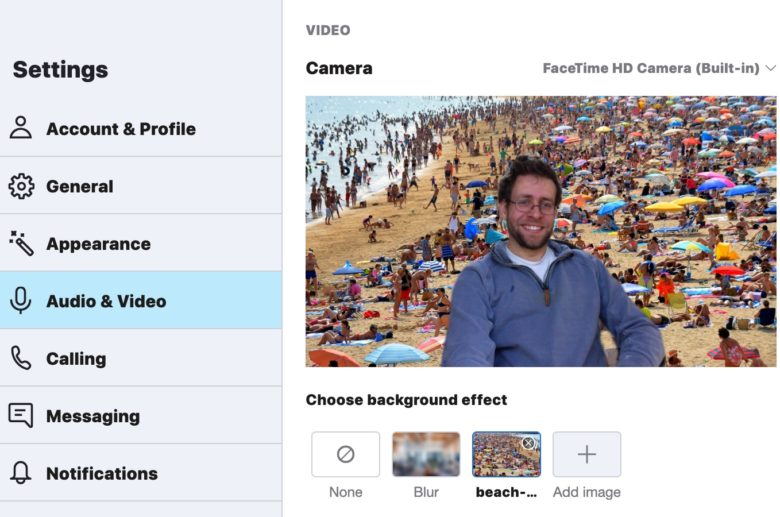
Photo: Skype/Cult of Mac
Follow these instructions for a new Skype backdrop
To change your backdrop during a call, hover over the video button or click the More. After that, click Choose background effect. You can either select the Blur option preset or click to Add a new image. You can then select one from a saved image. (Note: you’ll want to use an image in landscape orientation, and it must be saved locally on your computer.)
Alternatively, to customize your background for all video calls in Skype, click your profile picture. Then hit the Settings button, and Audio and Video. Under the Choose background effect header you get the choice of Blur or Add a new image.
For both options, it will save any images you’ve already important, allowing you to cycle through them easily.
Overall, the effect works pretty well. You won’t need to hang up a green sheet in your apartment or anything similar to swap out the backdrop. Instead, it uses some impressive image recognition software to figure out which parts of the picture are your body and which are not. There are some image artifact issues, particularly if you start waving your arms around. For the most part, though, these don’t pose too much of an issue. It’s not pro graphics editing high level, but it does the job.
Video calling services are adding new features
Skype is not the first video calling service to add custom backgrounds. The feature was notably added by Zoom, which has seen a massive uptick in popularity during coronavirus lockdown. However, a number of people have raised security concerns about Zoom. If you’re looking for an alternative, Skype is about as good as any — particularly if you’re speaking to people without an Apple device who therefore don’t have FaceTime.
Of course, if you’re really bold, why stop at swapping out your background? A tool I wrote about yesterday lets you swap out your face for a photorealistic animated avatar. You’ll need a bit of minor coding to get that one to work, however.


