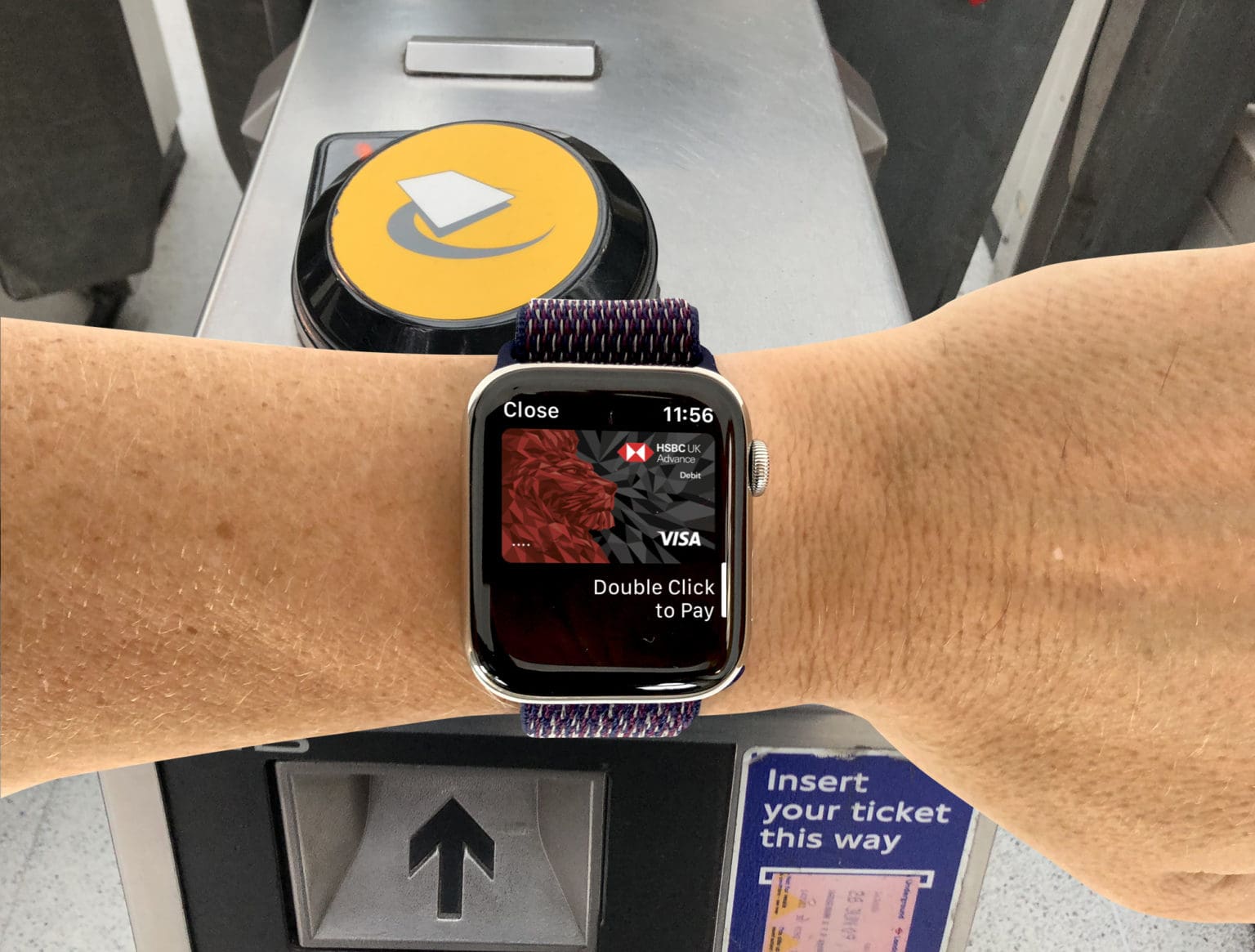If you thought using Apple Pay was already easy, prepare to be amazed. It’s even easier when you enable Express Transit mode. In New York City, Portland and London, you can now pass the ticket barrier with just a wave of your wrist. And even if your local transit authority doesn’t support Express Transit mode yet, it could be coming soon.
Wanna give it a try? Here’s everything you need to know.
What makes Express Transit mode so much faster?
Normally, if you want to use Apple Pay at a ticket barrier, you must double-press the side button on your iPhone or Apple Watch and then authenticate with Face ID or Touch ID. (Apple Watch users get to skip that last step.) Then you hold your device close to the contactless sensor and the barrier should open.
Apple’s Express Transit mode streamlines this process considerably. There’s no need to press any buttons to trigger Apple Pay or to authenticate. Just hold your phone or watch to the contactless sensor and that’s it! The barrier opens automatically.
Where you can use it
In the United States, Express Transit mode is currently only supported in New York City (MTA) and Portland, Oregon (Hop Fastpass). But it’s coming soon to Philadelphia, Boston, San Diego and Washington, D.C.
Internationally, it’s available in the United Kingdom (London, TfL), Japan (with Suica support) and China (Beijing and Shanghai). It’s also coming soon to Canada (Toronto and Montréal).
Setting up Express Transit on iPhone
If you’ve already added a credit or debit card to the Wallet app on your iPhone or Apple Watch, you’re probably all set. Your default card should appear automatically selected as your Express Transit card. But to avoid any hassle at the ticket barrier, it’s worth checking to make sure everything is set up correctly.
In the Wallet app, tap on the card you want to use for Express Transit. Then tap on the “…” button (top-right).
Under Card Settings, it indicates if Express Transit is enabled. If it’s not already turned on, tap on Express Transit Settings and it will take you to the Settings app, where you can select the card you want to use.
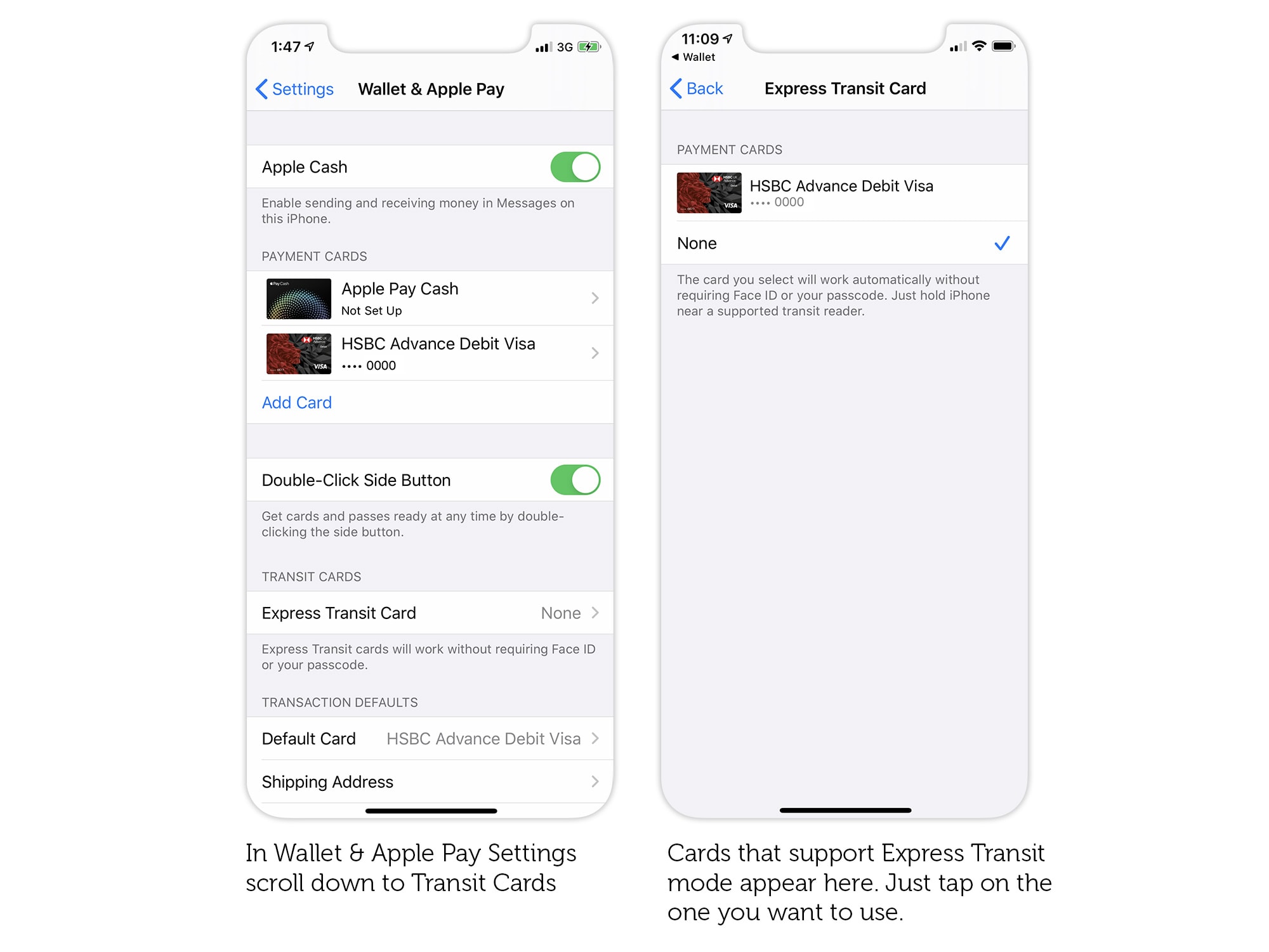
Photo: Graham Bower/Cult of Mac
Express Transit is even more cool on Apple Watch
If you own an Apple Watch, I recommend using it instead of your iPhone for Express Transit, because it is way more cool. You don’t even need to take your phone out of your pocket.
To set up Express Transit on your Apple Watch, go the the Watch app on your iPhone. In the My Watch tab, tap on Wallet & Apple Pay. Under Transit Cards, check to see if a card is already selected as your Express Transit Card. If not, just pick the card you want to use and tap Add. If it’s already set up on your iPhone, it might take a few seconds to transfer to your watch.

Photo: Graham Bower/Cult of Mac
Using transit cards with Express Transit mode
There was a time when Portland’s only claims to fame were being the home of Nike and the TV show Grimm. But now, Portland also boasts being the only U.S. city where you can use transit cards with Express Transit mode.
You don’t have to limit yourself to using credit or debit cards in Portland. The Hop card is also supported for journeys with local transit agencies TriMet, C-TRAN and Portland Streetcar. Just download the Hop Fastpass app, sign in, and you can either transfer a physical card to the Wallet app, or create a new virtual card. It supports season tickets as well as pay-as-you-go options.
Don’t be that guy at the ticket barrier
Setting up Express Transit mode only takes a couple of minutes and it really does save you time whenever you use mass transit. So don’t be that guy who always holds up the line at the ticket barrier. Become an Apple Watch Jedi master and breeze through the barrier with a subtle wave of the wrist.