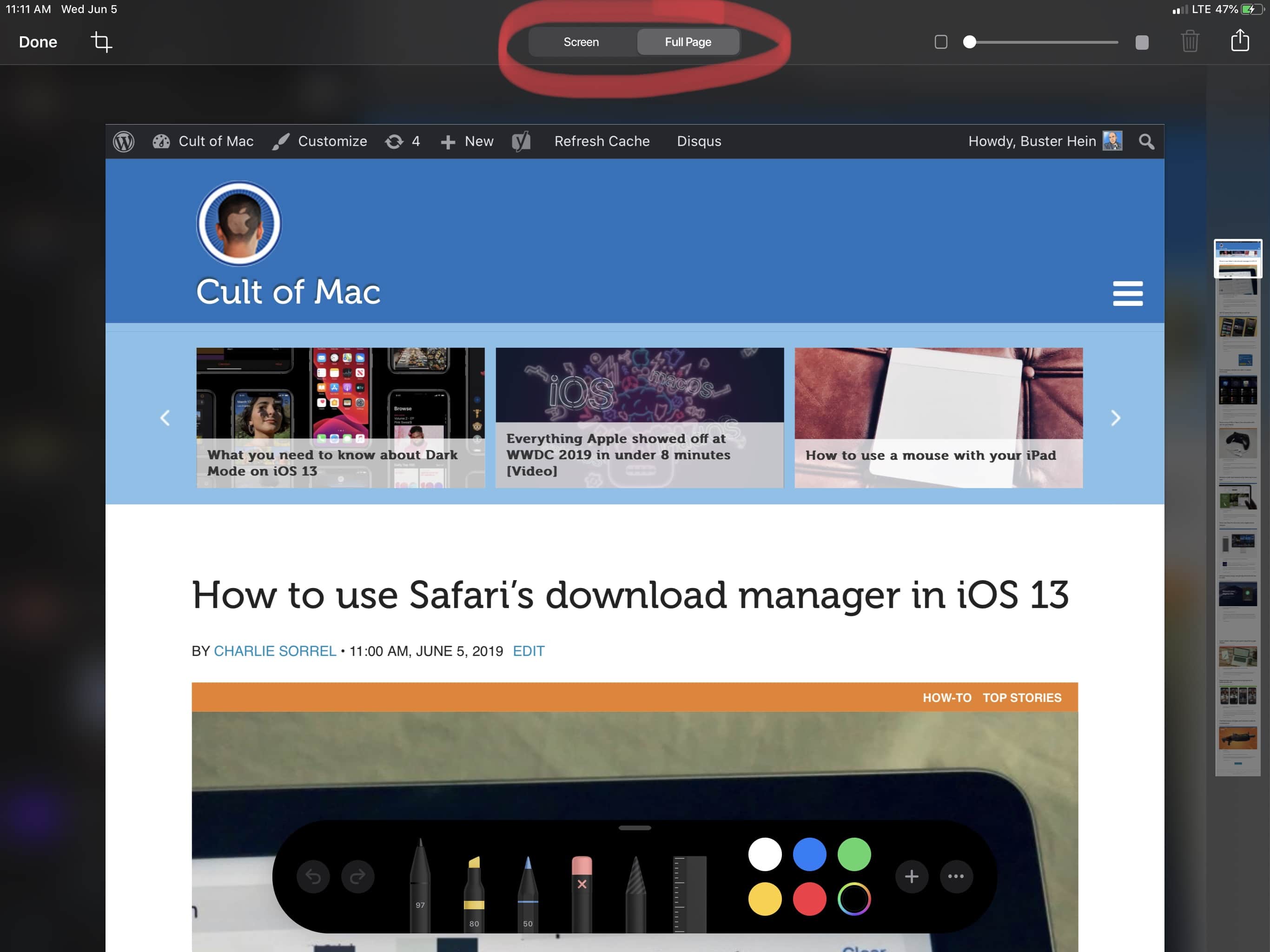iOS 13 is bringing some huge improvements to Safari, including a desktop-class version for iPadOS that is nearly as good as Safari on Mac.
One of my favorite new Safari features didn’t get any stage time during the WWDC 2019 keynote, but it completely changes the way screenshots in Safari are handled. You’re going to love it.
Starting with iOS 13, you can now choose to take full-page screenshots. It’s great because you don’t have to zoom out to get everything you want in frame for the photo. Best of all, it’s just like capturing a normal screenshot.
Snapping full-page screenshots
1: Go to the web page you want to screenshot
2: Perform the normal screenshot key combo. (Power + Home Button on non-Face ID devices and Volume Up + Power on Face ID devices.
3: Tap the screenshot preview.
4: Select the “Full Page” option in the upper section.
5: Tap Done.
You can also choose to crop the page for whichever section you want. Full-page screen shots aren’t an option if you have another app open in Split Screen. The feature also only works for webpages, so if you want to screenshot long chunks of an iMessage conversation into one photo, you’ll still have to use a screenshot stitching app like Tailor.