Ethernet? In 2018? Yes. Maybe you work in an office without Wi-Fi. Perhaps you need to connect your Mac and iPad together directly with a cable for super-fast file transfers. Or maybe you just want the most reliable network connection possible — when recording a podcast, for example.
Whatever the reason, Wi-Fi hasn’t completely ousted Ethernet yet. And using Ethernet on your iPad is easy. If you’re hooking up an old Lightning iPad, it’s pretty easy. If you’re connecting a new USB-C iPad Pro, it’s dead easy.
Get an Ethernet adapter
Step one is to get an Ethernet adapter. Just like on modern MacBooks, there’s no built-in Ethernet port on the iPad. What you need is a dongle. On the 2018 iPad Pro, you can use any USB-C Ethernet adapter. In fact, if you already bought a USB-C hub to help you with hookups, it might have an Ethernet port on there already. Mine does:

Photo: i-tec
If you have a Lightning iPad (or iPhone), you’ll need to get a bit more creative. First, plug Apple’s Lightning-to-USB adapter into the Lightning port. Then plug Apple’s USB-Ethernet adapter into the first adapter. Then you can plug in the Ethernet cable. Get the bigger Lightning to USB 3 Camera Adapter, because that will let you also power the iPad while you use it.
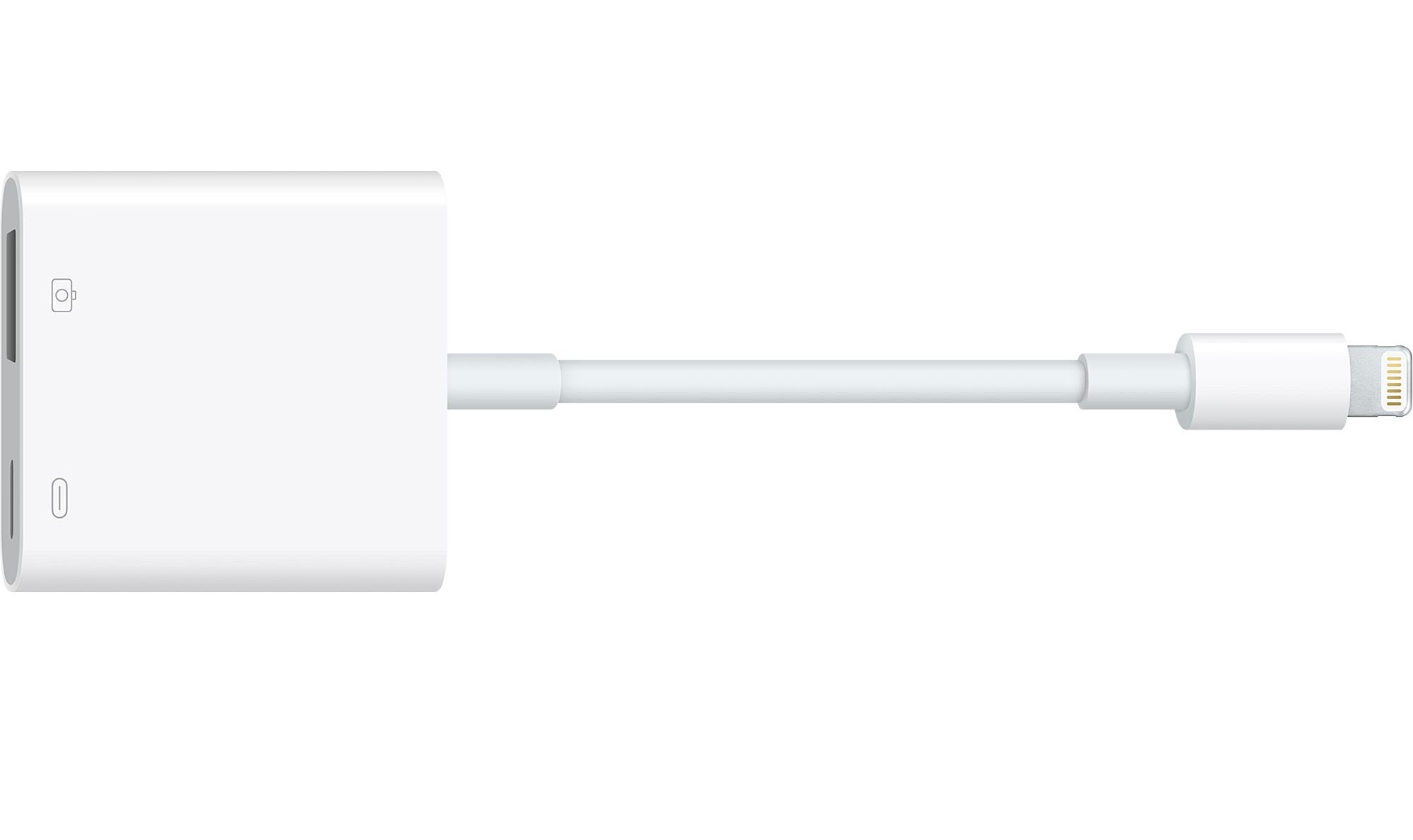
Photo: Apple
Belkin does an all-in-one version for $99, but Apple’s two adapters are cheaper. Plus, they can be used independently.
Ethernet on the iPad
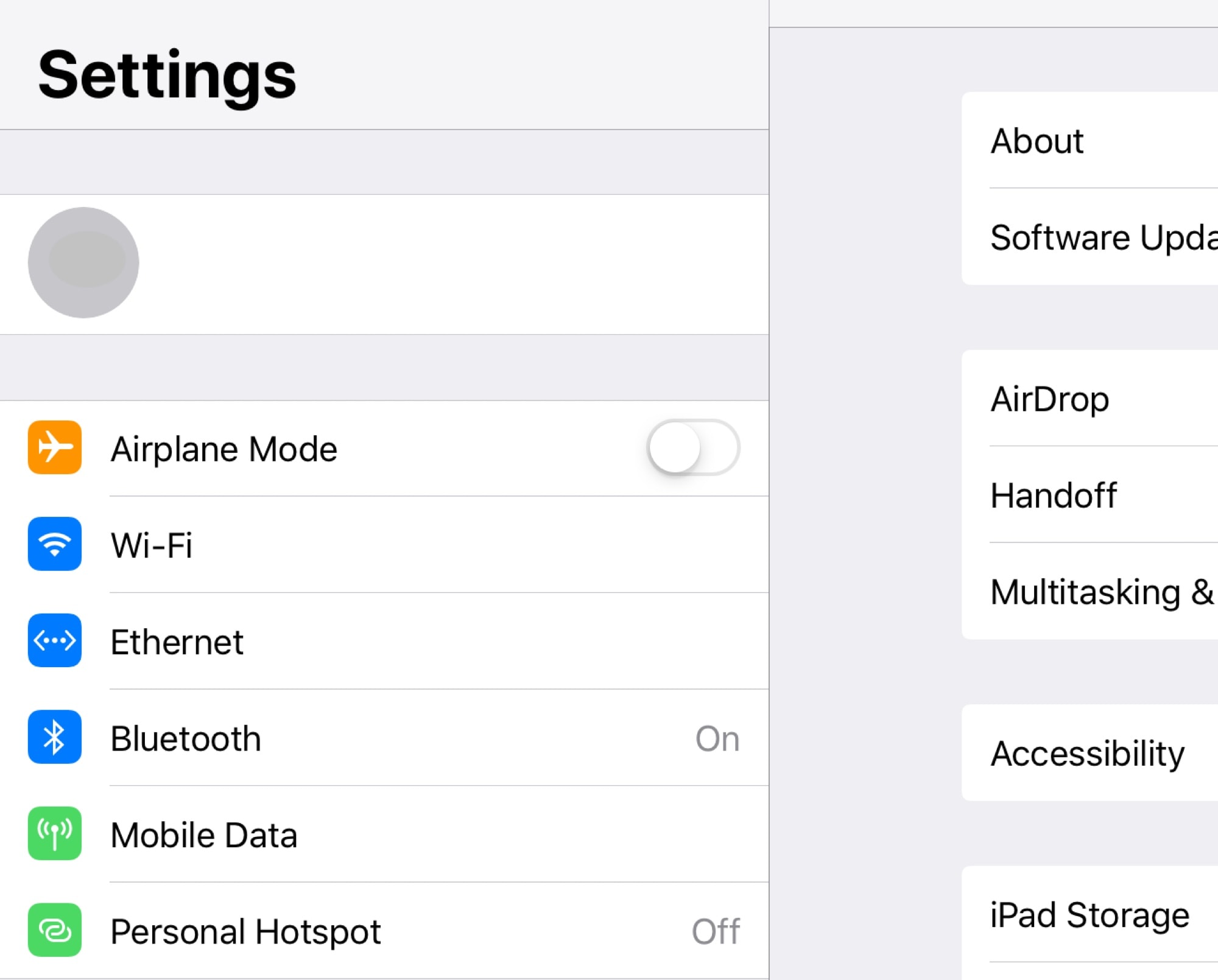
Photo: Cult of Mac
Now you’ve plugged everything in. What next? If you’re just connecting to a router, and the router is set up right, you should already be connected to your network. However, if you need to make adjustments, take a look at the newly visible Ethernet section in the Settings app. Tap and you’ll see this:
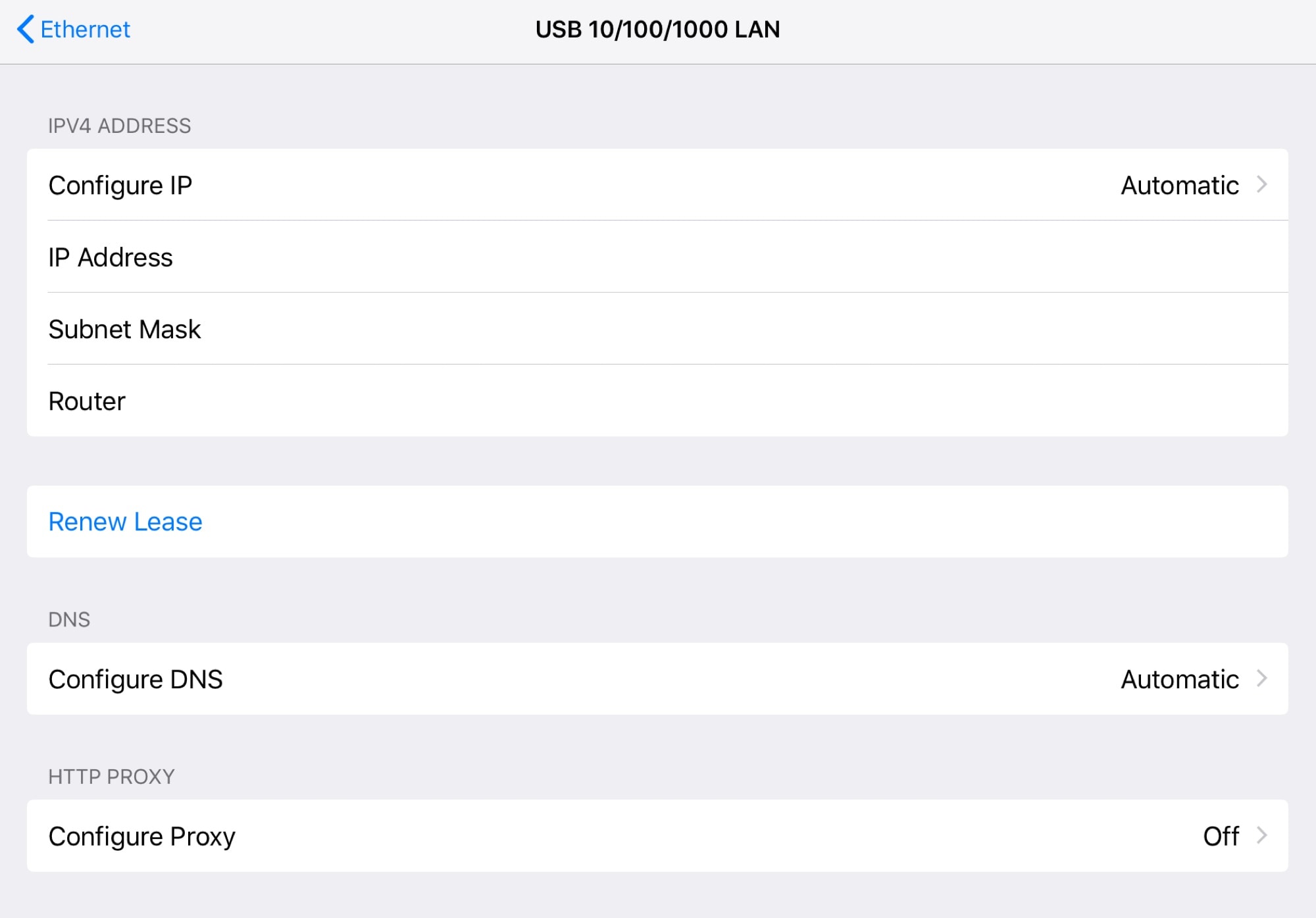
Photo: Cult of Mac
Configuring your Connection manually is way beyond the scope of this article, but it works just like Ethernet on any other computer. And if you want a real blast, you may even be able to hook up a USB modem to your iPad in the same way.
That’s it. You’re done. Ethernet may not seem the best way to connect an ultra-portable device like an iPad. However, if you’re forced to use a wired connection by your job, for example, this works great. In that case, the best bet may be to use a USB-C hub that sits on your desk, permanently connected to the Ethernet cable. Then you can just hook up to the dock when you need it.
There are other uses, too. Perhaps you shoot video and your camera has an Ethernet port to let you run a cable to a computer for monitoring. Depending on software needs, that could work on the iPad, too. Whatever you need, you now know how easy it is to get started using Ethernet on iPad.


