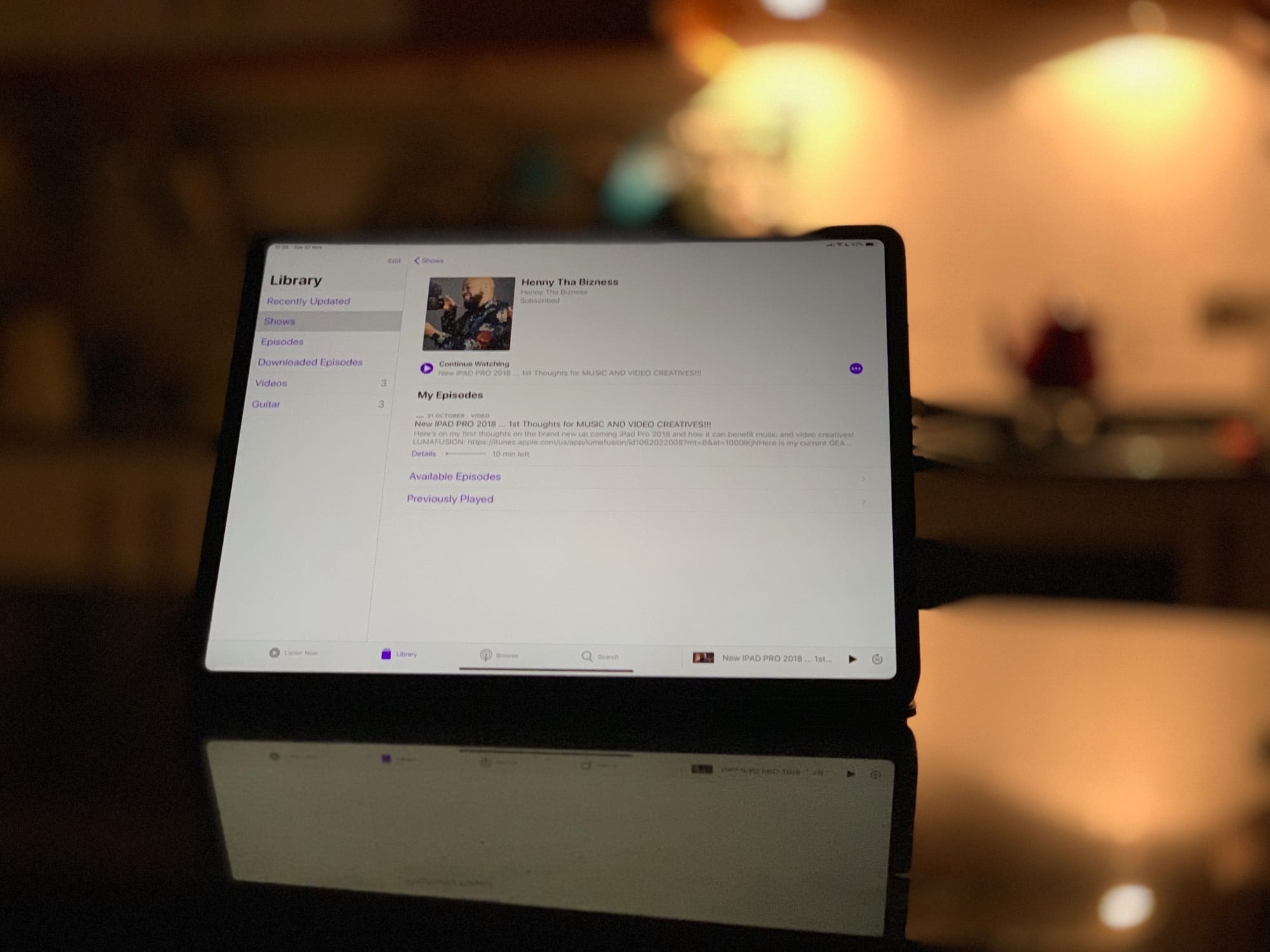Did you ever wish you could take your favorite YouTube channel and subscribe to it as a video podcast? Instead of having to go check in on the YouTube website over and over to see what’s new, you could just subscribe, like any other podcast.
Every time a new video became available, it would automatically download and show up in your favorite podcast app, ready to watch offline. Better still, you could watch it in the native iOS video player, full-screen or picture-in-picture, without all that YouTube junk surrounding it.
If this sounds like a dream come true, then you’re in for a real treat today, because it’s super-duper easy with a service called PodSync.
Turn YouTube videos into podcasts
YouTube used to supply RSS feeds for its video channels, but those went away a while ago. It is still possible to subscribe to a channel in your normal RSS news reader, but those feed URLs don’t work in the popular podcast apps I tested them with.
To further complicate things, not all podcast apps support video podcasts. Downcast does, as does Apple’s own Podcasts app (which is what we’ll use today).
How to turn a YouTube channel into a video podcast with PodSync
Step 1 is to visit your favorite YouTube channel in a web browser. On iOS, that’s probably Safari. Then, copy the URL by long-pressing the URL bar and choosing Copy from the pop-up bubble.
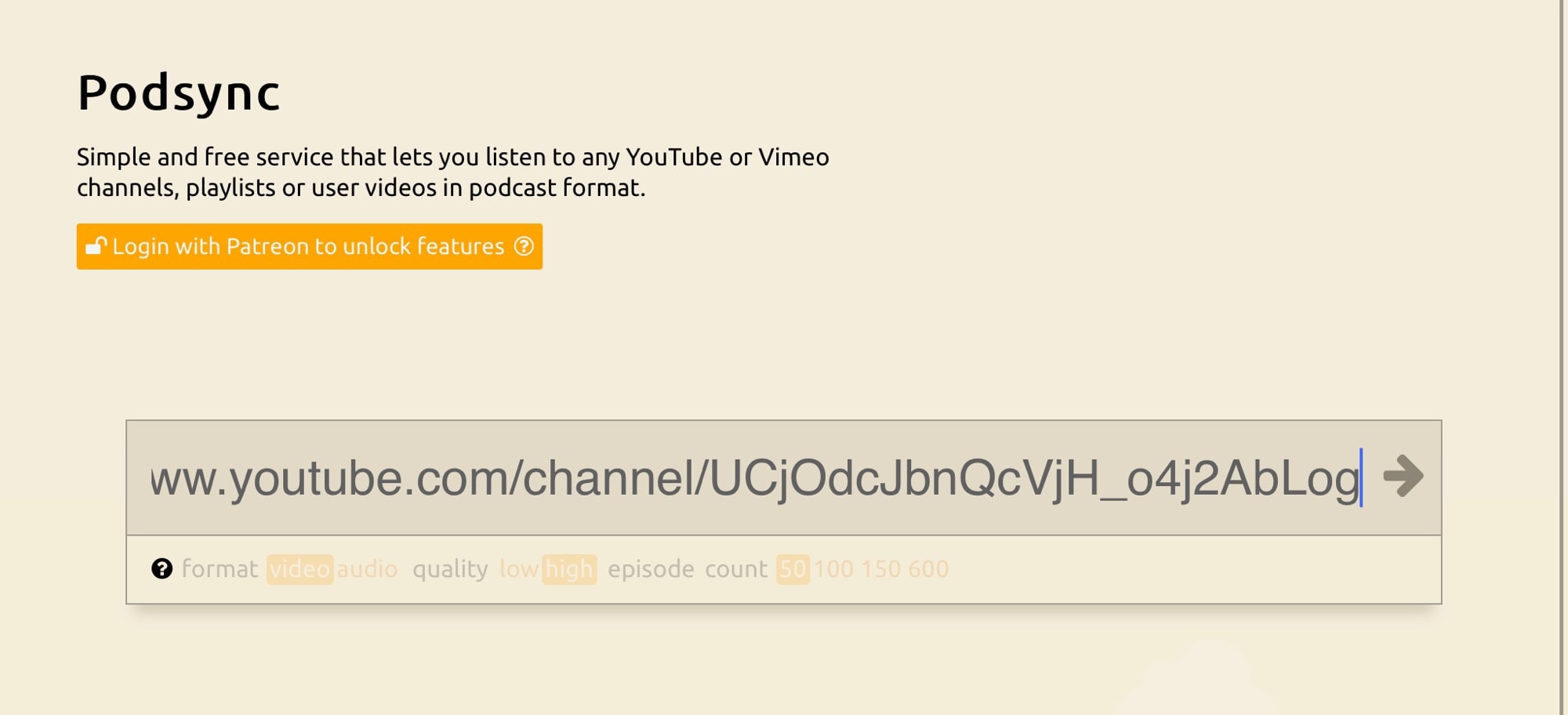
Photo: Cult of Mac
Then, head to PodSync. PodSync is a service that takes YouTube and Vimeo channels and playlists, and turns them into podcasts.
Next, paste the URL you copied into the box in the center of the screen. Tap or click the arrow to load it. Immediately, your URL will be replaced with a PodSync URL, like this one:
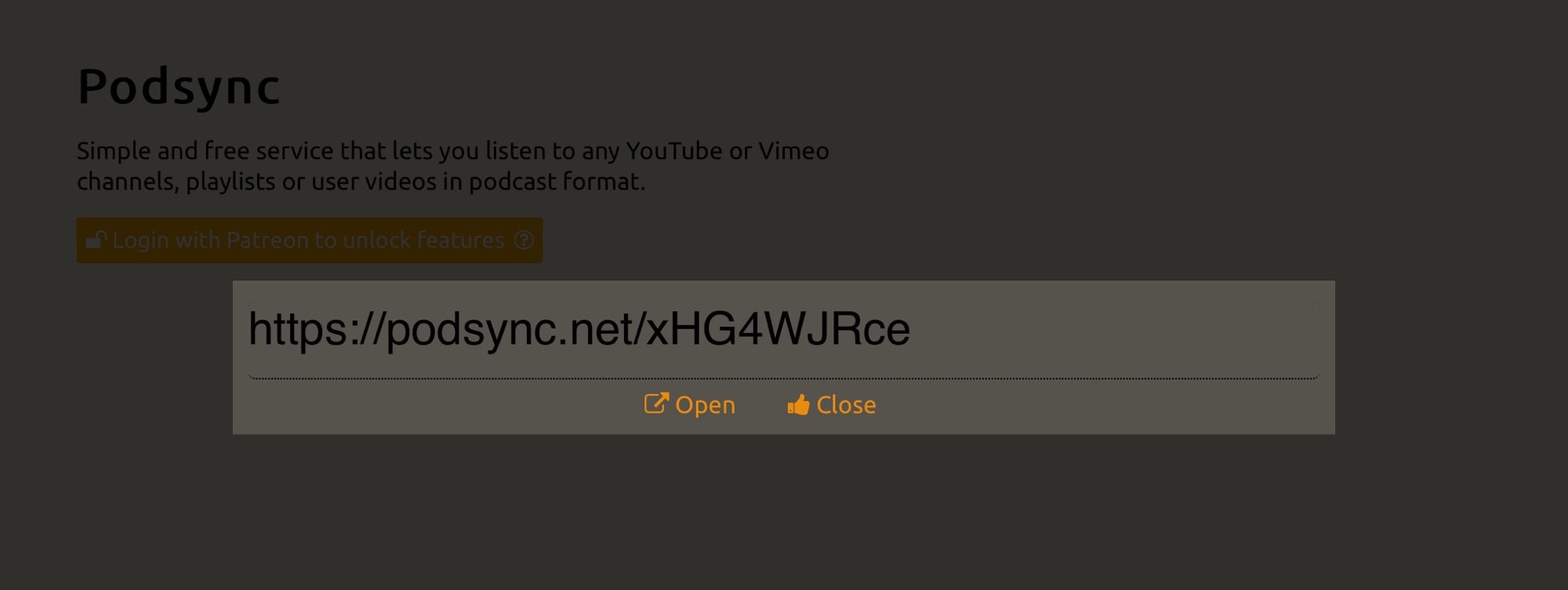
Photo: Cult of Mac
Copy that, and then open up your podcast app of choice. Make sure it supports video. In Apple’s Podcasts app, go to the Library tab. Tap Edit, then tap Add a Podcast by URL. You’ll get a box to paste in the URL you copied in the last step. Do it.
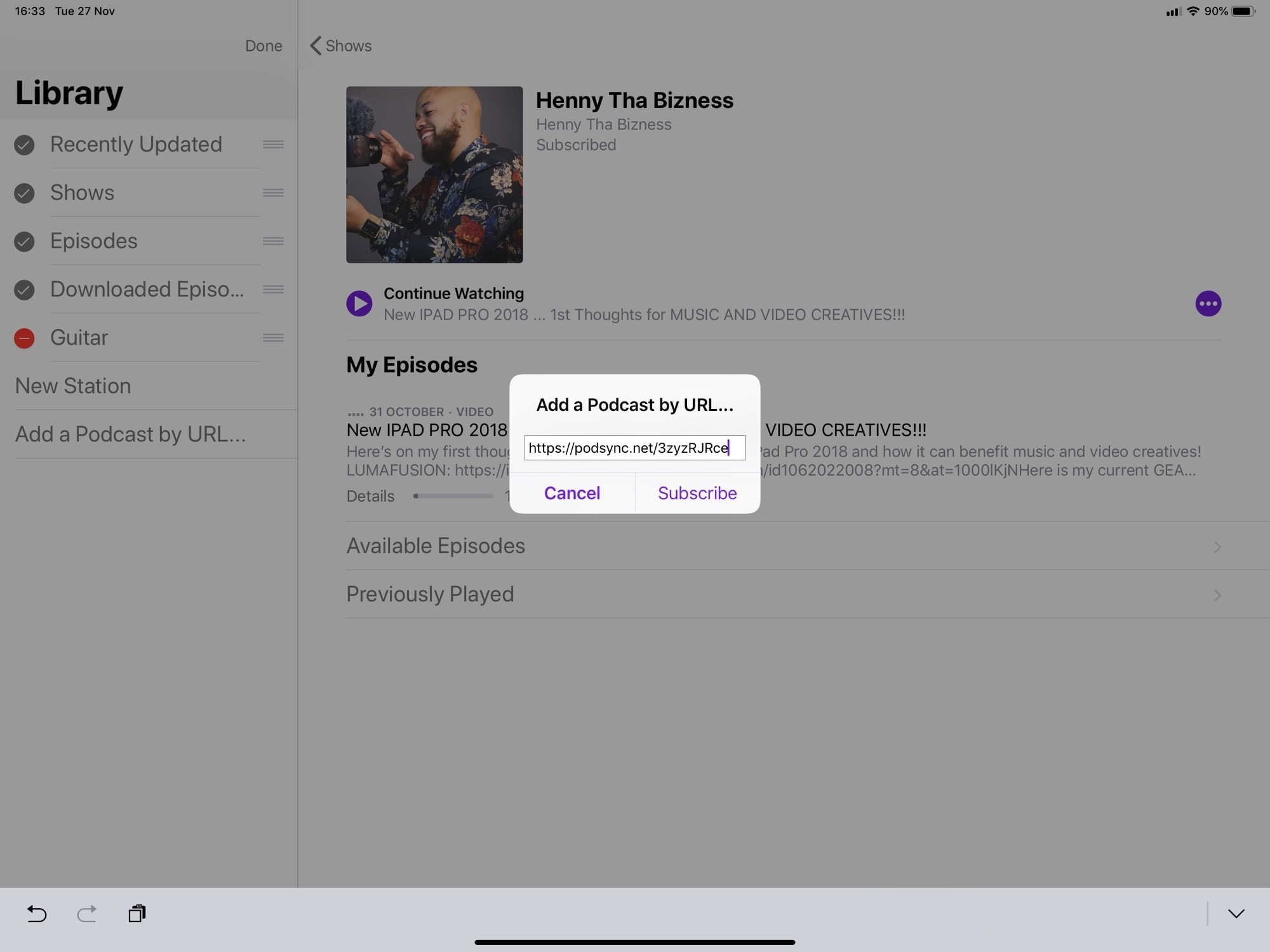
Photo: Cult of Mac
Now hit Subscribe, and you’re done. When the feed refreshes, it’ll look something like this:
Why bother?
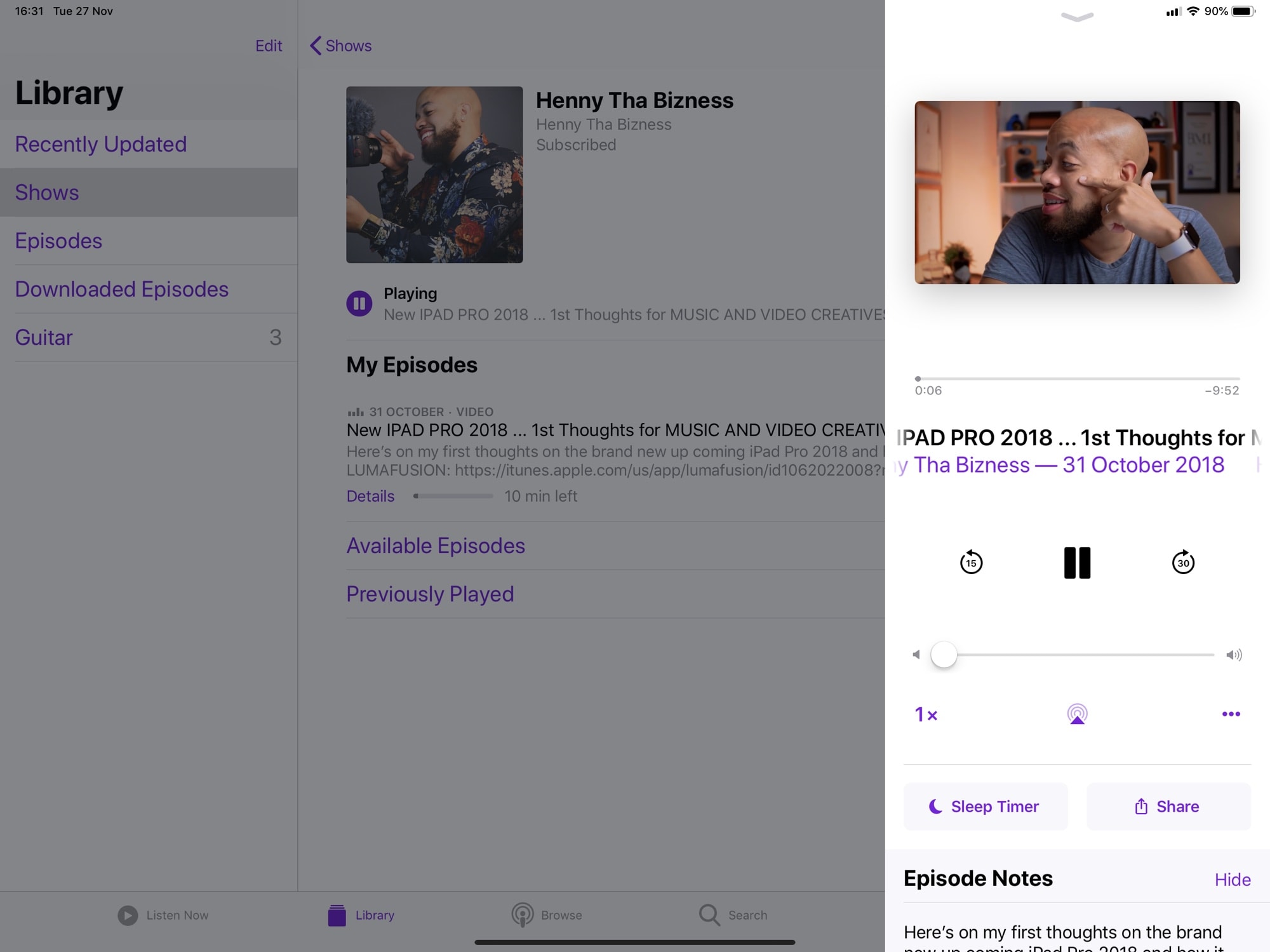
Photo: Cult of Mac
You may be wondering why you’d bother with such a thing. For me, it’s because I don’t like the YouTube site, or the YouTube app. Also, having to visit the site just to see if there’s something new feels ridiculous.
This way, my podcast app checks for me, and gives me an alert whenever there’s a new episode. New episodes download in the background, when I’m on Wi-Fi, so I always have something to watch if ever I’m offline.
And the videos play in the native iOS video player (although you can use this trick on the Mac, too, with Downcast or iTunes). That means I can watch it in full-screen without any workarounds. The Podcasts app even remembers my place if I stop watching, so I can resume later.
Finally, I really like how the PodSync app presents my feeds, with all the original links and notes.
If you like, you can pay PodSync a subscription to get extra features, but the basics we used today cost nothing. Check it out.