Siri is useless for a lot of things, but when it works, it can be a real timesaver. For instance, you can use Siri to search for photos in your iPhone or iPad photo library. Say something like, “Hey Siri, show me photos of clowns,” and it’ll do just that, opening the Photos app, switching to the search tab, and entering the search term “clowns” for you.
Even if you’re sitting looking at the search tab in the Photos app already, Siri is still way easier to use for search than manually tapping something into the search field, deleting the previous search, and typing a new one.
And that’s just the beginning.
How to search iPhone photos with Siri
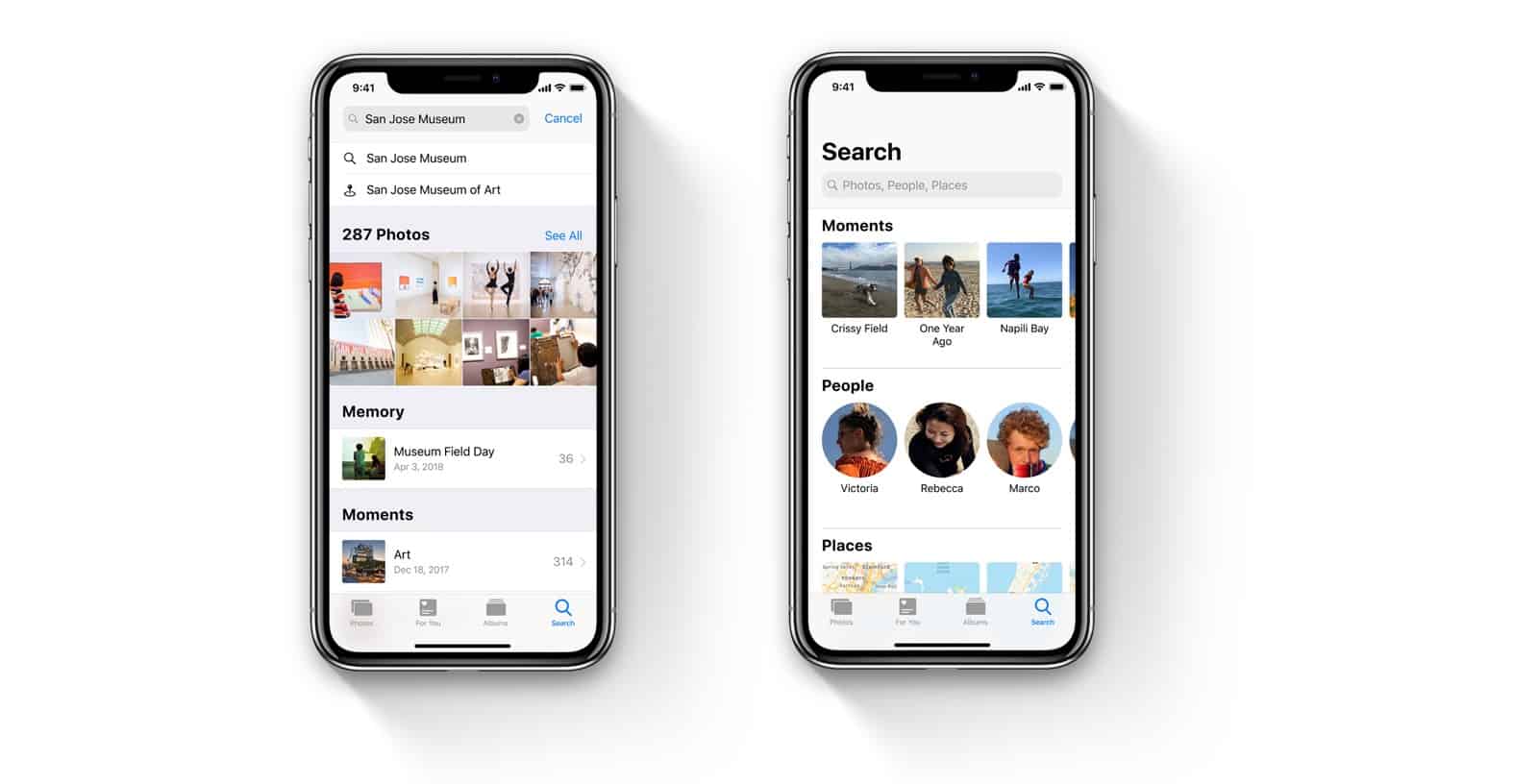
Photo: Apple
Siri can locate anything you can find from a regular Photos search. You can search based on a date or time, a place, a person or even the contents of the photograph. Here are some examples:
Search photos by time and date
- Hey Siri, show me photos from last year.
- Hey Siri, show me photos from yesterday.
- Hey Siri, show me photos from last Christmas.
- Hey Siri, show me photos from January 1st 2015 (or any other date).
If you’re searching on a specific date in iOS 12, and there are no results from that day, then the results screen will show you Albums and Memories that may be close to that date. I’ve so far found these useless, as they don’t get me close to what I might have been looking for.
Search photos by people
This is easy. Anyone you have identified in the People section of Photos can be searched by name. Examples:
- Hey Siri, show me photos of Killian.
- Hey Siri, show me photos of David Hasselhoff.
- Hey Siri, show me photos of my mother.
This last one is a great trick. Siri can pull info from all over your iPhone to make its searches. For instance, it’s possible to specify relationships in the Contacts app. If you take you mother’s contact card and hit Edit, you’ll see a field called add related name. Here you can tell your iPhone that this person is your mother. Add her birthday while you’re there, so you don’t forget it again.
Now, if you say “Hey Siri, show me photos from my mother’s birthday last year,” it’ll do just that. It’s pretty wild. You can also combine people into groups.
- Hey Siri, show me photos of Dave and my Mum.
- Hey Siri, show me photos of my parents.
Search photos by location

Photo: Charlie Sorrel/Cult of Mac
This is pretty straightforward, but there are some interesting twists. You can ask to see all of your photos from San Francisco, for example, but what about these?
- Hey Siri, show me photos of my mother in Paris last year.
- Hey Siri, show me photos of David Hasselhoff in Germany.
These combined searches are all available in iOS 12’s improved search screen, but it’s much more natural, and far quicker, to make them using Siri.
Search photos by specific objects
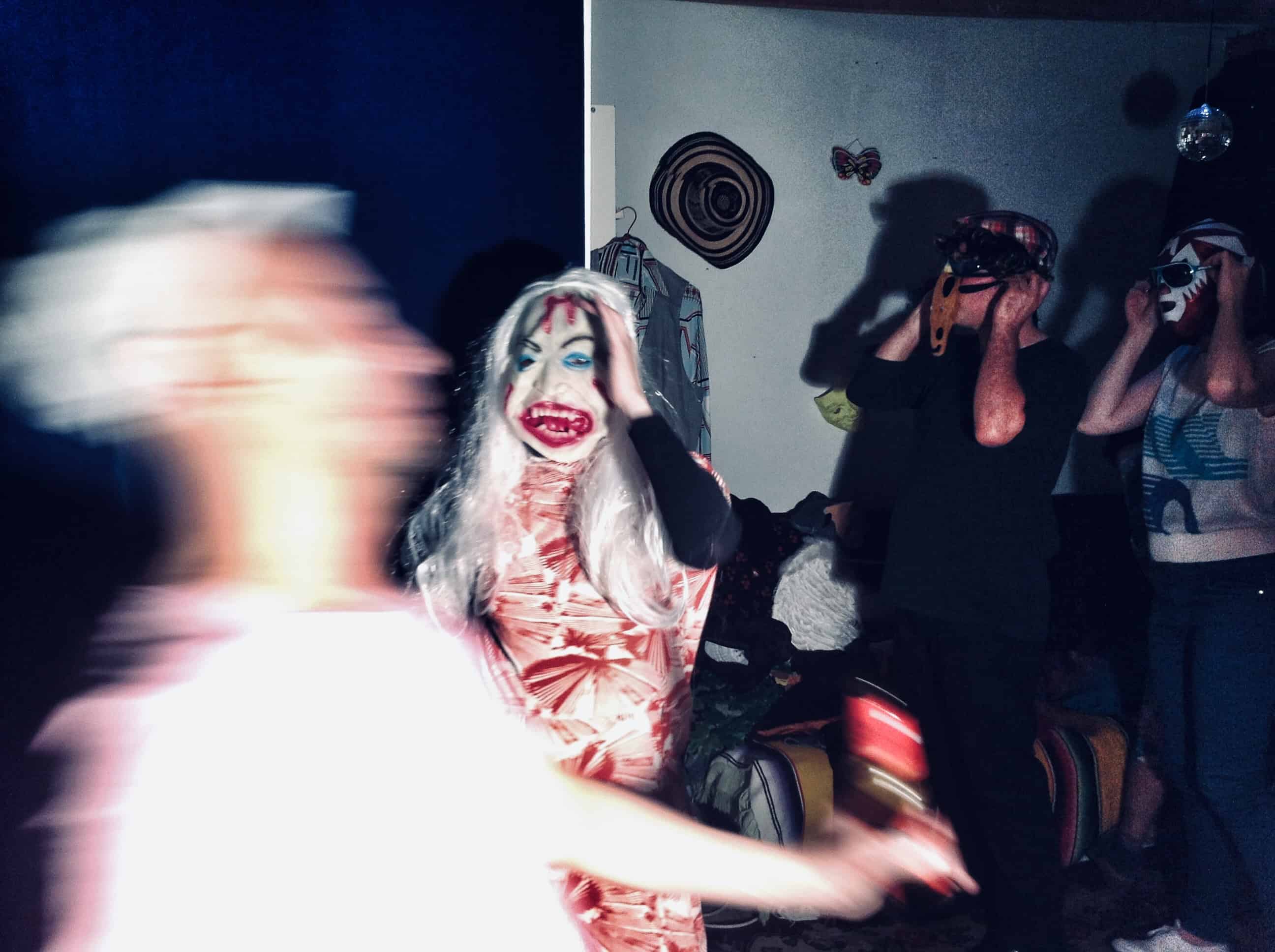
Photo: Charlie Sorrel/Cult of Mac
Siri is pretty good at finding objects in your photos. When your iPhone indexes your images, it uses machine learning to spot scenes and objects in the photos. This has gotten even better in iOS 12. Here are some examples:
- Hey Siri, show me photos of a bridge.
- Hey Siri, show me photos of concerts in the last five years.
- Hey Siri, show me pictures of food from my holiday last year.
This last one is a pretty neat way to track down that great restaurant you ate in while traveling.
Finally, if Siri can’t find any matching photos in your library, it’ll do a web image search instead. But, if Siri does come up short, it might be worth restating your search terms. For instance, in the example above, I said, “Hey Siri, show me photos of a bridge.” You may have read that and found it a little odd. I used that phrase because “Hey Siri, show me photos of bridges” didn’t work, even though I have — it turns out — plenty of bridge pictures.
Give this a try right now. It’s really quite addictive, and is one area of iOS where using Siri is far, far better than doing it manually.


