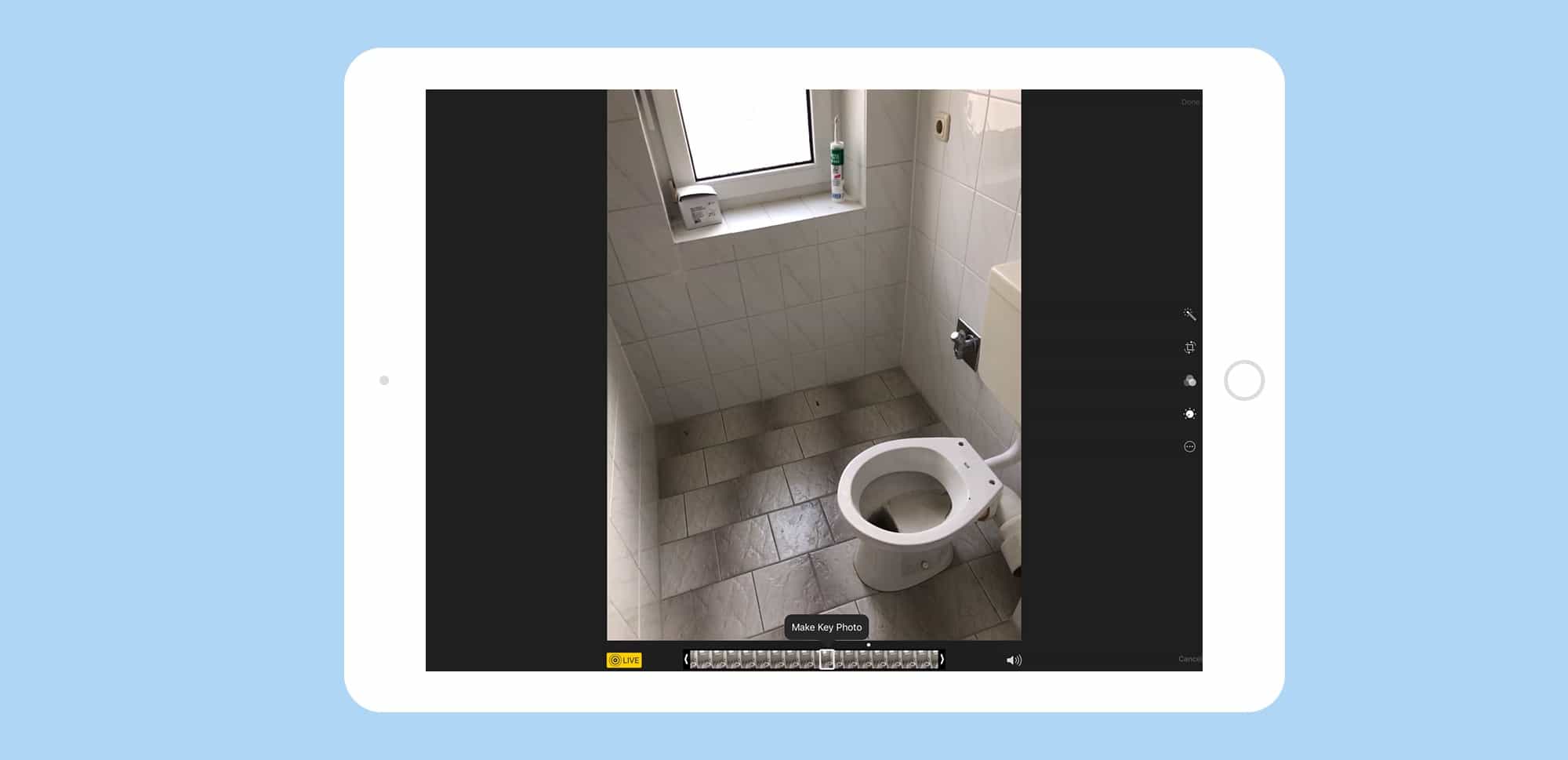When you take a Live Photo, your iPhone automatically picks a key frame to serve as the non-animated thumbnail. Depending on your subject, this automatic pick may be terrible, showing a blurred frame, or worse. If you’ve shot a photo of a skateboarder popping a sweet heel flip, for example, the still frame may not even have the skater in it.
When you take a Live Photo, your iPhone automatically picks a key frame to serve as the non-animated thumbnail. Depending on your subject, this automatic pick may be terrible, showing a blurred frame, or worse. If you’ve shot a photo of a skateboarder popping a sweet heel flip, for example, the still frame may not even have the skater in it.
The good news is that you can easily choose your own key frame.
How to choose a key frame for your live photos
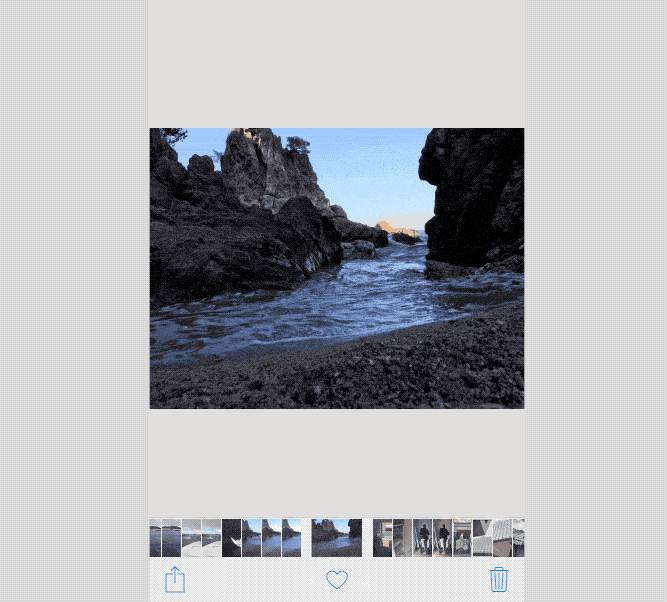
Photo: Charlie Sorrel/Cult of Mac
To pick a new key frame, do the following:
- Open up a live photo on your iPhone.
- Tap Edit.
- Slide the white box over the timeline that appears underneath the photograph to find a frame you like.
- Tap Make Key Photo to choose a new key frame.
- Tap Done to to set the new key frame.
You’re done. Now, whenever you see a thumbnail of this picture in a list, it’ll display your cool new keyframe, instead of the lame old one.