Apple’s HomePod is a smart speaker, but primarily it’s just a very good speaker. Siri is the (often frustrating) icing on possibly the best AirPlay speaker around.
Because the HomePod creates a wide stereo audio image, it’s also going to be great for watching movies. Today we’ll see how to hook up your HomePod to your Apple TV. Spoiler: It’s easy.
HomePod is speaker first, smart second
The HomePod is primarily a speaker. You can use it with any app or source you like, as long as that source can beam to AirPlay, Apple’s proprietary wireless streaming protocol. You only need to use Siri if you like talking to your speaker, or if you want to stream music direct from your iCloud or iTines Match Music Library.
If you don’t want to rely on Siri, you can use the HomePod as an ordinary AirPlay speaker. In that case, you still get all of its neat sound-processing tricks, only the music comes from your iPhone, iPad, Mac or Apple TV.
Connect HomePod to Apple TV
How to use your HomePod with Apple TV
When you first power on your HomePod, it seeks out the nearest iPhone. It then copies all the settings it needs to connect to your home Wi-Fi network and your iCloud account. Once that’s done, connecting your Apple TV to your HomePod is dead easy. You just go to Settings > Video and Audio > Audio Output, and pick your HomePod from the list of available speakers. Because the HomePod uses AirPlay, and because it is already on your home Wi-Fi network, it really is that easy.
Why use HomePod with Apple TV?
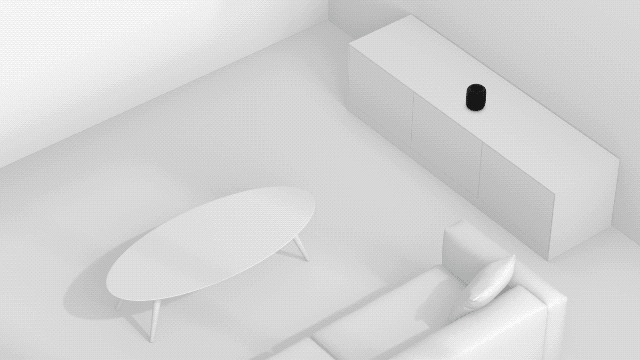
Photo: Apple
The HomePod knows a few clever audio tricks that create a big musical soundstage from just one little box. The HomePod uses its speakers and microphones to map the space where it sits. It detects the distances to the walls in your room, for example, and the location of large objects. The device uses this knowledge to direct different sounds in different directions from the array of speakers that circle its waist.
These sounds bounce off the walls and ceiling, then arrive at your ears perfectly timed to trick your brain into thinking speakers are firing from all over the place. Ambient sounds can be reflected, while direct sounds can be beamed right into your face. That’s good for music. But it’s also great for movies, giving you the feel of surround sound without all the speakers and cables. And it’s not limited to using with your Apple TV, either. You also can use the HomePod as a movie speaker for your iPad or MacBook.
It’s amazing what a difference good speakers make to the experience of watching TV or movies, even on the small screen. So, what are you waiting for? Connect HomePod to Apple TV (or your other Apple devices) and give it a try.



12 responses to “How to connect HomePod to your Apple TV”
Was thinking about HomePod for my Apple TV…do I have to connect the speaker to the AppleTV each session?
set and forget as you do it on AppleTV
Thanks!! Maybe I can find an employee who is willing to part with theirs for the employee cost…
I’ve always wondered how it handles stereo for TV watching. Do you place a single one in the middle of the TV or do you have to buy a second one and they pair accordingly? I’ve never seen anything making this clear. Anyone know?
you can not use 2 as a pair just yet, that is a future update.
You only need one for stereo. Each unit has 7 tweeters (or whatever) and the article describes how the device ‘maps’ the room and delivers the sound accordingly. The animated GIF above shows how the sounds is split.
Does it work with the first gen applet tv??
it worked on my AppleTV 4 , but not on my Apple TV3 when I tried yesterday, it showed in list as available but did not connect for me.
Apple 3rd gen and below to support sound out unless it is over hdmi or optical out. Which is why you cannot get sound out of bluetooth phones with it.
no
Will the Apple TV remote work with the HomePod volume if I am using it as the paired speaker?
it works as a remote when you watch Apple TV