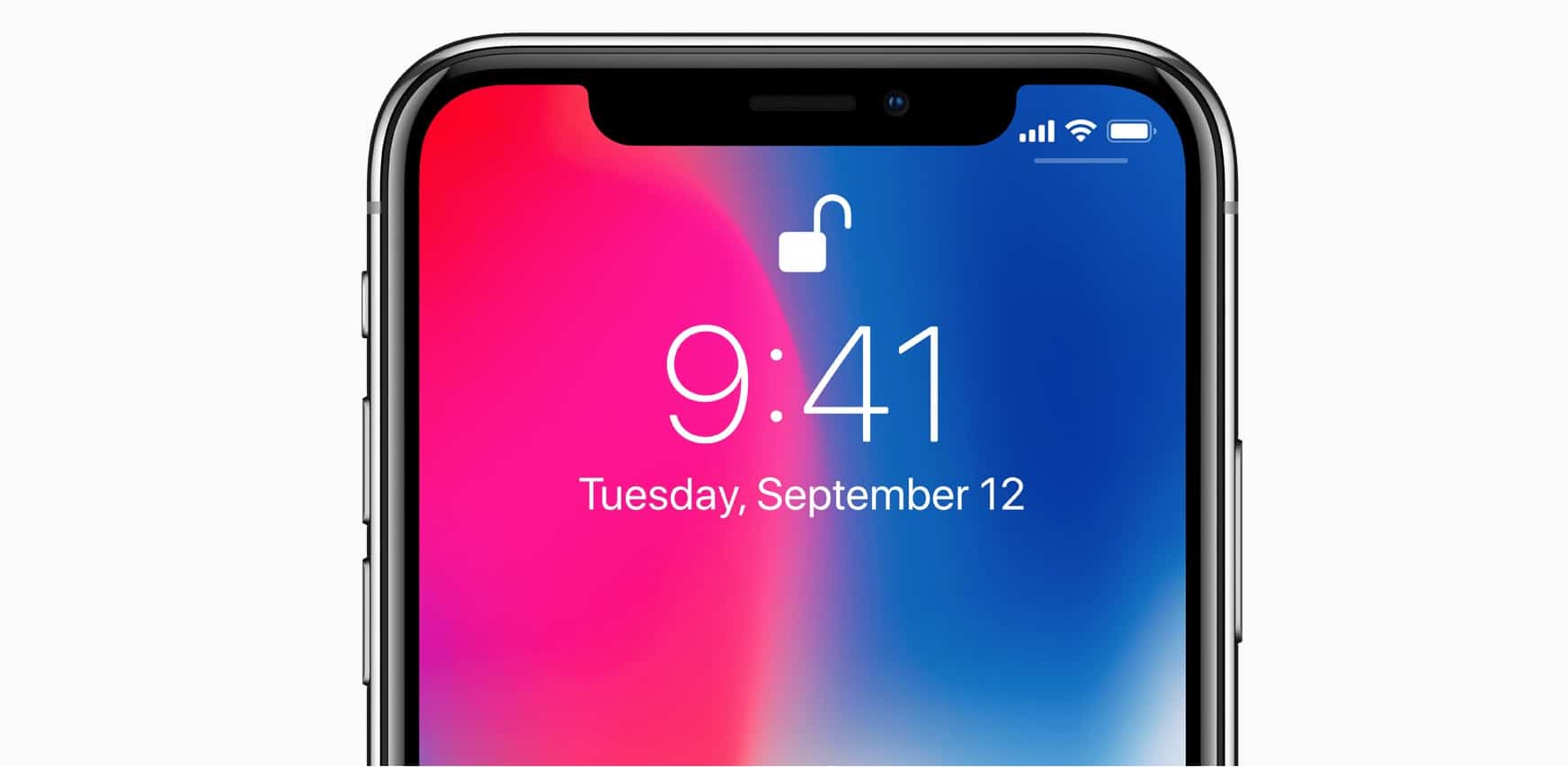Thanks to the notch eating up a big chunk out of the top of the iPhone X screen, there’s not as much space up there for useful menubar widgets. The clock now sits alone at the top left, displaced by the notch. The cellular, Wi-Fi, and battery icons sit squashed together on the right side. But what about the carrier name? What about the battery percentage? Can they be displayed permanently in the menu bar?
No. But it doesn’t take much to reveal them.
How to check the battery percentage on iPhone X
Perhaps the best thing about the notch — the only good thing, some might say — is that it means the iPhone X doesn’t have space to display the carrier name. All you get up top is the 1-5 bar cellular signal indicator, which has switched back to the narrower bar design in iOS 11, after a few years of the longer five-dot design.
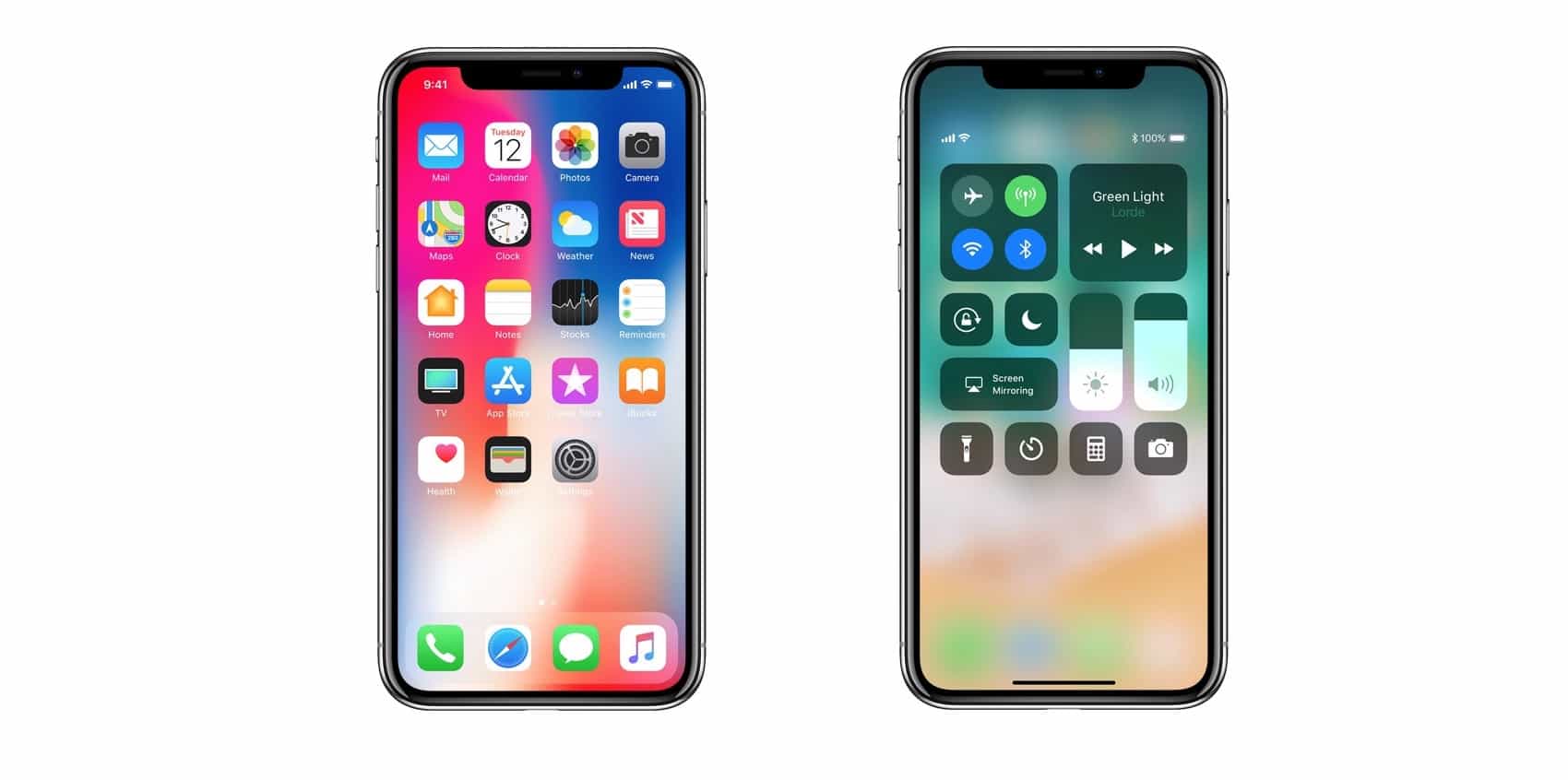
To see the carrier name (as if you didn’t know it already), and the battery percentage, you have to pull down the screen to access Control Center. Then, the display switches to the familiar layout, albeit floating in the upper part of the screen instead of wedged hard agains the top bezel. You’ll get the carrier, and the network type (EDGE, 3G, LTE, GPRS) on the left, and the rest of the icons (alarm, location, Bluetooth status, battery percentage, and battery icon) on the right.
Cleaner and better
I prefer this setup, for the battery at least. I like to be able to know the exact charge from time to time, but I don’t want it permanently taking up space in the menubar. But switching it on and off requires a trip to Settings>Battery, which isn’t hard, but isn’t exactly convenient either.
Siri can’t help (she can’t change that setting), so you’re stuck with either not enough info, or a busy menubar. Or having to slide into the Today View and scroll to find the battery widget. The iPhone X’s method is much nicer. for battery anyway. The network status (LTE, 3G, etc.) would be more useful if it lived in the menubar as before.